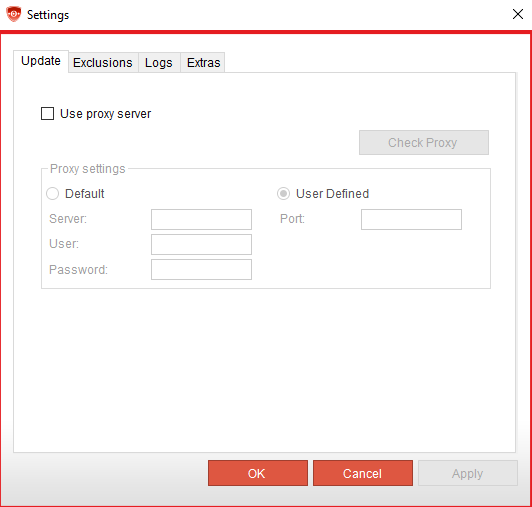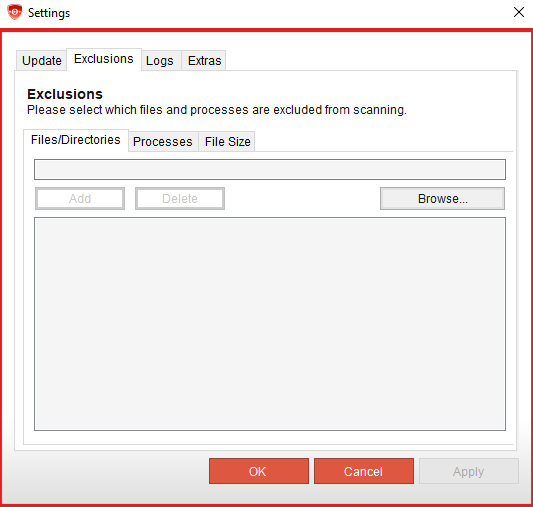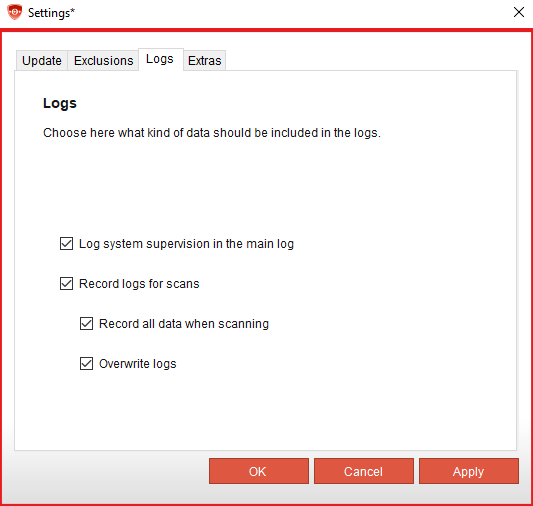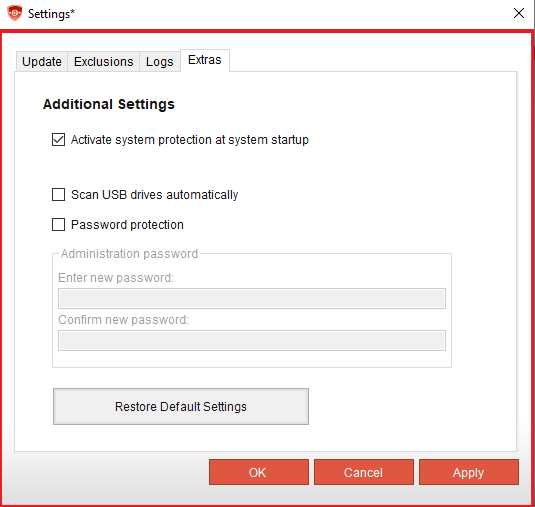- Omission of the Outlook® Plugin
Introduction
In Securepoint Antivirus Pro there are further settings for configuring the client. The configuration options are structured according to the different areas on the tabs.
Update
In the update settings you can activate the automatic check for updates and the option that product updates (client updates) are installed automatically.
For environments in which a proxy server is used, a proxy server can be configured.
Exclusions
In the Securepoint Antivirus Pro Client, exceptions can be defined for files and folders, processes, or the size of the file. An exclusion is defined either due to false positives or performance problems (for example, in connection with DATEV).
Exclusions on files and folders must be specified as the path or file name is. Wildcards such as asterisks (*) and question marks (?) can also be used for exceptions. The question mark stands for exactly one character and the asterisk for unlimited characters.
Beispiele:
- C:\Programm Files (x86)\Securepoint SSL VPN\*
- securepoint_2019-??-??-??:??.zip
- eicar.com
Logs
At this point, you can configure which data are recorded in the logs:
□ Log system supervision in the main log
□ Record logs for scans
□ Record all data when scanning
Additionally logs the scans when accessing files (on Access)□ Overwrite logs
Extras
In the Additional settings you can specify that system monitoring is automatically activated after a restart of the computer if it was previously deactivated. Password protection for the client can also be enabled here. If this is enabled, the settings of Securepoint Antivirus Pro can only be changed after entering the password. Activating this option ensures that unauthorized users do not make any changes to the settings. This password protection also applies to activating or deactivating system monitoring.
The Restore to default Settings button undoes all your changes and resets Securepoint Antivirus Pro to its post-installation state.
Anti-Spam
The Outlook® Plugin with the Anti-Spam Module will no longer be included in future versions released after 31.10.2021 (with a version number higher than 3.3.32).