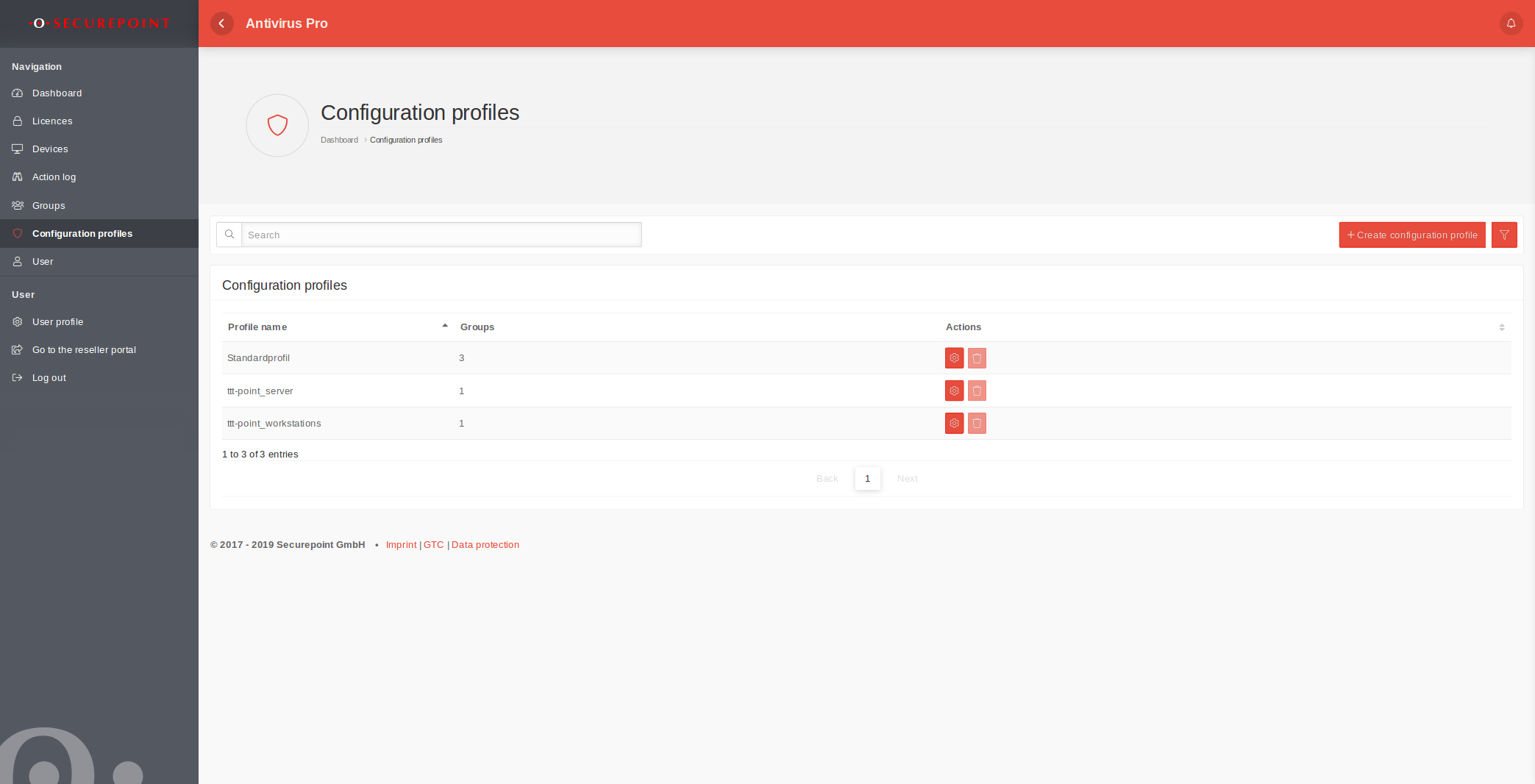notempty
This Wiki article explains how to create and manage configuration profiles in the Antivirus Pro Portal.
Last adaptation to the version: 3.2.2 (12.2020)
- New:
- Option to disable updates removed
- Notifications extended
Overview of the Configuration Profiles
All existing configuration profiles are displayed in this menu. Here, configuration profiles can be edited, created or deleted.
Any number of configuration profiles can be created. This allows different areas, locations or departments to be mapped and differentiated.
Creating a Configuration Profile
Profile settings
| Caption | Description |
|---|---|
| Name | Free choice of name for the configuration profile. |
| Owner | Firm , which is to have access to the profile can be selected as the owner. The assignment of the owner to a company determines who can use this configuration profile. When a configuration profile is created for a reseller (at the top of the group hierarchy), only that reseller has access to that profile. If a profile is created for a customer, this customer and the reseller can access the profile and define recipients for notifications. |
MSI configuration
| Caption | Default | Description |
|---|---|---|
| Email Protection | Scans emails for malware & viruses | |
| Spam protection | Checks emails for spam | |
| Autoscan | This option can be used to configure an automatic scan. | |
| Daily Scan | The scan is performed daily | |
| Weekly Scan | Day of the week | The scan is performed once a week on that day. |
| Monthly Scan | dd | The scan is performed once a month on that day. |
| Scan type | Choice of | Only one preconfigured scan type can be defined. |
| Quick system check | checks the Windows installation directory. Most computer malware on a Windows system is located in this directory.
| |
| System partitions | checks the drive or partition on which the operating system is located. This checks all archives, directories, folders, and files on the system partition.
| |
| Entire computer | checks all drives of the local PC, including plugged in USB drives. | |
| Scan time | 17:00 | Time at which the scan is to be performed (17:00 if not specified) |
| Proxy IP address | ||
| Proxy Port | The port number must be between 1 and 65535. | |
| Proxy Athentification | If activated, the MSI user name and password will be requested during the download. |
- Removal of the option to disable system protection in the configuration file The system protection is a central component of Securepoint Antivirus Pro. It can no longer be deactivated in the MSI by default. However, it can still be deactivated under the Client Configuration tab.
- Accept the settings with Save
Exclusions
The following exclusions can be configured:
| Type | Parameter |
|---|---|
| File & Folder Exclusion | File & folder path e.g.: C:\example_folder or C:\example_folder\exclusion_01.exe |
| Process exclusion | Process name e.g: Exclusion.exe |
| Theses Actions are available: | |
| Add exclusions | |
| Import exclusions | Please note: Only one exclusion per line is allowed. A maximum of 250 exclusions can be imported. If the file contains more exclusions, it will be truncated after 250 entries. |
| Export exclusions | Exports the existing exclusions to a txt file. |
| Edit Exclusion | |
| Deletes this exclusion | |
Client configuration
| Caption | Default | Description |
|---|---|---|
Guard | ||
| System protection | Basic functionality | |
| PUA and PUP detection | Detection of potentially unwanted programs | |
| System protection at system startup | If system protection has been deactivated, it will be automatically reactivated at the next restart | |
| Use default settings for maximum file size | Accepts the default value (128 MB) | |
| Maximum file size (in MB) | 128 | Files above this size are not scanned |
| Email Protection | Scans incoming mails for threats via the Outlook plugin. | |
| Save infected attachments | Infected attachments are secured and access to them is blocked. | |
Anti-SPAM | ||
| Enable Anti-SPAM | Activates the anti-spam module | |
| Check online | Mails are additionally checked against online blacklists and databases. The scan therefore takes a little more time. | |
| Action on SPAM email | Mark email(Default) | The mail is marked with SPAM in the subject |
| Move email | The mail is moved to the junk folder of the mail client. | |
| Possible Spam Scoring | 3 | Point value, so that a mail is classified as possible Spam. (The lower, the earlier the classification) Emails are classified by their sender domain into a point system. This points system provides the senders with a score. If senders become conspicuous more often, they receive points. The higher their score, the more likely messages are to be classified as spam. |
| Spam Scoring | 7 | Point value, so that a mail is classified as Spam. (The lower, the earlier the classification) |
Logging | ||
| Log system supervision in the main log | System monitoring results are stored in C:\Program Files\Securepoint Antivirus Pro\log\guardx.log | |
| Record logs for scans | Creates protocols for scans | |
| Record all data when scanning | Detailed scan report | |
| Overwrite logs | When deactivated, the old report is no longer overwritten with each scan but supplemented. | |
Extras | ||
| Use Proxy-Server | Uses a proxy server for updates | |
| Use System Proxy | Uses the default proxy server | |
| Proxyserver Address | Manual proxy server address | |
| Proxyserver Port | ||
| Proxyserver Login | The user name and password are only specified when the configuration is transferred. No passwords are stored in the Securepoint AV portal itself. | |
| Password protection | The password is only entered when the configuration is transferred. No passwords are stored in the Securepoint AV Portal itself. We recommend that the passwords are stored in a password storage, since without a password access is not possible. | |
| Join reseller preview | To test the latest program features in advance. Only possible with licenses for verified resellers. |
Notification settings
Notifications are only sent for devices that are linked to this configuration profile via their group membership.
Notification settings| Caption | Default | Description |
|---|---|---|
| Time of examination | 8 o'clock | Time at which the status 'outdated' is checked. |
| Outdated after (Client) | 7 | Number of days after which a device is to be reported as outdated. The value must be an integer! |
| Unknown after (Client) | 14 | Number of days without contact to the portal after which a client should be reported as unknown. The value must be an integer! |
| Outdated after (Sever) | 3 | Number of days without contact to the portal after which a server should be reported as outdated. The value must be an integer! |
| Unknown after (Server) | 6 | Number of days without contact to the portal after which a server should be reported as unknown. The value must be an integer! |
Recipient settings Recipient settings | ||
| Caption | Parameter | Description |
| Recipient | Search | An existing user or an e-mail address can be defined for notifications. |
| Recipient settings | ||
| Threat found | ||
| Security status Client insufficient | ||
| Client unknown | ||
| Client not up to date | ||
| Server unknown | ||
| Server outdated | ||
| Actions | Deletes the notifications for this recipient. | |