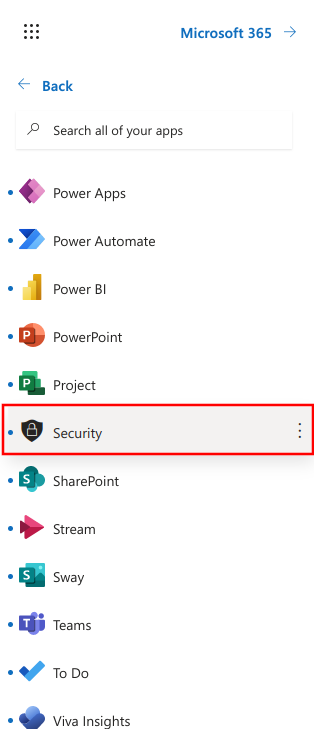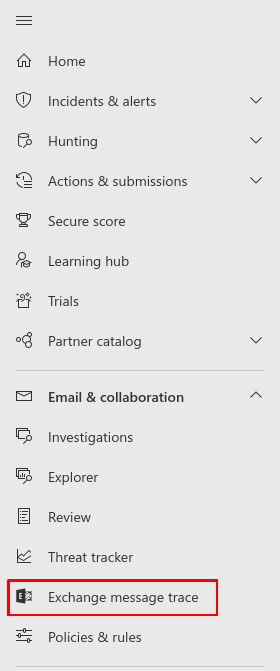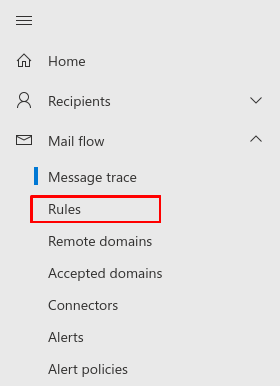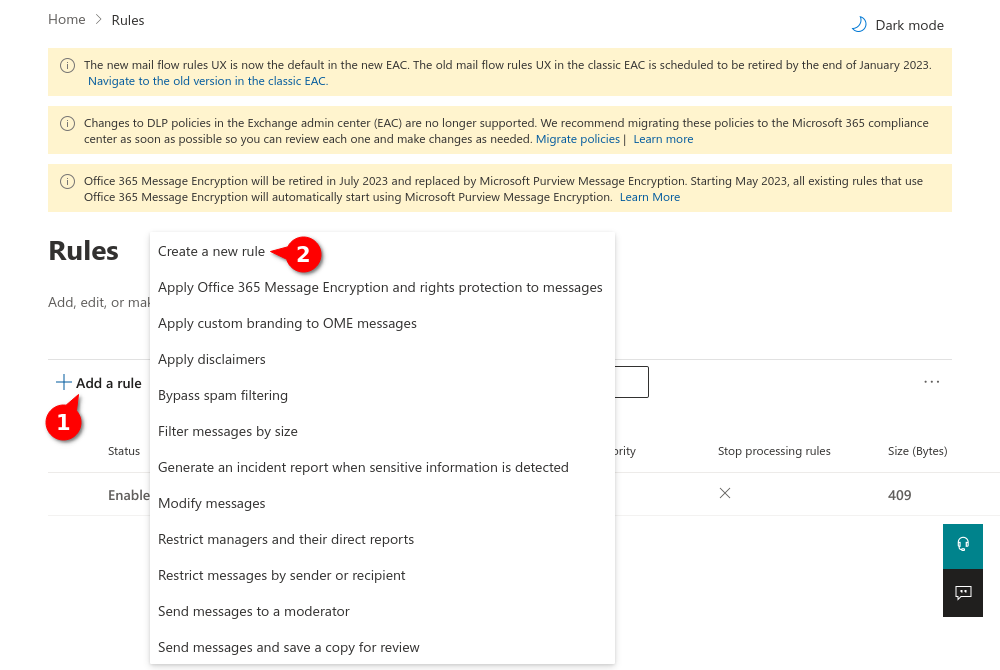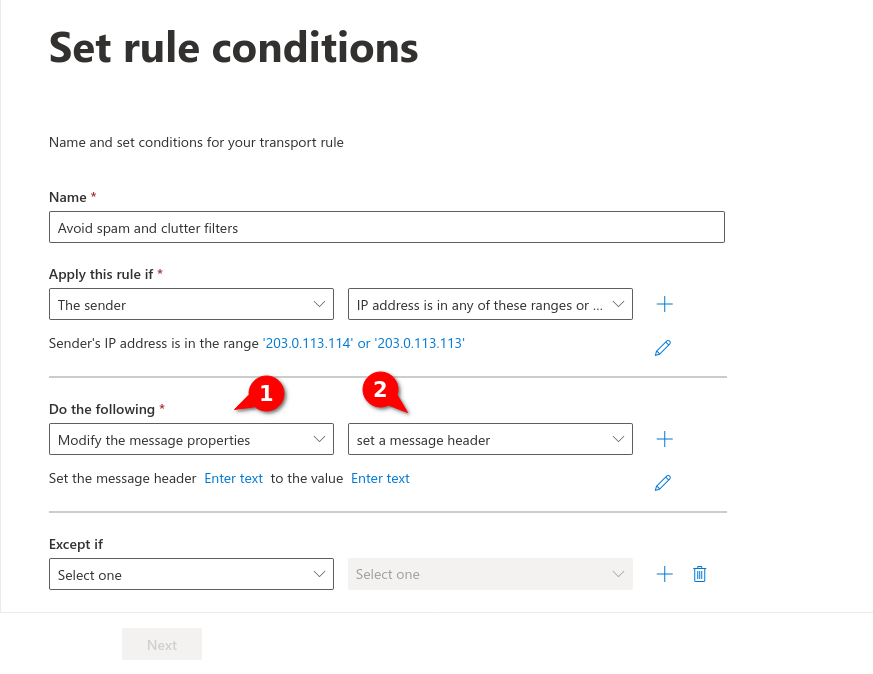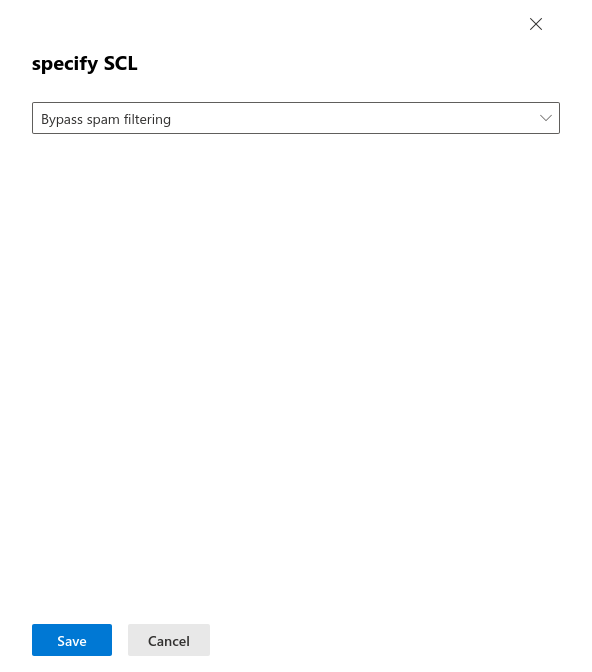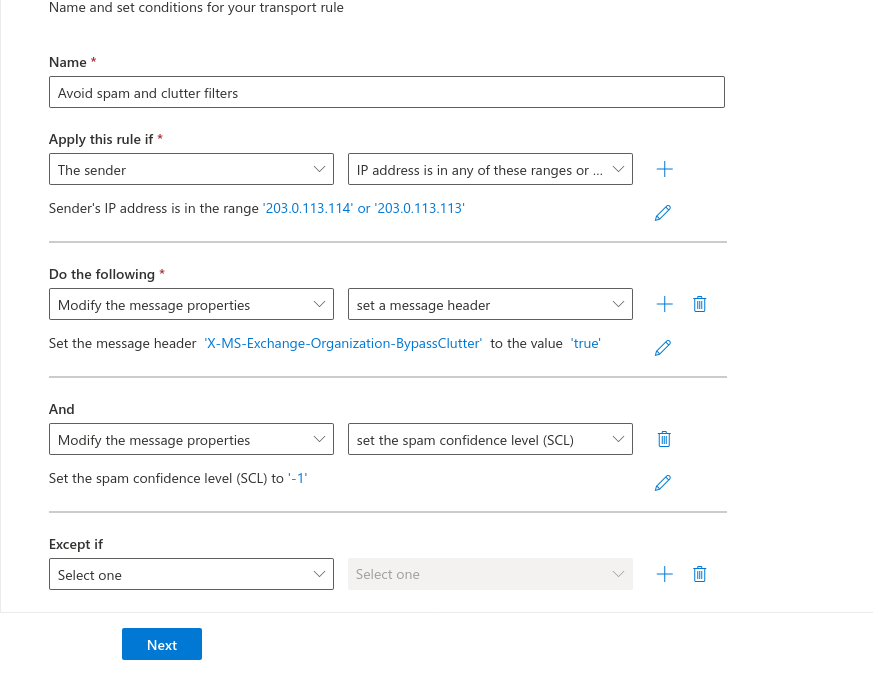This description is based on the status of the Microsoft 365 Portal in June 2023. Changes to the user interface on the part of Microsoft are possible at any time and must be taken into account accordingly in the implementation.
All information without warranty.
Configuration of Exchange Online Protection (EOP) Spam and Clutter Filters
Last adaption: 06.2023
notempty
This article refers to a Resellerpreview
Whitelisting
To ensure that the simulated phishing emails of the Awareness PLUS training are not blocked by the Microsoft mail server or Microsoft Defender, whitelisting must be configured at various points.
Bypass spam and clutter filters in exchange
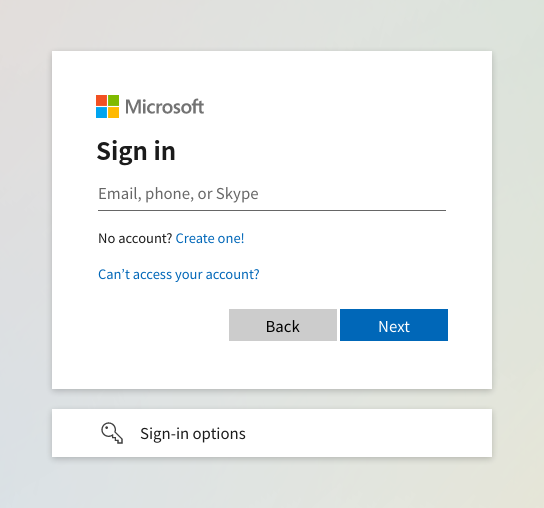
Fig.1
Log in to the MS365 portal at https://login.microsoftonline.com
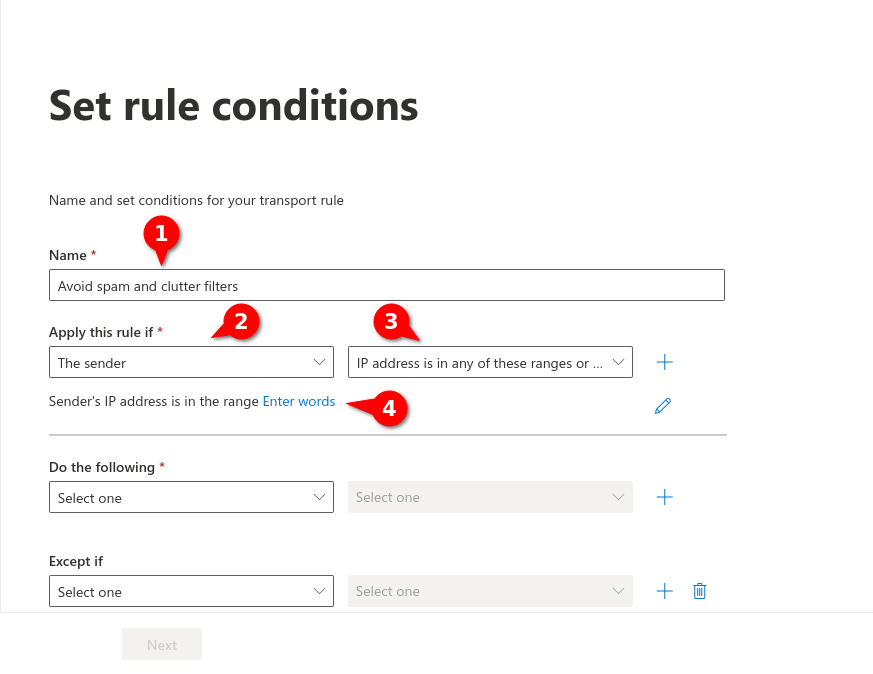
Fig.6
- Assign a unique name for the rule (here: Avoid spam and clutter filters
- In the drop-down menu Apply this rule when..., select the entry
- In the drop-down menu, select the entry
- Click on Enter words
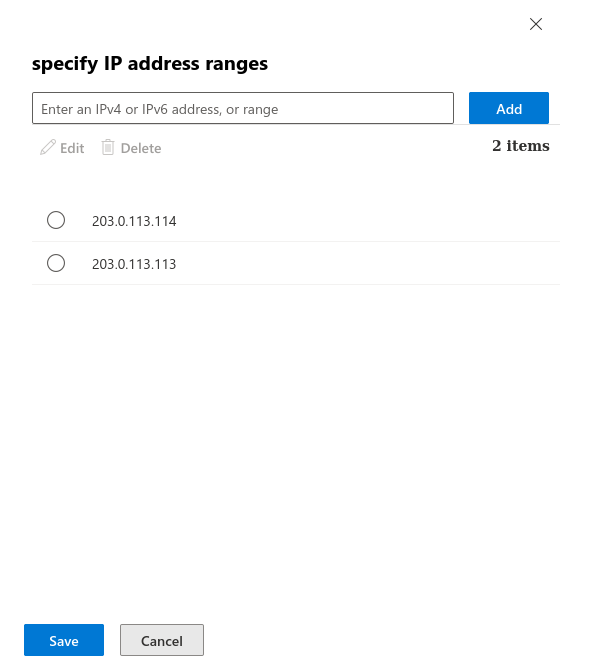
Fig.7
Enter the IP adress(es) from the section Whitelisting phishing simulation and confirm with . In the figure are example IPs that are not used!
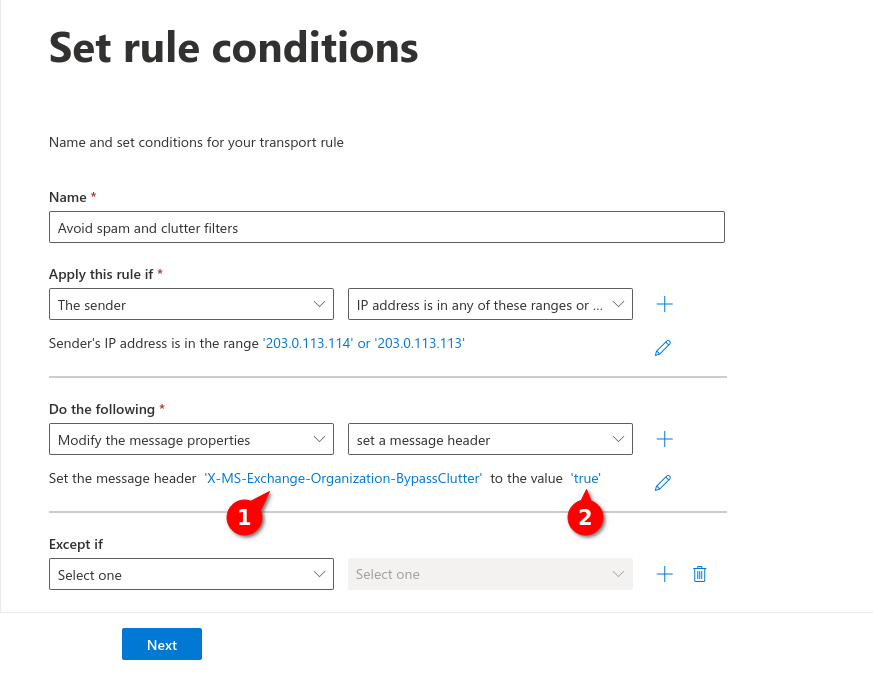
Fig.9
Enter the following values
- Message-header (1): X-MS-Exchange-Organization-BypassClutter
- Value (2): true
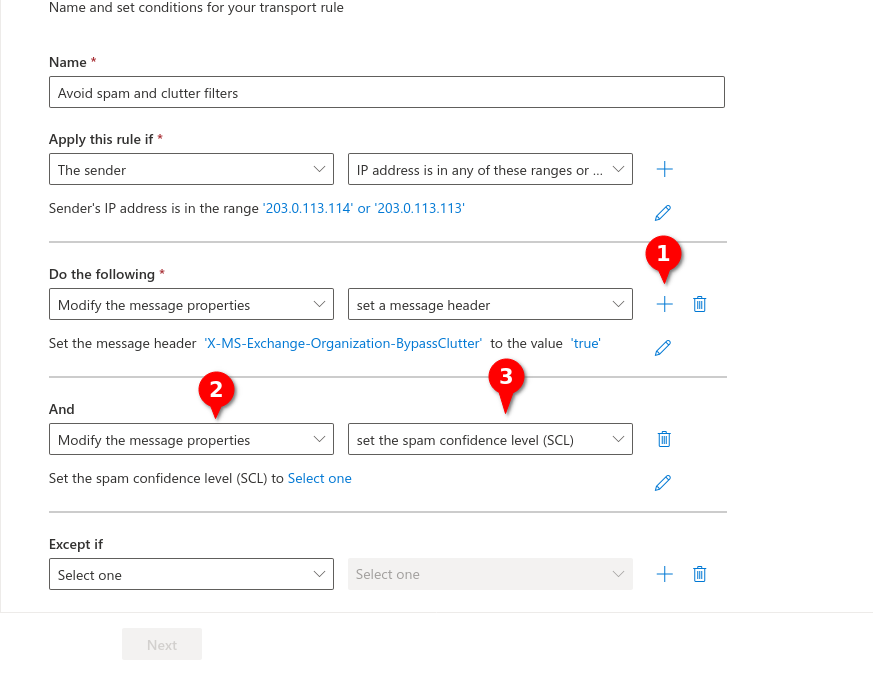
Fig.10
- Click for Proceed as follows
- Select the entry in the drop-down menu
- Select the entry in the submenu