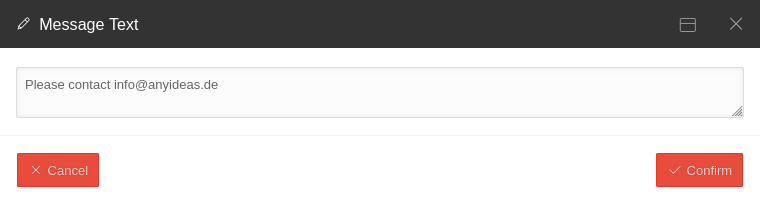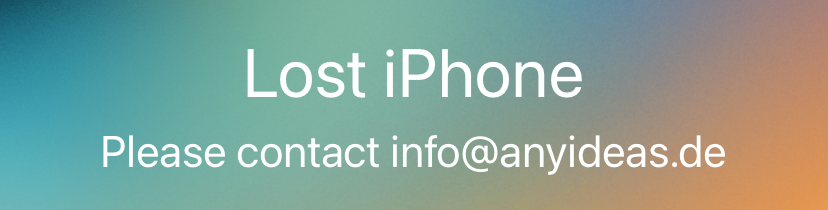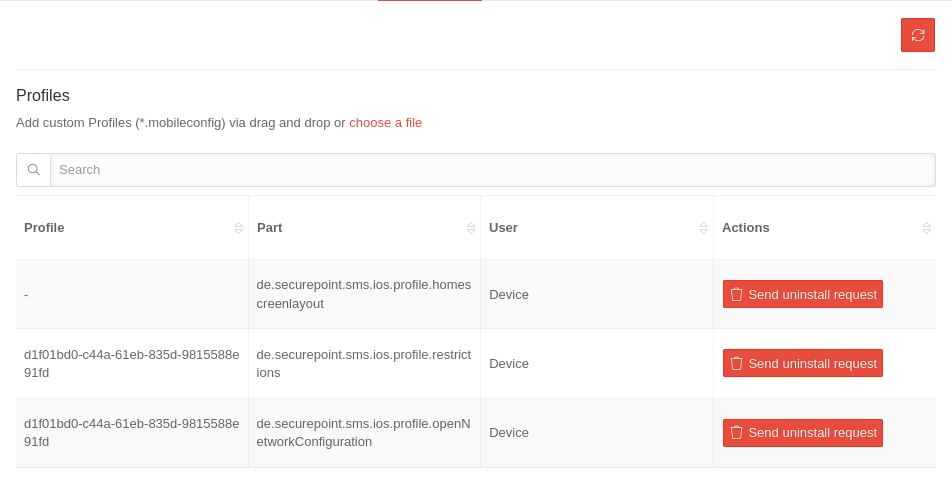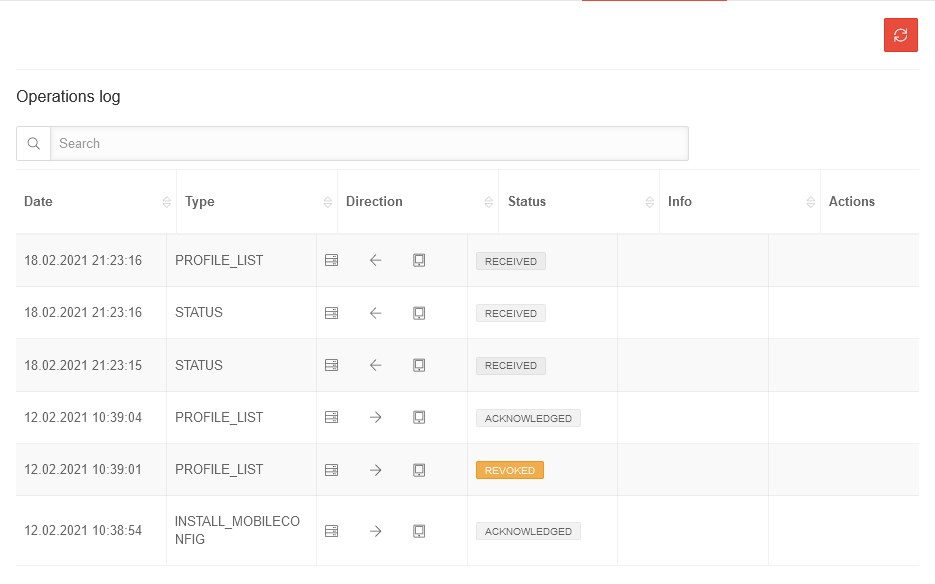- Hinweis bzgl. Benutzer bei BYOD-Geräten ergänzt
Technical requirements
For proper operation, compatibility must be ensured. Compatibility
introductory remarks
This wiki article explains how to create and manage devices in the Mobile Security Portal.
Devices are basically divided according to the operating system: iOS or Android
Overview of device management
General Options
Filter displayed devices
| It can be filtered according to the following special criteria: | 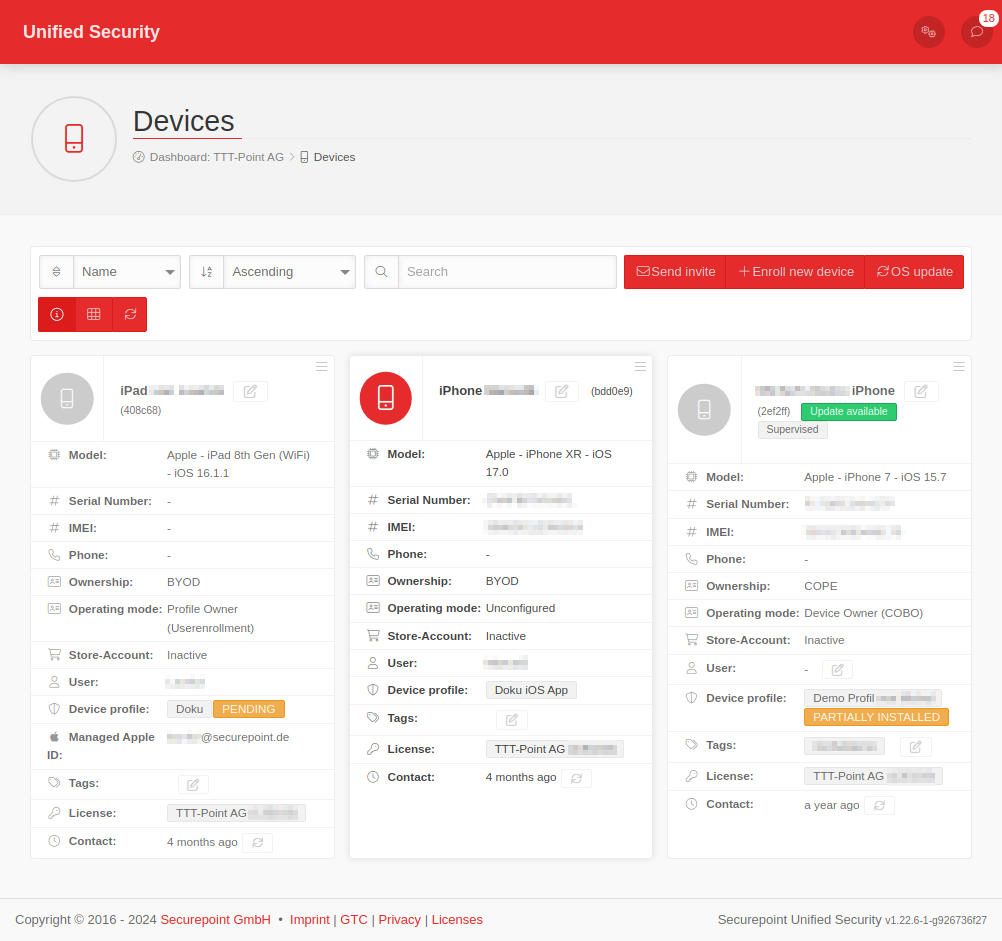 | ||
| ID | Internal ID | ||
| Serial | Serial number | ||
| Profile | Assigned profile | ||
| Contact | Time since last contact | ||
| Displays the search results alphabetically ascending/descending | |||
| Filters the display | |||
Send invite Send invite |
Sends an invitation email to one or more recipients with a QR-Code' (Android and iOS), an alternative Enrollment ID (Android only) and detailed instructions on how to register the device. See the article on the Enrollment for details. | ||
| Enroll new device |
See article: Enrollment Android bzw. Enrollment iOS | ||
| You have reached the device limit |
In order to add additional devices, additional licenses must be purchased. | ||
| OS update |
Triggers a two-step update process. Depending on the current status, the download or the installation of the update is triggered. | ||
Show details |
Show / hide details: For a large number of devices, it can be helpful to hide the display of the most important details. | ||
List view / Grid view/ |
Switch between list and grid view. | ||
Refresh |
Refresh the display | ||
Action for selected items
| |||
| If one or more devices are selected, this selection area is displayed. To select devices, click on the icon of the device type. The following actions are then available for selection | |||
| Via the Ok button the selected devices are deleted |  | ||
| notempty New as of 1.18 (only iOS) |
The button Ok opens the dialog Confirm Update. There the update type is selected:
Default: Download or install the update, depending on the current state Download only: Download the software update without installing it. Install asap: In iOS and tvOS, install a previously downloaded software update. By Confirm the selected update type will be applied to all selected devices. |
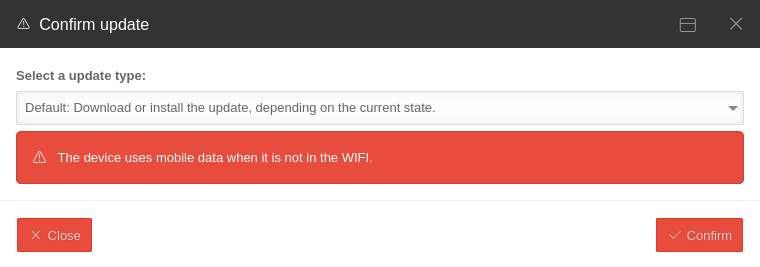 | |
Device Options | |||
| The button at the top right of each device tile provides the following options depending on the status of the device: | |||
| Show details | (see below) (only if already configured) | ||
| Download profile | (iOS only) The profile to which this device is assigned can be downloaded. If the profile on the device has been deleted, it can be manually transferred to the device and reinstalled there. | ||
| Assign DEP profl | (iOS only) Assigns a DEP Profile to the unit after the next factory reset. This defines the installation steps, the type of unit management and the user management (multi-user) in the initialisation process). | ||
| Remove DEP-Profl | (iOS only) Removes a DEP profile from the device. The next time the factory reset is performed, the user is shown all the iOS installation steps. | ||
| Delete | Removes the device from the portal. notempty Caution: If an iOS device is removed from the portal while it is in Lost mode, it can only be unlocked with proof of purchase directly from Apple!
| ||
Details displayed in the device tile
| Device type |
| ||||||||||||||
| Device alias: | Edit with Customizable (a0a0 internal ID) | ||||||||||||||
| Integration mode: |
| ||||||||||||||
| Caption | Description | ||||||||||||||
| model | e.g: Apple - iPad (6th generation) - iOS 12.1.3 | ||||||||||||||
| Serial number | 123456abcdef | ||||||||||||||
| IMEI | 123456789012345 | ||||||||||||||
| Ownership | COPE (Corperate owned, Personal enabled) or BYOD | ||||||||||||||
| Phone | Telephone number: N/A | ||||||||||||||
| Store-Account | active / inactive. Shows whether a login was detected in the Apple App Store or Google Play Store. | ||||||||||||||
| Users | User With you can select a user created in the user administration. notempty New as of: 1.25 Handelt es sich um ein BYOD-Gerät, kann der eingetragene Benutzer nicht mehr geändert werden.
| ||||||||||||||
| Device profile |
| ||||||||||||||
| DEP Profiles | iOS only: DEP Profiles assigned to the device | ||||||||||||||
| tags | Associated tags | ||||||||||||||
| Contact | xy hours / days / months ago. With the device can be pingled. | ||||||||||||||
| Licence | Licence used. Using the first 6 digits of the licence UUID, this can be assigned in the menu . | ||||||||||||||
Device Details
Overview
| Entry | Values |
|---|---|
| Device status | |
| Battery Level | N/A Display only after a manual update |
| Storage Capacity | N/A |
Device Summary | |
| Registered on | Date and time of registration in the portal |
| Device ID | 1234abcd-5678-abcd-efab-123 |
| Device Type | model |
| model | Phone69 |
| Manufacturer | Manufacturer |
| IMEI | 123456789012345 |
| OS | Android (7.1.2). A button is displayed when an update of the operating system is available. The update can be performed via this button. |
| Serial number | 1a1a1a1a1a1a |
Network Summary | |
| ICCID | 1234 5678 9012 3456 7890 |
| Network Operator | e.g.: Telekom.de |
| Bluetooth-MAC | 0a:0a:0a:0a:0a:0a |
| WIFI MAC | 0b:0b:0b:0b:0b:0b |
| Roaming Enabled | No |
| Data Roaming | No |
| Device Locator Enabled | Yes |
| Network tethered | Yes |
Inventory | |
| Buyed on | N/A |
| Warranty ends on | N/A |
| External inventory link | N/A |
Sim slot 0 Primär | |
| IMEI | 123456789012345 |
| Phone | +491500000000 |
| Carrier info | N/A |
Apple DEP | |
| Profile | DEP profile used |
| Profile status | Display whether the profile is already in use |
| Profile assignment time | Date and time when the profile was transmitted to the device |
Sim slot 1 | |
| IMEI | 123456789012345 |
| Phone | +491500000000 |
| Carrier info | N/A |
Inventory
The Inventory Management has been given its own menu item
Operations
| available for | Device Operations | Description | ||||||||||||||||||||||
|---|---|---|---|---|---|---|---|---|---|---|---|---|---|---|---|---|---|---|---|---|---|---|---|---|
| ||||||||||||||||||||||||
| |
Locks the device. Unlocking is possible using the authentication methods stored in the device (PIN, password, etc.). notempty New as of 1.18 (only iOS): Ein Dialog-Fenster öffnet sich, in dem eine Nachricht übergeben werden kann. Diese Nachricht wird auf dem Gerät angezeigt.
| |||||||||||||||||||||||
| Performs a reboot of the device | ||||||||||||||||||||||||
| Shut down the device tv not available with tvOS | ||||||||||||||||||||||||
| notempty Only available if the device is logged in as COPE. Removes the password to unlock the device.tv not available with tvOS | ||||||||||||||||||||||||
| ||||||||||||||||||||||||
| notempty Only available if the device is logged in as COPE. Resets the device and restores the delivery configuration. | ||||||||||||||||||||||||
All apps are deactivated. Exception:
| ||||||||||||||||||||||||
| notempty Only available if the device is logged in as COPE.
| ||||||||||||||||||||||||
| An operating system update is available and can be applied tv not available with tvOS | ||||||||||||||||||||||||
| notempty Only available on fully managed devices (COBO / COSU) Only available if the Activate locating function button has been enabled in the assigned profile under Locating. Further notes in the wiki on locating under Android. | ||||||||||||||||||||||||
Applications
This tab is only available if the device is logged in as COPE.
A list of all installed applications.
The first time it is displayed it may take several minutes.
Profiles
Operations log
Policy
| Devices profile | Allows direct modification of the assigned profile. |
Non compliance details
If a profile cannot be fully implemented, the exact point at which implementation was not (yet) possible is shown here, e.g.: APP_NOT_INSTALLED / IN_PROGRESS