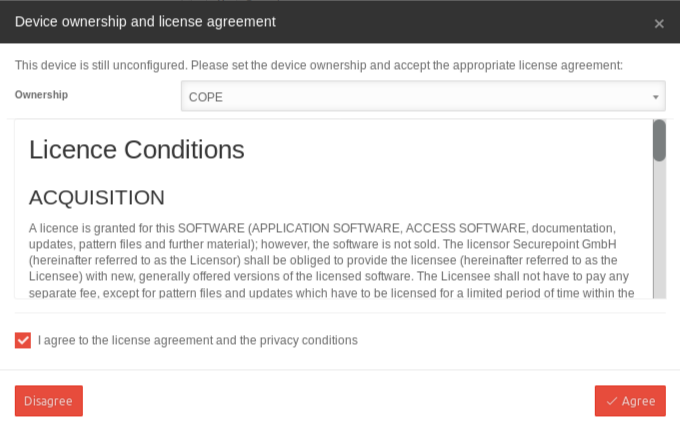The ownership status of iOS devices has a significant impact on the feature set
Last adaption: 03.2024
notempty
This article refers to a Resellerpreview
Introduction
The connection of iOS-devices to the Securepoint mobile Security Portal can be done
- with an app via invitation mail in unsupervised mode
- via the device registration directly in the portal in supervised mode
- or via Apple's Device Enrollment Program (DEP).
This adds the device to the portal.
Login to the portal
The device is now displayed in the portal with the status not configured. The enrollment must be completed by clicking on the device tile.
Device Alias
For better identification, the device should be given an alias name:
a0a0 (4-digit ID) (in the upper part of the device tile)
Ownership Selection
There are two different installation options for the Securepoint Mobile Security App, which result in significant differences in administration:
| Owner 'COPE | The following functions are additionally available in the device administration in the Mobile Security Portal:
| ||||||||
| Owner BYOD | Standard functional range
| ||||||||
Login