Last adaption: 04.2024
New:
- Screenshot for Add device (VPN) added
notempty
This article refers to a Resellerpreview
- Recommended VPN Clients
Es ist möglich, jeden beliebigen VPN-Client zu verwenden. Wir empfehlen (und haben getestet):
Windows: Securepoint SSL-VPN
Mac: Tunnelblick
Linux: OpenVPN
Other devices (VPN) Overview
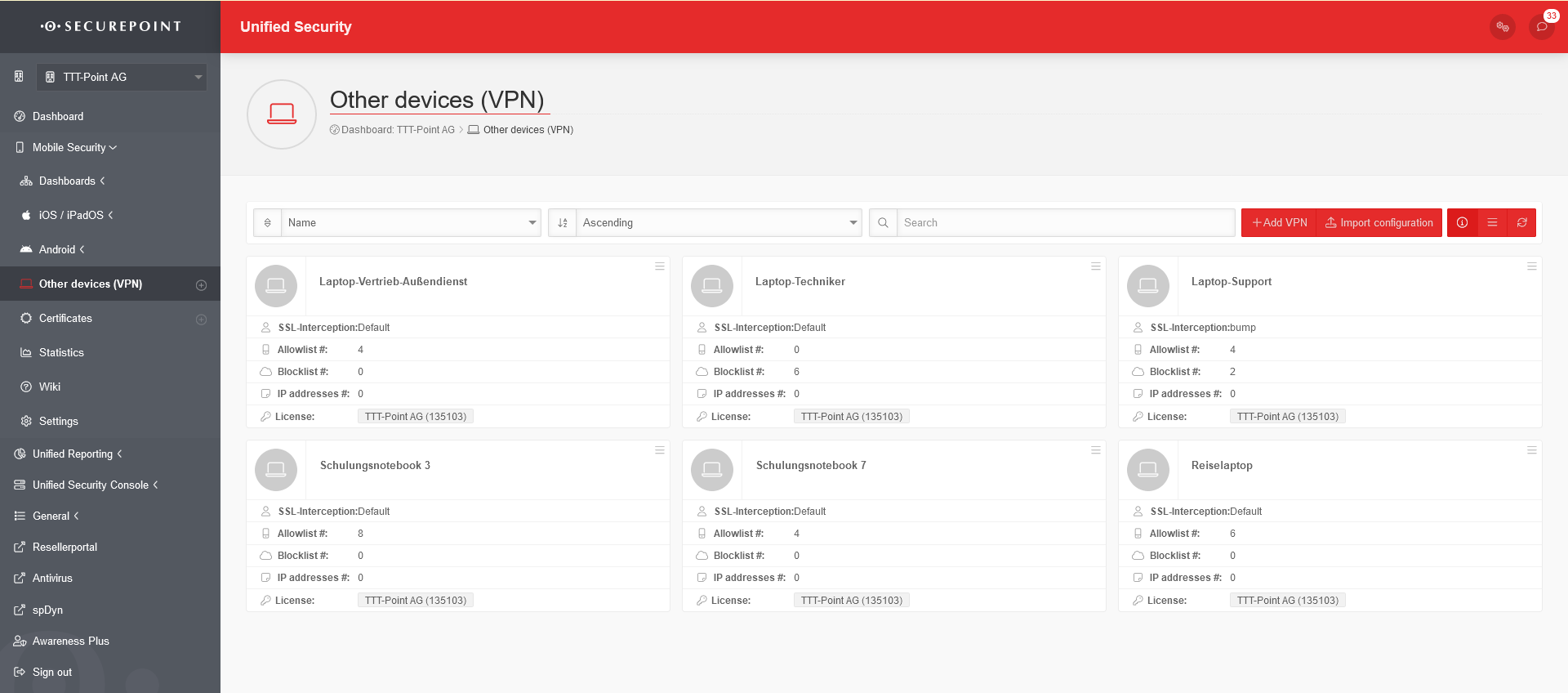
Naturally, you can't enforce such extensive administration as with iOS or Android devices.
However, it is possible to filter and scan network traffic for viruses.
General Options
| Function | Description |
|---|---|
| Search for specific strings in device names. | |
Add deviceAdd device |
s.u. |
Import configurationImport configuration |
Existing VPN profiles for individual devices can be imported here. |
Show details |
Show / hide details: For a large number of profiles, it can be helpful to hide the display of the most important details. |
List view / Grid view/ |
Switch between list and grid view. |
Refresh |
Refresh the display |
Devices (VPN) - Options
edit
Export
Download configuration
Download CA.crt
Delete
| Function | Description |
|---|---|
| Edit | View and change device (VPN) settings. For details see Add device (VPN). |
| Expor | Exports the VPN configuration to a *.vpn file. |
| Copy | Copying the VPN-configuration to the clipboard |
| Download config | Downloads a *.zip file with the following files: ca.crt , client.crt , client.key , config.ovpn , pass.txt |
| Download CA.crt | Lädt den öffentlichen Teil der CA desc MDM herunter. Dieser muss auf dem Client installiert werden, damit die SSL-Interception funktioniert. |
| Delete | Deletes the device configuration (VPN) from the portal. The deletion must be confirmed with OK. |
Copy & paste of VPN-configurations
| Caption | Button | Description | ||
|---|---|---|---|---|
| Action for selected items | Execute the selected action with Ok | |||
| Copies one or more selected VPN-configurations to the clipboard. | ||||
| Deletes one or more selected VPN-configurations | ||||
| New button | Paste | Inserts a copy of a VPN-configuration from the clipboard.
|
Add device (VPN)
| Action | Default | Description | 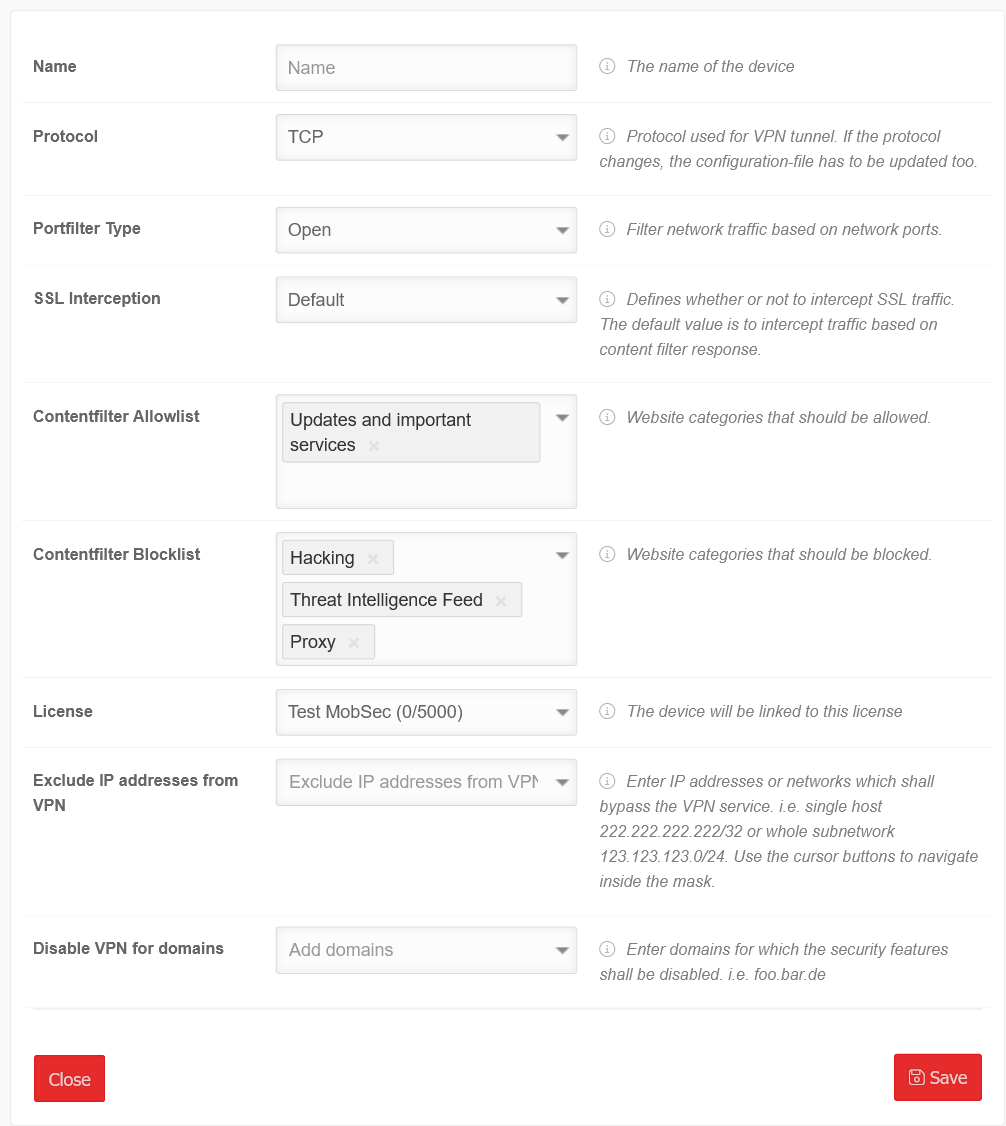 | |||||||||||||||||||||||||||||||||||||||||||||||||||||||||||||||||||||||||||||
|---|---|---|---|---|---|---|---|---|---|---|---|---|---|---|---|---|---|---|---|---|---|---|---|---|---|---|---|---|---|---|---|---|---|---|---|---|---|---|---|---|---|---|---|---|---|---|---|---|---|---|---|---|---|---|---|---|---|---|---|---|---|---|---|---|---|---|---|---|---|---|---|---|---|---|---|---|---|---|---|---|
| Name | Name | The name of the device | ||||||||||||||||||||||||||||||||||||||||||||||||||||||||||||||||||||||||||||||
| Protocol | TCP | The protocol used for the VPN tunnel: TCP or UDP | ||||||||||||||||||||||||||||||||||||||||||||||||||||||||||||||||||||||||||||||
| Port filter type | Filter network traffic based on network ports: | |||||||||||||||||||||||||||||||||||||||||||||||||||||||||||||||||||||||||||||||
| Open | All ports are enabled | |||||||||||||||||||||||||||||||||||||||||||||||||||||||||||||||||||||||||||||||
| closed | Only port 80 (http) and 443 (https) are enabled. | |||||||||||||||||||||||||||||||||||||||||||||||||||||||||||||||||||||||||||||||
| Selection | Port filter rule selection: Specify which port collections are open for network traffic:
| |||||||||||||||||||||||||||||||||||||||||||||||||||||||||||||||||||||||||||||||
| SSL interception | Default | Defines whether SSL traffic is intercepted or not. The default value is the interception of traffic based on the response of the content filter. | ||||||||||||||||||||||||||||||||||||||||||||||||||||||||||||||||||||||||||||||
| Contentfilter Allowlist | ✕Updates und wichtige Dienste | Click box: Web pages to be whitelisted. Possible entries: Contentfilter | ||||||||||||||||||||||||||||||||||||||||||||||||||||||||||||||||||||||||||||||
| Contentfilter Blocklist | ✕Hacking✕Threat Intelligence Feed✕Proxy | Click box: Websites which should be blacklisted. | ||||||||||||||||||||||||||||||||||||||||||||||||||||||||||||||||||||||||||||||
| Lizenz | Test MobSec (0/5000) | Lizenz mit der das Gerät betrieben wird | ||||||||||||||||||||||||||||||||||||||||||||||||||||||||||||||||||||||||||||||
| IP-Adressen von VPN ausschließen | IP-Adressen von VPN ausschließen | Enter IP addresses or networks for which the security functions are to be disabled, i.e. the single host 192.0.2.192/32 or the entire subnet 192.0.2.0/24. Use the cursor keys to navigate within the mask. | ||||||||||||||||||||||||||||||||||||||||||||||||||||||||||||||||||||||||||||||
| VPN für Domains deaktivieren | Domains hinzufügen | Für hinzugefügte Domains werden die Sicherheitsfunktionen deaktiviert. | ||||||||||||||||||||||||||||||||||||||||||||||||||||||||||||||||||||||||||||||
| Save | Das Gerät wie konfiguriert hinzufügen | |||||||||||||||||||||||||||||||||||||||||||||||||||||||||||||||||||||||||||||||
Integrating a device into the Securepoint Mobile Security Portal
The following steps must be carried out one after the other to integrate a new device via VPN:
- Add device, configure and Save
- / Download configuration Download the required configuration files and certificates in a *.zip file.
- Transfer the configuration files (*.zip - file) safe to the device to be connected and unpack it there.
- Open VPN client on device
- Configure client ( for Securepoint VPN client: Settings / Import) Import of .zip file)
- Establish VPN connection