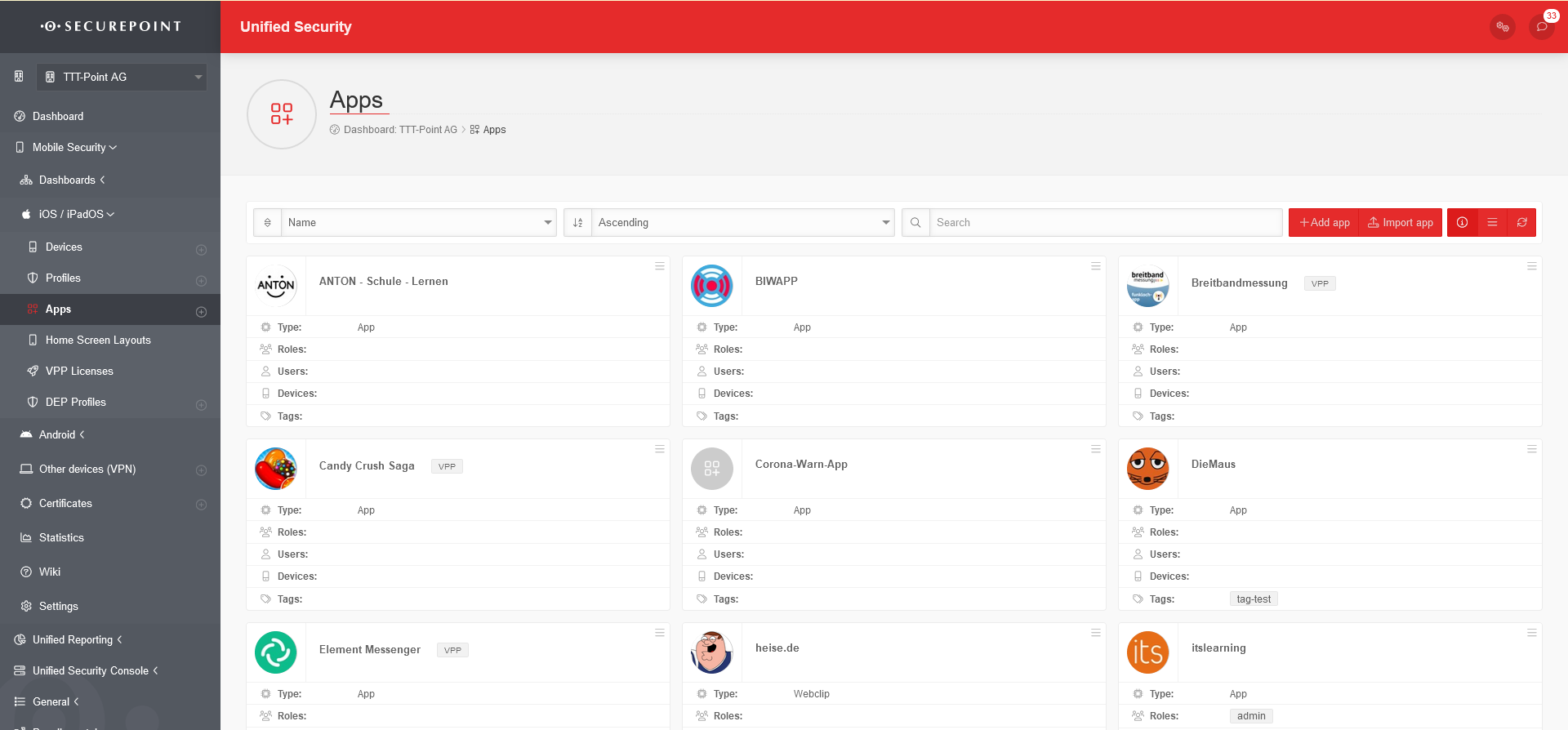- Design aktualisiert
Introduction
This wiki article explains how to deploy apps in the Mobile Security Portal and how to request installation on the device. The created users refer to the company structure of the demo customer TTT-Point AG.
Overview of the app administration
In the App Overview new apps can be added, existing ones edited and deleted. You can also install and uninstall the apps for the corresponding devices, users, groups and tags. The view of the apps can be displayed in the list or tile view. You can also view details of existing apps and update the list.
General Options
Details displayed in the app tile:
| Type |
App | App or web clip |
| Roles | Roles | User |
| Users | User | Installation on all devices assigned to a user with this role. |
| Devices | Devices | Devices on which this app is to be installed. |
| tags | tags | Installation on all devices associated with this tag. |
Copy & paste of apps
Click on the logo of the app tile to mark one or more apps. In the general options, another field now appears under the filter mask.
| Action for selected items | Execute the selected action with Ok | |||
| Copies one or more selected apps to the clipboard. | ||||
| Deletes one or more selected apps | ||||
| New button | Paste | Inserts a copy of an app-configuration from the clipboard. (After selecting the Copy option and Ok button).
|
Add app
An app can be added using the Add App button.
Apps purchased in Apple Business Manager can also be made available here with Sync with Apple VPP.
| Operating system | iOS | Operating system of the App Apps with legacy Android profiles are no longer available. |
| App | |||
| Caption | Selection | Description | 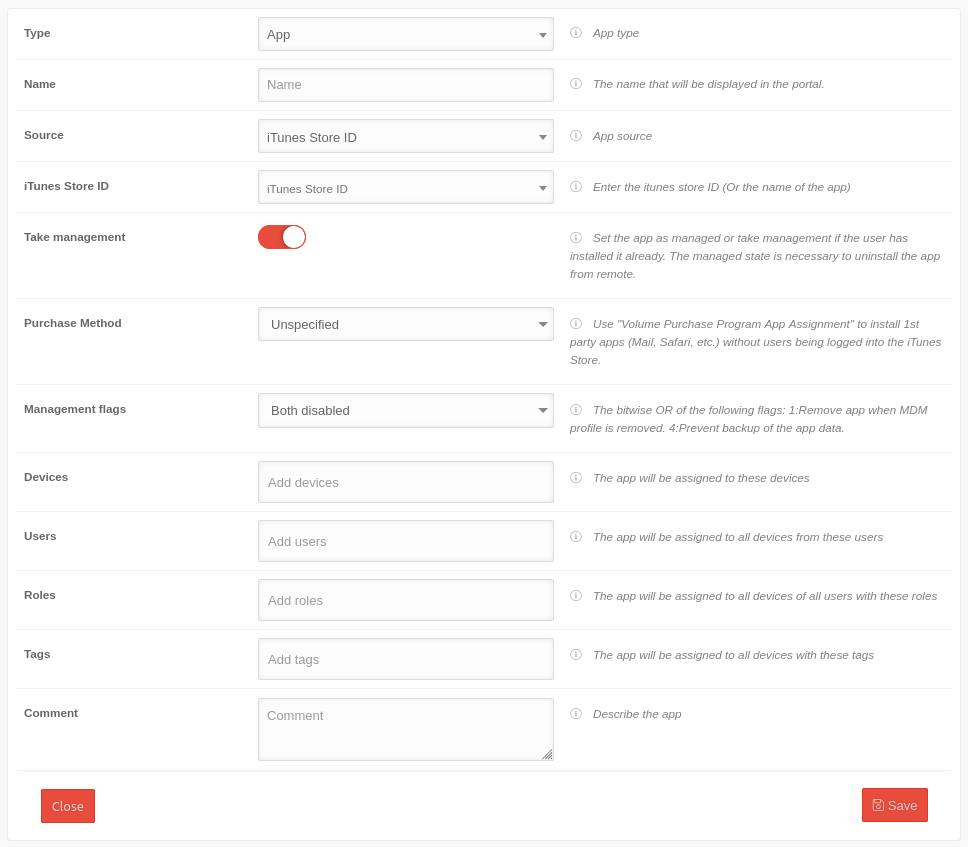 |
|---|---|---|---|
| Source | iTunes Store ID | iTunes Store ID 1436024470 Example for the Securepoint VPN Client | |
| or Identifier | de.securepoint.ms.agent Example for the Securepoint VPN Client | ||
| or Manifest URL | URL that can be used to download the app without the app store. | ||
| Take over management | Activation is necessary to delete the app remotely. | ||
| Purchase Method | Not specified | An Apple ID configured on the device is required for installation | |
| Legacy Volume Purchase Program | (Not recommended!) To use, if an existing VPP should not yet have been upgraded to the Apple Business Manager or Apple School Manager. | ||
| Volume Purchase Program App Assignment | Required to install apps without device users being logged into the App Store. | ||
| Management-flags | Both disabled | Application data is included in the icloud backup. App remains on the device when the profile is deleted | |
| Delete app if the MDM profile has been deleted | Deletes the app from the device when the profile is deleted. Application data is included in iCloud backup | ||
| Prevent backup of the app data | Prevents application data from being included in the iCloud back. App remains on the device if the profile is deleted. | ||
| Both enabled | Prevents the app data from being included in the iCloud back. Deletes the app from the device when the profile is deleted. | ||
| Devices | » ✕device TTT-Point | The app is assigned to these devices | |
| User | » ✕ Add user | The app is assigned to all devices from these users | |
| roles | » ✕Add roles | The app is assigned to all devices by all users with these roles | |
| Tags | » ✕Add tags | The app is assigned to all devices with these tags | |
| Comment | Comment | Description of the app | |
Web clip | |||
| URL | https://wiki.securepoint.de https://203.0.113.203 New as of 02.2023 |
The Web clip URL. The IP address can also be entered. | 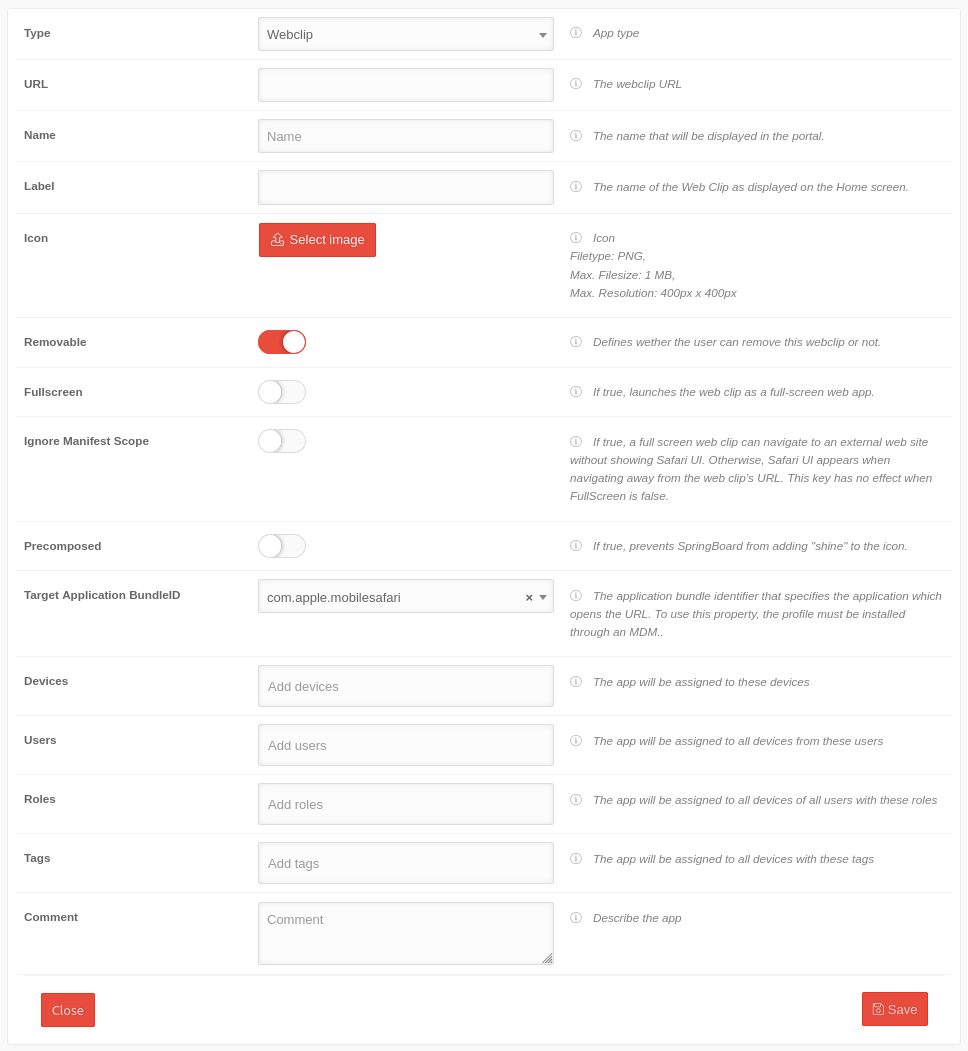 |
| Name | Securepoint Wiki | Freely selectable name that is displayed in the portal | |
| Label | SP Wiki | The name of the we clip as it appears on the device's home screen. | |
| Icon | Choose image | Icon on the display of the device:
| |
| Removable | Determines whether the user can remove this web clip or not. | ||
| Full screen | When active, the web clip is launched as a full-screen web app. | ||
| Ignore Manifest Scope | When active, a full screen web clip can navigate to an external website without displaying the Safari user interface. Otherwise, the Safari UI is displayed when you navigate away from the URL of the web clip. Has no effect if full screen is disabled. | ||
| Pre-composed | When active, prevents the SpringBoard from adding "shine" to the icon. | ||
| Devices | » ✕device TTT-Point | The app is assigned to these devices | |
| User | » ✕ Add user | The app is assigned to all devices from these users | |
| roles | » ✕Add roles | The app is assigned to all devices by all users with these roles | |
| Tags | » ✕Add tags | The app is assigned to all devices with these tags | |
| Comment | Comment | Description of the app | |
| Save | Saves the information and transmits the app immediately to the devices | ||
Edit App
By clicking on the app tile or with / Edit, the settings of the app can be edited.
All fields listed in the Add App section can be edited.
Delete App
The app can be removed from the portal by / Delete.
| The deletion must be confirmed. Deletion options: | |
| Remove without uninstalling | Removes the app from the portal. Installations on devices remain. |
| Uninstall and Delete | removes the app from the portal and simultaneously from all installed devices. |
Install App
A single app can be installed by / Install The device user will be prompted to install the app (Android) or to install without user interaction (iOS), respectively.
Uninstall App
A single app can be uninstalled by / ⨯ Uninstall on the associated devices (by users, devices, roles or tags). The device user will be prompted to uninstall the app (Android) or uninstall without user interaction (iOS).