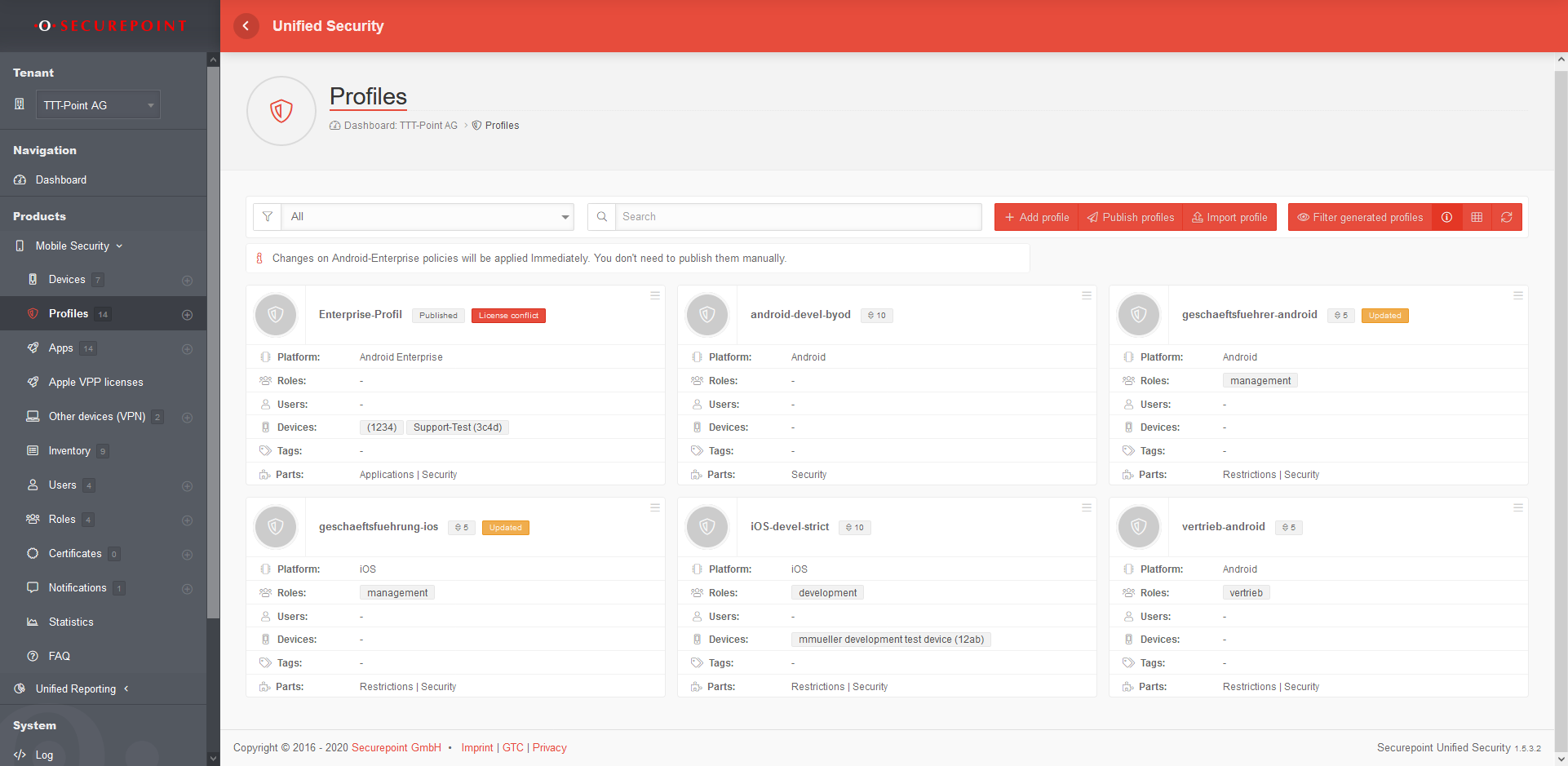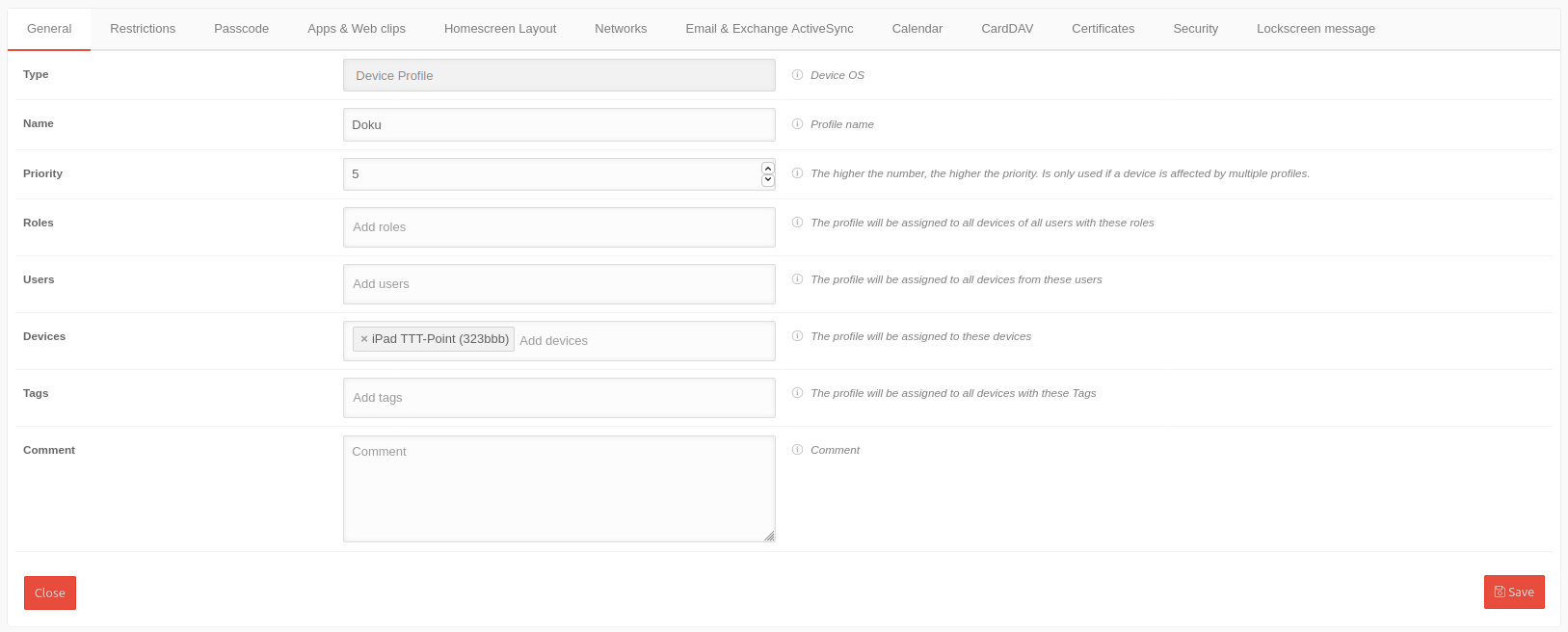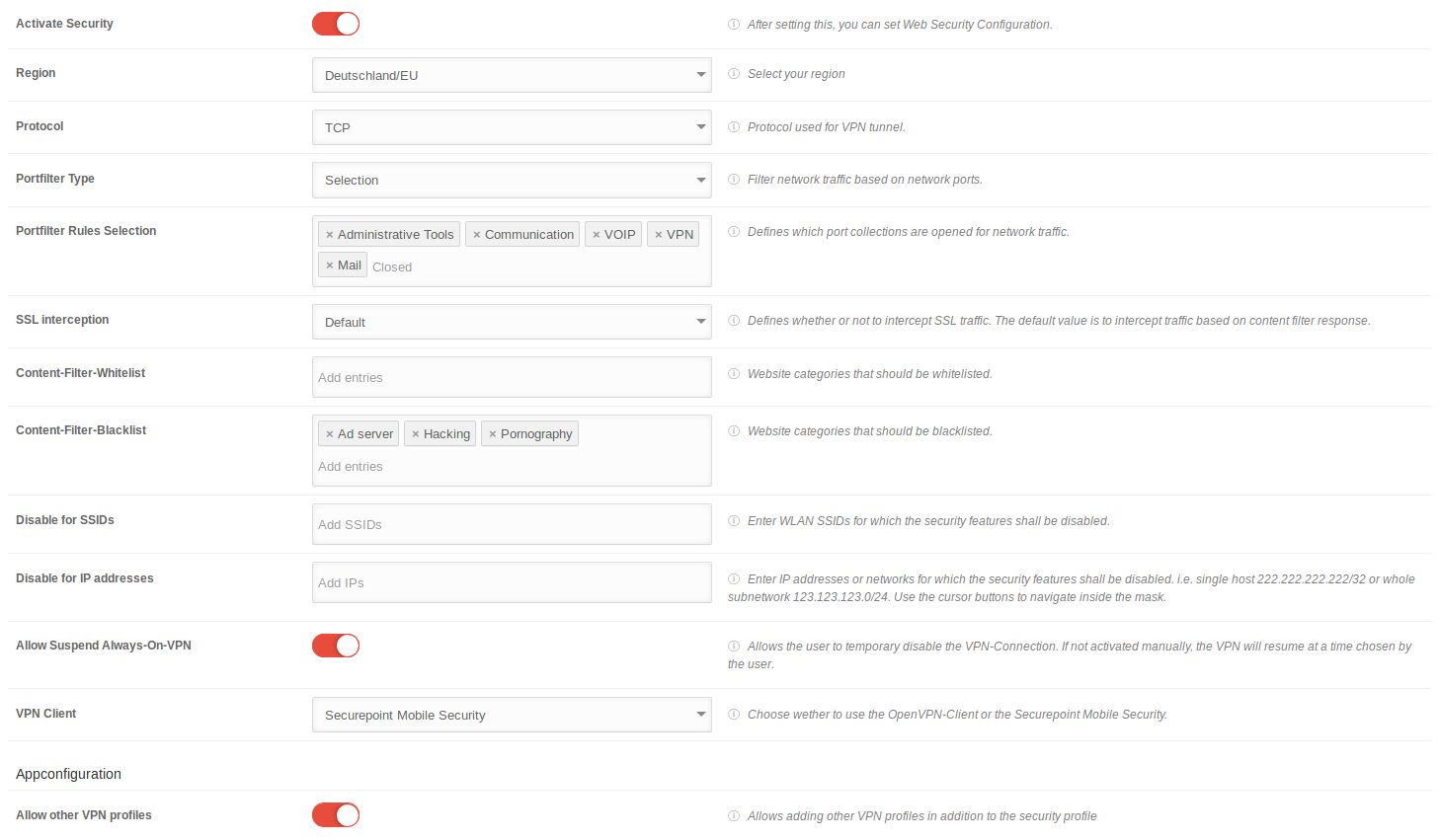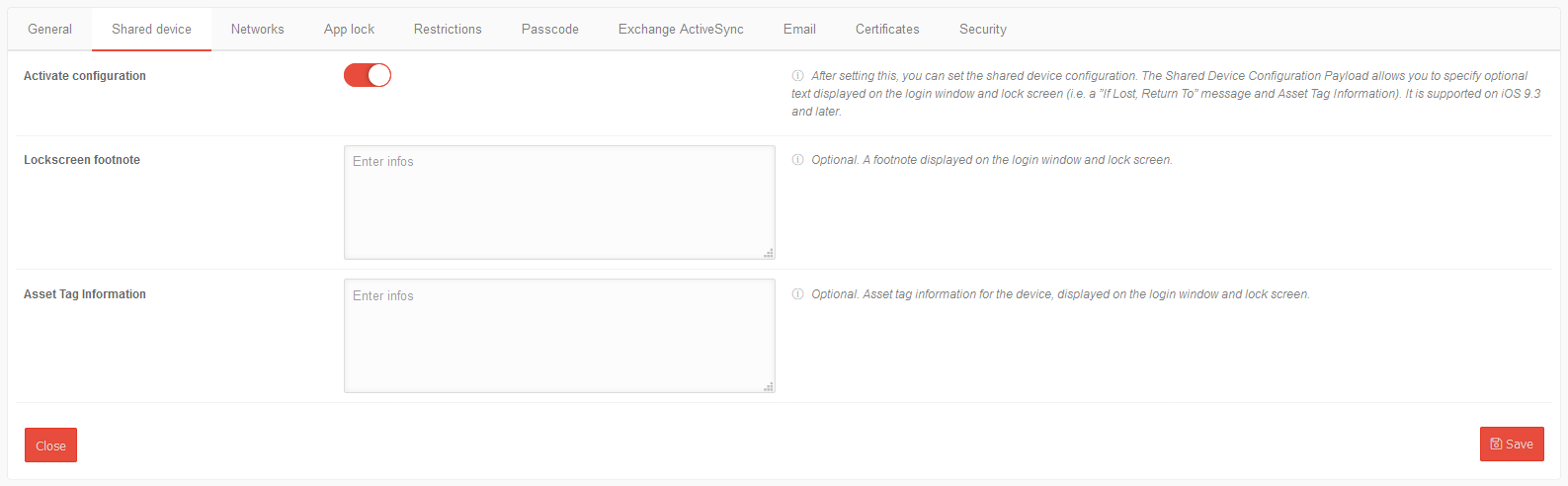- Predefined Home screen layouts can now be used
- Description for the tabs Wallpaper, Google Account, AirPrint and Apple TV added
- Description of Restrictions updated
- Example: Integration of an Office 365 account with OAuth (Error correction!)
Preamble
In a profile permissions, restrictions, password requirements, email settings and security settings are configured.
Several users or user groups (roles) can be assigned to a profile.
Several devices or device groups (devices designated by tags) can be assigned to a profile.
For a large number of devices and users it is recommended to map the assignment via groups.
Overview of profile management
In the profile overview new profiles can be created, existing ones can be edited and deleted. The view of the profiles can be displayed in the list or tile view. You can also view details of existing profiles, update the list of profiles, and publish profiles.
General Options
Filter displayed profiles |
Sorts the tiles by the profile name |
| Sorts the tiles according to the priority of the profile | |
| Sorts the tiles in ascending or descending order according to the selected criterion | |
| Filters on profile tiles that contain the search text | |
Add profileAdd profile |
Creates a new profile. The settings in the profile vary depending on the operating system. |
Import profileUsers |
Existing profiles that were previously exported from the Secuerepoint Mobile Security Portal can be imported here |
| Paste | Inserts a copy of a profile from the clipboard |
Show details |
List view / Grid view |
List view / Grid view/ |
Switch between lists and grid view |
Refresh |
Refreshes the display |
Profile tile
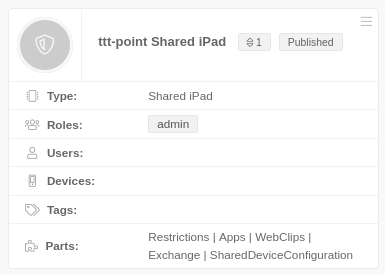 | ||
| The button at the top right of each profile tile provides the following options: | ||
| Edit | Editing the settings (see below) | |
| Copy | Kopieren des Profils in die Zwischenablage | |
| Export | Exporting the settings | |
| Delete | The profile is deleted | |
Details displayed in the profile tile: | ||
| Updated | Changes have been made to the profile that have not yet been published! | |
| Partially installed | Not all subprofiles were able to be installed | |
| Type | Profile type (see below) | |
| Roles | Roles | |
| Users | User | |
| Devices | Devices | |
| tags | Tags | |
| Parts | Listing of the sub-profiles that make up the complete Mobile Security Profile. | |
Copy & paste of profiles
Click on the logo of the profile tile to mark one or more profiles In the general options, another field now appears under the filter mask:
| Action for selected items | Execute the selected action with Ok | |||
| Copies one or more selected profiles to the clipboard | ||||
| Deletes one or more selected profiles | ||||
| Paste | Inserts a copy of a profile from the clipboard
|
iOS profile
General iOS
Add profile
Restrictions
Configuration by clicking on Activate restrictions
Numerous restrictions can be configured to control the behavior of a device.
List of possible restrictions with default values and explanations
General restrictions

| Restriction | Default | Explanation |
|---|---|---|
| Demo-Dev-Einschränkung | Sollte nur im devWiki angezeigt werden | |
| Allow automatic unlocking | If set to false, the automatic unlocking is disabled | |
| Allow cloud address book | If set to false, the cloud address book will be disabled | |
| Allow cloud bookmarks | If set to false, cloud bookmarks will be disabled | |
| Allow cloud calendar | If set to false, the cloud calendar will be disabled | |
| Allow cloud desktop & documents | If set to false, cloud desktop and documents will be disabled | |
| Allow cloud mail | If set to false, cloud mail will be disabled | |
| Allow cloud notes | If set to false, cloud notes will be disabled | |
| Allow cloud reminders | If set to false, cloud reminders will be disabled | |
| Allow content caching | If set to false, content caching will be disabled | |
| Allow iTunes file sharing | If set to false, iTunes file sharing will be disabled | |
| Allow automatic screen saver | Allow automatic screen saver | |
| Allow lock screen ControlCenter | If set to false, the ControlCenter is disabled for the lock screen | |
| Allow lock screen notifications to display | If set to false, the notification preview of the lock screen will be disabled | |
| Allow lock screen view today | If set to false, today's lock screen view will be disabled | |
| Allow to write unmanaged contacts | If set to false, writing unmanaged contacts will be disabled | |
| Allow unmanaged reading of managed contacts | These restrictions prevent unmanaged apps from accessing contacts of managed accounts and prevent managed apps from saving contacts in the local Contacts app | |
| Allow OTAPKI updates | If set to false, OTAPKI updates are disabled | |
| Allow temporary session of the shared device | If set to false, the temporary session of the shared device is disabled | |
| Force password for outgoing AirPlay requests | If set to true, all devices receiving AirPlay requests from this device will be forced to use a pairing password | |
| Force encrypted backups | Force encrypted backups | |
| Limit ad tracking | If set to true, ad tracking will be restricted | |
| Dictation only | If set to true, connections to Siri servers for dictation are disabled | |
| Force WLAN Allowlist | Join Wi-Fi networks installed by profiles only | |
| Allow QuickPath keyboard | If set to inactive, the QuickPath keyboard is disabled | |
| Allow network access for files | If inactive, the connection to network drives is prevented in the file app | |
| Allow USB drive for files | When inactive, it prevents the File app from connecting to connected USB devices | |
| Allow Find My Device | When inactive, Find My Device is disabled in the Find my App | |
| Allow Find My Friends | When inactive, Find My Friends is disabled in the Find My app | |
| Force WiFi activation | If set to true, prevents Wi-Fi from being turned off in settings or control center, even by entering or leaving airplane mode. It does not prevent selecting which Wi-Fi network to use. | |
| Allow trusting enterprise apps | Required for future implementations Allows the user to trust enterprise apps. (Apps that can be deployed without the iTunes App Store and don't need to be authorized by Apple) | |
| Allow screenshots and screen recording | Allows the user to take screenshots or screen recordings | |
| Allow Apple Music | If set to false, Apple Music will be disabled in the Music app | |
| Allow iTunes Radio | If set to false, iTunes Radio will be disabled in the Music app | |
| Allow shared stream | If set to false, the shared stream is disabled | |
| Allow Wallet while locked | If set to false, wallet notifications will not be shown on the lock screen | |
| Allow use of News | Allows the user to access and use News | |
| Allow modifying bluetooth settings | Allow modifying bluetooth settings | |
| Allow modifying cellular data usage for app settings | If set to false, the mobile data uses for app settings cannot be changed | |
| Allow modifying device name | Allows the user to change device names | |
| Allow automatic sync while roaming | Allows automatic synchronization during roaming | |
| Allow iCloud sync for managed apps | Allows iCloud synchronization for managed apps | |
| Allow enterprise books backup | Allows enterprise books to be backed up | |
| Allow enterprise books and highlights to sync | Allows enterprise books to synchronize notes and highlights | |
| Allow email privacy | If activated, Apple's Mail Privacy Protection (AMPP) is activated | |
| Allow In App purchases | Allows the user to make purchases within applications | |
| Allow multiplayer gaming | Allows multiplayer gaming | |
| Allow voice dialing while device is locked | Allows voice dialing while device is locked | |
| Force Apple Watch wrist detection | Forces Apple watch wrist detection | |
| Allow pairing with Apple Watch | Allows pairing with Apple Watch | |
| Allow Internet results in Spotlight | If set to false, search results from the web will not be shown in Spotlight | |
| Allow user to accept untrusted TLS certificates | Allows user to accept untrusted TLS certificates | |
| Allow Photo Stream | Allows Photo Stream to be used on the device | |
| Allow iCloud Photo Library | Allows iCloud photo library to be used on the device | |
| Allow iCloud backup | Allows backup using iCloud | |
| Allow personalized advertising | When disabled, restricts Apple's personalized advertising. Available in iOS 14 and later. | |
| Requires iTunes password for all purchases | Requires the user's iTunes password to be entered for every purchase | |
| Apps ranking number | 1000 |
Ranking number for apps |
| Movies ranking number | 1000 |
Ranking number for movies |
| TV Shows ranking number | 1000 |
Ranking number for TV Shows |
| Region code | Germany | Two-character code for the region used to specify ratings |
| Accept cookies in Safari | Never | Accept cookies: Does not accept cookies |
| From current website only (iOS 8) or visited sites (pre-iOS 8) | Depending on iOS version: from iOS 8: Only from current website from iOS 8: Only from visited pages | |
| From websites I visited | Accepts cookies from all visited websites | |
| Always | Accepts all cookies | |
| Allow JavaScript | AllowS JavaScript in Safari | |
| Allow Pop-ups | AllowS Pop-ups in Safari | |
| Enable fraud warning | Enables fraud warning in Safari | |
| Force translation on the device only | When this option is enabled, the device does not connect to Siri servers for translation purposes | |
| Allow unmanaged documents in managed apps | Allows managed apps to access unmanaged documents | |
| Allow managed documents in unmanaged apps | Allows unmanaged apps to access managed documents | |
| Managed clipboard required | When enabled, the copy and paste feature follows the "Allow open from managed to unmanaged" and "Allow open from unmanaged to managed" constraints. | |
| Treat AirDrop as unmanaged destination | ||
| Allows Handoff | If this value is set to "false", handoff is deactivated. Handoff allows you to continue an activity started on an iOS-device on another device. | |
| Allow Touch ID/Face ID for unlocking | Allows touch ID/Face ID to unlock device | |
| Fingerprint timeout | The time after which unlocking the fingerprint requires a password for authentication. Possible values: 1, 6, 12 hours, 1, 2, 3 days or 1 week | |
| Allow modifying notification settings | Allows modifying notification settings | |
| Allow incoming AirPlay requests | Allows incoming AirPlay requests | |
| Allow pairing with Remote app | Allows pairing with Remote app | |
| Allow dictation | Allows dictation | |
| Allow camera use | Allows the user to use the camera | |
| Allow Siri | Allows Siri | |
| Allow Siri while locked | Allows Siri while device is locked | |
| Allow Siri user generated content | When inactive, it prevents Siri from querying requests with user-generated content | |
| Allow modifying Touch ID/Face ID | The user is allowed to change the Touch ID/Face ID | |
| Allow diagnostic submission | Send diagnostic and usage stats to Apple | |
| Allow modifying diagnostics settings | The user is allowed to change the diagnostic settings |
For Apple TVs

| Restriction | Default | Explanation |
|---|---|---|
| Demo-Dev-Einschränkung | Sollte nur im devWiki angezeigt werden | |
| Allow automatic unlocking | If set to false, the automatic unlocking is disabled | |
| Allow cloud address book | If set to false, the cloud address book will be disabled | |
| Allow cloud bookmarks | If set to false, cloud bookmarks will be disabled | |
| Allow cloud calendar | If set to false, the cloud calendar will be disabled | |
| Allow cloud desktop & documents | If set to false, cloud desktop and documents will be disabled | |
| Allow cloud mail | If set to false, cloud mail will be disabled | |
| Allow cloud notes | If set to false, cloud notes will be disabled | |
| Allow cloud reminders | If set to false, cloud reminders will be disabled | |
| Allow content caching | If set to false, content caching will be disabled | |
| Allow iTunes file sharing | If set to false, iTunes file sharing will be disabled | |
| Allow automatic screen saver | Allow automatic screen saver | |
| Allow lock screen ControlCenter | If set to false, the ControlCenter is disabled for the lock screen | |
| Allow lock screen notifications to display | If set to false, the notification preview of the lock screen will be disabled | |
| Allow lock screen view today | If set to false, today's lock screen view will be disabled | |
| Allow to write unmanaged contacts | If set to false, writing unmanaged contacts will be disabled | |
| Allow unmanaged reading of managed contacts | These restrictions prevent unmanaged apps from accessing contacts of managed accounts and prevent managed apps from saving contacts in the local Contacts app | |
| Allow OTAPKI updates | If set to false, OTAPKI updates are disabled | |
| Allow temporary session of the shared device | If set to false, the temporary session of the shared device is disabled | |
| Force password for outgoing AirPlay requests | If set to true, all devices receiving AirPlay requests from this device will be forced to use a pairing password | |
| Force encrypted backups | Force encrypted backups | |
| Limit ad tracking | If set to true, ad tracking will be restricted | |
| Dictation only | If set to true, connections to Siri servers for dictation are disabled | |
| Force WLAN Allowlist | Join Wi-Fi networks installed by profiles only | |
| Allow QuickPath keyboard | If set to inactive, the QuickPath keyboard is disabled | |
| Allow network access for files | If inactive, the connection to network drives is prevented in the file app | |
| Allow USB drive for files | When inactive, it prevents the File app from connecting to connected USB devices | |
| Allow Find My Device | When inactive, Find My Device is disabled in the Find my App | |
| Allow Find My Friends | When inactive, Find My Friends is disabled in the Find My app | |
| Force WiFi activation | If set to true, prevents Wi-Fi from being turned off in settings or control center, even by entering or leaving airplane mode. It does not prevent selecting which Wi-Fi network to use. | |
| Allow trusting enterprise apps | Required for future implementations Allows the user to trust enterprise apps. (Apps that can be deployed without the iTunes App Store and don't need to be authorized by Apple) | |
| Allow screenshots and screen recording | Allows the user to take screenshots or screen recordings | |
| Allow Apple Music | If set to false, Apple Music will be disabled in the Music app | |
| Allow iTunes Radio | If set to false, iTunes Radio will be disabled in the Music app | |
| Allow shared stream | If set to false, the shared stream is disabled | |
| Allow Wallet while locked | If set to false, wallet notifications will not be shown on the lock screen | |
| Allow use of News | Allows the user to access and use News | |
| Allow modifying bluetooth settings | Allow modifying bluetooth settings | |
| Allow modifying cellular data usage for app settings | If set to false, the mobile data uses for app settings cannot be changed | |
| Allow modifying device name | Allows the user to change device names | |
| Allow automatic sync while roaming | Allows automatic synchronization during roaming | |
| Allow iCloud sync for managed apps | Allows iCloud synchronization for managed apps | |
| Allow enterprise books backup | Allows enterprise books to be backed up | |
| Allow enterprise books and highlights to sync | Allows enterprise books to synchronize notes and highlights | |
| Allow email privacy | If activated, Apple's Mail Privacy Protection (AMPP) is activated | |
| Allow In App purchases | Allows the user to make purchases within applications | |
| Allow multiplayer gaming | Allows multiplayer gaming | |
| Allow voice dialing while device is locked | Allows voice dialing while device is locked | |
| Force Apple Watch wrist detection | Forces Apple watch wrist detection | |
| Allow pairing with Apple Watch | Allows pairing with Apple Watch | |
| Allow Internet results in Spotlight | If set to false, search results from the web will not be shown in Spotlight | |
| Allow user to accept untrusted TLS certificates | Allows user to accept untrusted TLS certificates | |
| Allow Photo Stream | Allows Photo Stream to be used on the device | |
| Allow iCloud Photo Library | Allows iCloud photo library to be used on the device | |
| Allow iCloud backup | Allows backup using iCloud | |
| Allow personalized advertising | When disabled, restricts Apple's personalized advertising. Available in iOS 14 and later. | |
| Requires iTunes password for all purchases | Requires the user's iTunes password to be entered for every purchase | |
| Apps ranking number | 1000 |
Ranking number for apps |
| Movies ranking number | 1000 |
Ranking number for movies |
| TV Shows ranking number | 1000 |
Ranking number for TV Shows |
| Region code | Germany | Two-character code for the region used to specify ratings |
| Accept cookies in Safari | Never | Accept cookies: Does not accept cookies |
| From current website only (iOS 8) or visited sites (pre-iOS 8) | Depending on iOS version: from iOS 8: Only from current website from iOS 8: Only from visited pages | |
| From websites I visited | Accepts cookies from all visited websites | |
| Always | Accepts all cookies | |
| Allow JavaScript | AllowS JavaScript in Safari | |
| Allow Pop-ups | AllowS Pop-ups in Safari | |
| Enable fraud warning | Enables fraud warning in Safari | |
| Force translation on the device only | When this option is enabled, the device does not connect to Siri servers for translation purposes | |
| Allow unmanaged documents in managed apps | Allows managed apps to access unmanaged documents | |
| Allow managed documents in unmanaged apps | Allows unmanaged apps to access managed documents | |
| Managed clipboard required | When enabled, the copy and paste feature follows the "Allow open from managed to unmanaged" and "Allow open from unmanaged to managed" constraints. | |
| Treat AirDrop as unmanaged destination | ||
| Allows Handoff | If this value is set to "false", handoff is deactivated. Handoff allows you to continue an activity started on an iOS-device on another device. | |
| Allow Touch ID/Face ID for unlocking | Allows touch ID/Face ID to unlock device | |
| Fingerprint timeout | The time after which unlocking the fingerprint requires a password for authentication. Possible values: 1, 6, 12 hours, 1, 2, 3 days or 1 week | |
| Allow modifying notification settings | Allows modifying notification settings | |
| Allow incoming AirPlay requests | Allows incoming AirPlay requests | |
| Allow pairing with Remote app | Allows pairing with Remote app | |
| Allow dictation | Allows dictation | |
| Allow camera use | Allows the user to use the camera | |
| Allow Siri | Allows Siri | |
| Allow Siri while locked | Allows Siri while device is locked | |
| Allow Siri user generated content | When inactive, it prevents Siri from querying requests with user-generated content | |
| Allow modifying Touch ID/Face ID | The user is allowed to change the Touch ID/Face ID | |
| Allow diagnostic submission | Send diagnostic and usage stats to Apple | |
| Allow modifying diagnostics settings | The user is allowed to change the diagnostic settings |
For User registration

| Restriction | Default | Explanation |
|---|---|---|
| Demo-Dev-Einschränkung | Sollte nur im devWiki angezeigt werden | |
| Allow automatic unlocking | If set to false, the automatic unlocking is disabled | |
| Allow cloud address book | If set to false, the cloud address book will be disabled | |
| Allow cloud bookmarks | If set to false, cloud bookmarks will be disabled | |
| Allow cloud calendar | If set to false, the cloud calendar will be disabled | |
| Allow cloud desktop & documents | If set to false, cloud desktop and documents will be disabled | |
| Allow cloud mail | If set to false, cloud mail will be disabled | |
| Allow cloud notes | If set to false, cloud notes will be disabled | |
| Allow cloud reminders | If set to false, cloud reminders will be disabled | |
| Allow content caching | If set to false, content caching will be disabled | |
| Allow iTunes file sharing | If set to false, iTunes file sharing will be disabled | |
| Allow automatic screen saver | Allow automatic screen saver | |
| Allow lock screen ControlCenter | If set to false, the ControlCenter is disabled for the lock screen | |
| Allow lock screen notifications to display | If set to false, the notification preview of the lock screen will be disabled | |
| Allow lock screen view today | If set to false, today's lock screen view will be disabled | |
| Allow to write unmanaged contacts | If set to false, writing unmanaged contacts will be disabled | |
| Allow unmanaged reading of managed contacts | These restrictions prevent unmanaged apps from accessing contacts of managed accounts and prevent managed apps from saving contacts in the local Contacts app | |
| Allow OTAPKI updates | If set to false, OTAPKI updates are disabled | |
| Allow temporary session of the shared device | If set to false, the temporary session of the shared device is disabled | |
| Force password for outgoing AirPlay requests | If set to true, all devices receiving AirPlay requests from this device will be forced to use a pairing password | |
| Force encrypted backups | Force encrypted backups | |
| Limit ad tracking | If set to true, ad tracking will be restricted | |
| Dictation only | If set to true, connections to Siri servers for dictation are disabled | |
| Force WLAN Allowlist | Join Wi-Fi networks installed by profiles only | |
| Allow QuickPath keyboard | If set to inactive, the QuickPath keyboard is disabled | |
| Allow network access for files | If inactive, the connection to network drives is prevented in the file app | |
| Allow USB drive for files | When inactive, it prevents the File app from connecting to connected USB devices | |
| Allow Find My Device | When inactive, Find My Device is disabled in the Find my App | |
| Allow Find My Friends | When inactive, Find My Friends is disabled in the Find My app | |
| Force WiFi activation | If set to true, prevents Wi-Fi from being turned off in settings or control center, even by entering or leaving airplane mode. It does not prevent selecting which Wi-Fi network to use. | |
| Allow trusting enterprise apps | Required for future implementations Allows the user to trust enterprise apps. (Apps that can be deployed without the iTunes App Store and don't need to be authorized by Apple) | |
| Allow screenshots and screen recording | Allows the user to take screenshots or screen recordings | |
| Allow Apple Music | If set to false, Apple Music will be disabled in the Music app | |
| Allow iTunes Radio | If set to false, iTunes Radio will be disabled in the Music app | |
| Allow shared stream | If set to false, the shared stream is disabled | |
| Allow Wallet while locked | If set to false, wallet notifications will not be shown on the lock screen | |
| Allow use of News | Allows the user to access and use News | |
| Allow modifying bluetooth settings | Allow modifying bluetooth settings | |
| Allow modifying cellular data usage for app settings | If set to false, the mobile data uses for app settings cannot be changed | |
| Allow modifying device name | Allows the user to change device names | |
| Allow automatic sync while roaming | Allows automatic synchronization during roaming | |
| Allow iCloud sync for managed apps | Allows iCloud synchronization for managed apps | |
| Allow enterprise books backup | Allows enterprise books to be backed up | |
| Allow enterprise books and highlights to sync | Allows enterprise books to synchronize notes and highlights | |
| Allow email privacy | If activated, Apple's Mail Privacy Protection (AMPP) is activated | |
| Allow In App purchases | Allows the user to make purchases within applications | |
| Allow multiplayer gaming | Allows multiplayer gaming | |
| Allow voice dialing while device is locked | Allows voice dialing while device is locked | |
| Force Apple Watch wrist detection | Forces Apple watch wrist detection | |
| Allow pairing with Apple Watch | Allows pairing with Apple Watch | |
| Allow Internet results in Spotlight | If set to false, search results from the web will not be shown in Spotlight | |
| Allow user to accept untrusted TLS certificates | Allows user to accept untrusted TLS certificates | |
| Allow Photo Stream | Allows Photo Stream to be used on the device | |
| Allow iCloud Photo Library | Allows iCloud photo library to be used on the device | |
| Allow iCloud backup | Allows backup using iCloud | |
| Allow personalized advertising | When disabled, restricts Apple's personalized advertising. Available in iOS 14 and later. | |
| Requires iTunes password for all purchases | Requires the user's iTunes password to be entered for every purchase | |
| Apps ranking number | 1000 |
Ranking number for apps |
| Movies ranking number | 1000 |
Ranking number for movies |
| TV Shows ranking number | 1000 |
Ranking number for TV Shows |
| Region code | Germany | Two-character code for the region used to specify ratings |
| Accept cookies in Safari | Never | Accept cookies: Does not accept cookies |
| From current website only (iOS 8) or visited sites (pre-iOS 8) | Depending on iOS version: from iOS 8: Only from current website from iOS 8: Only from visited pages | |
| From websites I visited | Accepts cookies from all visited websites | |
| Always | Accepts all cookies | |
| Allow JavaScript | AllowS JavaScript in Safari | |
| Allow Pop-ups | AllowS Pop-ups in Safari | |
| Enable fraud warning | Enables fraud warning in Safari | |
| Force translation on the device only | When this option is enabled, the device does not connect to Siri servers for translation purposes | |
| Allow unmanaged documents in managed apps | Allows managed apps to access unmanaged documents | |
| Allow managed documents in unmanaged apps | Allows unmanaged apps to access managed documents | |
| Managed clipboard required | When enabled, the copy and paste feature follows the "Allow open from managed to unmanaged" and "Allow open from unmanaged to managed" constraints. | |
| Treat AirDrop as unmanaged destination | ||
| Allows Handoff | If this value is set to "false", handoff is deactivated. Handoff allows you to continue an activity started on an iOS-device on another device. | |
| Allow Touch ID/Face ID for unlocking | Allows touch ID/Face ID to unlock device | |
| Fingerprint timeout | The time after which unlocking the fingerprint requires a password for authentication. Possible values: 1, 6, 12 hours, 1, 2, 3 days or 1 week | |
| Allow modifying notification settings | Allows modifying notification settings | |
| Allow incoming AirPlay requests | Allows incoming AirPlay requests | |
| Allow pairing with Remote app | Allows pairing with Remote app | |
| Allow dictation | Allows dictation | |
| Allow camera use | Allows the user to use the camera | |
| Allow Siri | Allows Siri | |
| Allow Siri while locked | Allows Siri while device is locked | |
| Allow Siri user generated content | When inactive, it prevents Siri from querying requests with user-generated content | |
| Allow modifying Touch ID/Face ID | The user is allowed to change the Touch ID/Face ID | |
| Allow diagnostic submission | Send diagnostic and usage stats to Apple | |
| Allow modifying diagnostics settings | The user is allowed to change the diagnostic settings |
Classroom-App
The Classroom App is available free of charge in the App-Store and offers possibilities for use in school classes.
Important restrictions can be configured here.

| Restriction | Default | Explanation | |
|---|---|---|---|
| Allow remote screen monitoring | If not allowed, remote screen monitoring is disabled by the Classroom app. When screenshots are disabled, the Classroom app does not observe remote screens. | ||
| Force courses to be joined automatically | If enforced, the instructor's requests are automatically accepted without prompting the student. | ||
| Force permission to leave classes | If enforced, a student enrolled in an unmanaged course through Classroom must ask the instructor for permission to leave the course. | ||
| Force app and device lock | If enforced, the teacher can lock apps or the device without prompting the student. | ||
| Force screen monitoring | When enforced and remote screen monitoring is allowed, a student enrolled in a managed course through the classroom app automatically grants permission to watch the screen without being prompted. |
Restrictions for supervised devices
A range of restrictions is only available for devices in the Supervised embedding mode.

For Apple TVs

Save
Notification settings
Add setting The settings are made separately for each app
| Caption | Value | Description | 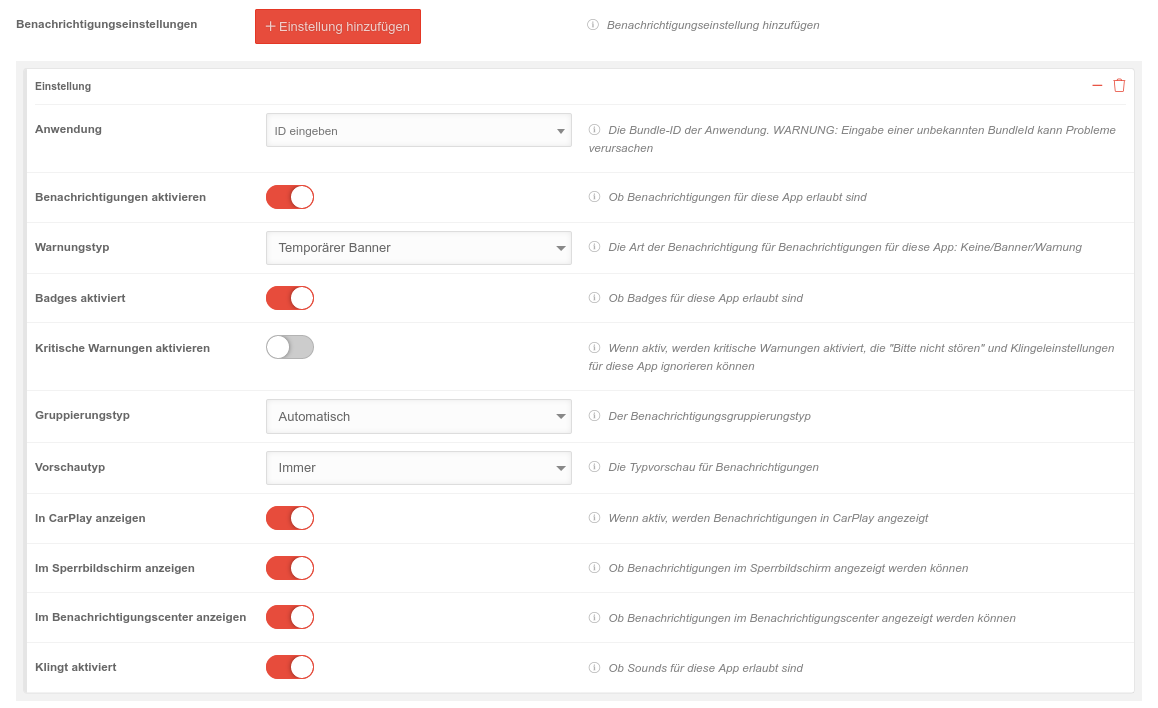 |
|---|---|---|---|
| Application | Installed application | The bundle ID of the application. WARNING: Entering an unknown bundle ID can cause problems | |
| Enable notifications | Enables or disables notifications for this app | ||
| Alert type | Temporary banner | The alert type for this app's notifications: None/Banner/Alert | |
| Permanent banner | |||
| None | |||
| Badges enabled | Allow or disallow Vorlage:ButtonOff for this app | ||
| Enable critical alerts | When active , enables critical alerts that can ignore "Do not disturb" and ringtone settings for this app | ||
| Grouping type | Automatic | The notification grouping type | |
| by App | |||
| Off | |||
| Preview type | Always | The notification type preview | |
| When unlocked | Displays the notification only when the device is unlocked | ||
| Never | Never shows the notifications | ||
| Show on lock screen | Determines whether notifications can be displayed on the lock screen | ||
| Show in the Notification Center | Determines whether notifications are displayed in the Notification Center | ||
| Sounds enabled | Determines if sounds are allowed for this app | ||
Passcode
Configuration by clicking on Activate Passcode
Save
Apps
| Caption | Value | Description | 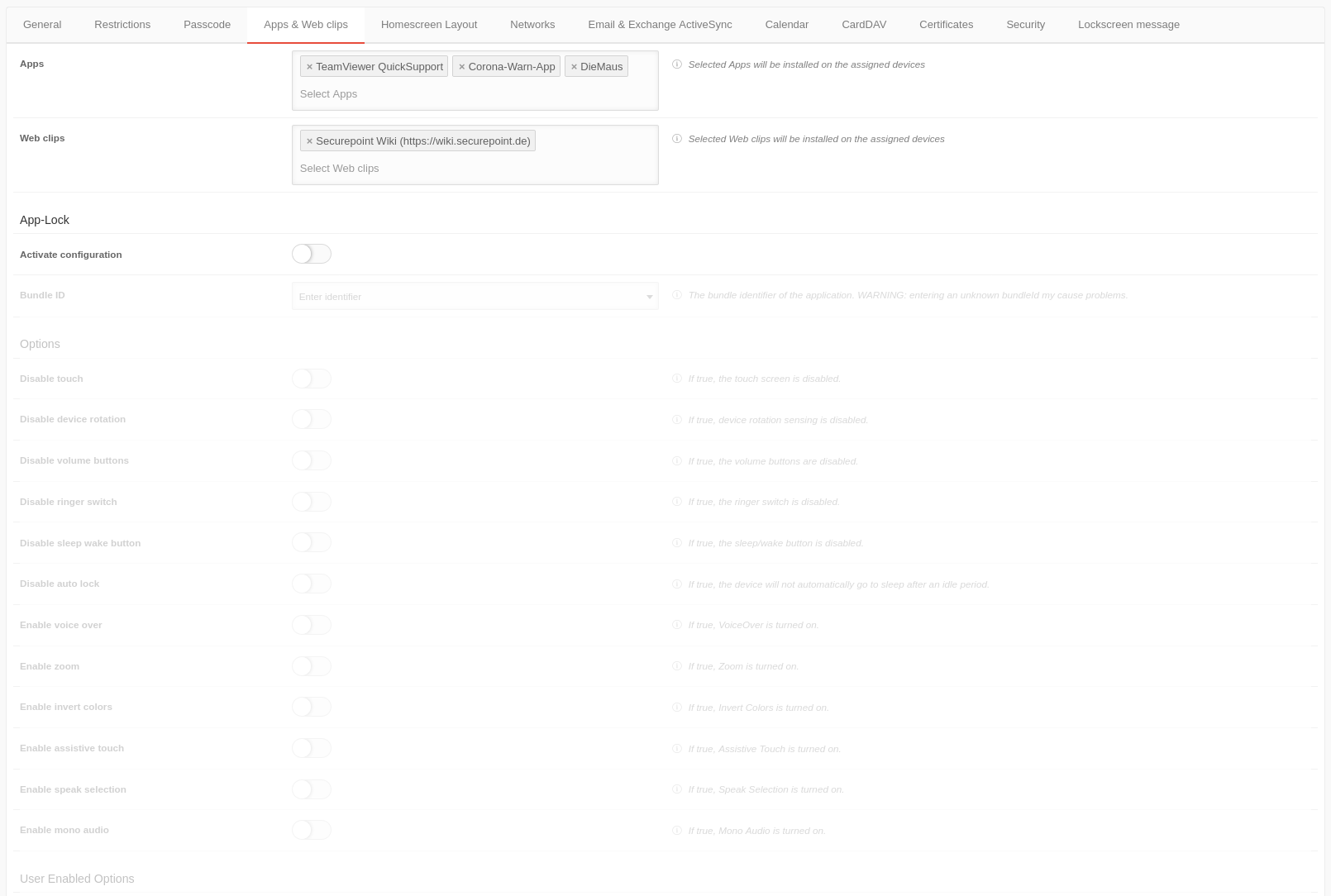 |
|---|---|---|---|
AppsApps |
✕DieMaus | Selected apps previously created in the menu will be installed on the assigned devices | |
Web clipsWeb clips |
✕Securepoint Wiki (https://wiki.securepoint.de) | The Web Clips are web sites that can be viewed and accessed like a standalone application. Selected web clips are installed on the assigned devices. | |
App-Lock (Kiosk mode)
The app lock activates the guided mode which limits the device to a single app. In this state - also called kiosk mode - you can control which app functions are available.
Activate configuration

In der letzten Spalte (SO) ist vermerkt, wenn diese Funktion ausschließlich im betreuten Modus (supervised only) verfügbar ist.
| Caption | Default | Description |
|---|---|---|
| Identifier | Identifier | Nur für interne Prüfzwecke |
Options | ||
| Disable touch | If true, the touch screen is disabled | |
| Disable device rotation | If active, device rotation detection is disabled | |
| Disabling the volume keys | When active, the volume keys are disabled | |
| Deactivating bell switch | When active, the ringtone switch is disabled | |
| Disable sleep wake button | When active, the sleep / wake button is disabled | |
| Disable auto lock | ||
| Activate Voice-Over | If active, voice over is enabled | |
| Activate zoom | When active, zoom is enabled | |
| Enable inverting colors | If active, invert colors is enabled | |
| Enable AssistiveTouch | When active, AssistiveTouch is enabled | |
| Enable language selection | If active, the language selection is enabled. | |
| Enable mono audio | When active, mono audio is enabled | |
User Enabled Options | ||
| Voice-Over | If active, VoiceOver customization is allowed | |
| Zoom | If active, the zoom setting is allowed | |
| Invert colors | If active, the colors invert setting is allowed | |
| AssistiveTouch | If active, AssistiveTouch customization is allowed | |
Finish the configuration with Save
Home screen layout
| Caption | Value | Description | 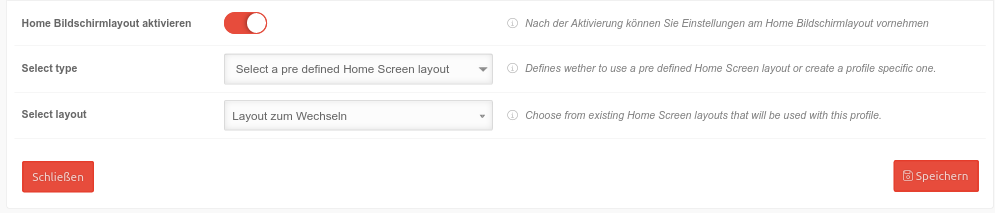 |
|---|---|---|---|
| Enable Home screen layout | After activation, settings can be made on the home screen layout | ||
| Select type New as of 09.2022 |
Use predefined layout | Uses an already existing home screen layout | |
| Creat a specific Home Screen Layout | Creates a profile specific layout | ||
| Select layout New as of 09.2022 Only with Use predefined layout |
Test layout | Displays a selection of the layouts predefined under | |
Only with Creating an individual home screen layout: |
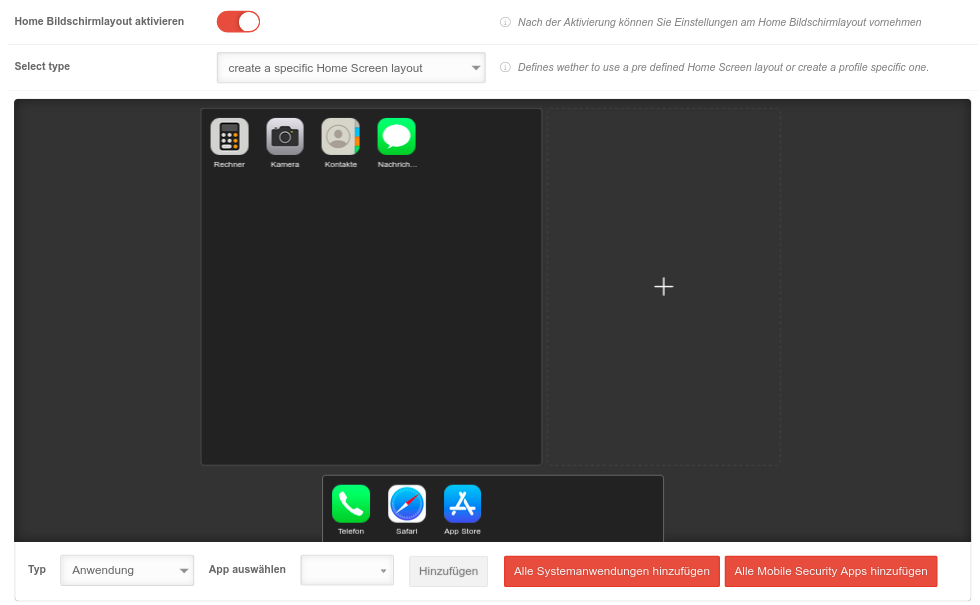 | ||
| Type | Application | Applications from the Apple Appstore' | |
| System application | Provides a list of Apple system applications on the device as a selection | ||
| Web clip | Provides a list of apps created as Web clips as a selection | ||
| Folder | Adds a folder. Apps can then be moved into it via drag'n drop. Once the maximum number of apps that can be added to a page is reached, the folder can be configured by clicking the gear icon in the upper left corner and adding another page with +. | ||
| Choose app Only for the type Application and System application |
Choose app |
| |
| Web clip Only for the type Web clip |
Choose a web clip | List of Web Clips | |
| Name Only for the type Folder |
Name | Name of the folder on the home screen | |
| Add | Adds the selected element to the last page of the home screen The elements can be subsequently moved to other areas | ||
| Add all system applications Only for the type System application |
Adds the selected element to the last page of the home screen The elements can be subsequently moved to other areas | ||
| Add all apps Only for the type Application |
Adds all apps from the menu or apps with to the last page of the homescreen The elements can be subsequently moved to other areas | ||
| Save | Creates the home screen layout, saves the profile and exits the profile edit mode | ||
| Close | Closes the menu without saving the layout or applying changes | ||
Wallpaper
| Caption | Value | 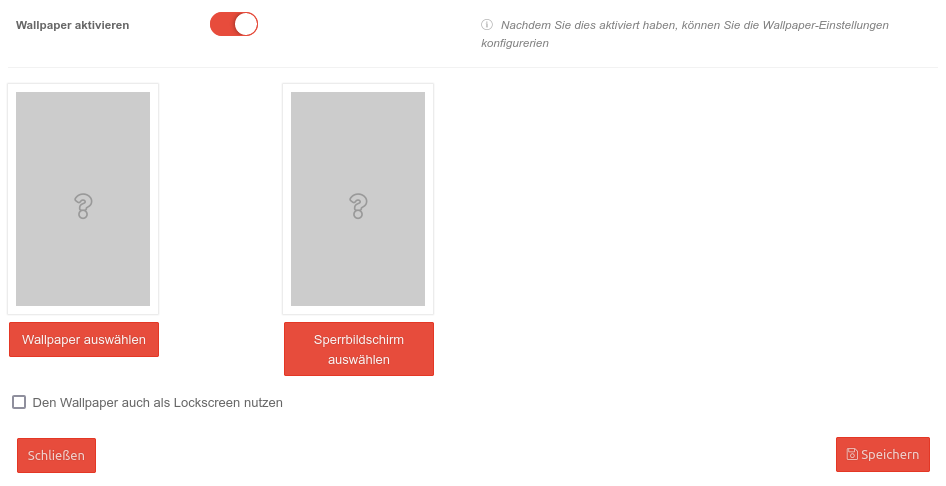 |
|---|---|---|
| Enable wallpaper | Activates the settings for wallpaper configuration | |
| Select Wallpaper | Opens a dialog where an image can be uploaded in .jpg or .png format. Then the image can be checked and selected. | |
| Use wallpaper also as lock screen | Uses the same image for the lock screen as well | |
| Select lock screen | Opens a dialog where an image can be uploaded in .jpg or .png format. Then the image can be checked and selected. | |
Networks
In this section, access profiles for WiFi networks can be configured and pushed to the device.
Add a network configuration with Add configuration
| Caption | Values | Description | 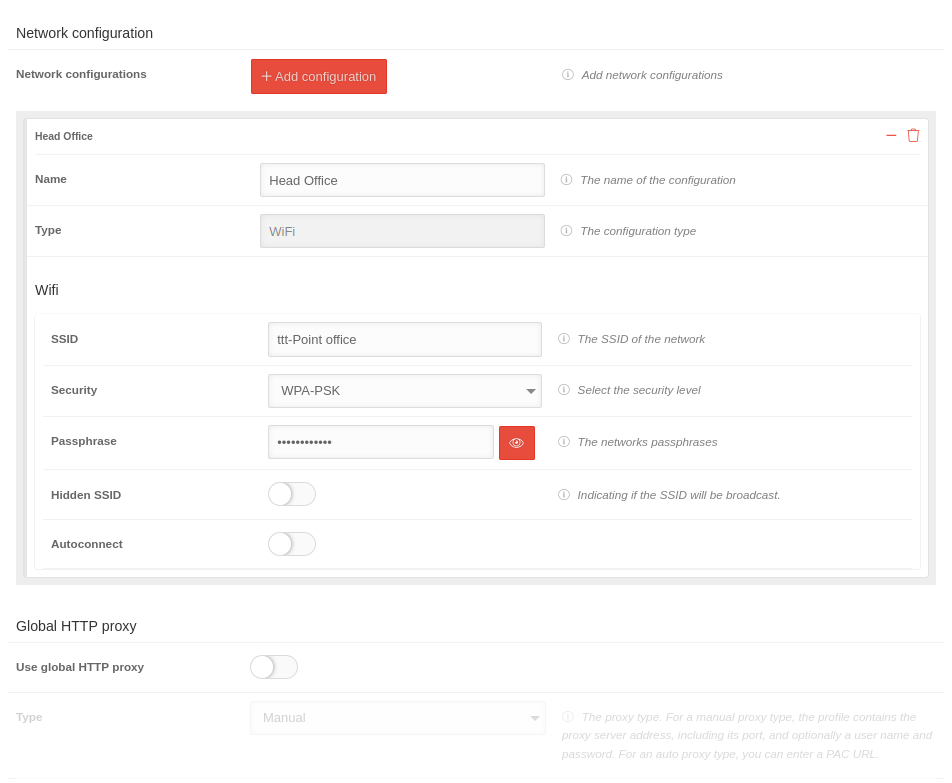 |
|---|---|---|---|
Network configurations | |||
| Name | Name | Name of the configuration | |
| Type | WiFi | Configuration type (WiFi predefined) | |
| SSID | SSID | The SSID of the network | |
| Security | Security Level of the network key | ||
| None | no security | ||
| WEP-PSK | insecure | ||
| WPA-PSK | secure | ||
| Password | Password | The networks passphrases. Hidden with placeholders. shows the password in plain text. | |
| Hidden SSID | Specifies whether the SSID of the network is visible (button off) or hidden (button on). | ||
| Autoconnect | Enable to automatically connect the device to the network. | ||
Global HTTP proxyA Global HTTP proxy can be configured, for example, if devices are permanently on the same network and a local proxy is to be used on the device. | |||
| Use global HTTP proxy | Activates the global HTTP proxy | ||
| Type | Manual Automatic |
For a manual proxy type, the profile contains the proxy server address, including the port, and optionally a user name and password. For an auto proxy type, you can enter a PAC URL. | |
| Allow captive login | When active, the device can bypass the proxy server to display the login page for networks with a captive portal | ||
| Username | Username | The username for the login | |
| Password | Password | The password used for authentication to the proxy server | |
| Server | Server | The network address of the proxy server | |
| Server port | 8080 |
||
Finish the configuration with Save
Email & Exchange Active Sync
Several mail accounts can be set up in the email settings.
These settings affect IMAP or POP3 accounts.
Settings for Exchange ActiveSync must be made in the corresponding tab!
Email accounts
| Email accounts |
Add account | |||||||||||||||||||||||||||||||||||||
| Operation | Default | Description | 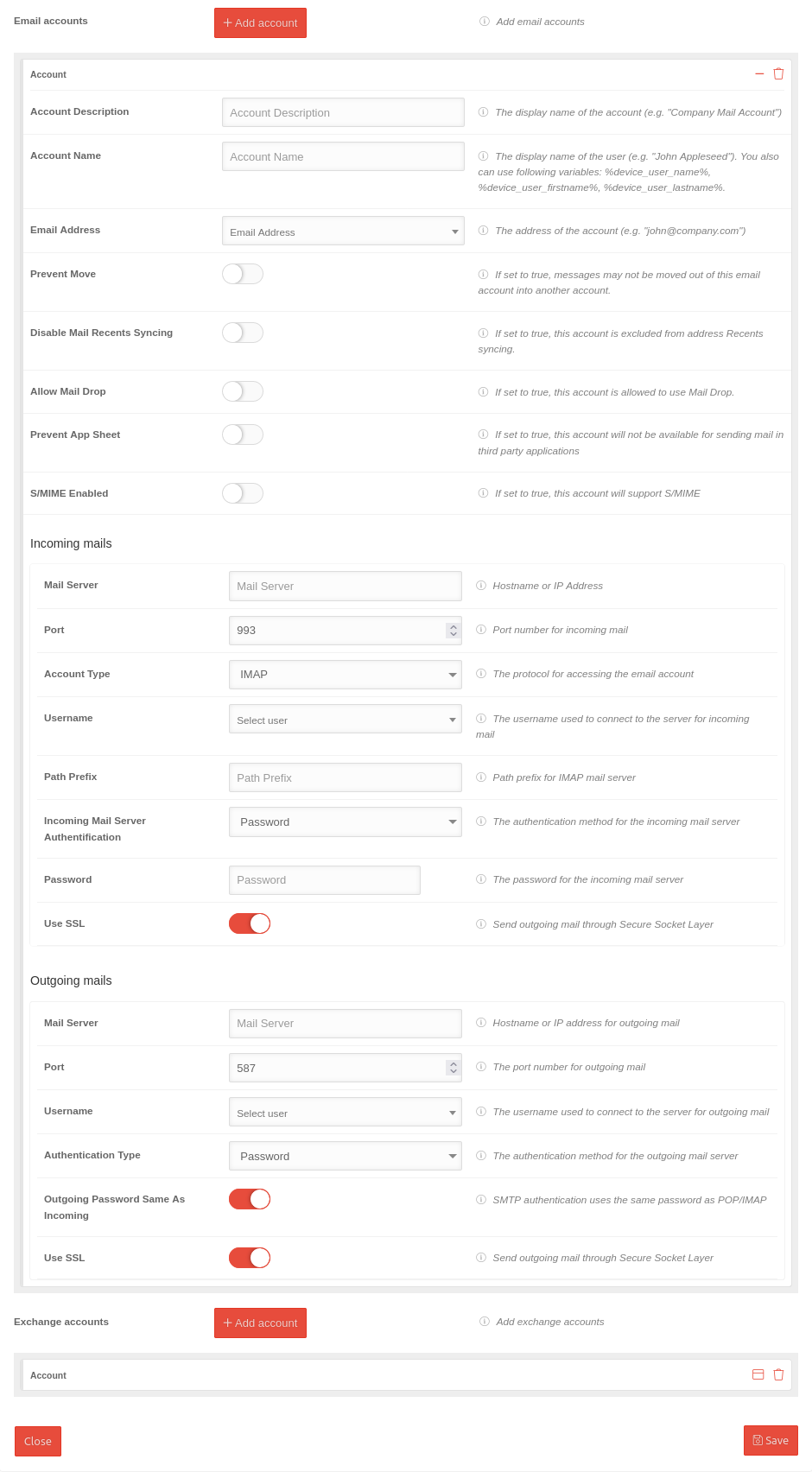 | |||||||||||||||||||||||||||||||||||
|---|---|---|---|---|---|---|---|---|---|---|---|---|---|---|---|---|---|---|---|---|---|---|---|---|---|---|---|---|---|---|---|---|---|---|---|---|---|---|
| Account description | Account description | The display name of the account (e.g. "Company Mail Account") | ||||||||||||||||||||||||||||||||||||
| Account name | Account name | The display name of the user (e.g. "John Appleseed") Variables can be used as well. The values are taken from the user settings of the user to whom the respective device is assigned
The display name can be combined with the variable %device_user_name%. The variable reads from the user settings of the user to whom the respective device is assigned the fields first name and last name. e.g.: %device_user_name% | ttt-Point AG → Martin Müller | ttt-Point AG | ||||||||||||||||||||||||||||||||||||
| Email address | Email address | The address of the account (e.g. "john@company.com") Variables can be used as well. The values are taken from the user settings of the user to whom the respective device is assigned
The entry %device_email% reads the email address from the user settings of the user to whom the device is assigned. | ||||||||||||||||||||||||||||||||||||
| Prevent move | If set to true, messages may not be moved out of this email account into another account | |||||||||||||||||||||||||||||||||||||
| Disable Mail Recents Syncing | If set to true, this account is excluded from address recents syncing | |||||||||||||||||||||||||||||||||||||
| Allow Mail drop | If set to true, this account is allowed to use Mail drop | |||||||||||||||||||||||||||||||||||||
| Prevent App Sheet | If set to true, this account will not be available for sending mail in third party applications | |||||||||||||||||||||||||||||||||||||
| S/MIME Enabled | If set to true, this account will support S/MIME | |||||||||||||||||||||||||||||||||||||
| S/MIME signing enabled | If set to true, this account will enable message signing | |||||||||||||||||||||||||||||||||||||
| S/MIME Encryption Enabled | If set to true, this account will support message encryption | |||||||||||||||||||||||||||||||||||||
| S/MIME enable Per-Message Switch | If set to true, enables the per-message encryption switch | |||||||||||||||||||||||||||||||||||||
Incoming mails | ||||||||||||||||||||||||||||||||||||||
| Operation | Default | Description | ||||||||||||||||||||||||||||||||||||
| Mail server | Mail server | Hostname or IP address | ||||||||||||||||||||||||||||||||||||
| Port | 993 |
Port number for incoming mail | ||||||||||||||||||||||||||||||||||||
| Account type | IMAP |
The protocol for accessing the email account | ||||||||||||||||||||||||||||||||||||
| Username | Select user | The username used to connect to the server for incoming emails Variables can be used as well. The values are taken from the user settings of the user to whom the respective device is assigned
| ||||||||||||||||||||||||||||||||||||
| Path prefix | Path prefix | Path prefix for IMAP mail server | ||||||||||||||||||||||||||||||||||||
| Incoming Mail Server authentification | authentication method | The authentication method for the incoming mail server None Password CrammD5 NTLM HTTPMD5 | ||||||||||||||||||||||||||||||||||||
| Password | Password | The password for the incoming mail server | ||||||||||||||||||||||||||||||||||||
| Use SSL | Send outgoing mail through Secure Socket Layer | |||||||||||||||||||||||||||||||||||||
Outgoing mails | ||||||||||||||||||||||||||||||||||||||
| Operation | Default | Description | ||||||||||||||||||||||||||||||||||||
| Mail server | Mail server | Hostname or IP address for outgoing email | ||||||||||||||||||||||||||||||||||||
| Port | 587 |
The port number for outgoing email | ||||||||||||||||||||||||||||||||||||
| Username | Select user | The username used to connect to the server for outgoing mail Examples:
The values are taken from the user settings of the user to whom the respective device is assigned
| ||||||||||||||||||||||||||||||||||||
| authentication type | authentication method | The authentication method for the outgoing mail server Password CrammD5 NTLM HTTPMD5 | ||||||||||||||||||||||||||||||||||||
| Outgoing Password: Same as incoming | SMTP authentication uses the same password as POP/IMAP server for incoming emails
| |||||||||||||||||||||||||||||||||||||
| Use SSL | end outgoing mail through Secure Socket Layer | |||||||||||||||||||||||||||||||||||||
Exchange accounts
Configuration for Exchange mails retrieved via https connections
Configuration by clicking on Activate Exchange
| Operation | Default | Description | 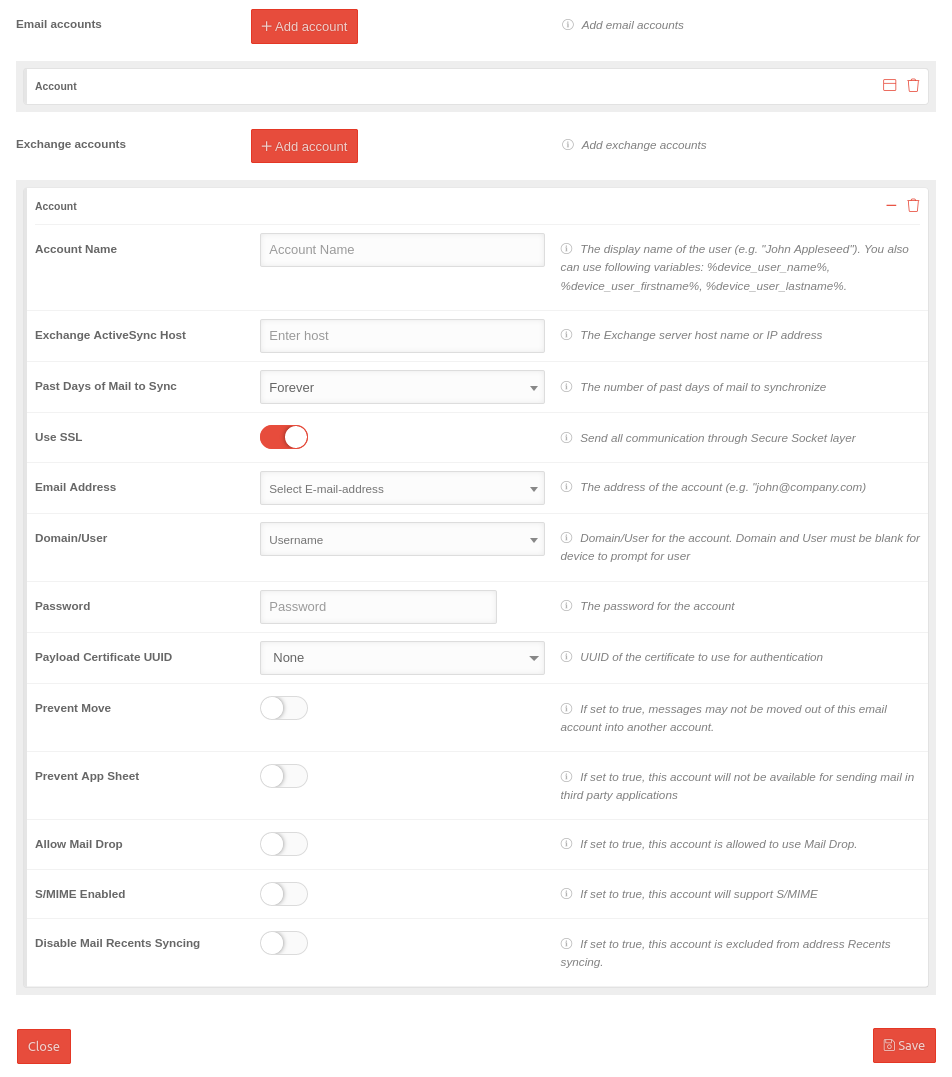 | |||||||||||||||||||||||||||||||||||
|---|---|---|---|---|---|---|---|---|---|---|---|---|---|---|---|---|---|---|---|---|---|---|---|---|---|---|---|---|---|---|---|---|---|---|---|---|---|---|
| Account name | The display name of the user (e.g. "John Appleseed"). Different variables can be used. The values are taken from the user settings of the user to whom the respective device is assigned
| |||||||||||||||||||||||||||||||||||||
| Exchange ActiveSync Host | Enter host | Host name or IP address of the Exchange server | ||||||||||||||||||||||||||||||||||||
| Past days of mail to sync | Forever | Synchronization period | ||||||||||||||||||||||||||||||||||||
| Use SSL | Send all communication through Secure Socket layer | |||||||||||||||||||||||||||||||||||||
| Email address | Select email address | The address of the account to be synchronized (e.g. "john@company.com") Variables can be used as well. The values are taken from the user settings of the user to whom the respective device is assigned
| ||||||||||||||||||||||||||||||||||||
| Domain\User | Username | Mail domain and mail user
| ||||||||||||||||||||||||||||||||||||
| Password | Password | The password for the account | ||||||||||||||||||||||||||||||||||||
| Payload certificate UUID | Select certificate | UUID of the certificate that is used for authentication | ||||||||||||||||||||||||||||||||||||
| Prevent move | If set to true, messages may not be moved out of this email account into another account | |||||||||||||||||||||||||||||||||||||
| Prevent App Sheet | If set to true, this account will not be available for sending mail in third party applications | |||||||||||||||||||||||||||||||||||||
| Allow Mail Drop | If set to true, this account is allowed to use Mail Drop | |||||||||||||||||||||||||||||||||||||
| S/MIME enabled | If set to true, this account will support S/MIME | |||||||||||||||||||||||||||||||||||||
|
If set to true, this account will enable message signing | |||||||||||||||||||||||||||||||||||||
|
If set to true, this account will support message encryption | |||||||||||||||||||||||||||||||||||||
|
If set to true, enables the per-message encryption switch | |||||||||||||||||||||||||||||||||||||
| Disable Mail Recents Syncing | If set to true, this account is excluded from address Recents syncing | |||||||||||||||||||||||||||||||||||||
Save
Example: Office365 accounts
Configuration in the Email & Exchange Active Sync tab when adding an Exchange Account
| Operation | Value | Description |
|---|---|---|
| Account name | Account name | Name of the user to be displayed |
| Exchange ActiveSync Host | outlook.office365.com Correction |
Example for Office365 |
| Number of days in which the emails from the past are synchronized | Forever | Possible values: 1 day, 3 days, 1 week, 2 weeks, 1 month, forever |
| Use SSL | Sends all communications via Secure Socket Layer.
Securepoint recommends to activate the option
| |
| Email address | support.ttt-point.onmicrosoft.de | Possible addresses are selectable from the dropdown menu incl. variables that take the information from the user data |
| Domain\User | support.ttt-point.onmicrosoft.de | Domain and user must remain empty if the device is expected to query |
| Password | The password for the email account on the mail server If OAuth is specified, the password field should remain blank
| |
| Use OAuth | Specifies whether the connection should use OAuth for authentication.
| |
| OAuth login URL | https://login.microsoftonline.com/common/oauth2/v2.0/authorize | |
| OAuth token request URL | https://login.microsoftonline.com/common/oauth2/v2.0/token | OAuth token request URL Here shown for Office365 accounts |
| Payload certificate UUID: | None | If the authentication on the Exchange server is to be done with a certificate, this can be selected here. THe certificate must be added under beforehand. Detailed information on this can be found in the wiki for certificates Additionally, in the Certificates tab, the desired certificate must be added in the click box to be transferred to the device. |
Calendar
Calendar with user account
| Variable name in profiles * | Description | Example |
|---|---|---|
| $username$ alternative names: %device_user% %device_user_username% |
Username | jdoe |
| $emailaddress$ alternative name: %device_email% |
Email address | jdoe@ttt-point.de |
| $firstname$ alternative name: %device_user_firstname% |
First name | John |
| $lastname$ alternative name: %device_user_lastname% |
Last name | Doe |
| $name$ alternative name: %device_user_name% |
First name and surname | John Doe |
| $variable1$ alternative name: %variable1% |
custom value | jdoe/ttt-point.local |
| $variable2$ alternative name: %variable2% |
custom value | |
| $variable3$ alternative name: %variable3% |
custom value | |
| $device_name$ alternative name: %device_name% |
Only for iOS: The name assigned on the phone (see: Settings → General → Info → Name) |
Cell phone from Markus Müller |
| $device_alias$ alternative name: %device_alias% |
Only for iOS: The alias assigned in the portal. If the alias is not assigned, the device_name is displayed. |
Tablet Lager1 |
| Defining the values in the user administration in the portal under: or for the device alias in the device tile. A distinction between Android and iOS is no longer necessary. | ||
| User | Add account | ||
| Caption | Value | Description | 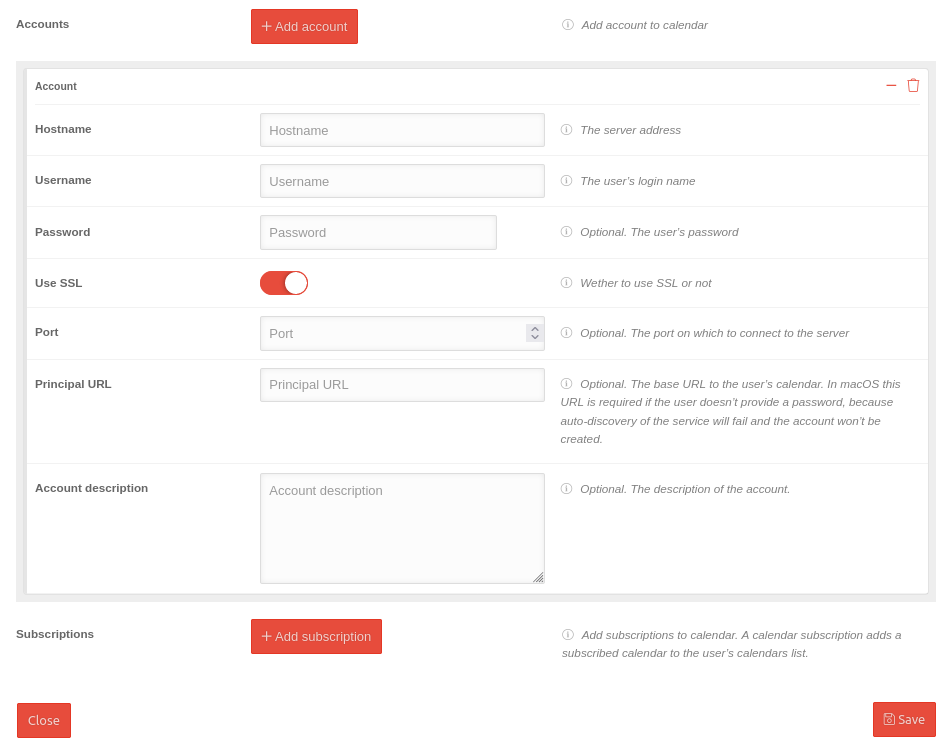 |
|---|---|---|---|
| Hostname | Hostname | Server address of the calendar | |
| Username | Username | The username for the login | |
| Password | Password | Optional. The password of the user | |
| Use SSL | Sends all communications via Secure Socket Layer. | ||
| Port | Port |
Optional. The port of the server to which the connection is made. | |
| Main URL | Main URL | The URL to the user's calendar. In iOS/iPadOS, this URL is required when the user does not provide a password, because the service auto-detection fails and the account is not created. Optional. | |
| Account description | Account description | Optional. The description of the account. | |
Add subscription
| Variable name in profiles * | Description | Example |
|---|---|---|
| $username$ alternative names: %device_user% %device_user_username% |
Username | jdoe |
| $emailaddress$ alternative name: %device_email% |
Email address | jdoe@ttt-point.de |
| $firstname$ alternative name: %device_user_firstname% |
First name | John |
| $lastname$ alternative name: %device_user_lastname% |
Last name | Doe |
| $name$ alternative name: %device_user_name% |
First name and surname | John Doe |
| $variable1$ alternative name: %variable1% |
custom value | jdoe/ttt-point.local |
| $variable2$ alternative name: %variable2% |
custom value | |
| $variable3$ alternative name: %variable3% |
custom value | |
| $device_name$ alternative name: %device_name% |
Only for iOS: The name assigned on the phone (see: Settings → General → Info → Name) |
Cell phone from Markus Müller |
| $device_alias$ alternative name: %device_alias% |
Only for iOS: The alias assigned in the portal. If the alias is not assigned, the device_name is displayed. |
Tablet Lager1 |
| Defining the values in the user administration in the portal under: or for the device alias in the device tile. A distinction between Android and iOS is no longer necessary. | ||
| Subscriptions | Add subscription | ||
| Caption | Value | Description | 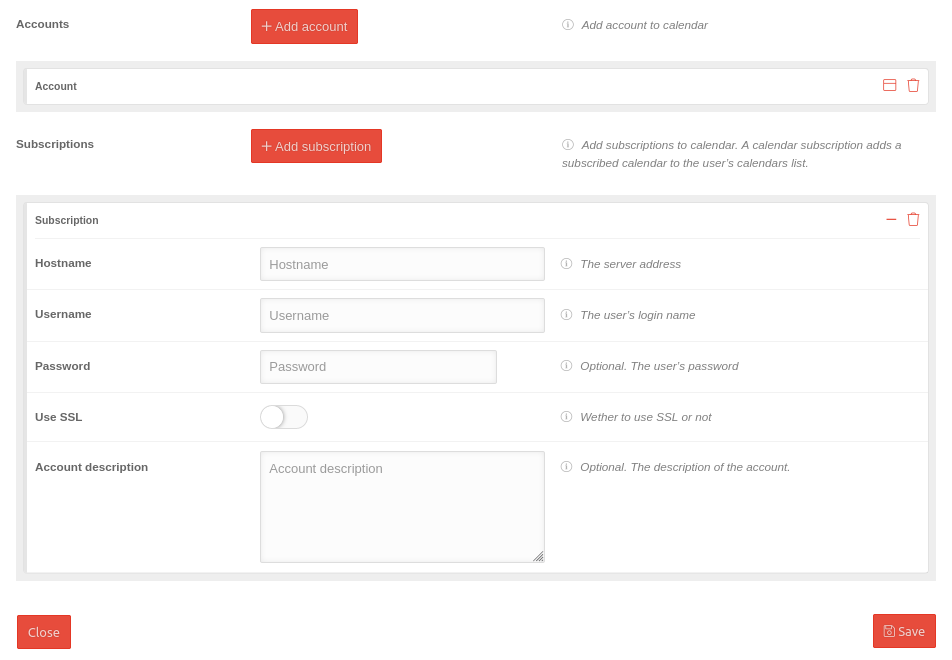 |
|---|---|---|---|
| Hostname | Hostname | Server address of the calendar | |
| Username | Username | The username for the login | |
| Password | Password | Optional. The password of the user | |
| Use SSL | Sends all communications via Secure Socket Layer. | ||
| Port | Port |
Optional. The port of the server to which the connection is made. | |
| Account description | Account description | Optional. The description of the account. | |
CardDav
| Variable name in profiles * | Description | Example |
|---|---|---|
| $username$ alternative names: %device_user% %device_user_username% |
Username | jdoe |
| $emailaddress$ alternative name: %device_email% |
Email address | jdoe@ttt-point.de |
| $firstname$ alternative name: %device_user_firstname% |
First name | John |
| $lastname$ alternative name: %device_user_lastname% |
Last name | Doe |
| $name$ alternative name: %device_user_name% |
First name and surname | John Doe |
| $variable1$ alternative name: %variable1% |
custom value | jdoe/ttt-point.local |
| $variable2$ alternative name: %variable2% |
custom value | |
| $variable3$ alternative name: %variable3% |
custom value | |
| $device_name$ alternative name: %device_name% |
Only for iOS: The name assigned on the phone (see: Settings → General → Info → Name) |
Cell phone from Markus Müller |
| $device_alias$ alternative name: %device_alias% |
Only for iOS: The alias assigned in the portal. If the alias is not assigned, the device_name is displayed. |
Tablet Lager1 |
| Defining the values in the user administration in the portal under: or for the device alias in the device tile. A distinction between Android and iOS is no longer necessary. | ||
| User | Add account | ||
| Caption | Value | Description |  |
|---|---|---|---|
| Hostname | Hostname | Address of the address book server | |
| Username | Username | The username for the login | |
| Password | Password | Optional. The password of the user | |
| Use SSL | Sends all communications via Secure Socket Layer. | ||
| Port | Port |
Optional. The port of the server to which the connection is made. | |
| Main URL | Main URL | The URL to the user's address book | |
| Account description | Account description | Optional. The description of the account. | |
Google account
| Caption | Value | Description | 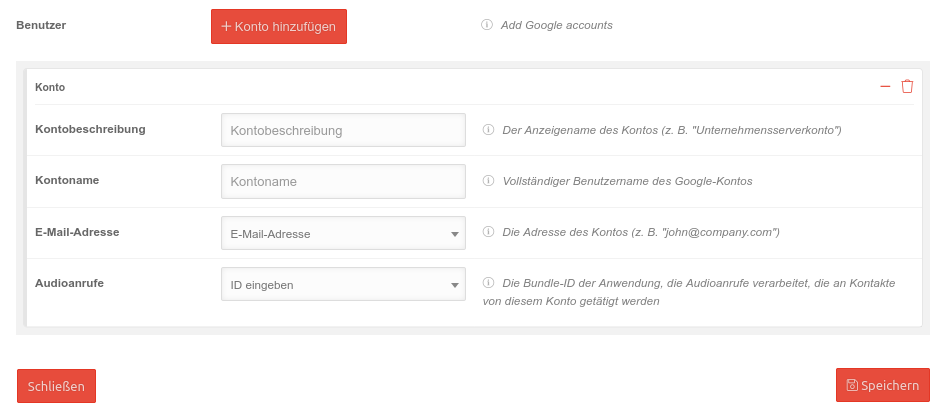 |
|---|---|---|---|
| User | Add account | Adds a Google account. This also makes available, for example, the history of Google searches or individual Google Maps configurations such as special points on the device | |
| Account description | Account description | The display name of the account (for example, "Enterprise Server Account") | |
| Account name | Account name | Full username of the Google account | |
| Email address | m.mueller.ttt-point@gmailcom | The account address (e.g. "mdm.ttt-point@gmail.com") can be selected from created user addresses (from ) or entered freely. | |
| Audio calls | Enter ID | The app to be used for making calls when contacts of this account are dialed | |
AirPrint
| Caption | Value | Description | 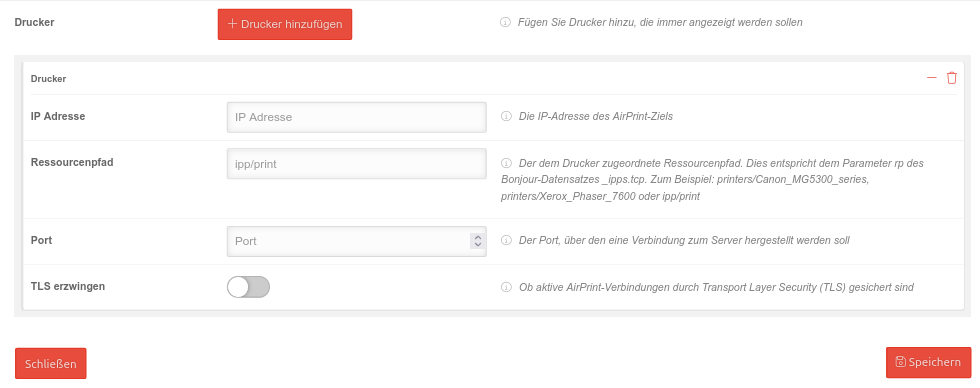 |
|---|---|---|---|
| Printer | Add printer | Adds a printer configuration that should always be displayed | |
| IP address | IP address | The IP address of the AirPrint destination | |
| Resource path | ipp/print | The resource path associated with the printer. This corresponds to the rp parameter of the _ipps.tcp Bonjour record. For example: printers/Canon_MG5300_series, printers/Xerox_Phaser_7600 or ipp/print | |
| Port | Port |
The port to use to connect to the printer or print server | |
| Force TLS | Secures active AirPrint connections through Transport Layer Security (TLS) when is enabled. | ||
Certificates
Certificates are required, for example, to retrieve emails from an Exchange server with https or to confirm the authenticity of self-signed apps.
| Caption | Values | Description |
|---|---|---|
| Certificates | Select certificates | Selection of Base-64-encoded X.509 certificates imported in the menu. |
Security
Numerous settings are configured, that control the security of web applications.
Configuration by clicking on Activate security
| Operation | Default | Description | ||||||||||||||||||||||||||||||||||||||||||||||||||||||||||||||||||||||||||||||
|---|---|---|---|---|---|---|---|---|---|---|---|---|---|---|---|---|---|---|---|---|---|---|---|---|---|---|---|---|---|---|---|---|---|---|---|---|---|---|---|---|---|---|---|---|---|---|---|---|---|---|---|---|---|---|---|---|---|---|---|---|---|---|---|---|---|---|---|---|---|---|---|---|---|---|---|---|---|---|---|---|
| Protocol | TCP | Protocol used for VPN tunnel. TCP or UDP | ||||||||||||||||||||||||||||||||||||||||||||||||||||||||||||||||||||||||||||||
| Portfilter Type | Open | Filter network traffic based on network ports.all ports are open | ||||||||||||||||||||||||||||||||||||||||||||||||||||||||||||||||||||||||||||||
| Closed | Only port 80 (http) and 443 (https) are enabled. | |||||||||||||||||||||||||||||||||||||||||||||||||||||||||||||||||||||||||||||||
| Selection | Port filter rule selection: Specify which port collections are open for network traffic:
| |||||||||||||||||||||||||||||||||||||||||||||||||||||||||||||||||||||||||||||||
| SSL interception | Default | Defines whether or not to intercept SSL traffic. The default value is to intercept traffic based on content filter response. | ||||||||||||||||||||||||||||||||||||||||||||||||||||||||||||||||||||||||||||||
| Content-Filter Allowlist | Add entries | Click box: Web pages that are to be added to a allowlist. Possible entries: Contentfilter | ||||||||||||||||||||||||||||||||||||||||||||||||||||||||||||||||||||||||||||||
| Content-Filter Blocklist | Add entries | Click box: Websites that are to be added to a blocklist. | ||||||||||||||||||||||||||||||||||||||||||||||||||||||||||||||||||||||||||||||
| Disable for SSIDs | Add SSIDs | Enter WLAN SSIDs for which the security features shall be disabled. | ||||||||||||||||||||||||||||||||||||||||||||||||||||||||||||||||||||||||||||||
| Disable for IP addresses | Add IPs | IP addresses or networks can be entered for which the security functions are to be deactivated, i.e. the individual host 192.0.2.192/32 or the entire subnet 192.0.2.0/24. For address blocks with less than three digits, a dot must be entered or navigated within the mask using the cursor keys. | ||||||||||||||||||||||||||||||||||||||||||||||||||||||||||||||||||||||||||||||
| Allow Suspend Always-On-VPN | Allows the user to temporary disable the VPN-Connection. If not activated manually, the VPN will resume at a time chosen by the user. | |||||||||||||||||||||||||||||||||||||||||||||||||||||||||||||||||||||||||||||||
Appconfiguration | ||||||||||||||||||||||||||||||||||||||||||||||||||||||||||||||||||||||||||||||||
| Allow other VPN profiles | Allows adding other VPN profiles in addition to the security profile | |||||||||||||||||||||||||||||||||||||||||||||||||||||||||||||||||||||||||||||||
| Exclude local WLAN from VPN | If enabled, a route is added that excludes the local WLAN IP range from the tunnel. |
Lockscreen Message
Devices used by different people
Supervised devices only.
| Variable name in profiles * | Description | Example |
|---|---|---|
| $username$ alternative names: %device_user% %device_user_username% |
Username | jdoe |
| $emailaddress$ alternative name: %device_email% |
Email address | jdoe@ttt-point.de |
| $firstname$ alternative name: %device_user_firstname% |
First name | John |
| $lastname$ alternative name: %device_user_lastname% |
Last name | Doe |
| $name$ alternative name: %device_user_name% |
First name and surname | John Doe |
| $variable1$ alternative name: %variable1% |
custom value | jdoe/ttt-point.local |
| $variable2$ alternative name: %variable2% |
custom value | |
| $variable3$ alternative name: %variable3% |
custom value | |
| $device_name$ alternative name: %device_name% |
Only for iOS: The name assigned on the phone (see: Settings → General → Info → Name) |
Cell phone from Markus Müller |
| $device_alias$ alternative name: %device_alias% |
Only for iOS: The alias assigned in the portal. If the alias is not assigned, the device_name is displayed. |
Tablet Lager1 |
| Defining the values in the user administration in the portal under: or for the device alias in the device tile. A distinction between Android and iOS is no longer necessary. | ||
| Caption | Default | Description |
|---|---|---|
| Activate configuration | After setting this, you can set the shared device configuration. Shared device configuration options allow you to specify optional text to be displayed in the login window and lock screen (i.e. a ”If lost, return to” message and Asset Tag information). It is supported on iOS 9.3 and later.HALLO DU | |
| Lockscreen footnote | Optional. A footnote displayed on the login window and lock screen. | |
| Asset Tag Information | Optional. Asset tag information for the device, displayed on the login window and lock screen. |
Save
Apple TV
Conference room display | |||
| Caption | Value | Description | 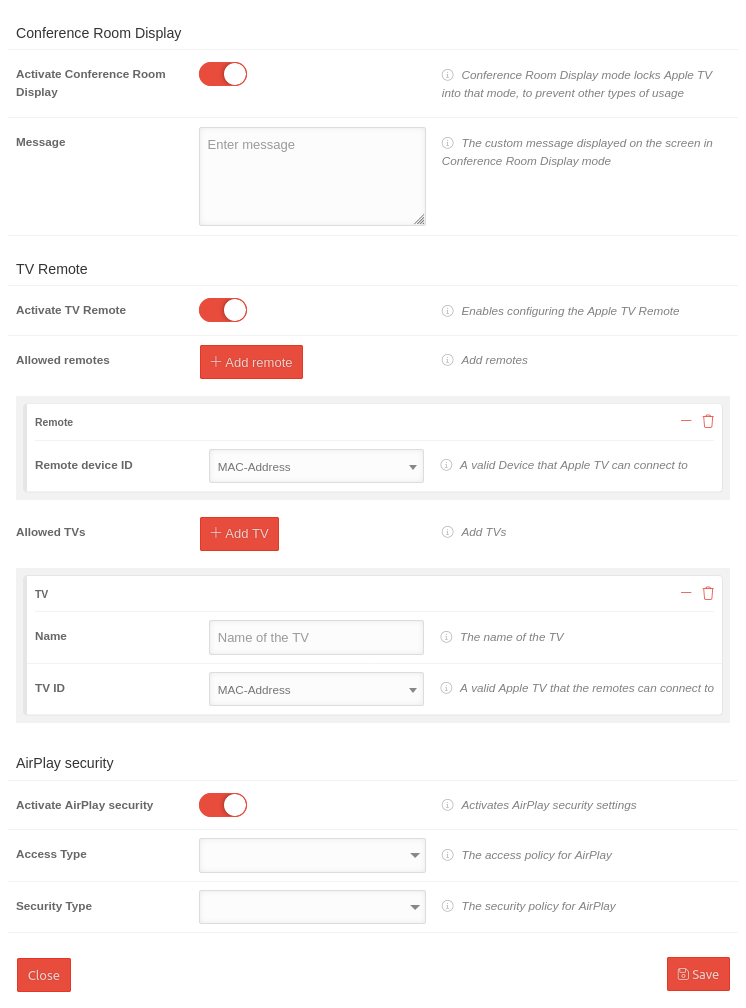 |
|---|---|---|---|
| Activate Conference room display | Conference room display mode locks Apple TV in this mode to prevent other uses | ||
| Message | Enter message | The custom message displayed on the screen in the conference room display mode | |
TV remote control |
|||
| Caption | Value | Description | |
| Activate TV remote control | Enables configuration of the Apple TV Remote | ||
| Allowed remotes | Add remotes | Add remotes | |
| Remote devices ID | MAC address | A valid device that Apple TV can connect to | |
| Allowd TVs | Add TV | Add TVs | |
| Name | Name of the TV | The name of the TV | |
| TV ID | MAC address | A valid Apple TV identifier that the Remote can connect to | |
AirPlay security |
|||
| Caption | Value | Description | |
| Activate AirPlay security | Enables AirPlay security settings | ||
| Access type | The AirPlay access policy Any Wifi only | ||
| Security level | The AirPlay security policy One time passcode Forever passcode Password | ||