Creating and managing users in the Mobile Security Portal
Last adaptation to the version: 1.24
New:
- Configuration of the Password at Add user changed
- New function at User options: Reset password
- Import users from a linked Entra ID (1.22)
Last updated:
03.2024
notempty
This article refers to a Resellerpreview
Introduction
Users can be connected directly to a device or role.
Users can also be assigned to a profile or an app.
If you have a large number of devices and users, it is recommended that you map the assignment using roles.
notempty When using BYOD, a user must be assigned to a device.
Overview of the user administration
In the user overview, new users can be created, existing ones edited and deleted. The view of the users can be displayed in the list or tile view. In addition, details on existing users can be displayed and the list of users can be updated.
General options
| Field / Button | Description | 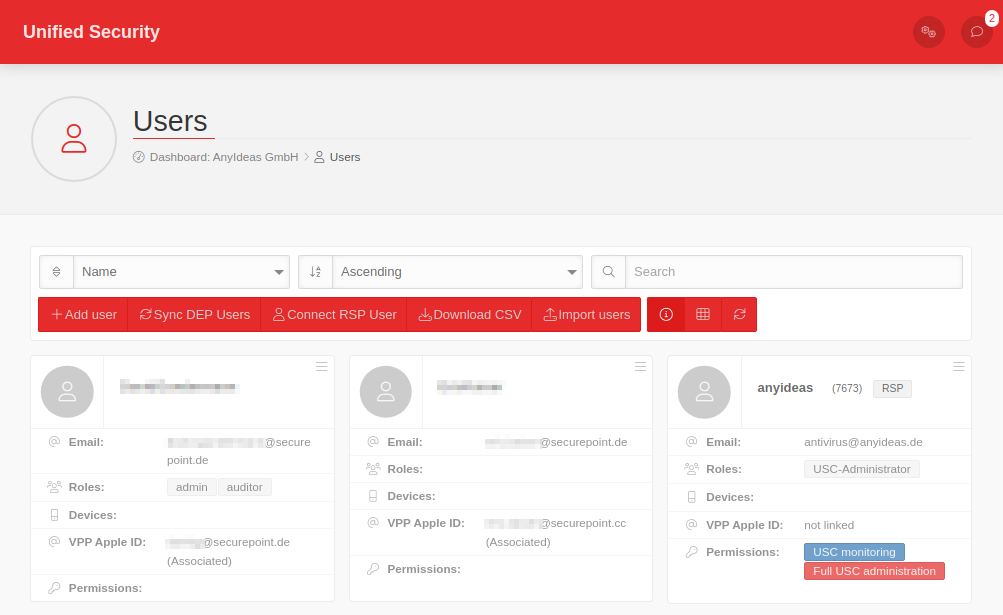 |
|---|---|---|
| Search for specific character strings in user names | ||
| Add user | The following information can be entered: | |
| Sync DEP Users | Synchronizes the Apple DEP users with the Securepoint Mobile Security | |
| Connect RSP user | Is displayed if the Securepoint Reseller Portal users are not yet linked to Securepoint Unified Security. This button is used to perform this link. | |
| Download CSV | Exports the user data to a file: users.csv The file contains the fields (comma separated): "username","firstname","lastname","email","comment","roles" | |
| Import users |
Select the import format: CSV: Imports user data in .csv format. The required header schema with the field names is displayed. The order of the fields is irrelevant. This schema can be copied using the Copy schema button. Entra ID: Imports user data from an Entra ID. Further information on this can be found in the wiki article Integrate users from an Entra ID. notempty New as of v1.18 (09.2023): Duplicates will be ignored
| |
| |
Show / hide details: If you have a large number of users, it can be useful for clarity to hide the display of the linked roles and devices. | |
| / |
Switch between lists and grid view. | |
| |
Refreshing the display | |
User options
The button in the upper right corner of each user tile provides the following options:Edit User | ||
| Edit | View and change user settings. For details, see Add User. | |
| Delete | Deletes the user from the portal. The deletion must be confirmed with OK. | |
| Reset password notempty New as of: 1.24 |
Sends an email to the specified email address and prompts the user to set a new password and configure two-factor authentication with a time-based one-time password (TOTP). | |
Add user
| notempty New as of: 1.24 The parameters Send password reset email and Enable 2FA no longer exist. If a new user is added, the password and 2FA are configured via an extra dialog. See the section Password.
If the user already exists in the portal, these parameters are configured via the new User option Reset password. | |||
| Add user The following information can be entered: | |||
| Caption | Value | Description | 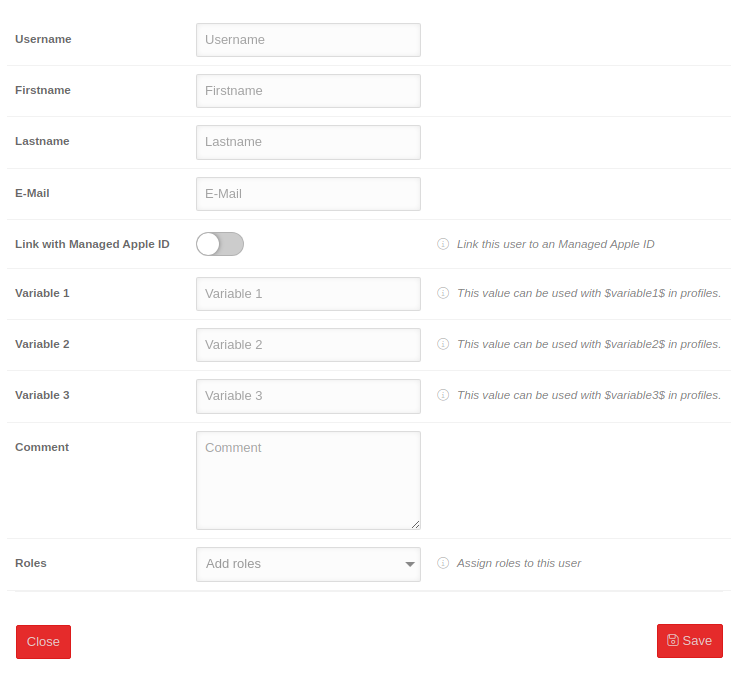 |
|---|---|---|---|
| Username | Username | Unique user name | |
| First name | First name | At least 2 characters | |
| Last name | Last name | At least 2 characters | |
| A valid email address to which an invitation to the portal can be sent. | |||
| Link with managed Apple ID | When activated , the managed Apple ID from Apple Business Manager or Apple School Manager can be entered in order to be able to manage an organization's apps on private devices | ||
| Managed Apple ID | john.appleseed@apple.com | Enter the managed Apple ID from Apple Business Manager or Apple School Manager | |
| Variable 1, 2, 3 | This value can be used with $variable1$ / $variable2$ / $variable3$ in profiles | ||
| Comment | Comment | Optional | |
| Roles | Roles | Optional | |
PasswordnotemptyNew as of: 1.24
| |||
| The Save button opens a dialog in which the user's password is configured. A password reset email is generated and sent to the displayed email address. It is the previously entered email address | |||
| Abort | Closes the dialog | 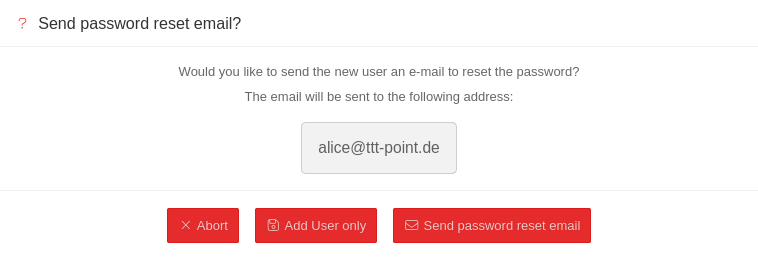 | |
| Add User only | The new user is created without a password notempty If this user logs in to the portal, their password is insecure.
The first time the user logs in, they will be asked to assign a new password in the password reset email. | ||
| Send passwort reset email | Sends the password reset email. This resets the password and a new password is created. It also activates two-factor authentication for this user. | ||