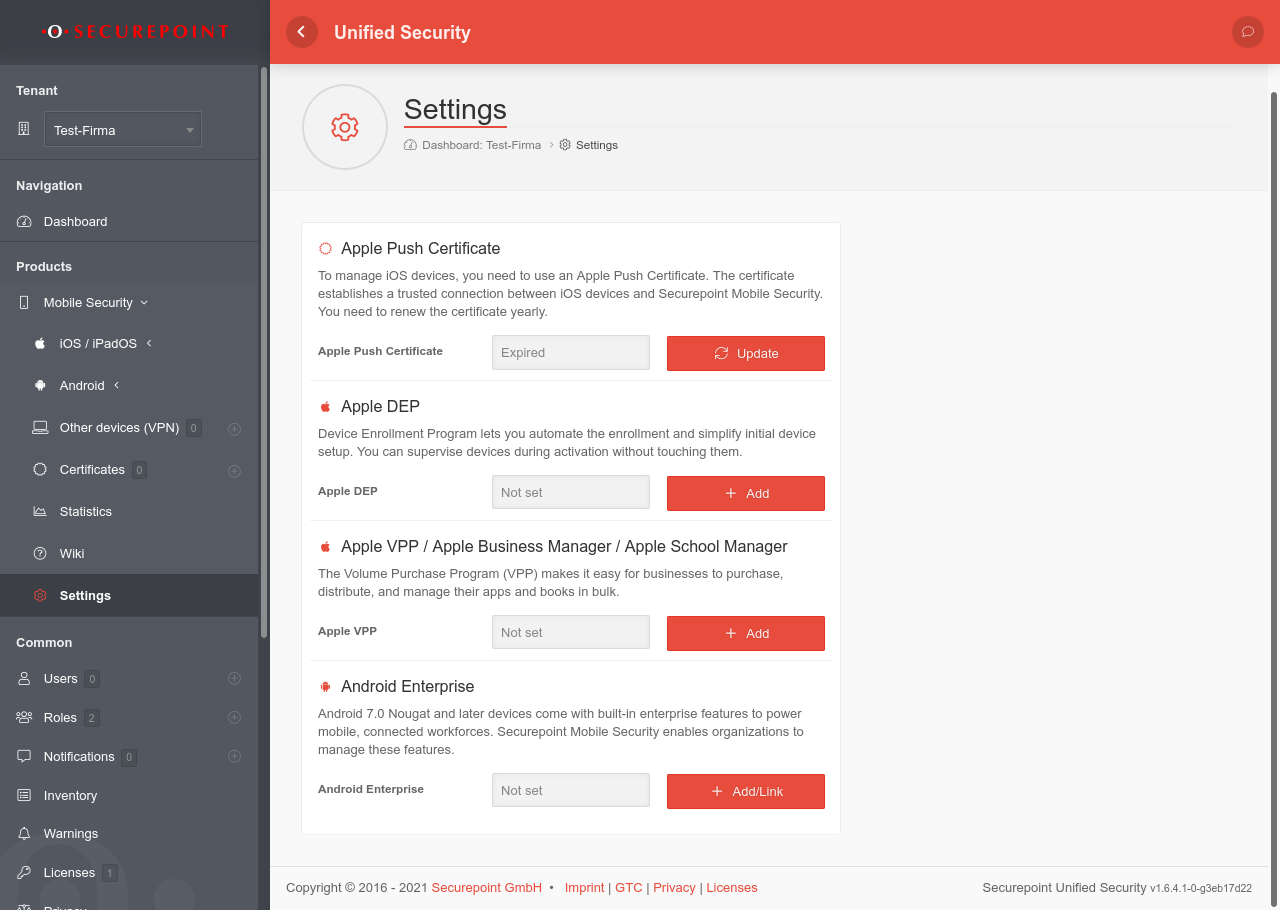Connecting the Securepoint Mobile Security Portal to a Google Account
In order to use Android Enterprise profiles, a link to a Google account is required.
Here we show how to link the Securepoint Mobile Security Portal to a Google account, which thereby becomes an Android Enterprise account.
Link Google Enterprise with Securepoint Mobile Security
In order to be able to use Android Enterprise for companies and administer it via Securepoint Mobile Security, a link must be established between the Mobile Security account and a Google account for EMM.
It is important to note that there is only one Google Enterprise account for all devices of a tenant (customer with own mobile security account). Without EMM, every device has its own Google account.
A Google Account may only be associated with one tenant at a time !
Associating in the menu
→ → → Add/LinkA Google account is enabled as an enterprise account by linking Securepoint
Mobile Security as EMM provider
The communication of the Securepoint Mobile Security Portal runs completely via this Google account.
It is essential to ensure that this Google account is not deleted under any circumstances, or that the GMail address is blocked.
https://support.google.com/accounts/answer/40695?hl=en