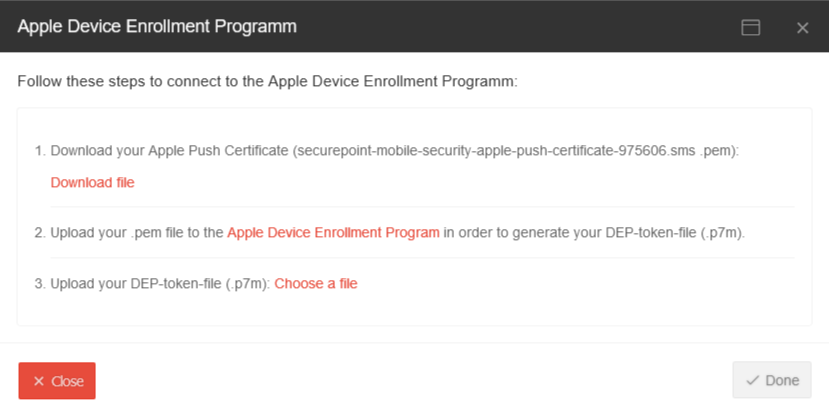Connection of the Mobile Security Portal with the Apple DEP
Last adaption: 02.2022
New:
- Reference to term of 12 months for DEP tokens
notempty
This article refers to a Resellerpreview
Introduction
- Devices can be assigned to an MDM with the help of the Device Enrollment Program
- DEP is a prerequisite for rolling out centrally purchased and licensed software to devices via VPP (Volume Purchase Program).
Requirements
The following requirements are necessary:
- Registration at Apple Business Manager
or at Apple School Manager
This in turn requires a DUNS number. Granting and activation can take several days. - For subsequent device registration: An Apple MAC with installed
Apple Configurator 2 (Free of charge in the App Store)
Establish connection to DEP (Device Enrollment Program)
Um Apples DEP (Device Enrollment Program) nutzen zu können, muss eine Verknüpfung des Securepoint Mobile Security Portals mit dem Apple DEP hergestellt werden.
The connection is done in three steps at Apple DEP Add profile
1. download the Apple push certificate (*.pem file)
2. upload this certificate in the Apple Business Manager or Apple School Manager menu Settings
- ABM: If no corresponding MDM server has been created yet:
3. upload the *.p7m file in the dial window opened under point 1 in the Securepoint Mobile Security Portal. Finish with Done
notempty
DEP tokens have a term of 12 months and must be updated regularly!
Multi-client solution
If a multi-client solution is to be implemented, this is possible as follows:
Example scenario:
A school board with one Apple Schoolmanager account and several schools.
- In the Reseller Portal in the menu create a customer for each client (in the example: for each school).
- Create a licence for each client via the button in the column Actions (product: Mobile Security )
- In Apple Schoolmanager (or Apple Busines Manager) under Locations create a separate location for each school/client
- An Account with the function Content Manager must be registered for each location in the ABM / ASM so that each client / school can obtain its own licences.
- Add a
for each school / client. Add MDM server
- Then establish the connection between Securepoint Mobile Security Portal customer and the respective location in Apple School Manager or Apple Business Manager as described above.
Troubleshooting
| Problem / Error message | Cause | Solution |
|---|---|---|
| DEP token has become invalid |
|
Renew DEP token with a valid account |
| Message when logging in to https://portal.securepoint.cloud : Check your Apple business account We retrieved an error while fetching your data from Apple This could happen due to updated software license agreements. Please check your apple business account, for further information. |
Apple has changed its T&Cs. | Login to Apple Business Manager or Apple School Manager and confirm the new terms and conditions. |