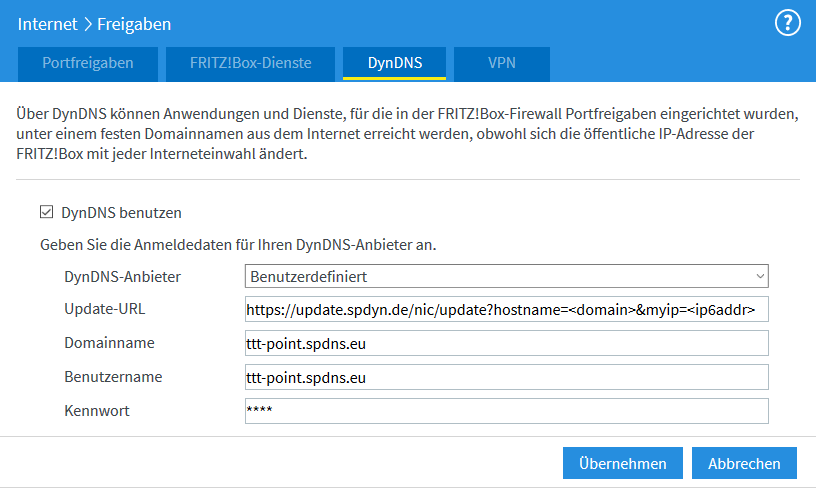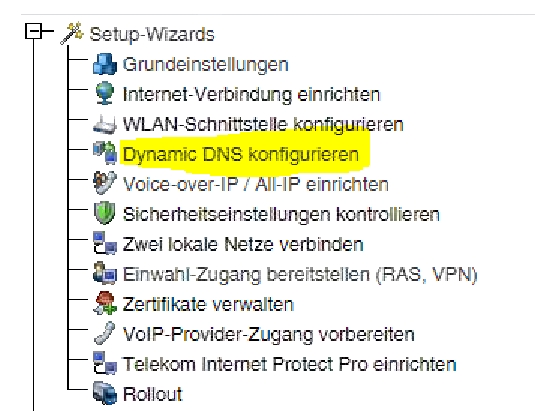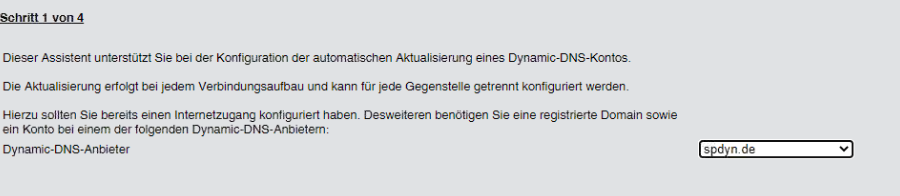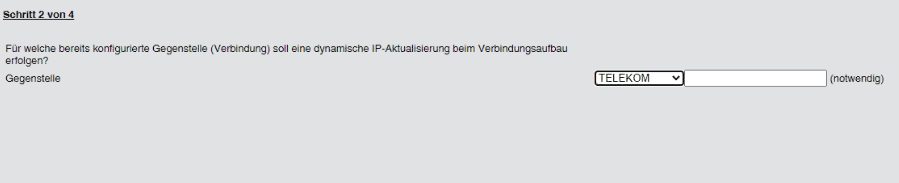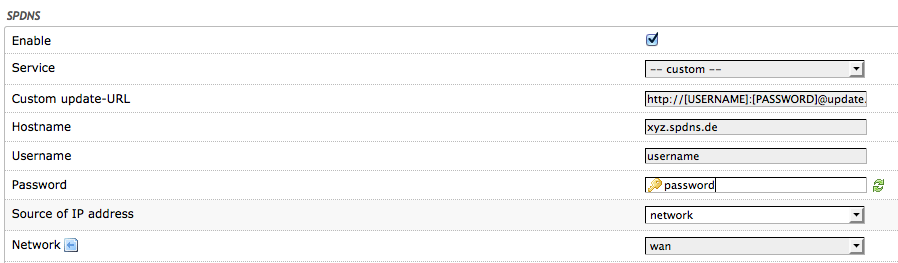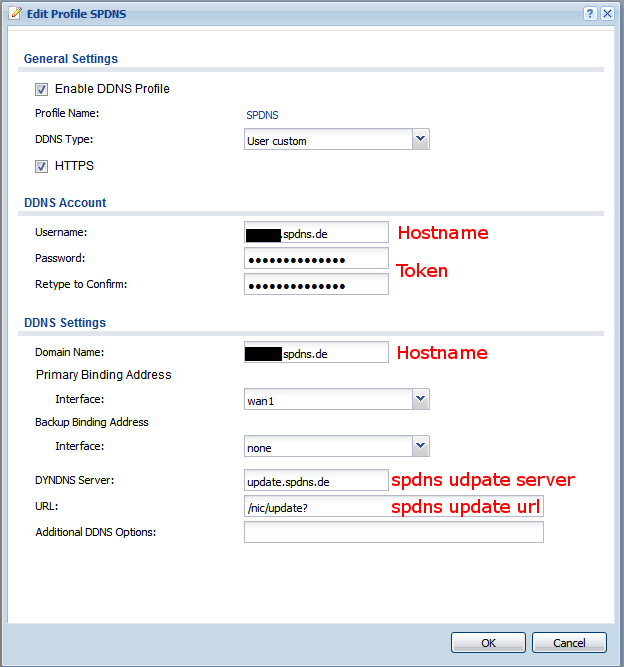- Hinweis zum Verhalten des Update-Servers bei privaten IPv4 Adressen
Introduction
This article provides examples of how the spDYN service must be configured on devices that should be accessible via the spDYN host name.
We accept no responsibility for their function or up-to-dateness and cannot provide support for the devices of other manufacturer.
Note about private IPv4 addresses
When attempting to update a hostname to point to a private IPv4, the update server will use the detected public IP (REMOTE_ADDR) of the client instead of the private address (HTTP_CLIENT_IP). (See article Detect public IP address)
This enables the use of our service even with clients that have no way to determine their public IP themselves before the update.
In general, a manual or cronjob controlled restart of the DynDNS client is sufficient.
Securepoint UTM
The DynDNS settings are configured in the settings of the WAN interface, under next to the interface for which the DynDNS name is to be configured.
A new window opens in which the corresponding settings can be made on the DynDNS tab.
| Enabled: | Yes | Enables or disables (default) the DynDNS function |
| Hostname: | hostname.spdns.de | Desired Hostname |
| User: | hostname.spdns.de | The corresponding user name must be entered here. |
| Password: | The password must be entered here. | |
| Server: | update.spdyn.de | The securepoint update server |
| MX: | ||
| Webresolver: | On | Must be activated if the NAT router is located before the DNS (i.e.: UTM → Fritzbox/Speedport → internet) |
| Protocol: | The DNS service can be activated for IPv4 or IPv6 addresses only, or both IPv4 and IPv6. | |
Third-party devices
We accept no responsibility for their function or up-to-dateness and cannot provide support for the devices of other manufacturer.
Cisco
The first step is to specify the Dynamic DNS method (HTTP). In this case http.
The name "spdyn" is freely chosen and can be customized as desired. When entering the URL, please note that the ? (question mark) on Cisco routers causes help texts to be displayed. To be able to enter the ? in the URL, you must enter CTRL V followed by ?.
HTTPS does not work with the tested software version.
ip ddns update method spdyn HTTP add http://update.spdyn.de/nic/update?hostname=<h>&myip=<a>&user=hostname.spdns.de&pass=mein-spdy-ntkn
The specified Dynamic DNS method can then be specified on the WAN interface. The host name is also configured, which is taken from the URL.
interface FastEthernet4 ip ddns update hostname hostname.spdns.de ip ddns update spdyn
D-Link
This configuration was not tested by us, but by a customer on a D-Link DSR-250N with firmware version 2.11B301C_WW.
In the D-Link under "Network" -> "Internet" -> "Dynamic DNS (DDNS)" -> "Dynamic DNS WAN Settings"
| Caption | Value |
|---|---|
| Dynamic DNS service type | Custom |
| DynDNS-Server | update.spdyn.de |
| Username | <BENUTZERNAME> |
| Password | <KENNWORT> |
| Host-Name | <HOSTNAME> |
| Force Update Interval | 7 |
| URL | /nic/update?hostname=<HOSTNAME>&myip=192.168.0.1&user=<BENUTZERNAME>&pass=<KENNWORT> |
ddclient
Devices with public IP
If the device uses the public IP directly on an interface, the following configuration can be used:
# Configuration file for ddclient generated by debconf # # /etc/ddclient.conf protocol=dyndns2 use=if, if=eth0 server=update.spdyn.de #ssl=yes login=$USERNAME password='$PASSWORD' $HOSTNAME
Devices in a private network
If the ddclient is installed on a device in the internal network, the public IP must be queried beforehand from a server on the Internet. This can be realized with the following configuration:
# Configuration file for ddclient generated by debconf # # /etc/ddclient.conf protocol=dyndns2 use=web, web=checkip.spdyn.de server=update.spdyn.de #ssl=yes login=$USERNAME password='$PASSWORD' $HOSTNAME1,$HOSTNAME2
ddclient under Windows
Instructions for configuration under Windows can be found here.
FRITZ!Box
inadyn
inadyn -u $USERNAME -p $PASSWORD -a $HOSTNAME --dyndns_server_name update.spdyn.de --dyndns_server_url /nic/update? --ip_server_name checkip.spdyn.de:80 /
Lancom
- Open the "Configure Dynamic DNS" wizard
- Step 1: Select spdyn.de from drop-down menu as Dynamic DNS provider
- Step 2: Select remote station
- Step 3: Select update token or password
- Step 4: Enter corresponding access data
- Finish
OpenWRT
The following must be entered in the Custom Update URL box:
http://[USERNAME]:[PASSWORD]@update.spdyn.de/nic/update?hostname=[DOMAIN]&myip=[IP]
QNAP-Router
| Caption | Value |
|---|---|
| Username (%USER%) | Login for spDYN or hostname.spdns.de for token authentication |
| Password (%PASS%) | Password for spDYN or Token for token authentication |
| URL | https://update.spdyn.de/nic/update?hostname=%HOST%&myip=%IP%&user=%USER%&pass=%PASS% |
Telekom Speedport Pro
| Caption | Value |
|---|---|
| Provider | Other Provider |
| Domain name | hostname.spdns.de |
| Username | Login for spDYN or hostname.spdns.de for token authentication |
| Password | Password for spDYN or Token for token authentication |
| Update server address | https://update.spdyn.de |
| Protocol: | HTTPS |
| Port | 443 |
Zyxel
This configuration was successfully tested on a Zyxel.
Zyxel Speedlink
| Caption | Value |
|---|---|
| Provider: | Update URL |
| Server address: | https://update.spdyn.de/nic/update?hostname=<domain>&myip=<ipaddr>&user=<username>&pass=<password> |
| Expected response from the server: | good |
| Domainname: | hostname.spdns.de |
| Account name: | Login for spDYN or hostname.spdns.de for token authentication |
| Password:: | Password for spDYN or Token for token authentication |
| Password confirmation: | Password for spDYN or Token for token authentication |
| Dynamic DNS-Interface: | WAN-Interface |
| Activate: | Activate checkmark |
Powershell Script
Under Windows, the update of the host name can be solved via a Powershell script.
The required script is available on Github: Powershell Script