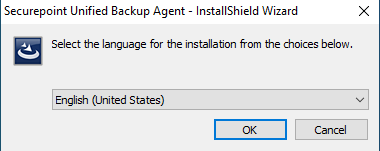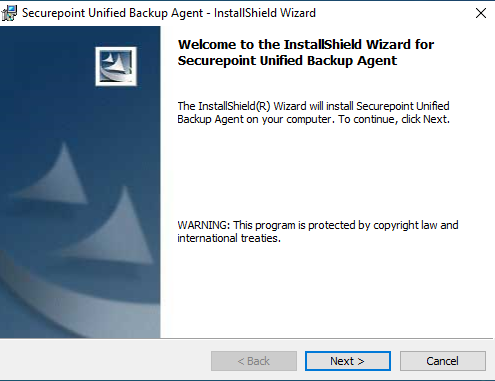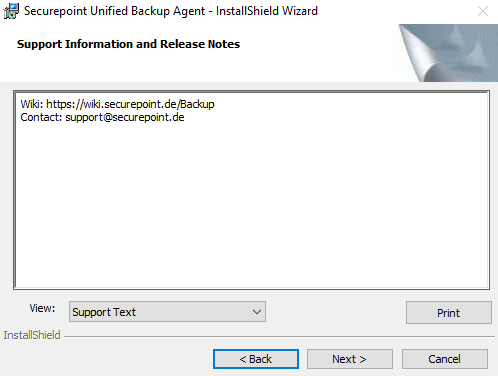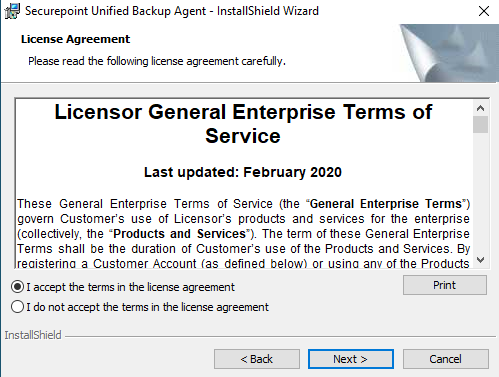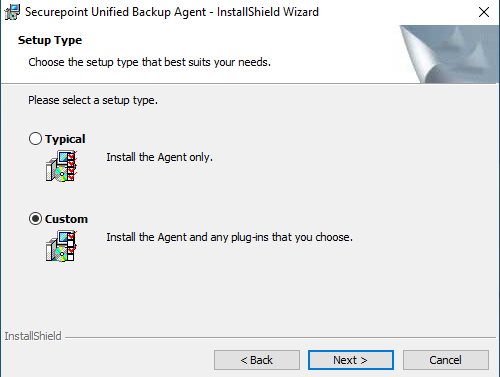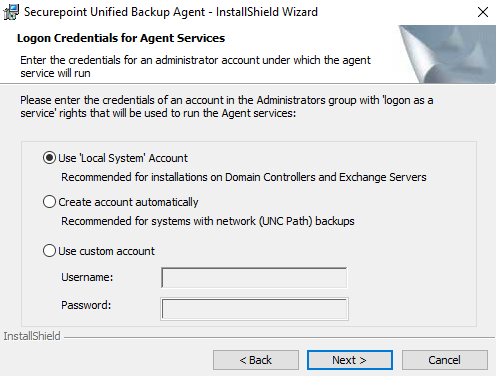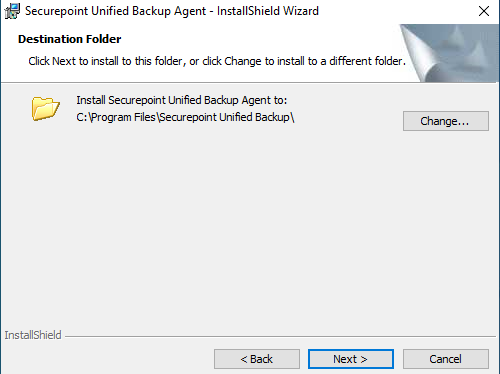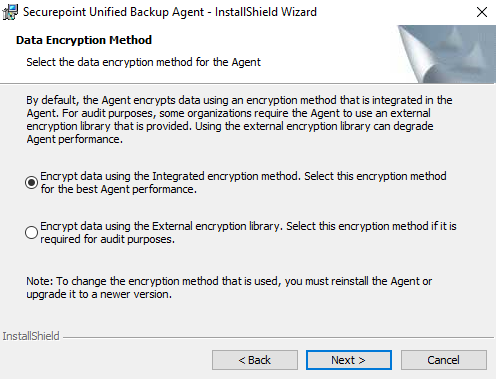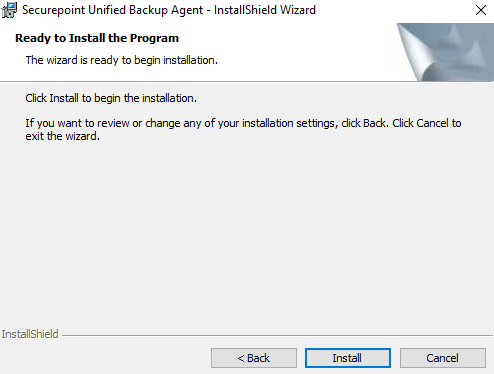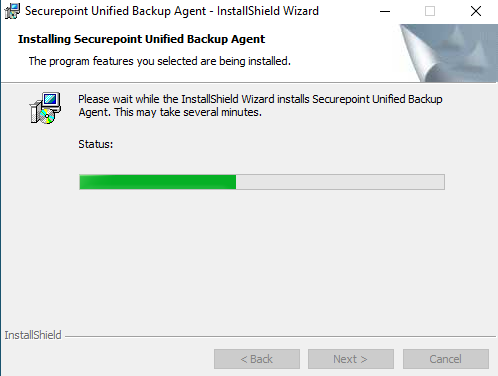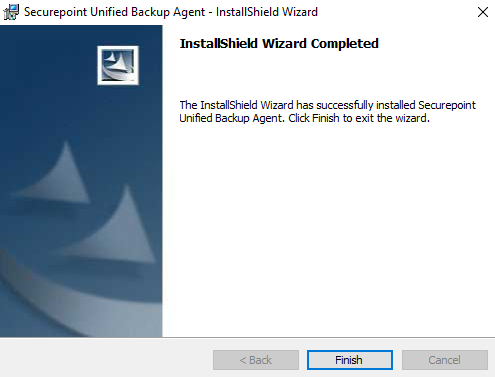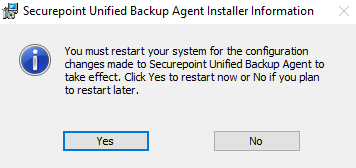- Automatic agent configuration with default encryption password
- New parameters for silent installations
Windows-Setup
Installation using Windows Setup:
- Download the required agent from the Download Area of the Dashboard.
- Run the installation file on the computer for which the backup is to be set up.
- Custom setup selection chosen
- Selection of the account that will be used for logging in the agent services
- If necessary, additional plug-ins can be installed.
The image plug-in requires a reboot. - Enter the user name in email format and the password of a portal user
The computer is assigned to the end user site to which the user is also assigned. - If necessary, set a Default encryption password.
Only for sites where Automatic Agent Configuration has been enabled. - install

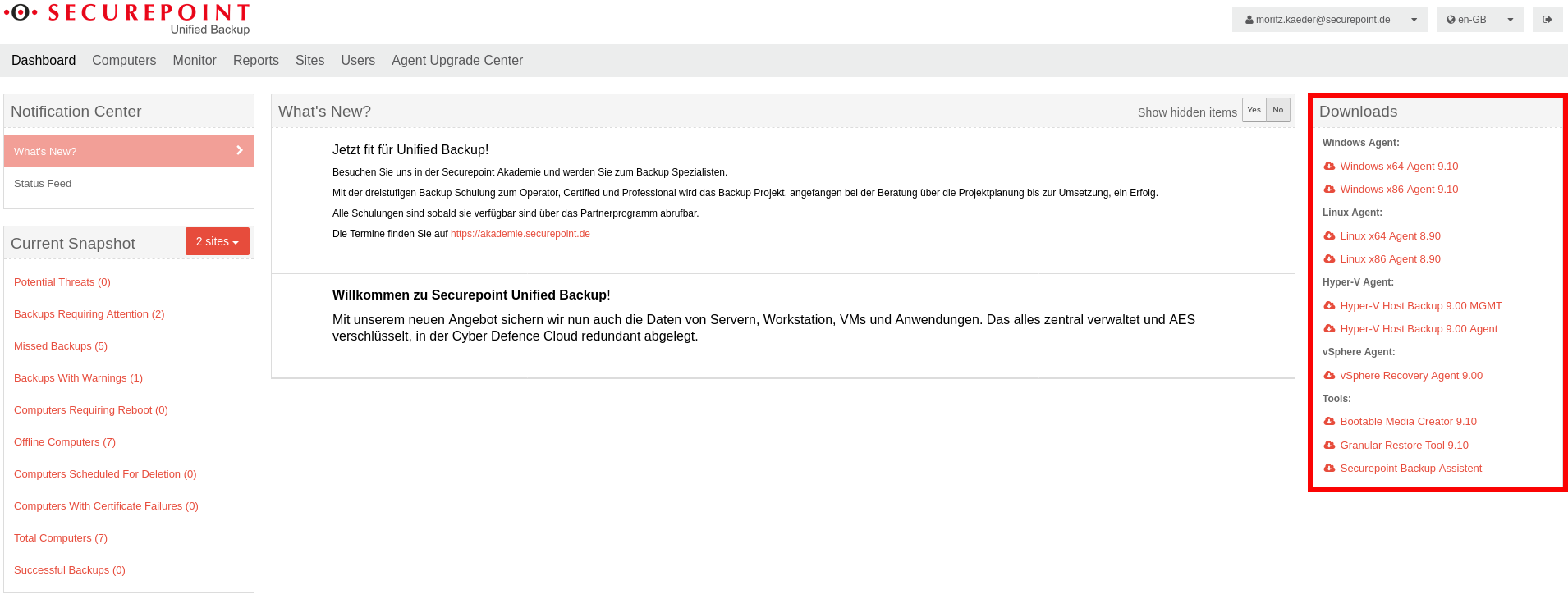
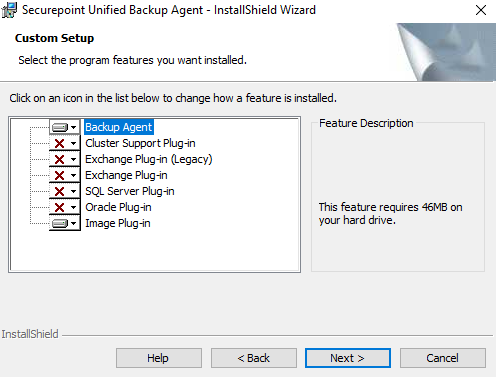
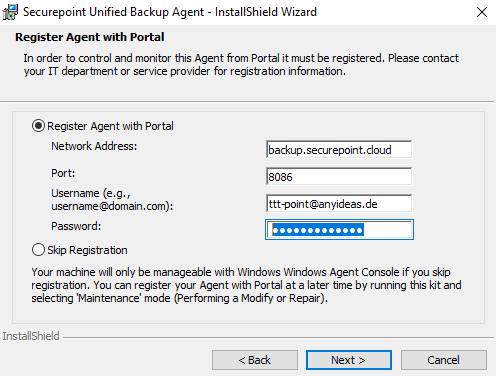
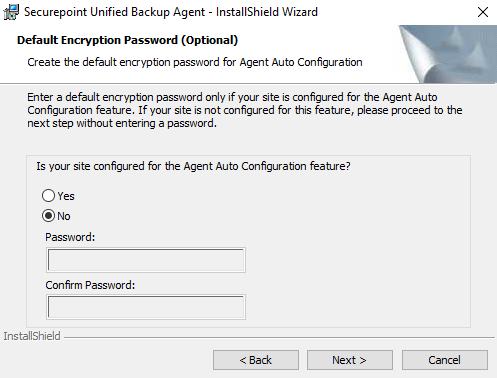
Script-based / Silent
The agent can also be installed in silent mode. This is useful if the agent is to be rolled out automatically on multiple systems.
Agent-Windows-x64-x-xx-xxxx.exe /s /v"Parameter"
Code
| Parameter | Description |
|---|---|
| Agent-Windows-x64-x-xx-xxxx.exe | The setup of the agent (here: x64) is opened. |
| /s | Required for silent mode. Suppresses messages and prompts from the .exe file. |
| /v | Passes the parameters (in quotes) to the MSI package. No space before the following quotation mark!
|
| REGISTERWITHWEBCC=True | The agent should be registered in the backup portal. |
| AMPNWADDRESS=backup.securepoint.de | The address of the backup portal is handed over |
| AMPUSERNAME=backupkunde@firmaXYZ.de | The user of the client site is handed over |
| AMPPASSWORD=password | The password you assigned for the user of the customer site |
| SILENTINSTALLDIR=\"Pfad" | Installation path notempty Neu § ab Agent 8.90
|
| NEW_DEFAULT_ENC_PWD=True | Enabling the Automatic Agent Configuration feature notempty Neu § ab Agent 8.90
|
| DEFAULTJOBENCRYPTIONKEY=insecure | Encryption password notempty Neu § ab Agent 8.90
|
| CONFIRM_DEFAULTJOBENCRYPTIONKEY==insecure | Confirm encryption password notempty Neu § ab Agent 8.90
|
| /qn | Required for silent mode. Prevents Windows Installer (MSI) input dialogs. |
| Parameter for plug-ins | |
| FEATUREVOLUMEIMAGE=ON | Image plug-in requires a restart!
|
| FEATUREEXCHANGE=ON | Exchange Plug-in (Legacy) |
| FEATUREEXCHANGE2010=ON | Exchange Plug-in (As of 2010) |
| FEATURESQL=ON | SQL Plug-in |
| FEATURECLUSTER=ON | Cluster Plug-in |
| FEATUREORACLE=ON | Oracle Plug-in |
| SILENTINSTALLDIR=\"C:\Program Files\Example\ | Installation path |
Silent agent registration
If an agent is to be registered in another subsite, for example, the following entry in the command line is sufficient to re-register the agent at the portal:
C:\Program Files\Securepoint Unified Backup\Agent\buagent.exe" -cmdline --reregister --amplogin backupkunde@firmaXYZ.de --amppassword USERPW --ampserver "backup.securepoint.cloud" --ampport 8086
The Securepoint Unified Backup services must then be restarted once.
To do this, start PowerShell with administrator privileges and enter the following:
Get-Service -DisplayName "Securepoint Unified Backup*" | Restart-Service