Create and edit users
New article: 11.2020
notempty
This article refers to a Resellerpreview
Preliminary note
Roles are assigned to users. The authorization concept is listed in a separate article.
Overview of the roles and their use in the Securepoint Unified Backup Portal
| Role | Usage / target group |
|---|---|
| Administrator | Admin-User of the Reseller in the Parent-Site Manages rights of other users |
| User | Required at least 1x per subsite / end customer for the registration of the agents Carries out most actions, may be assigned to certain end customers. |
| Execute only | For end customers who want to restore on their own |
| Read only | For monitoring by employees of the reseller or end customer |
Menu SitesEnd customer site selection / Tab User / Button
or click on the existing user to edit.
Menu User / Button
or click on the existing user to edit.
| Field | Value | Description | |
|---|---|---|---|
User infoUser info
| |||
| Email address (username): benutzer@anyideas.de |
Username in the form of an email address freely selectable, this address is not used for sending emails. |
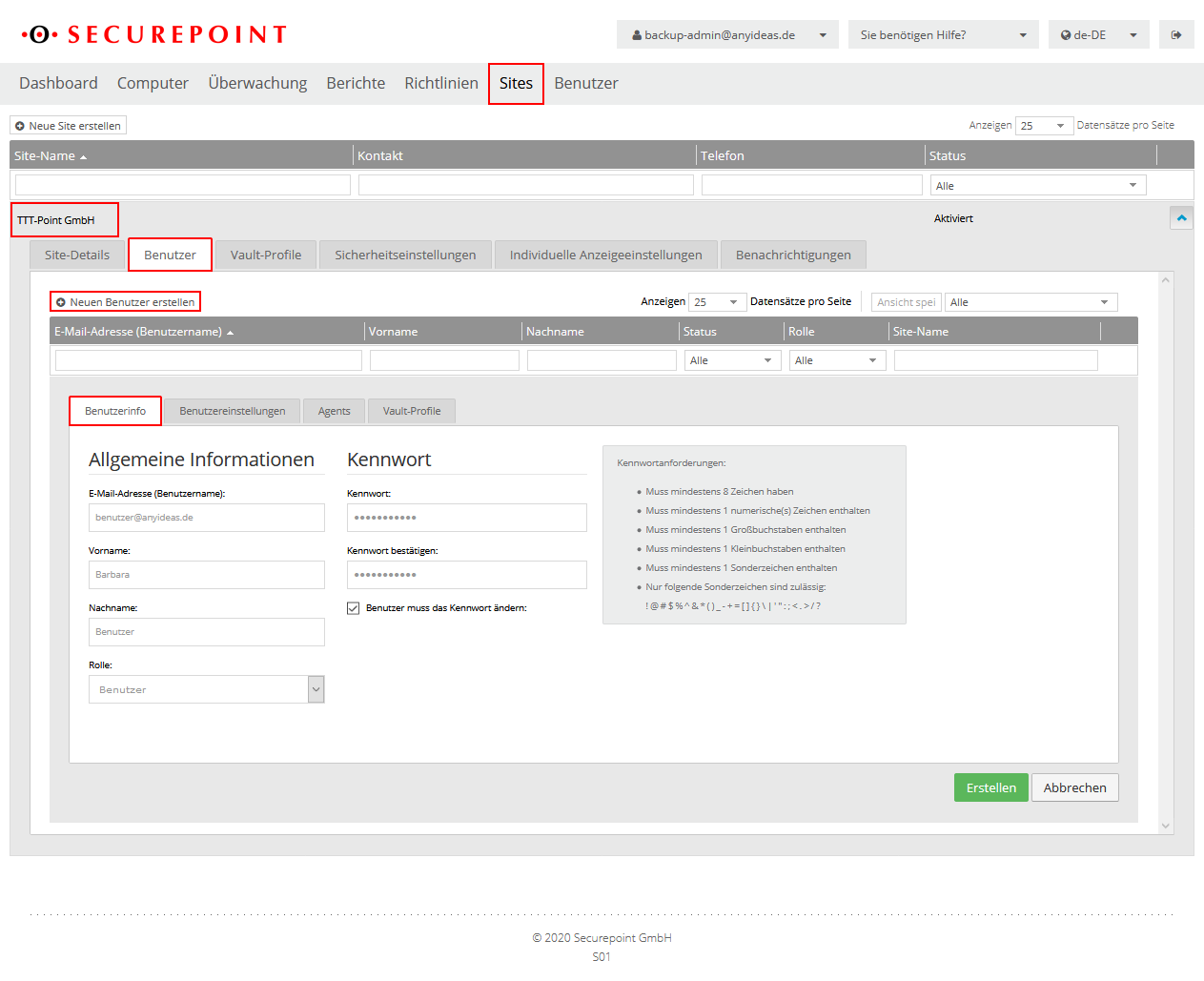 | |
| First name Barbara Last name User |
May also occur more than once | ||
| Role: User |
Most actions can be handled with the User role. Further information in the article on permissions | ||
| Password: ••••• Confirm password: ••••• |
Password requirements should be followed. These can be changed in the Security Settings tab.If the user forgets the password, a new password can be set here. | ||
| User needs to change the password: | If this box is checked, the user will have to change his password the first time he logs in. | ||
User settings User settings
|
Standard view |
Standard views in the portal, which can be temporarily changed afterwards | |
| Status-Feed | can be selected, which will be displayed as default under DashboardNotification Center / Menu . There, the filter can also be changed individually. |
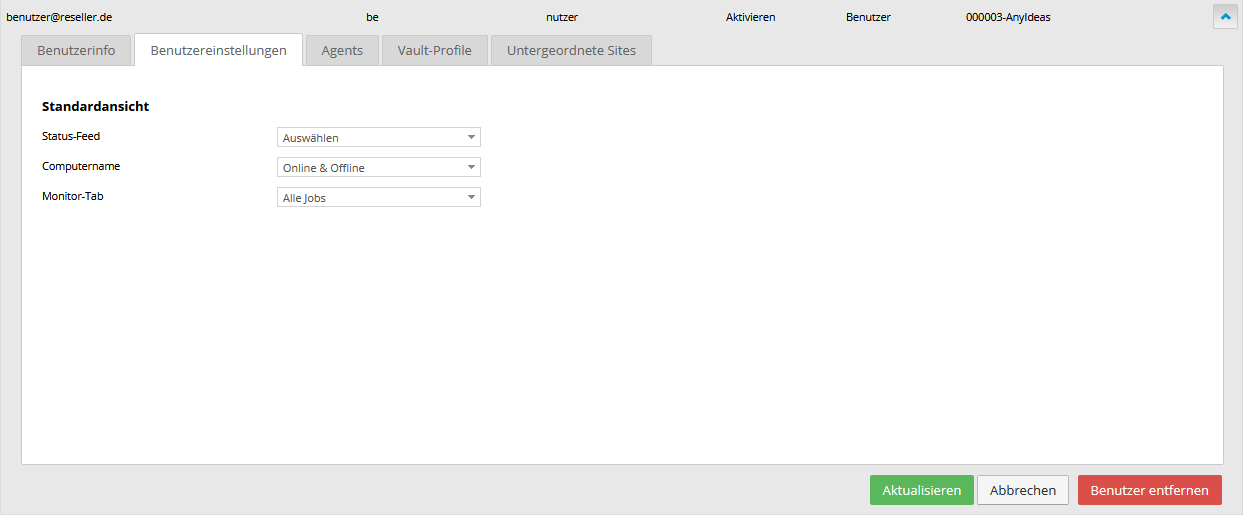 | |
| Computer name | Displays Computers as the default computers that are currently being backed up. | ||
| In the Computers menu, displays as default computers that have no contact with the portal and whose configuration has been deleted from the portal. | |||
AgentsAgents
|
|||
| Show online agents only | Displays only agents that can communicate with the portal. | 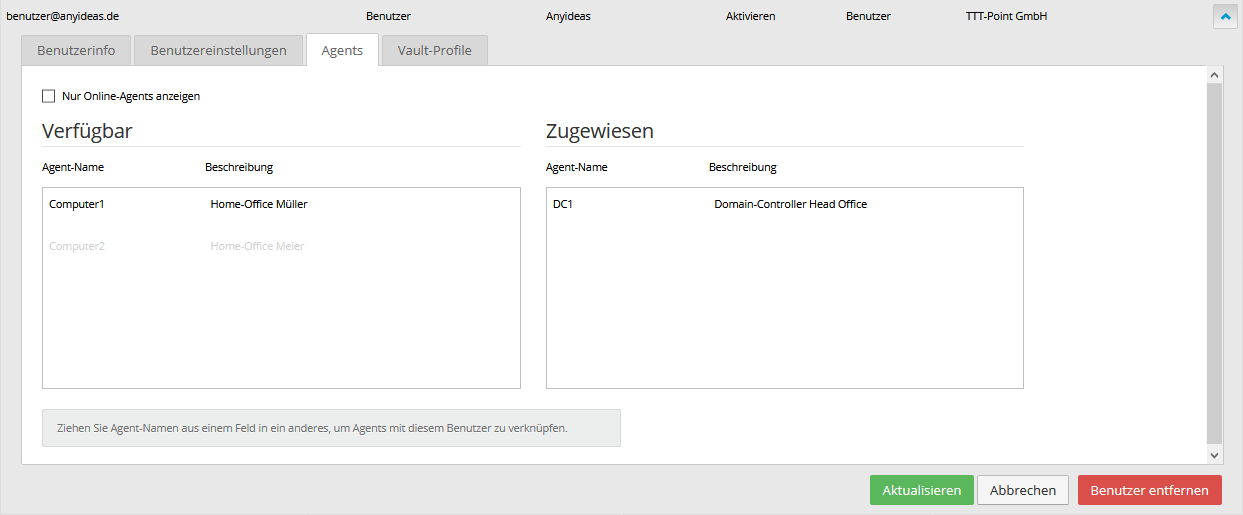 | |
| Available | Displays agents that can be assigned to this user.
Entries can be moved by drag and drop | ||
| Assigned | Displays agents assigned to this user | ||
Vault-Profiles Vault-Profiles
|
|||
| Available | Displays vault profiles created on the same site as the user. Entries can be moved by drag and drop |
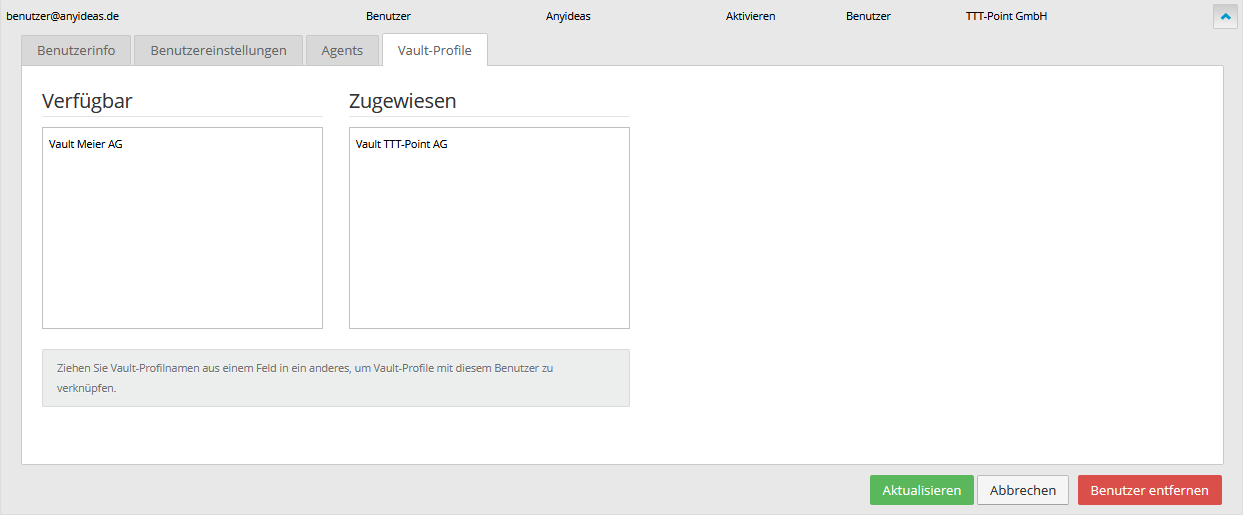 | |
| Assigned | Displays vault profiles that the user is allowed to use. | ||
Subordinate sites Subordinate sites
|
|||
| Available | Subordinate sites (sub-sites) created by the reseller and available to the user Entries can be moved by drag and drop |
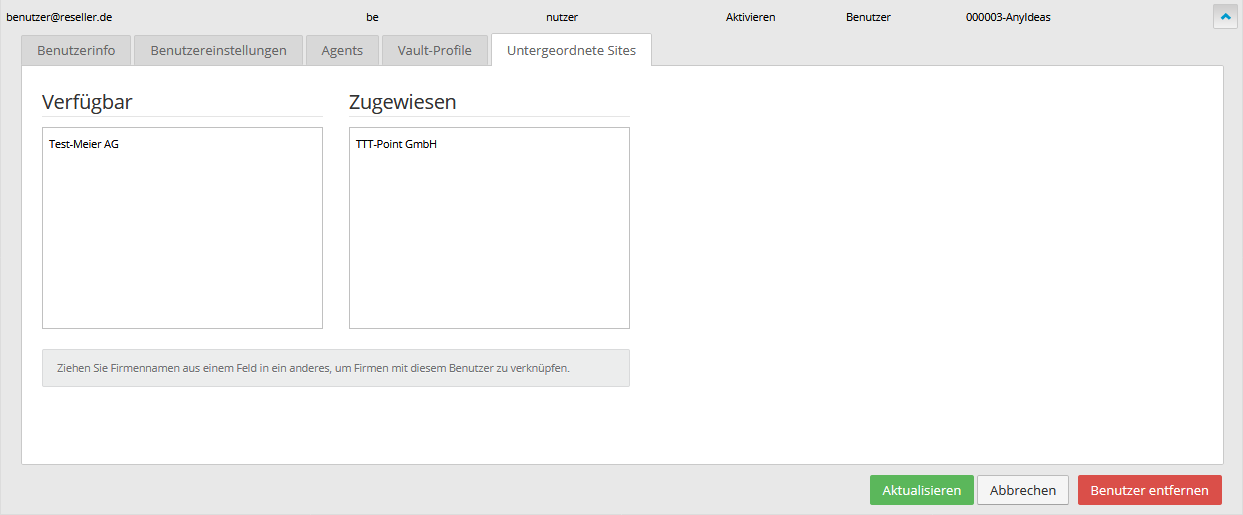 | |
| Assigned | Subordinate sites (sub-sites) that the user can access The user is allowed to access all computers on this site. | ||
User with the so called button Create or user details Update