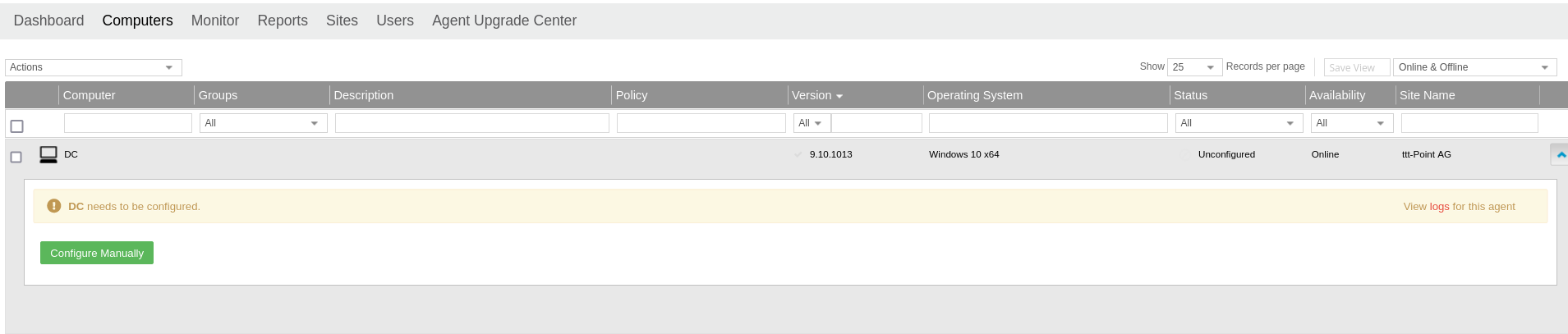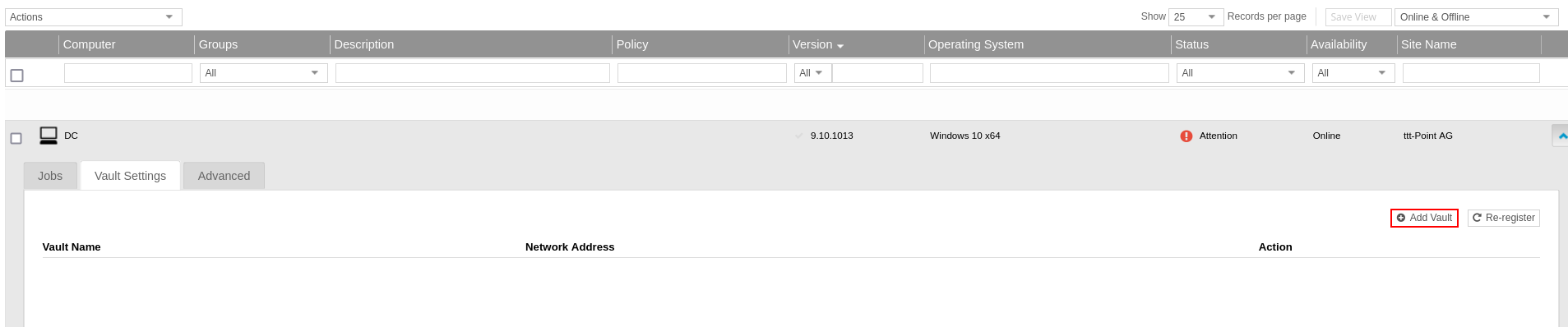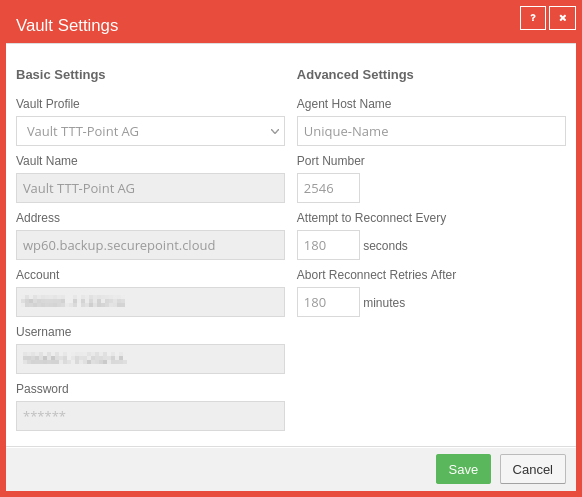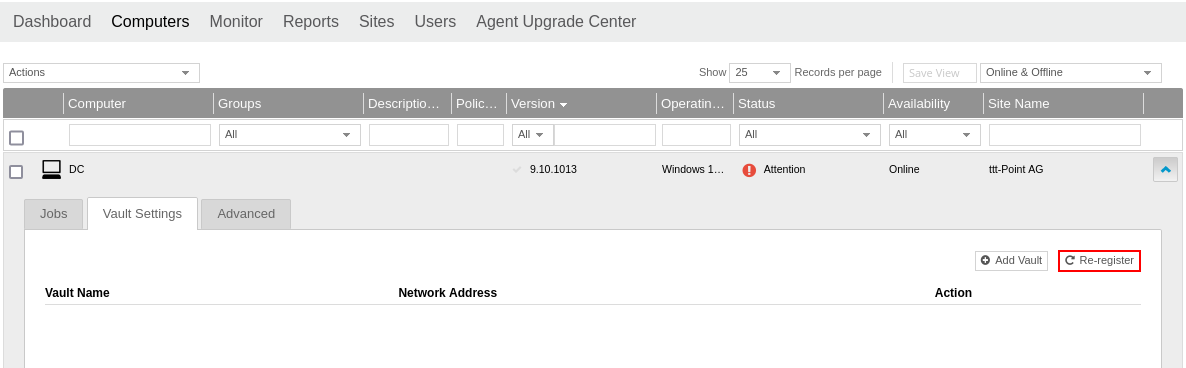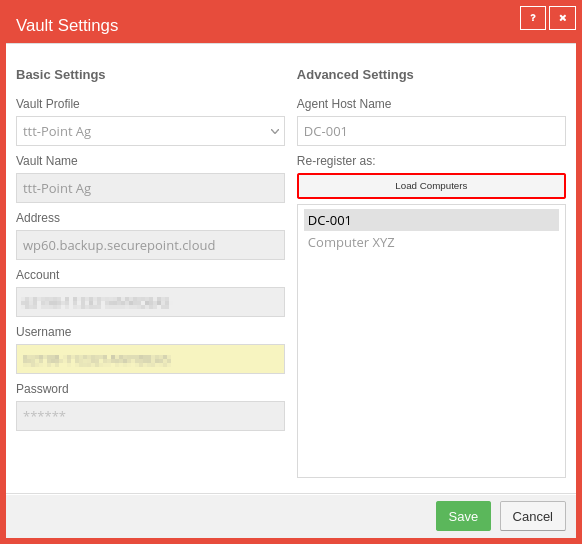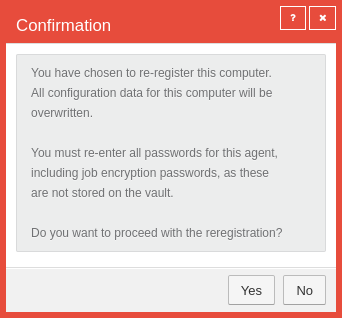Configuration of the vaults and connection to the computer
Last adaption: 11.2023
New:
- The credentials can now be found in the reseller portal
notemptyThis article refers to a Resellerpreview
Preliminary note
After a backup license is created, a reseller site is set up and its credentials are displayed in the reseller portal.
The credentials can be found in the Reseller Portal in the details of the licence of the respective end customer.
Further information in the Wiki article on credentials
Link agent with vault
| Task / Box |
Description
|
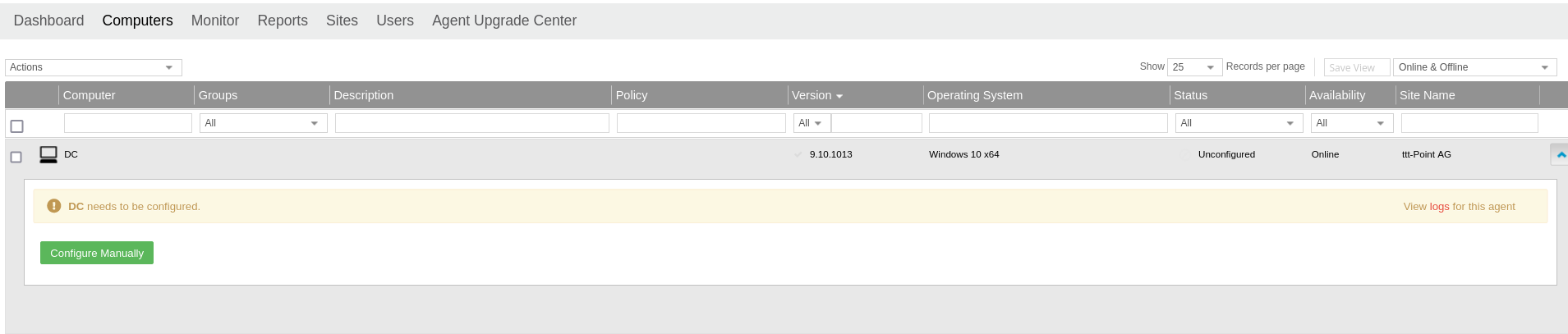
|
|
Newly registered computers are displayed in the portal under with the status Not configured.
The computer to be configured is selected by clicking on it with the mouse.
|
| Configure manually |
Creates a configuration and opens the tab Vault settings
|
|
|
| Add vault |
The button bearing the same name can be used to Add a vault. |
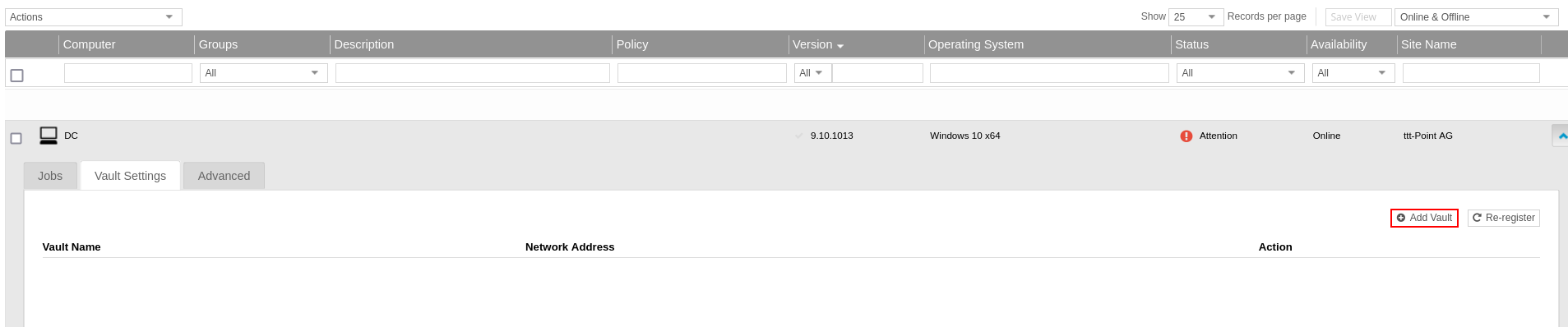
|
|
|
| Vault settings
|
| Vault ProfileVault TTT-Point AG |
The settings can be transferred from a profile via the drop-down menu. |
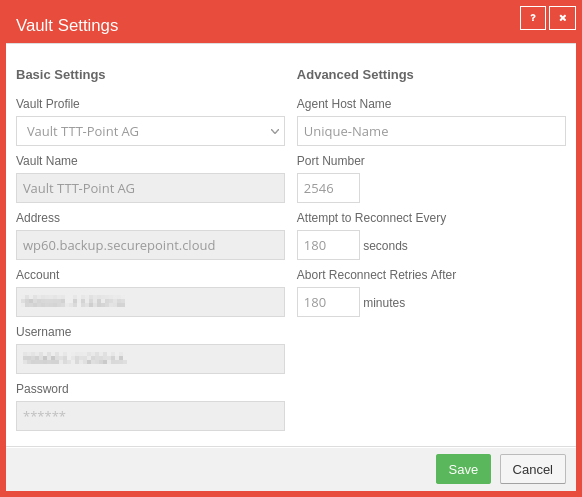
|
| Agent Host Name |
The entry must be unique. If necessary, changes can be made to the profile entry by selecting a Vault profile field with a blank entry .
The defaults from the previously selected profile are retained, but can now be edited.
|
| Save |
Saves the data and closes the window
|
|
|
Re-register computer
Re-registration allows computers to be linked to a different Vault profile and thus, for example, to a different end-user site.
| Task / Box |
Description
|
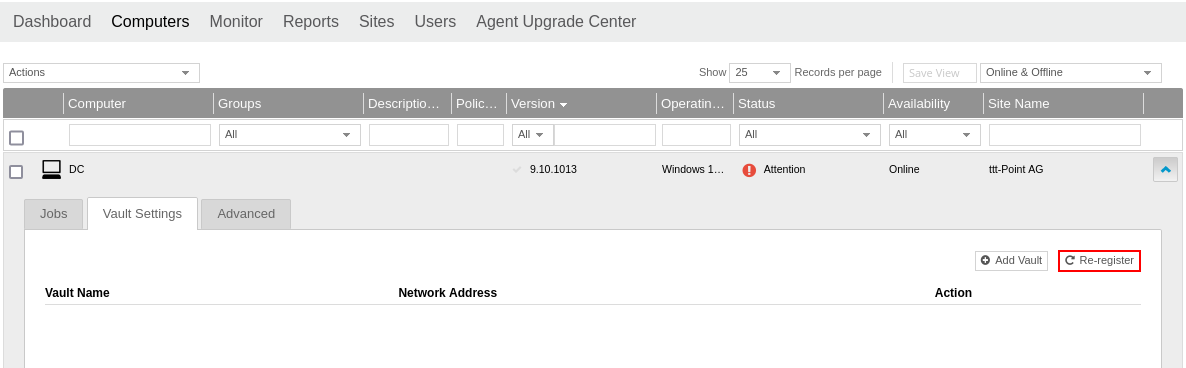
|
| |
Under , select the computer to be re-registered with a mouse click.
At the selected computer, switch to the Vault Settings tab.
|
|
|
| Re-register |
Opens a dialogue window in which a computer can be re-registered.
|
|
|
| Load Computers
|
| Task / Box |
Description
|
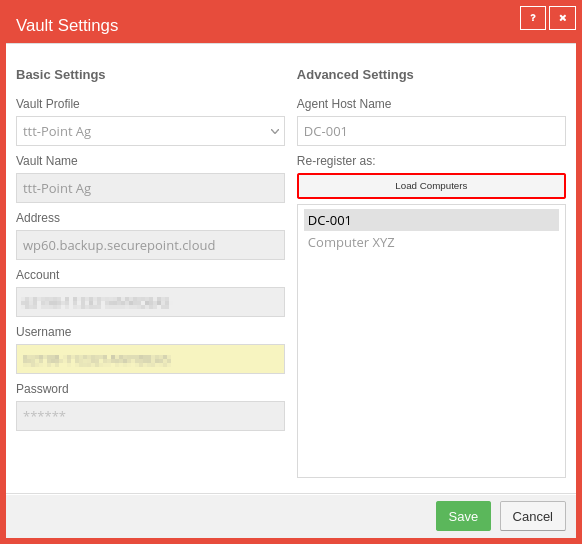
|
| Vault-ProfilVault TTT-Point AG |
The settings can be adopted from a profile via the drop-down menu.
|
| Agent Host Name |
Select a unique name
|
| Load Computers |
Clicking on the button displays in the box the possibilities as which the computer can be registered.
If, for example, the DC-001 is now selected, its configuration settings are applied again.
|
| Save |
Saves the settings and opens a final confirmation window.
|
|
|
| Confirmation window
|
| Yes |
Completes the re-registration and overwrites all configuration data for this computer.
|
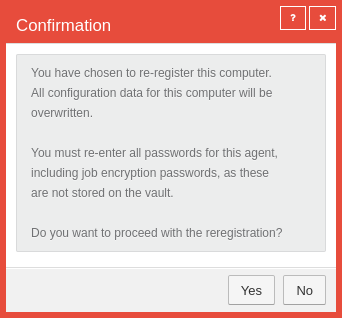
|
| No |
Cancels the re-registration and closes the associated windows.
|
|
|