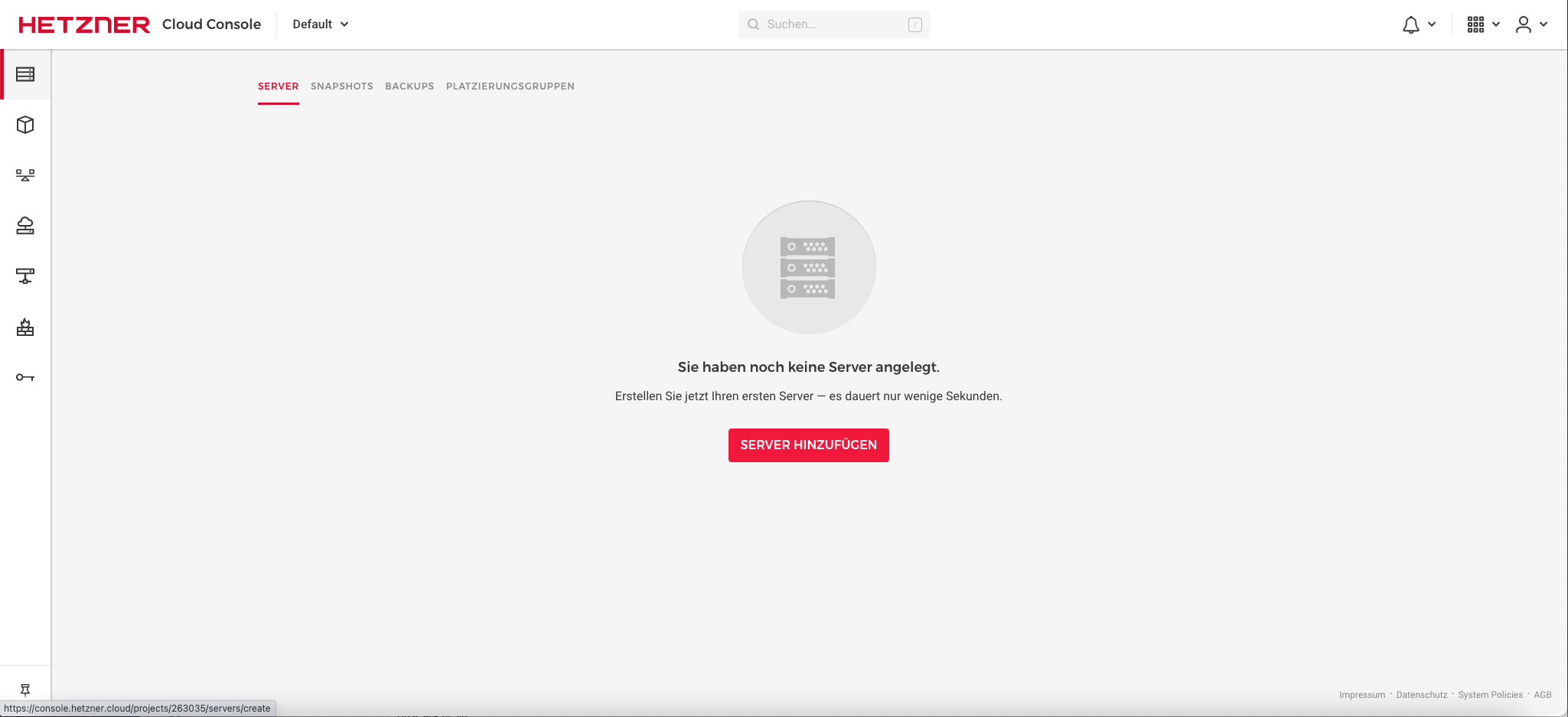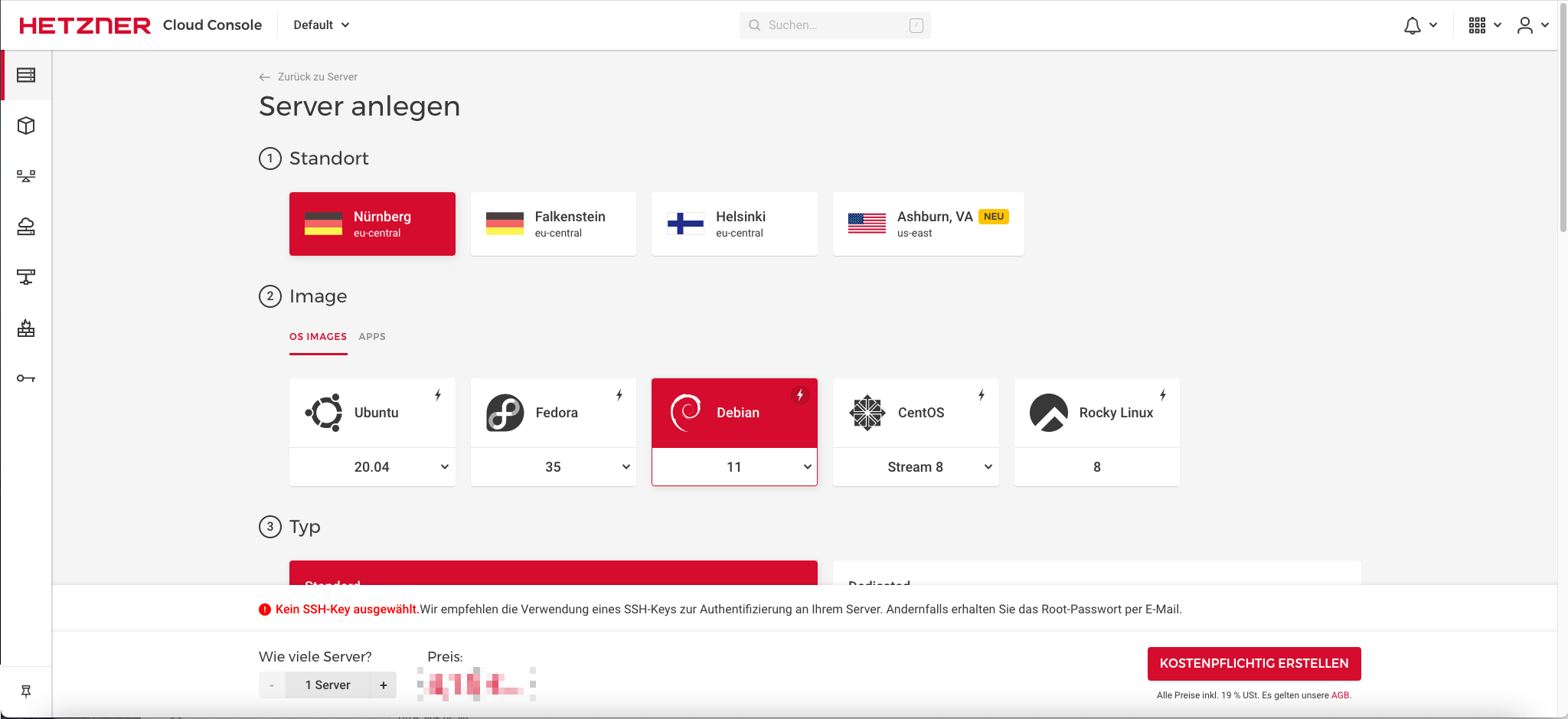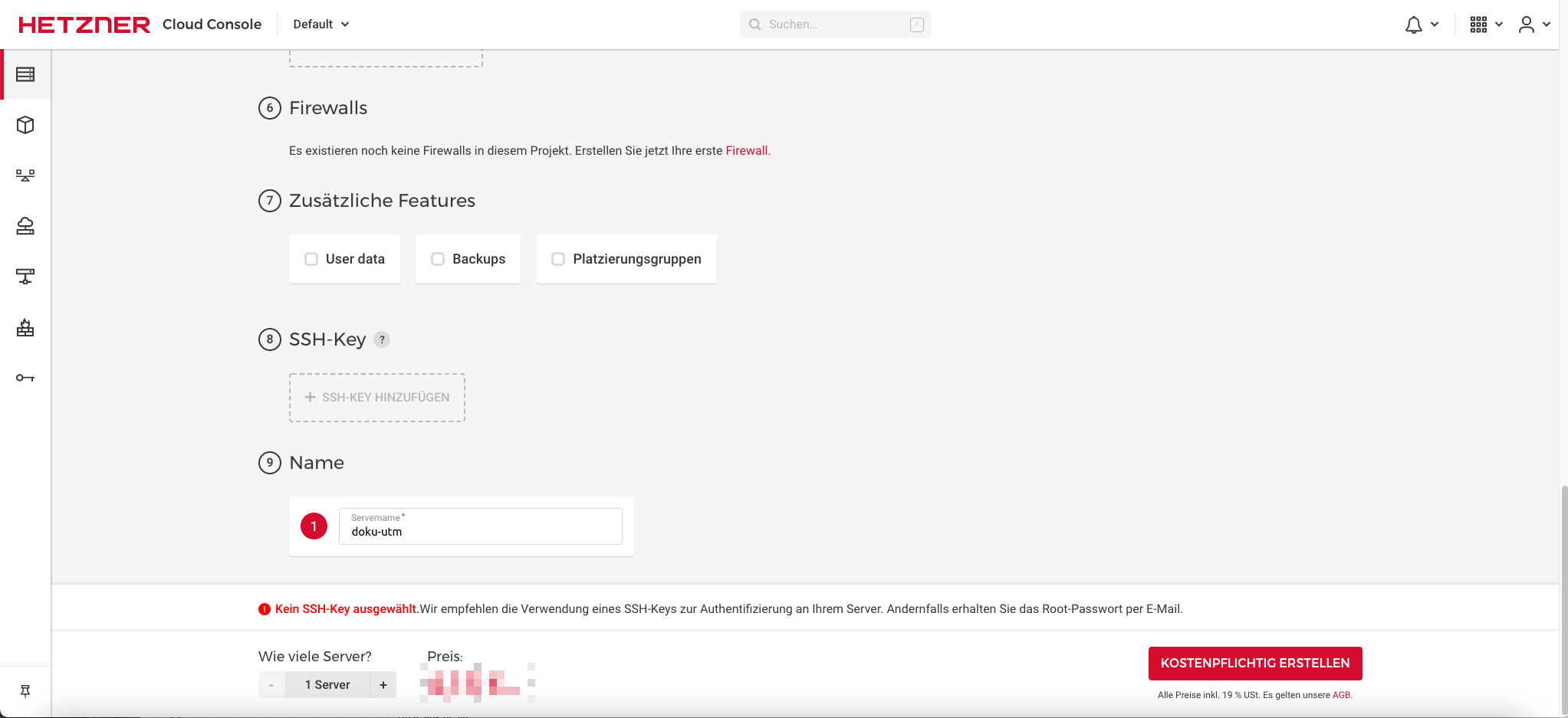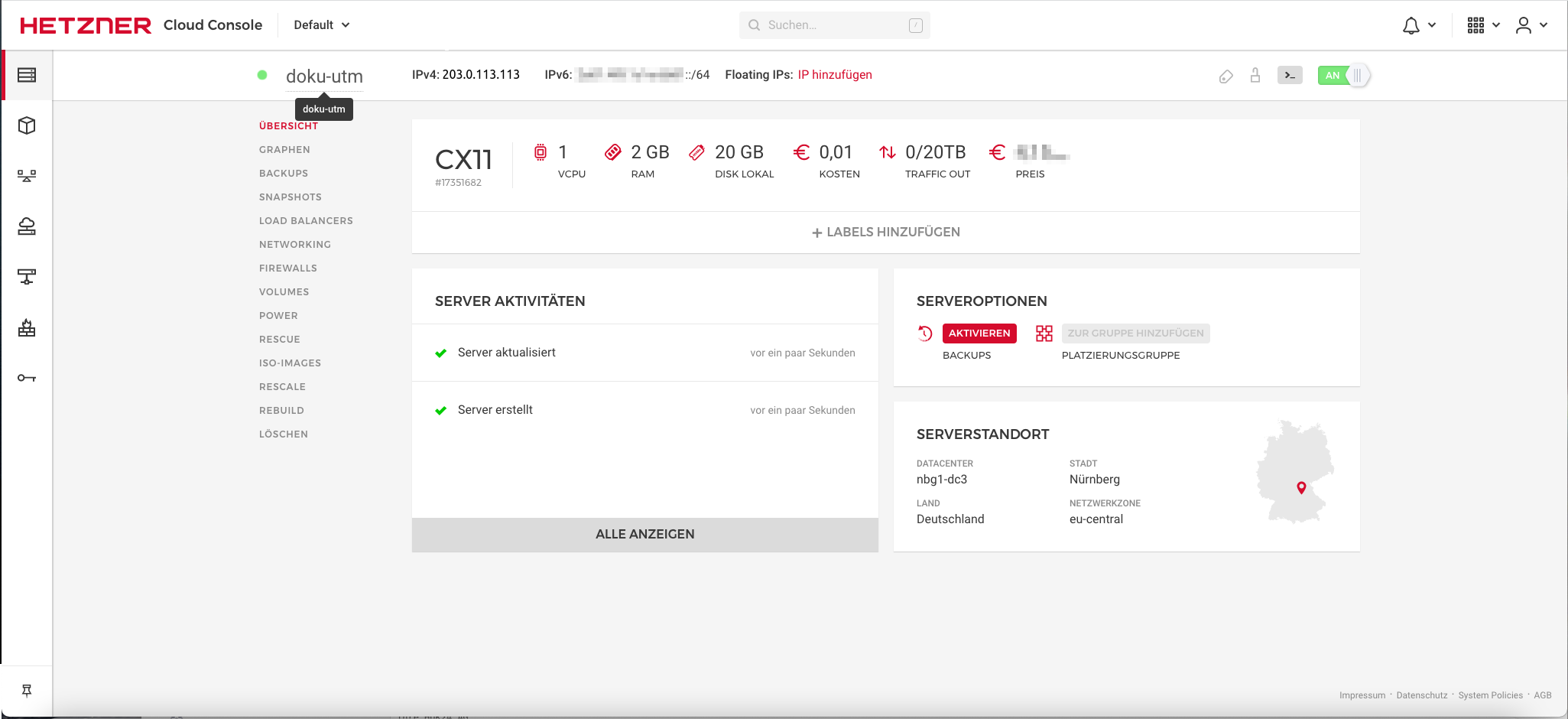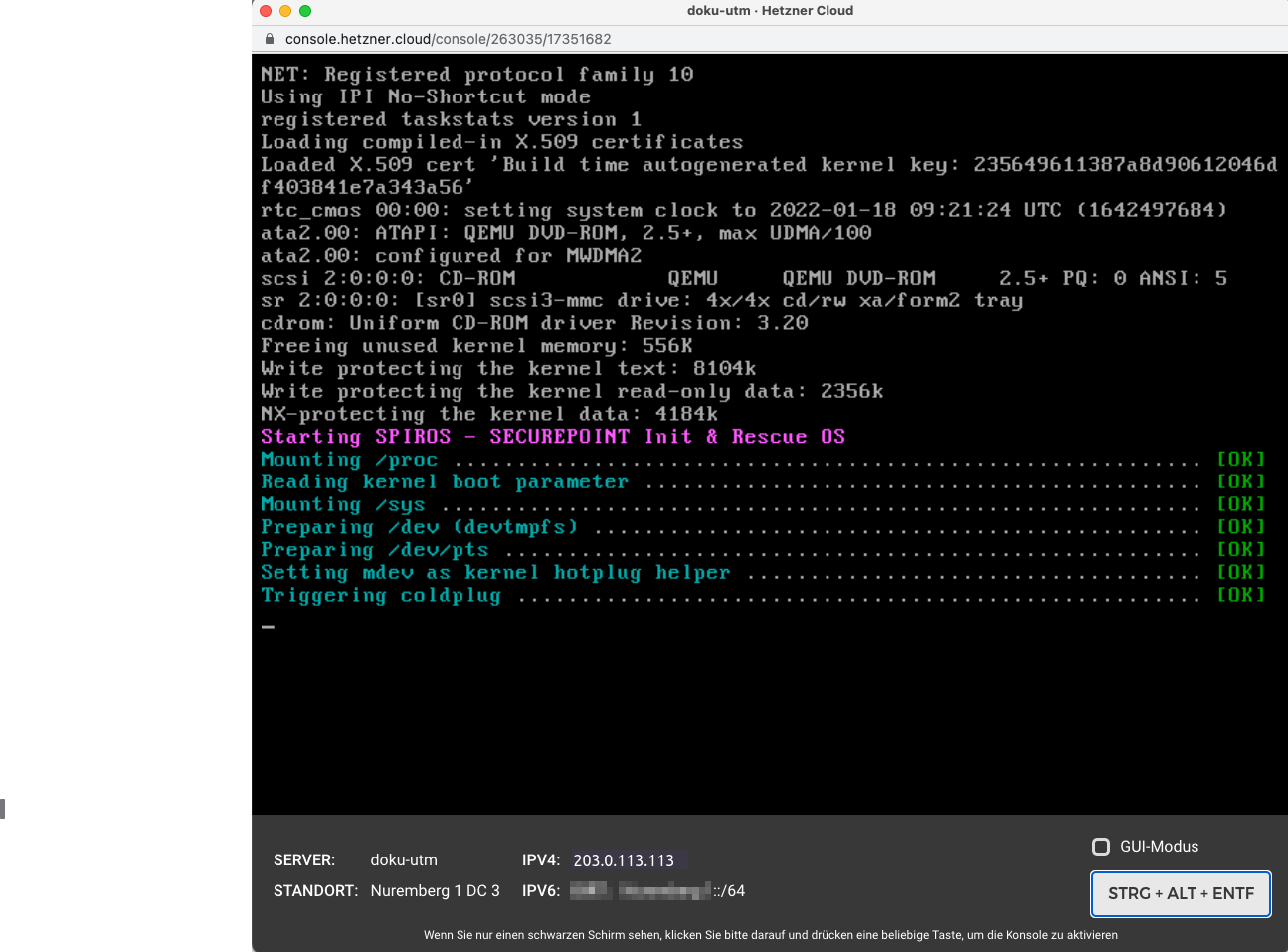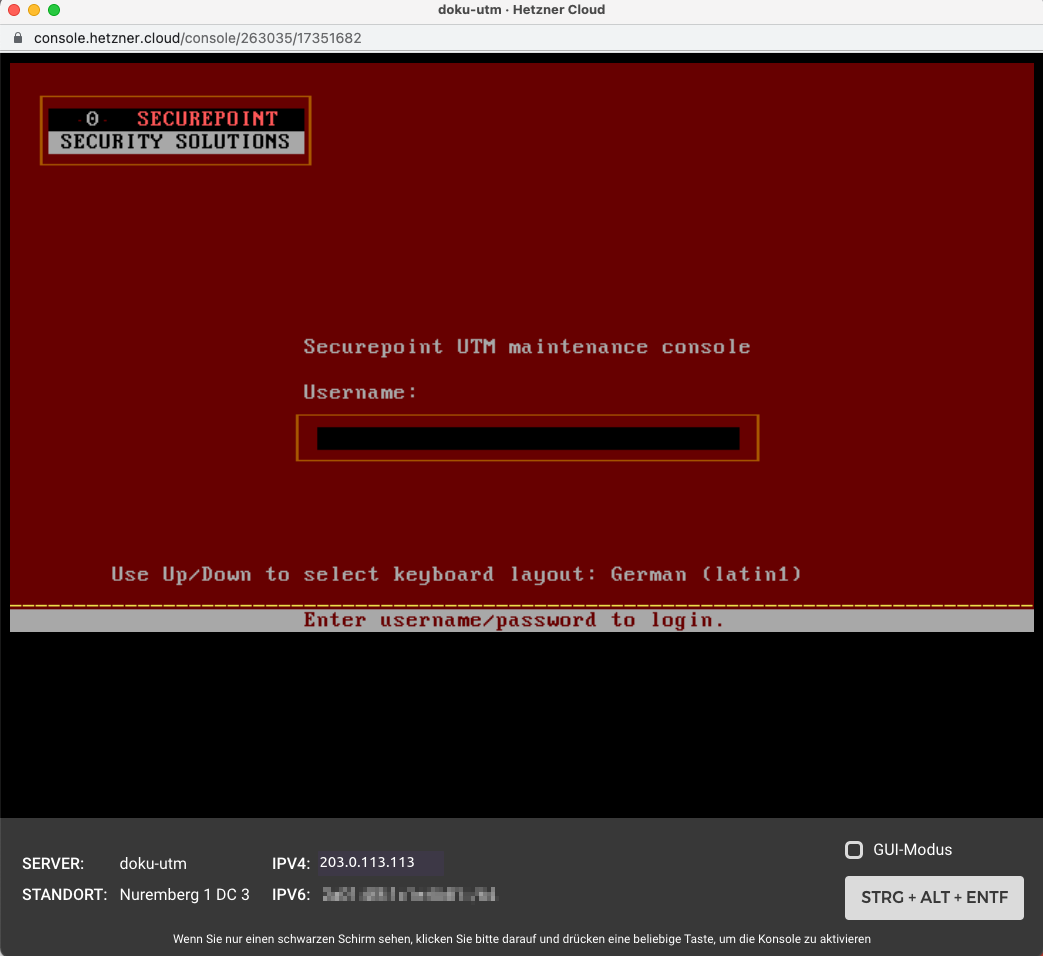Installation of a Securepoint UTM in a cloud
New article: 12.2023
notempty
This article refers to a Resellerpreview
- UTM in the Hetzner Cloud
Video-Instructions
The interfaces used by the firmware available at the time of video creation, labeled as eth0, eth1 etc.,
have since been changed. The virtual machines now have the names LAN1, LAN2 etc., as stated in the text.
have since been changed. The virtual machines now have the names LAN1, LAN2 etc., as stated in the text.
- Log in to the Hetzner Cloud administration
- Add a server (Consider the equipment)
- Select any type
- Add local network
- Assign a name
- Server Create for a fee
- Select server
- Integrate the Securepoint UTM Interactive Installer ISO image and restart the server Call up the console with button
button Ctrl Alt Del - Carry out installation
- When the message appears, Eject the ISO image and
- Complete the installation with < OK >(Firewall reboots)
- Log in with default login details Username: admin
Password: insecure

- Afterwards: Secure access, establish access to the Internet, enable administration from your own network:
This is located within the Hetzner cloud in a private network. The administration is only possible via the public IP address on the external interface LAN1 and must be explicitly enabled there.
| user get | Note down Admin ID |
| user set id xxx name admin password "strong_Password" | Change password Passwords must meet the following criteria:
|
| interface set name LAN1 flags [ DHCP DYNADDR ] system update interface |
Enable DHCP |
| route new dst 0.0.0.0/0 router LAN1 system update route |
Set default route
Sometimes the following alternative may be necessary:
interface address set id 1 address IP address |
| manager new hostlist 192.0.2.192/32 system update rule |
Own IP address / network IP or host name (DynDNS) from which administration is to take place (determine IP address e.g. with http://checkip4.spdyn.de/) |
| interface address get | Check whether the IP address of the external interface of the UTM corresponds with the address displayed during the installation of the VM |
| https://$IP_der_UTM:11115 | Open the web interface with a static IP address: |
- Finally:
- Enter the login data
- Accept the license agreement and privacy policy
- Basic settings
- Importing the license file
Update to the latest UTM firmware version under Button