Rollback description of the UMA to a previous version
Last adaptation to the version: 3.3
New:
- Layout adjustment
notempty
This article refers to a Resellerpreview
Introduction
After an update, two firmware versions are always kept on a UMA. The current version and the previous version.
This has the advantage that a not properly running current version, can be reset to a working earlier version.
The procedure is called Rollback.
UMA firmware rollback to previous version
Changes to the configuration that were made in the new version are no longer available after the rollback and must be set up again.
External memory must be removed from the UMA before rebooting, otherwise the UMA will not restart.
External memory must be removed from the UMA before rebooting, otherwise the UMA will not restart.
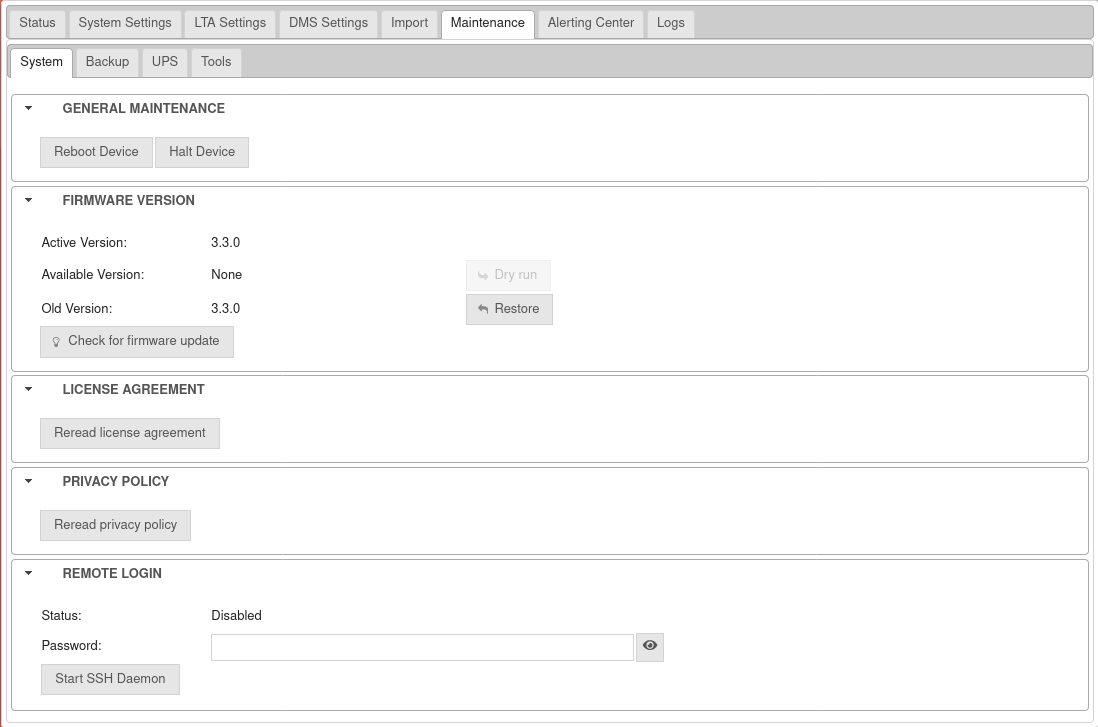
Step 1
The active and old firmware version are located in Maintenance Tab System section Firmware Version.

Step 2
The active version, the possible new version and the old version are displayed.
For a rollback to the old version click on the button.
For a rollback to the old version click on the button.
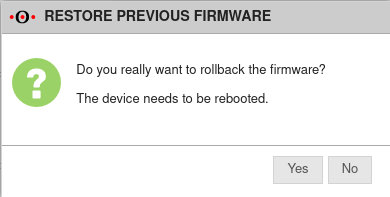
Step 3
A window appears in which the user confirms that the firmware should be reverted to the previous firmware and that the UMA must therefore be restarted.
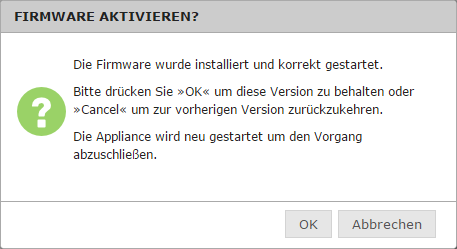
Step 4
After UMA restart and logging in, confirmation is given in the window that this version is to be used. To do this, click on the button.
Under Maintenance Tab System section Firmware Version the old version is displayed as the active version.
Under Maintenance Tab System section Firmware Version the old version is displayed as the active version.