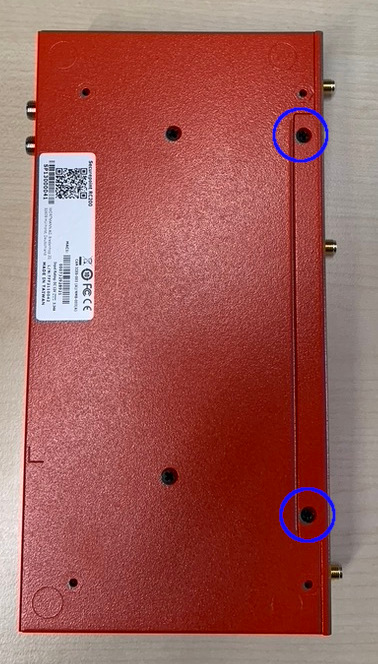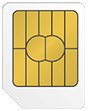Instructions for installation of an LTE module in a Securepoint UTM RC100 / RC200 (G5)
New article: 06.2022
Last updated:
09.2023
notempty
notemptyThis article refers to a Resellerpreview
- We recommend the use of an external casing

Fig.7
Step 7:
- Open the flap for the LTE card on the UTM housing.
- Insert the LTE card (see Fig.8)
- Close the flap of the housing again