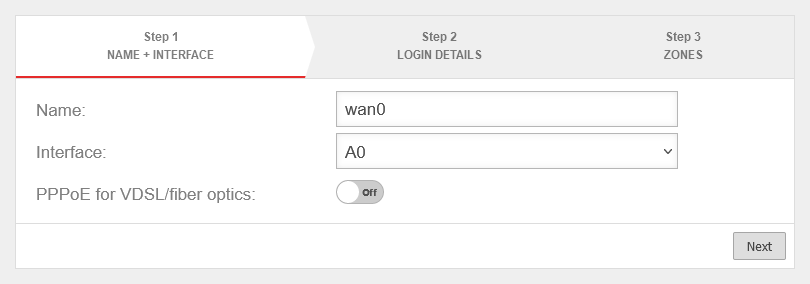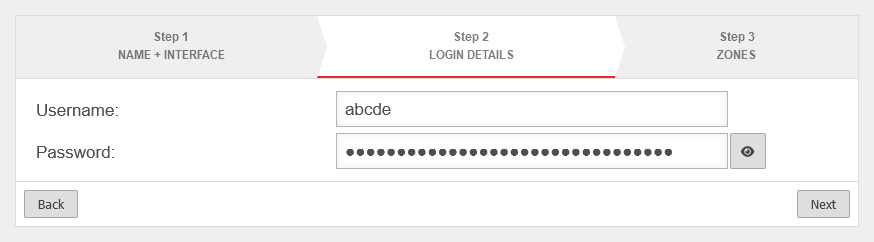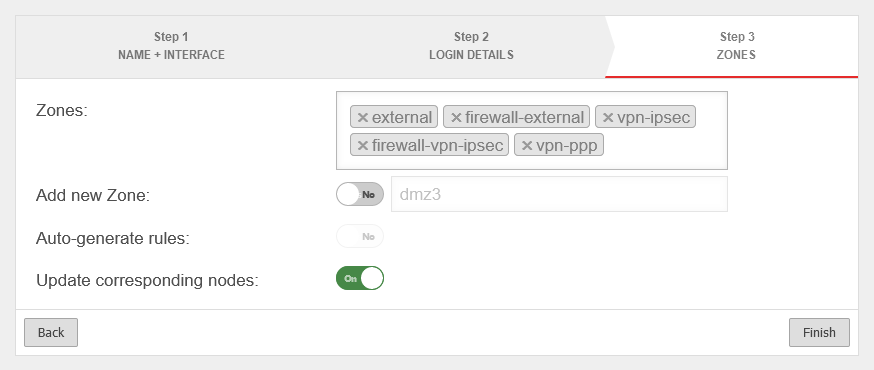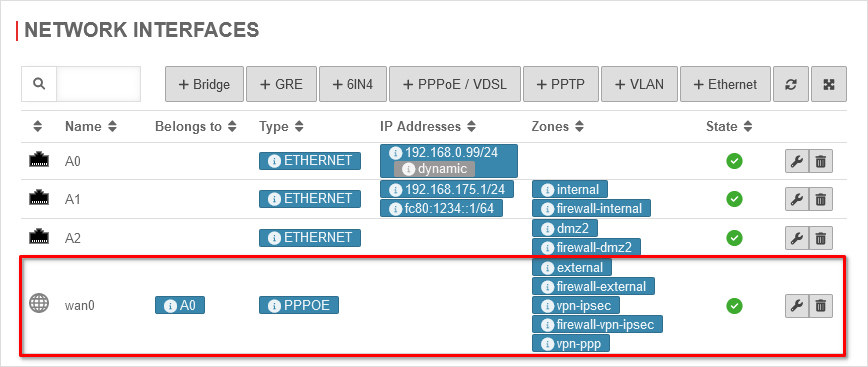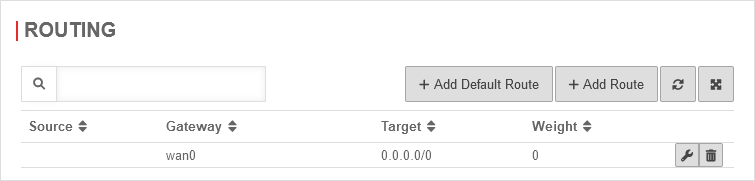Create PPPoE connection for ADSL modem connection
Last adaptation to the version: 12.6.0
New:
Please refer to the separate Error Analysis article
Requirements
Datei:UTM v12.6 PPPoE Voraussetzungen-en.pngNetwork configuration with free interface A0
Required are:
- an unused Ethernet interface to connect to a modem
or
- one free SFP interface for direct connection to a fiber optic line
notemptynew as of v12.5
(As of version 12.5, the VLAN ID can also be specified in the PPPoE wizard.)
- corresponding zones
access data of the Internet provider
notemptyPlease make sure that the person with the login credentials is available at the time of installation.
Create PPPoE interface
The wizard is called up with the PPPoE/VDSL button, both for connection to a modem and for connection to a fiber optic connection.
Name and Interface Step 1 - Name and Interface
|
| Caption |
Value |
Description |
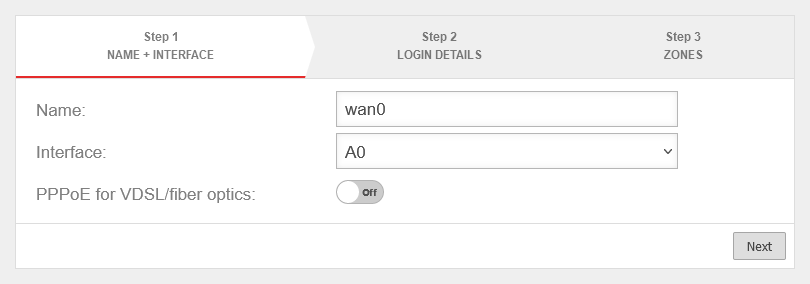 PPPoE wizard step 1 PPPoE wizard step 1
|
| Name: |
wan0 |
The prefix wanx should be kept at all costs. The prefix wan is used to identify this interface as a WAN interface and, possibly, displayed or hidden in selection menus.
|
| Interface: |
A0 |
The physical interface to which the PPPoE interface is to be bound.
|
| PPPoE for VDSL/fiber:
|
Off |
On Must be enabled to specify a VLAN ID for VDSL or fiber connections.
|
| VLAN ID:
Only with VDSL/fiber optics |
7 |
The VLAN ID is usually specified by the network operator
|
| Next
|
|
|
Login Details Step 2 - Login Details
|
| User name: |
abcde |
Access data issued by the provider |
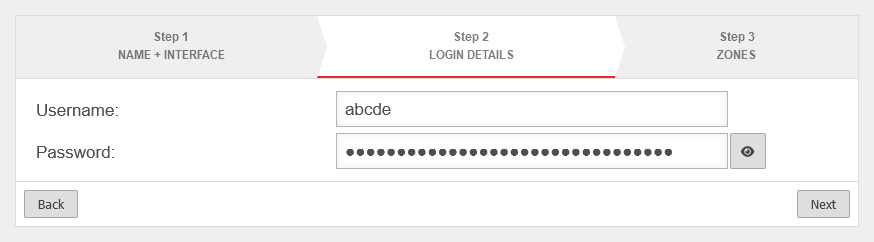 PPPoE wizard step 2
|
| Password: |
•••••••••
|
|
Displays the password in plain text
|
| Next
|
|
|
Zones Step 3 - Zones
|
| Zones: |
» ✕external » ✕firewall-external » ✕external_v6 etc. |
The wizard automatically takes over all zones of the physical interface.
The zones are no longer needed there. The physical interface (here: A0) is only used for communication between the firewall and the modem.
However, it is possible to manually select previously created zones in the click box and remove existing ones.
|
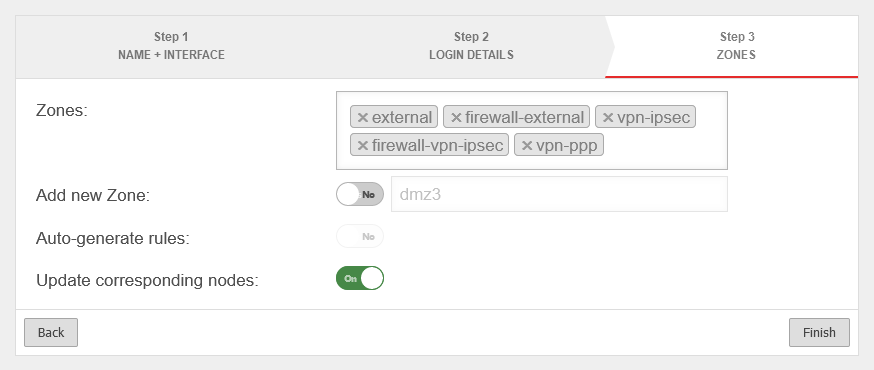 PPPoE wizard step 3 (zones)
|
| Add new zone |
No |
Automatically adds a new zone and associates it with the WAN interface.
The associated zone for the interface itself (firewall-) is automatically generated and does not need to be specified.
|
| dmz3 |
if necessary: Name for the new zone
|
| Generate rules: |
No |
Creates autogenerated rules to facilitate commissioning. These rules cannot be changed and must be replaced by individual rules in any case.
|
| Update associated network objects: notempty new as of v12.6.0 |
on |
If an existing zone has been selected, all network objects that are already in this zone and have an interface as a target are moved to the new interface.
|
| Complete the wizard with Finish
|
|
|
| As soon as the status in the network overview changes to green and a public IP address is output in the IP addresses field of the PPPoE interface, the connection to the provider has been successfully established.
|
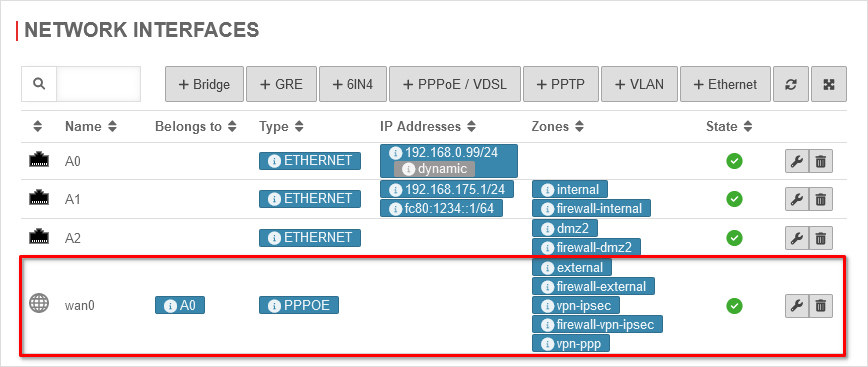 Network interfaces with PPPoE Network interfaces with PPPoE
|
|
|
Create default route
A default route must be created for this connection:
Area Routing Button Add Default Route
|
| Caption |
Value |
Description |
 Create default route Create default route
|
| Gateway Type: |
Interface |
Set to Interface to be able to select an interface.
|
| Gateway |
wan0 |
Select the desired interface.
|
| Closing dialog with the button.
|
|
|
Default route for IPv4.
If necessary, another default route for IPv6 must be created. |
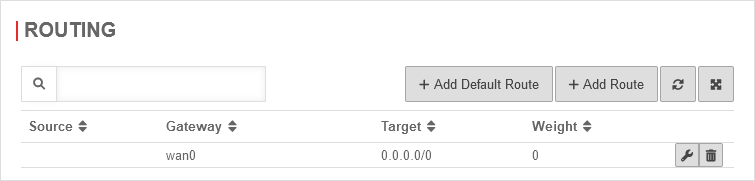 Routing with PPPoE Routing with PPPoE
|
|
|
Network objects and packet filter rules
If not available, corresponding Network objects
|
Name |
Address |
Zone |
|
 |
external-interface |
0.0.0.0/0 |
firewall-external |
|
 |
internet |
0.0.0.0/0 |
external |
|
|
|