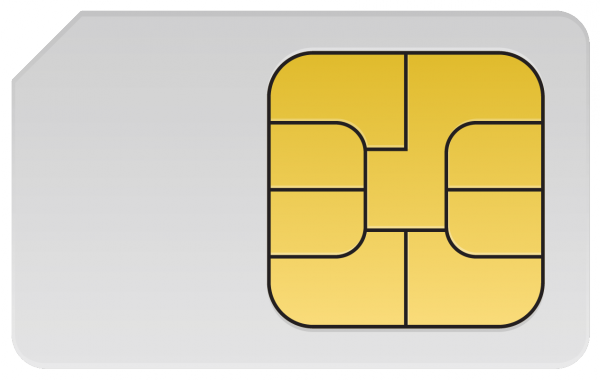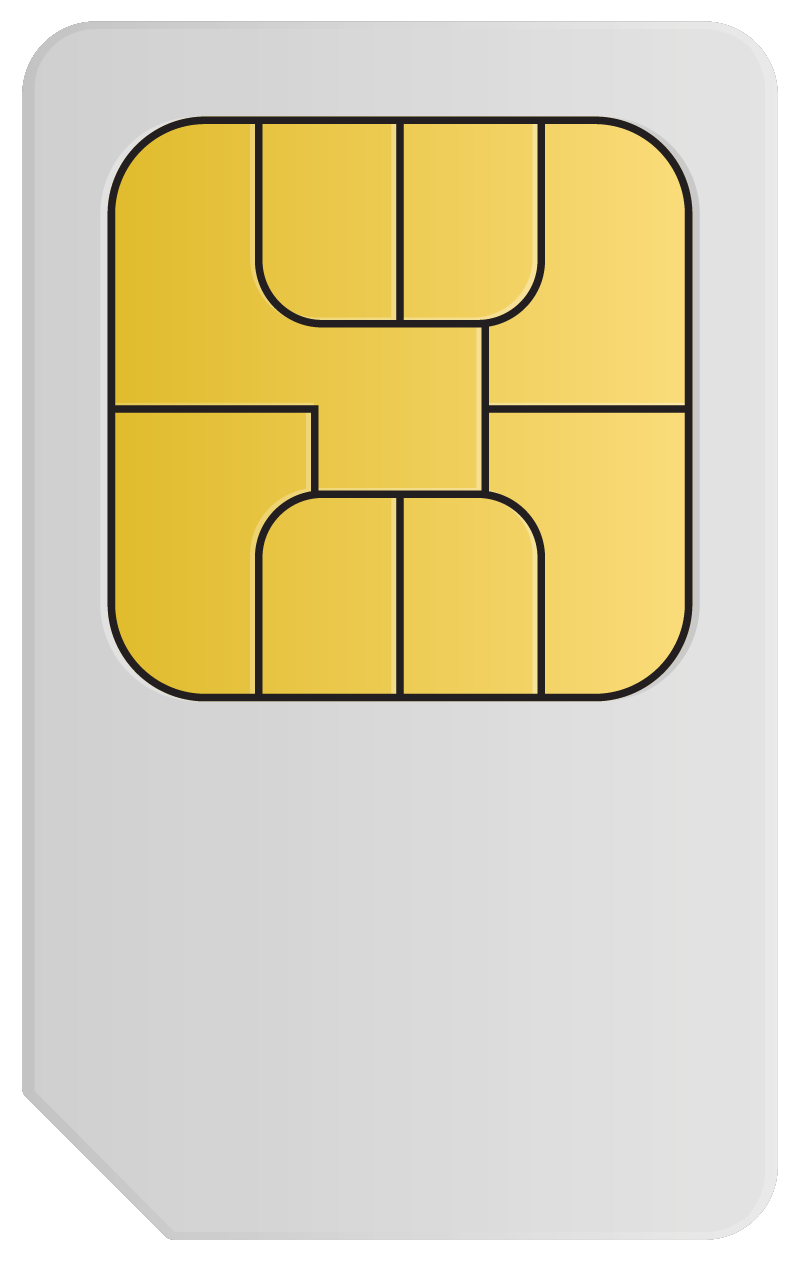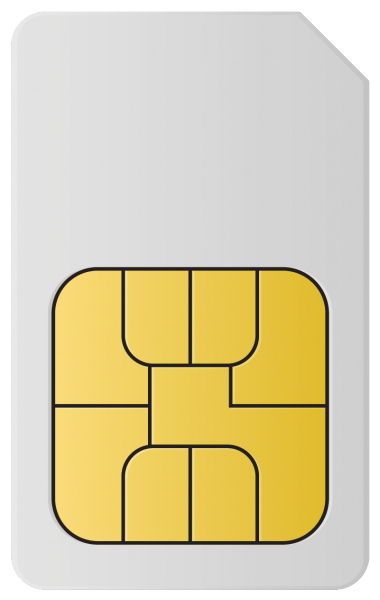This article describes the insertion of a SIM card (UMTS or LTE) into a Securepoint Appliance
Last adaptation to the version: G3 (2019)
- New:
- consideration of new hardware
- Layout adjustment for mobile view
- English translation
Tool
- Cross-head screwdriver (Phillips/ PH2)
SIM card
- Mini-SIM (=The largest of the three common formats: Mini-, Micro- Nano-Sim)
Inserting the SIM card
The Black Dwarf, RC 100 and RC 200 devices do not differ in the hardware for the SIM card.
Only the housing colour varies.
Before inserting the SIM card, the device must be disconnected from the power supply. Otherwise the LTE module will not be detected!
Hardware of the G2
- There is a flap on the bottom of the unit which is fixed with two screws.
- After loosening the two screws, the flap can be removed.
- Press the card holder to the left (towards the flap hinge) and open it.
- Insert the SIM card in the guide rail. Bevelled corner upwards, contact side must face the board after closing the holder.
- Close the card holder and press to the right until it clicks into place and holds the card firmly on the contacts.
Hardware of the G3 (2017)
To remove the SIM card we recommend using tweezers.
- Loosen the screw on the front of the SIM card slot
- Open the SIM card slot
- Carefully insert the SIM card so that it is underneath the mainboard, with the contact side facing up and the bevelled edge facing outwards
- Cover the SIM card slot with the metal plate and screw tight
- Please insert the SIM card as shown here
Hardware of the G3 (2019)
- Loosen the screw on the front of the SIM card slot
- Open the SIM card slot
- Remove a SIM card by briefly pressing on the SIM card. A spring mechanism then pushes the card a few mm out of the device.
- Carefully insert the SIM card with the contact side facing upwards and with the bevelled edge towards the device.
- The SIM card must snap into the spring mechanism.
- Cover the SIM card slot with the metal plate and screw it tight