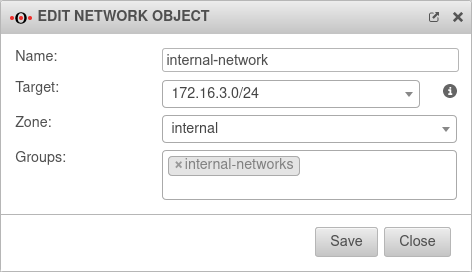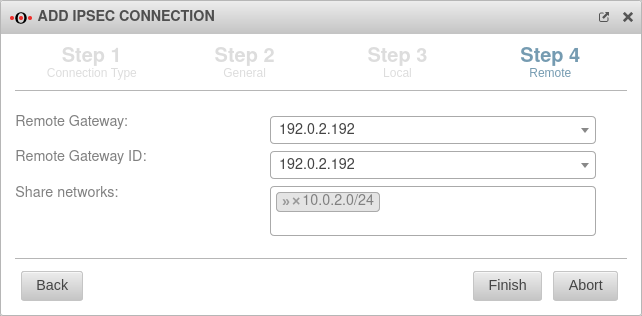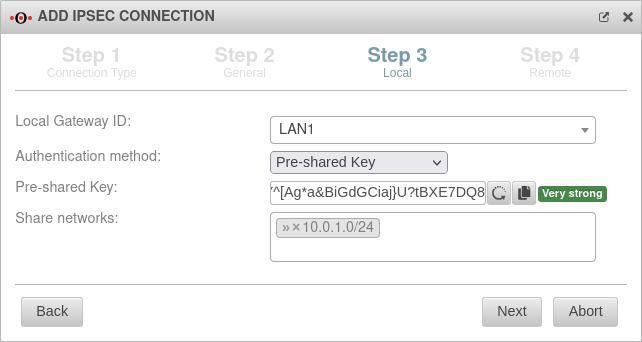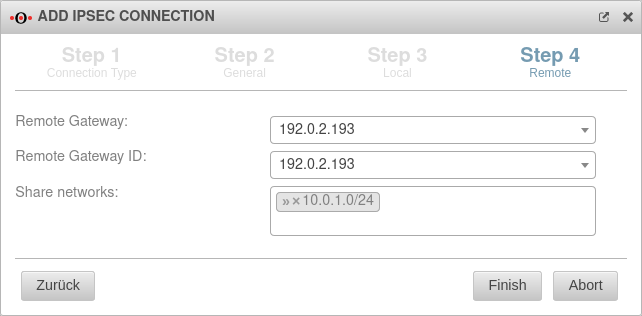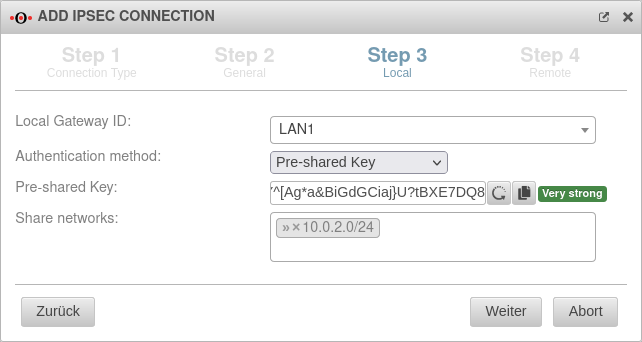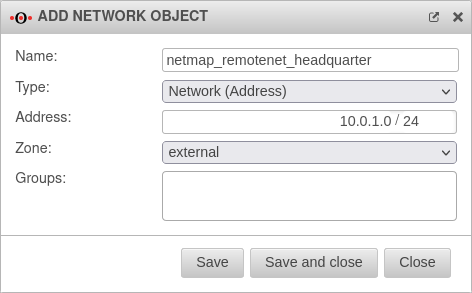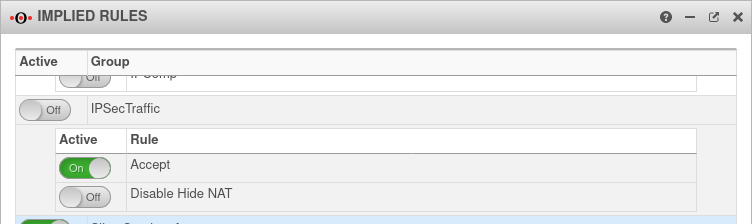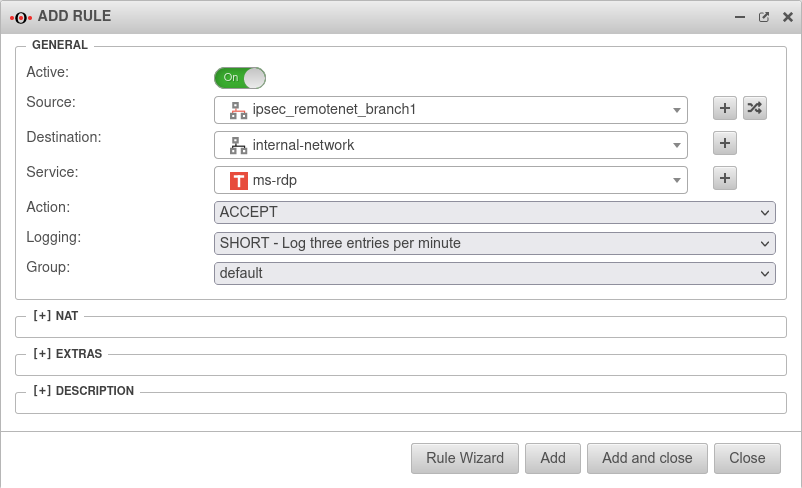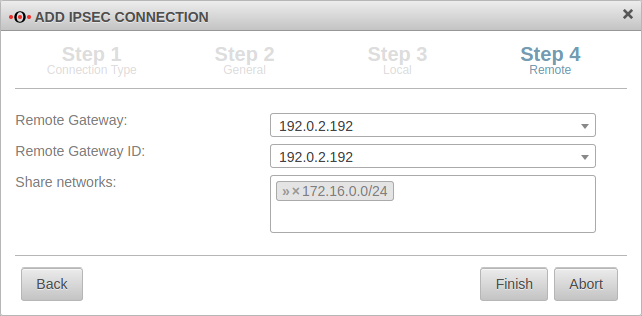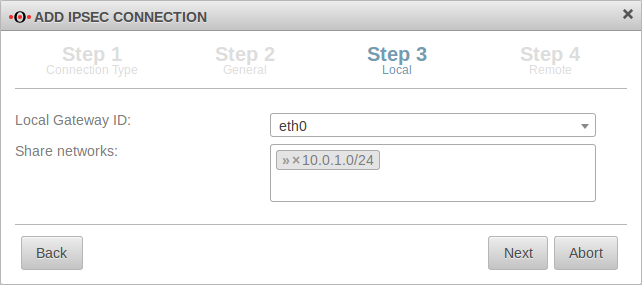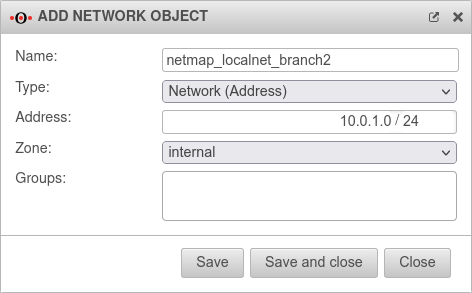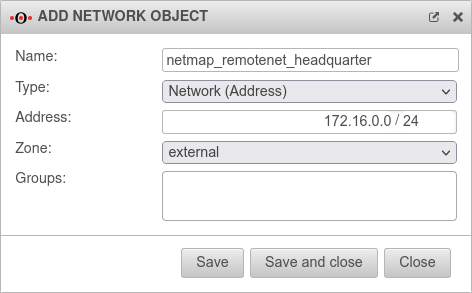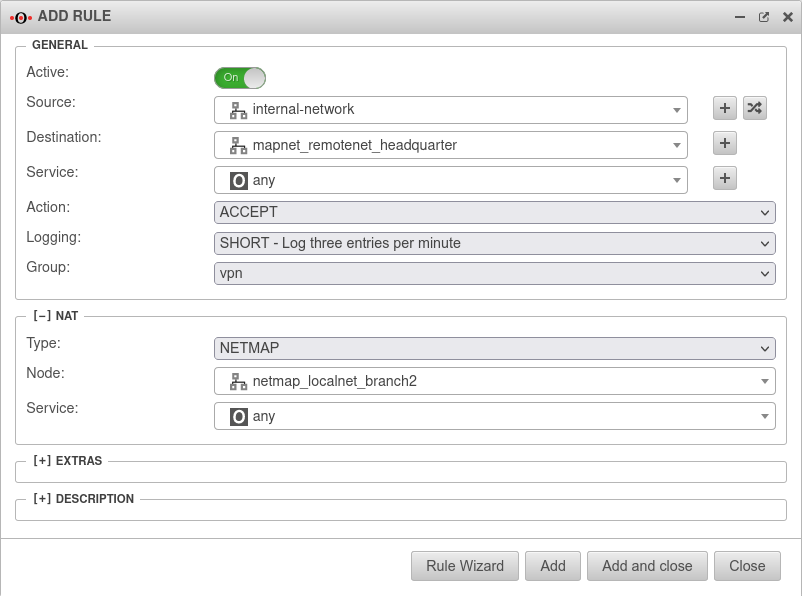- Network object names adjusted
- Preparation added: Network IP as target for network objects
- Correction zone for network object netmap_localnet
Introduction
If the same subnets are used on both sides of a VPN connection, it is normally not possible to set up this connection.
In addition, it can happen that the same networks are set up behind different remote peers.
With the NAT type NETMAP and auxiliary networks (map network) that are not set up on any of the remote peers to be connected, these connections can still be set up without completely changing the subnet on one of the sides.
NATing complete subnets with NETMAP
Open Tab Network objects.
Preparations
Head office & Branch office
notempty
No interfaces may be selected to define the network object.
The network object of the internal network must be checked and, if necessary, the network IP of the internal network to be mapped must be entered as target:.
In this example, the network 172.16.3.0/24 is used on both sides.
Initial conditions
Head office and branch have the same subnetwork
In this case, the mapping must be set up on both sides of the connection.
| Local network | Public IP | Netmap | |
| Head office: | 172.16.3.0/24 | 192.0.2.192 | 10.0.1.0/24 |
| Branch office: | 172.16.3.0/24 | 192.0.2.193 | 10.0.2.0/24 |
The connection is to be established via IPSec.
Create VPN connection
Head office
Create an IPSec site to site VPN connection, as described in the Wiki in the menu with the button.
Here » ✕10.0.1.0/24
and the remote map network of the branch is required as the shared network.
Here» ✕10.0.2.0/24 (Replace with default network IP for the branch, if necessary.)
Branch office
Create an IPSec site to site VPN connection, as described in the Wiki in the menu with the button.
Here » ✕10.0.2.0/24 (Replace with default network IP for the branch, if necessary.)
and the remote mapnetwork of the head office is required as the shared network.
Here » ✕10.0.1.0/24
Create network objects for transfer net
Two network objects must be created in the head office with networks that are neither set up in the head office nor in the branch office.
Head office
Tab Network Objects Button
- The network object for the (remote) Branch MapNet must be of Type .
The network object must then be created with this zone.
In our example, the network object receives the network address 10.0.2.0/24
The network object for the (own) Mapnet of the central office must be located in the zone of the internal network and is given the network address 10.0.1.0/24 in our example.
Branch office
Two network objects are also created on the branch side.
There is the network 10.0.1.0/24, the map network of the central office located in the Zone and the network 10.0.2.0/24, the map network of the branch office created with the zone of the internal network .
Create a NETMAP rule
Port filter rules must be created on each side to perform the mapping.
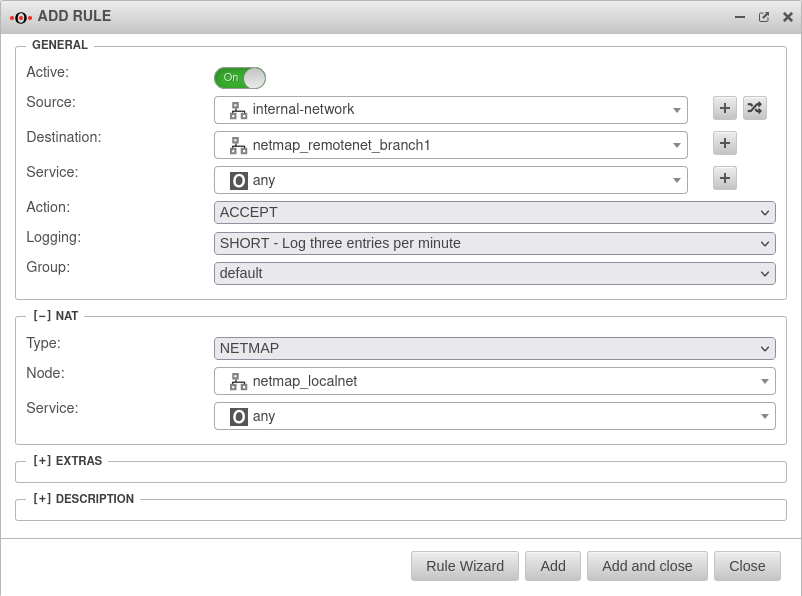
Port filter rules
In addition to the netmap rules, other rules are needed to allow traffic between the respective local network and the respective remote network.
Two options are available:
Implied Rules
Head office & each branch
Menu → Group IpsecTraffic} → Rule Accept On
In this case rules are created in the background, which allow all services for all computers on both sides. (Default)
Dedicated port filter rules
notempty
Custom port filter rules that only allow services that are needed.
To do this, the IpsecTraffic Accept option in the -menu, section IpsecTraffic is to be disabled Off and port filter rules are created manually.
The example assumes that server access from the branch to the head office is required.
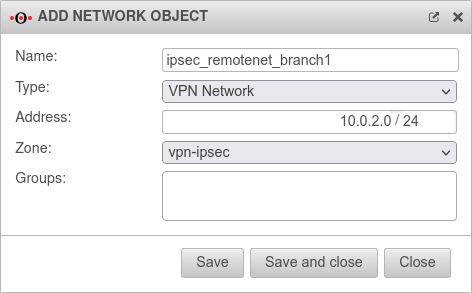
Type:
Address: 10.0.2.0/24 Network IP of the branch's transfer network
Zone:
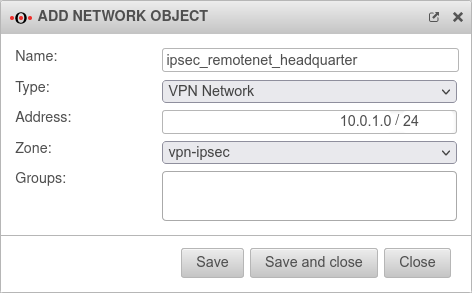
Type:
Address: 10.0.1.0/24 Network IP of the head office transfer network
Zone:
Accessibility of hosts of the remote station
A host with the IP address 172.16.3.10 in the branch is addressed from the head office with the IP address 10.0.2.10.(Required rule is not shown in the example!)
A host with the IP address 172.16.3.120 in the head office is addressed from the branch office with the IP address 10.0.1.120.
Several branches have an identical subnetwork
| Local network | Public IP | Netmap | |
| 172.16.0.0/24 | 192.0.2.192 | not required | |
| Branch office 1: | 172.16.3.0/24 | 192.0.2.193 | not required |
| Branch office 2: | 172.16.3.0/24 | 192.0.2.194 | 10.0.1.0/24 |
Mapping is only set up on branches that use the same network as already has been set up on a VPN connection. No mapping is required in the head office if the internal network of the head office differs from that of the branches. One existing network can also be used without mapping in a branch.
Create VPN connection
Create an IPSec site to site VPN connection, as described in the Wiki in the menu with the button.
Branch office 1 not depicted
- Branch1 retains its original local network:
In the example:
Branch office 2 (and other branches, if applicable)
In the example: » ✕10.0.1.0/24
each branch
In the example: » ✕172.16.0.0/24
Head office
- In step 3, the local network must be released.
In the example: » ✕172.16.0.0/24 - In step 4, the mapped remote network of the corresponding branch is released.
In the example: » ✕10.0.1.0/24
Create network objects
In Branch 2 (and in any other branch that uses a local network also used elsewhere) a network object is needed for the central office in the zone
In addition, a second network object is created for the local network of the respective branch, which is mapped.
The network object for the map network in the branch must be located in the zone of the internal network and gets the network IP 10.0.1.0/24 in this example.
(Further branches receive another Mapnet in this place!)
Create a NETMAP rule
Port filter rules in branch 2
Port filter rules
In addition to the netmap rules, other rules are needed to allow traffic between the respective local network and the respective remote network.
Two options are available:
Implied Rules
Head office & each branch
Menu → Group IpsecTraffic} → Rule Accept On
In this case rules are created in the background, which allow all services for all computers on both sides. (Default)
Dedicated port filter rules
notempty
Custom port filter rules that only allow services that are needed.
To do this, the IpsecTraffic Accept option in the -menu, section IpsecTraffic is to be disabled Off and port filter rules are created manually.
The example assumes that server access from the branch to the head office is required.
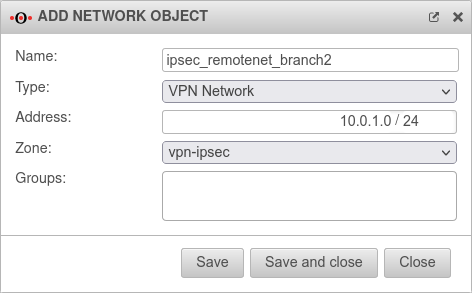
Type:
Address: 10.0.2.0/24Network IP of the local network of branch2
Zone:
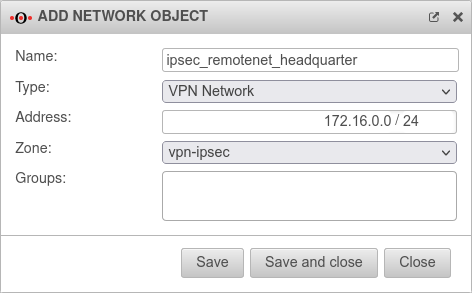
Type:
Address: 172.16.0.0/24Network IP of the local network of the head office
Zone:
Accessibility of hosts of the remote station
A host with the IP address 172.16.3.10 in branch 1 is addressed from the head office with exactly this IP address (172.1.6.3.10).
A host with the IP address 172.16.3.10 in branch 2 is addressed from the head office with the mapped IP address 10.0.1.10.
A host with the IP address 172.16.0.120 in head office is addressed from the branch office with the IP address 172.16.0.120.