Create the configuration files for an SSL VPN Roadwarrior connection with iOS or Android
Last adaptation to the version: 12.6.0
New:
- New design
Introduction
If devices running iOS or Android are to be connected to the UTM, the easiest way is to use the Securepoint Mobile Security App for iOS or the Securepoint Mobile Security App for Android. The configuration files can be easily exported from the UTM and imported onto the mobile devices.
Preparation
The prerequisite is the setup of an SSL VPN Roadwarrior on the Securepoint firewall as described in the SSL VPN Roadwarrior article.
Provide configuration files
The configuration files can be downloaded from the user administration:
- Under Area User the user is selected,
for which a SSL VPN connection is to be established. - Opening the details with
SSL-VPN
| Caption | Value | Description | UTMuser@firewall.name.fqdnAuthenticationUser 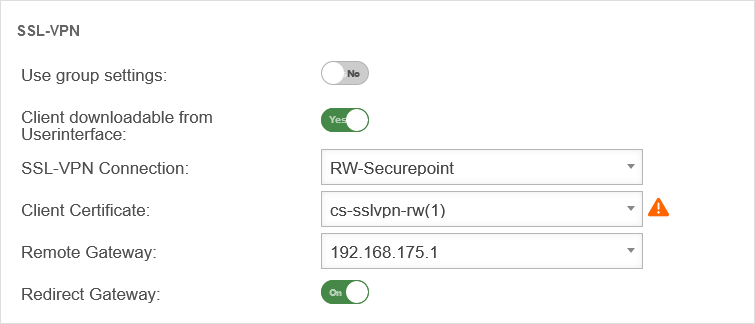 SSL-VPN settings for users SSL-VPN settings for users
|
|---|---|---|---|
| Use group settings: | No | If the user is a member of a group, the settings can be adopted from there. The following settings are then greyed out here and are to be configured in the Area Groups menu. | |
| Client downloadable in the user interface: | Yes | The Securepoint VPN Windows client can be downloaded from the user web interface (accessible via port 1443 by default). The port is configurable in the Tab Server settings Button / User Webinterface Port: : 1443. | |
| SSL VPN connection: | RW-Securepoint | Selection of a connection created in the menu. | |
| Client certificate: | cs-sslvpn-rw(1) | A certificate must be specified that the client uses to authenticate itself to the UTM. It is also possible to use ACME certificates. | |
| Remote Gateway: | 192.168.0.162 (Example-IP) | External IP address or DNS resolvable address of the gateway to which the connection is to be established. | |
| Redirect Gateway: | On | When enabled, all client network traffic is sent through the selected gateway. | |
Download the configuration files used in the Securepoint Mobile Security App with .
Transfer of configuration files
The .zip file can now be transferred to the mobile device:
- iOS
- Using iTunes, Apple Configurator2 or via a suitable cloud service.
Save the .zip file under Locations / On my iPhone / Securepoint Mobile Security / User.zip
- Android
- Transfer via USB or via a suitable cloud service.
notempty
Transmission by mail or cloud services that are not DSGVO-compliant is not recommended for security reasons!