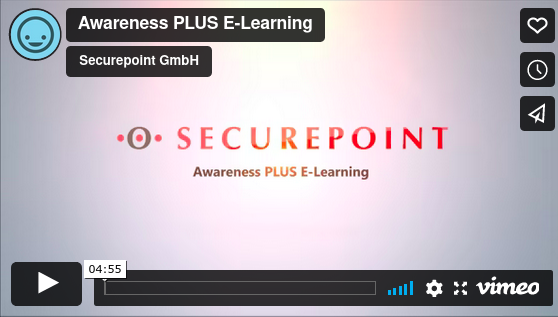- Added videos
General
What is Awareness PLUS?
What is Awareness PLUS?Awareness PLUS is a comprehensive IT security training.
This IT security training is offered to you by your employer and provided by us - Securepoint GmbH with the support of the company SoSafe GmbH.
- The aim of this simulation is to learn "directly on the object" how phishing mails work and how they can be recognized.
- Your employer receives no individual data about the phishing simulation.
- There is only a completely anonymous evaluation.
Which elements does the IT security training Awareness PLUS include?
Which elements does the IT security training Awareness PLUS include?The IT security training includes
- an extensive awareness platform for learning the most important rules and tips for the safe handling of computers, smartphones, data, etc.
For example, topics such as password use, malware or data misuse are covered. - Simulated phishing emails sent at irregular intervals.
What can be found on the awareness platform?
What can be found on the awareness platform?- interactive learning modules
- short videos and examples from everyday working life
- quizzes
What are phishing emails?
What are phishing emails?Phishing emails are messages that look deceptively real and attempt to trick the user into revealing credentials, passwords, or other confidential information.
The phishing emails in the awareness training are 100% harmless.
No content is ever transmitted.
Which of my data will be processed?
Which of my data will be processed?In coordination with your employer and your company's data protection officer(s), we will receive from your company:
- email address
- correct title (Mr./Mrs.)
- first name and last name
- the language used
Phishing-Simulation
What does the phishing simulation do?
What does the phishing simulation do?In the phishing simulation, emails are sent inviting users to respond to the email. Thereby different goals are pursued:
- A seemingly innocuous reply signals to the sender that this address exists and that the recipient may be an easy target
- It is requested to transmit confidential information
- It is requested to click on a link that leads to a fake website, on which again e.g. access data are tapped
What information will my employer receive?
What information will my employer receive?The employer receives an aggregated and anonymous evaluation of the handling of the emails.
This evaluation does not allow any conclusions to be drawn about the click behavior in the phishing emails of individual persons.
A person-related evaluation of the learning modules is possible
Will my responses to phishing emails be forwarded to Securepoint?
I replied to one of the phishing emails by mail. Will my replies be forwarded to Securepoint?These reply emails are accepted by our servers. However, they are immediately completely anonymized there. They are therefore not assignable to a person.
The only thing that is automatically evaluated is whether a reply has been sent and whether it was a technical reply (automatically generated by your mail server), an automatic out-of-office message or an actual reply mail. The employer receives a key figure that reflects how many of the phishing emails were responded to. However, he does not get any insight into the content of the replies.
What happens if I disclose my password data?
What happens if I accidentally disclose my password data on a Securepoint phishing site?Nothing.
This data is of course not stored by us.
It is only registered by our server that data was entered.
In the context of the evaluation of the phishing simulation, your employer receives information from us on how many such input masks something was entered. Here too, however, it is not possible to trace which employees have entered data. It is technically impossible to draw conclusions about the behavior of individual persons.
In general, it is recommended to change your password immediately if you suspect that an input mask might have been manipulated. However, you are completely safe on our simulated phishing websites with input masks. Saving and forewarding of passwords is technically impossible. So you don't need to worry about your password falling into the wrong hands through our phishing simulation.
E-learning platform
What is the e-learning platform for?
What is the e-learning platform for?Using interactive learning modules, short videos, examples from everyday work and short quizzes, you will learn the most important rules and tips for the safe use of computers, smartphones and data. Topics such as password use, malware or data misuse are covered.
At the end of each learning module, you will complete a short quiz, each consisting of four questions.
As a registered user on our e-learning platform, you can have your personal certificate issued. This allows you to record that you have completed the learning modules and passed the knowledge quizzes.
How can I participate in the awareness training?
How can I participate in the awareness training?Either via an invitation email or directly via the platform.
Registration with invitation email:
- If you have received an invitation email with the subject "Welcome to Cyber Security Awareness Training", please open it (sender: noreply@sosafe.de).
- Please click on the button "Accept invitation" and you will be redirected to the registration page.
- Please complete your personal data there and assign a password.
- Please click on Register to finish.
- A window will appear "Thank you! You have been registered for the e-learning."
- Please click on Log in directly to go to the home page of the e-learning platform.
- On the login page https://awareness.securepoint.cloud, you can login with your email address and personal password from now on.
Registration via the platform:
- For one-time registration, please go to the registration page https://awareness.securepoint.cloud/register
- There, please enter your professional email address and click on Next.
You will now be taken to the page for creating your user account. - Please complete your personal data there and assign a password.
- Please click on Register to finish.
- A window will appear "Thank you! You have been registered for the e-learning."
- Please click on Log in directly to go to the home page of the e-learning platform.
- On the login page https://awareness.securepoint.cloud, you can login with your email address and personal password from now on.
I have forgotten my password for e-learning. Where can I get a new one?
I have forgotten my password for e-learning. Where can I get a new one?If you have forgotten your password for the Awareness Platform, you can reset it here: https://awareness.securepoint.cloud
My results or the contents are not up to date
My results or the contents are not up to dateIf your e-learning content and progress are not currently displayed, please do the following:
- Reload the page using Shift Ctrl R
alternatively:
- Chrome:
- Click on the three-dot menu in the upper right corner
- Click on "More tools" and then "Clear browser data"
- Select the desired time period at the top. To delete everything, select "Total time"
- Click the boxes next to "Cookies and other website data" and next to "Images and files in cache"
- Click on "Delete data"
- Close the settings. All the changes you have made will be saved automatically
- Firefox:
- Click on the menu button and select "Settings"
- Select the "Privacy & Security" section
- Go to the "Cookies and website data" section here and click on the "Remove data..." button. The "Delete data" dialog opens
- Remove the check mark next to "Cookies and website data"
- Place a check mark next to "Cached web content/cache" and click on the "Empty" button
- Close the settings. All the changes you have made will be saved automatically
- Microsoft Edge:
- Click on the menu button and then on "Settings" (Three dots)
- Click on "Privacy and security" and the button "Select item to delete"
- Select the types of data you want to remove. (Cookies and other website data and Cached images and files)
- Select Delete.
- Safari:
- Open "Developer" from the browser menu bar.
- A dropdown will open, here please select "Clear Cache Memory"
Courtesy of SoSafe Gmbh
I didn't received an activation email
I didn't received an activation emailIt has come - for sure. But often it is deleted in the heat of the moment. But that is not a problem: If you enter your email address again on the registration page (https://awareness.securepoint.cloud/register), a window will appear with the information that the account already exists.
Here you have the option to resend yourself the activation mail.
Please note that the activation mails may also have landed in your spam folder!
I cannot find my activation email
I cannot find my activation emailIf you enter your email address again on the registration page (https://awareness.securepoint.cloud/register), a window will appear with the information that the account already exists.
Here you have the option to resend yourself the activation mail.
Please note that the activation mails may also have landed in your spam folder!
I cannot download the certificate
I cannot download the certificateYou must first successfully complete all mandatory modules before you can download your personal certificate.
If an error occurs during the download, please follow these steps:
- Please log out of the Securepoint learning platform ("Logout" button at the top right)
- Please empty the cache of your browser
- Please log in again to the Securepoint learning platform: https://awareness.securepoint.cloud
If you still receive an error message after this, contact your IT department or IT service provider. They can contact us if necessary.
- Chrome:
- Click on the three-dot menu in the upper right corner
- Click on "More tools" and then "Clear browser data"
- Select the desired time period at the top. To delete everything, select "Total time"
- Click the boxes next to "Cookies and other website data" and next to "Images and files in cache"
- Click on "Delete data"
- Close the settings. All the changes you have made will be saved automatically
- Firefox:
- Click on the menu button and select "Settings"
- Select the "Privacy & Security" section
- Go to the "Cookies and website data" section here and click on the "Remove data..." button. The "Delete data" dialog opens
- Remove the check mark next to "Cookies and website data"
- Place a check mark next to "Cached web content/cache" and click on the "Empty" button
- Close the settings. All the changes you have made will be saved automatically
- Microsoft Edge:
- Click on the menu button and then on "Settings" (Three dots)
- Click on "Privacy and security" and the button "Select item to delete"
- Select the types of data you want to remove. (Cookies and other website data and Cached images and files)
- Select Delete.
- Safari:
- Open "Developer" from the browser menu bar.
- A dropdown will open, here please select "Clear Cache Memory"
Courtesy of SoSafe Gmbh
I receive an error message when registering or logging in
I receive an error message when registering or logging in- Please empty the cache of your browser
- Please log in again to the Securepoint learning platform: https://awareness.securepoint.cloud
- If you have never registered before, please register once: Help article for first login / registration
- Chrome:
- Click on the three-dot menu in the upper right corner
- Click on "More tools" and then "Clear browser data"
- Select the desired time period at the top. To delete everything, select "Total time"
- Click the boxes next to "Cookies and other website data" and next to "Images and files in cache"
- Click on "Delete data"
- Close the settings. All the changes you have made will be saved automatically
- Firefox:
- Click on the menu button and select "Settings"
- Select the "Privacy & Security" section
- Go to the "Cookies and website data" section here and click on the "Remove data..." button. The "Delete data" dialog opens
- Remove the check mark next to "Cookies and website data"
- Place a check mark next to "Cached web content/cache" and click on the "Empty" button
- Close the settings. All the changes you have made will be saved automatically
- Microsoft Edge:
- Click on the menu button and then on "Settings" (Three dots)
- Click on "Privacy and security" and the button "Select item to delete"
- Select the types of data you want to remove. (Cookies and other website data and Cached images and files)
- Select Delete.
- Safari:
- Open "Developer" from the browser menu bar.
- A dropdown will open, here please select "Clear Cache Memory"
Courtesy of SoSafe Gmbh
Powered by Sosafe®