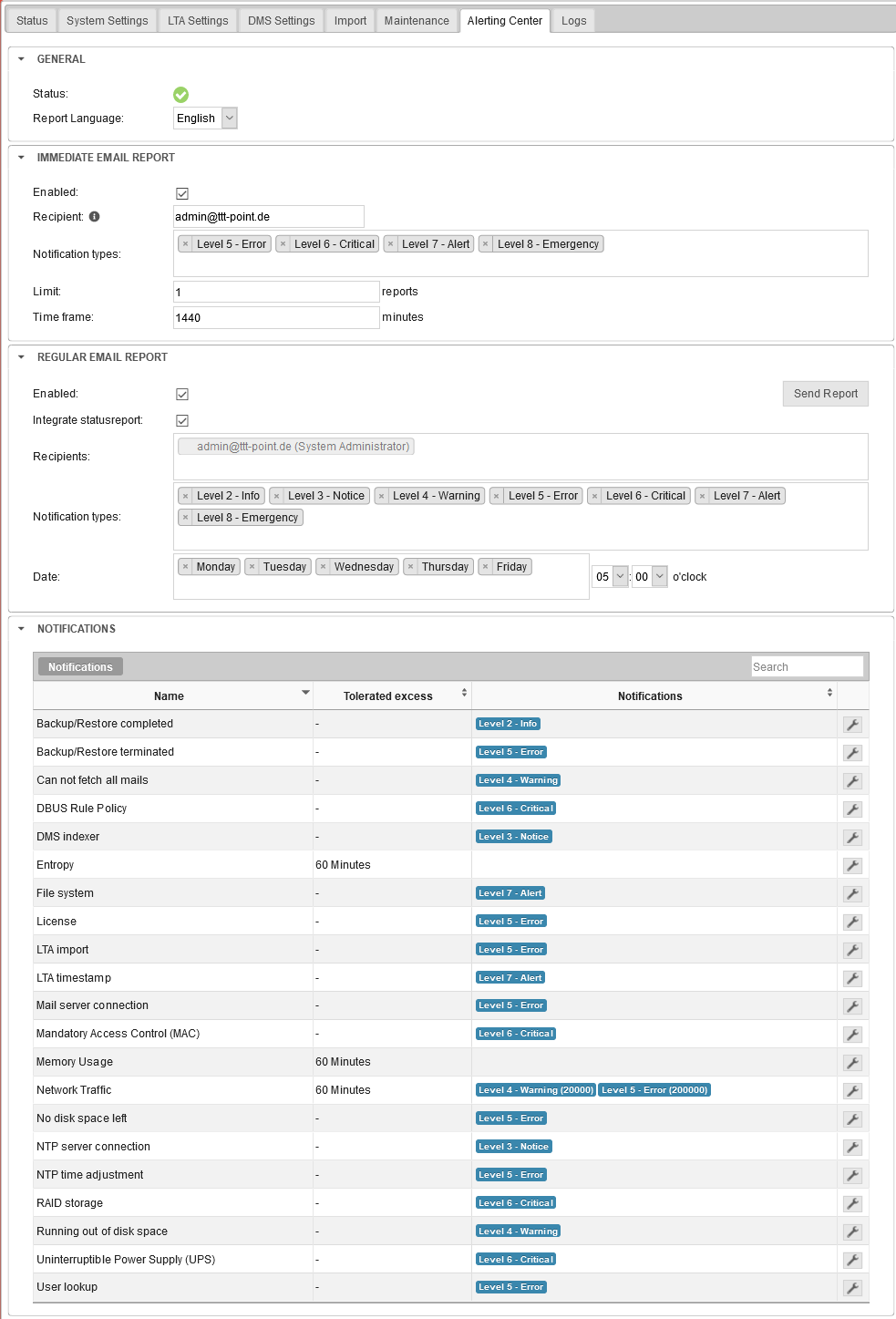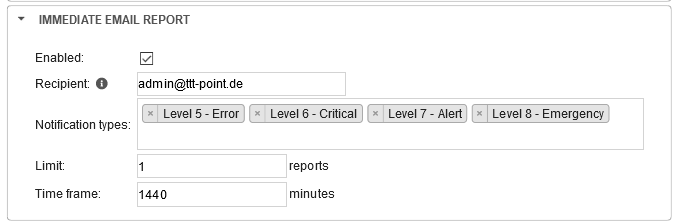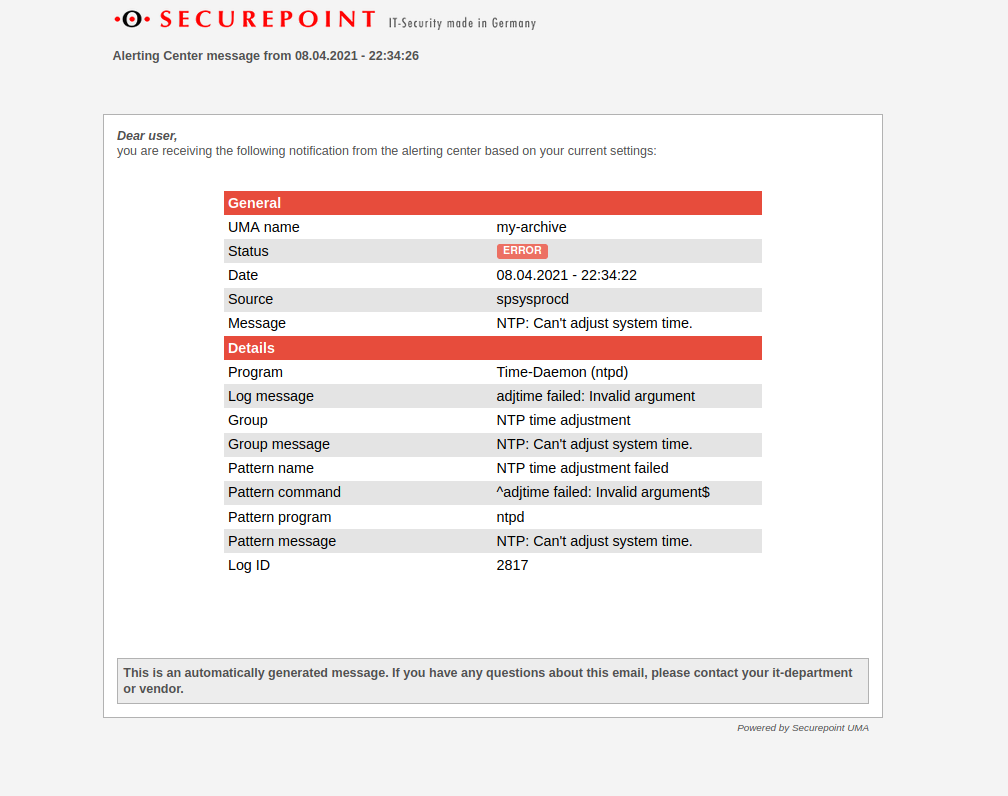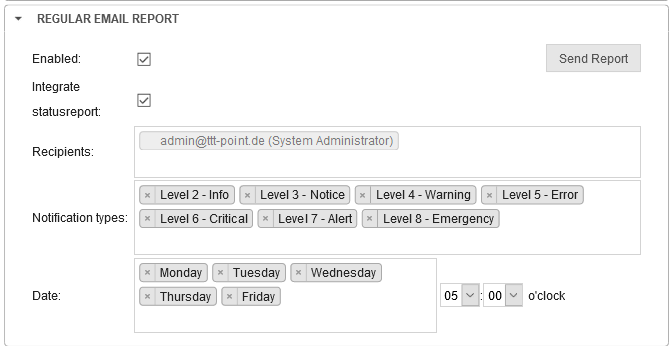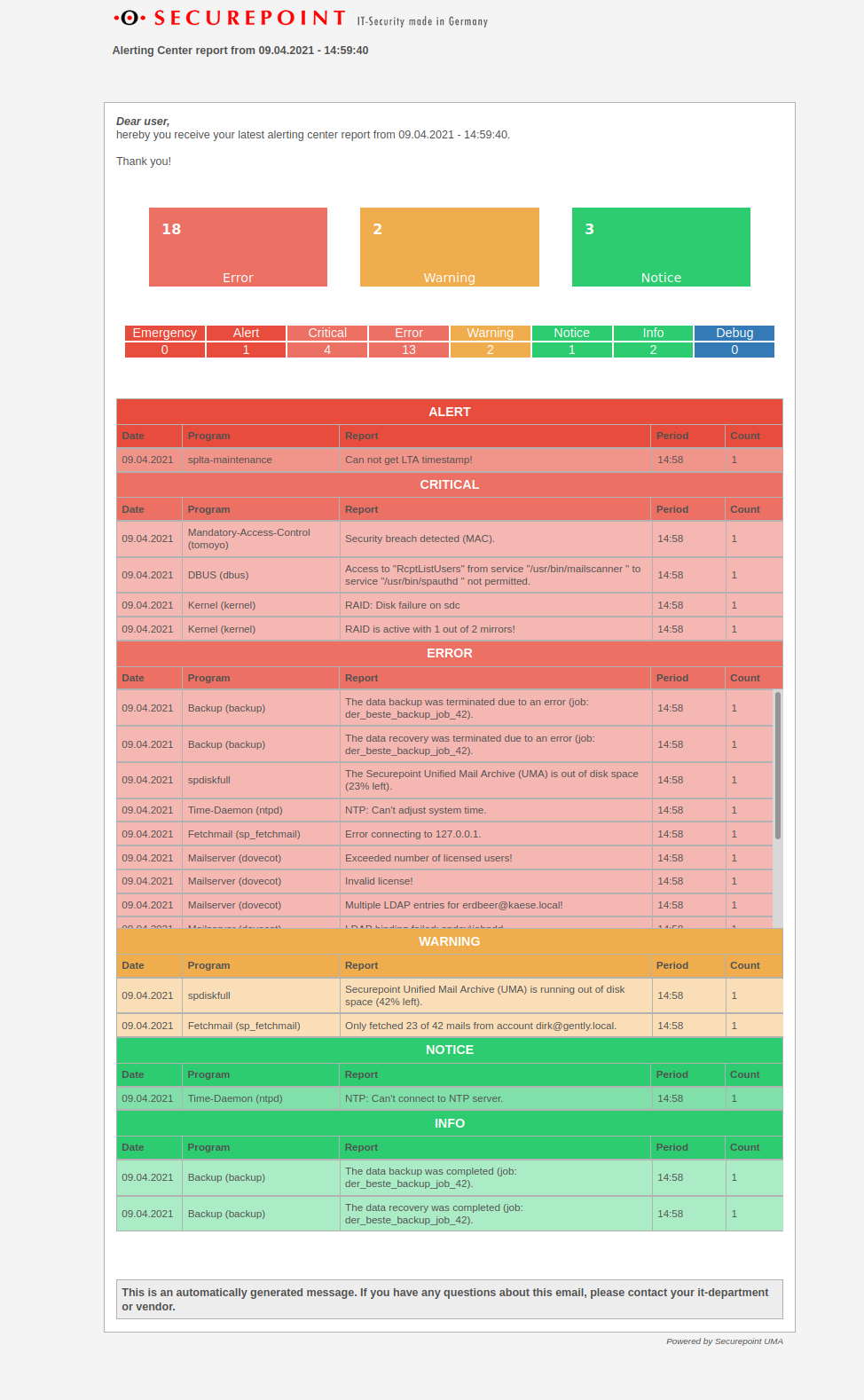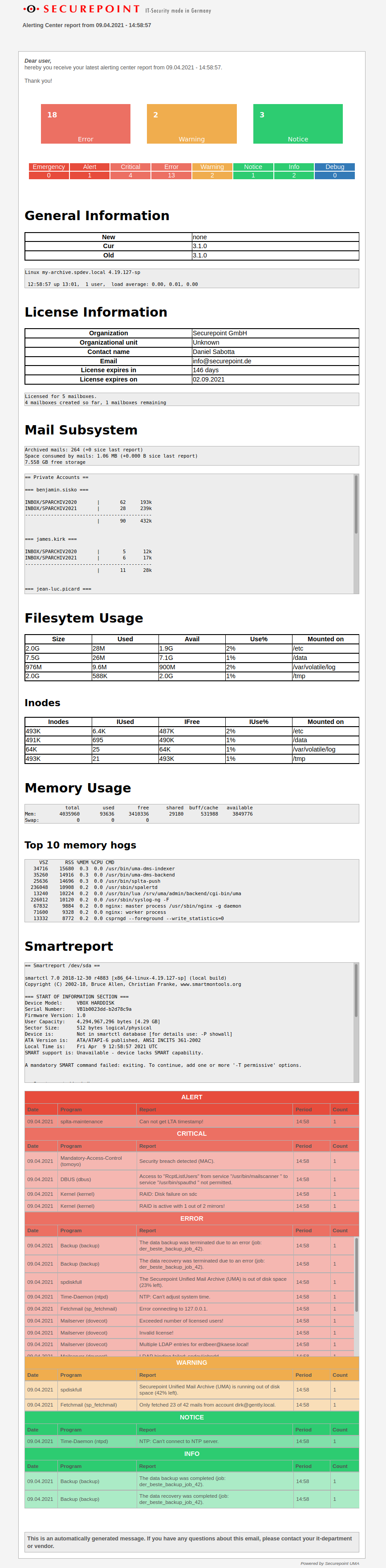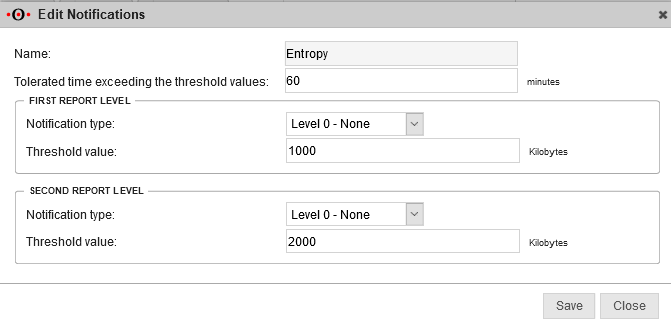Configuration of the Alerting Center in the UMA
Last adaptation to the version: 3.1 (04.2021)
Previous versions: -
- New:
- New function ab UMA NG v3.1
How it works
The Alerting Center automatically sends e-mails with log events. This sets up monitoring of log events and simplifies monitoring. Error messages can be forwarded to the admin before a malfunction occurs or a malfunction can be detected more quickly.
The Alerting Center is always active by default.
Various events are assigned to priority groups.
The Alerting Center sends out
- immediate reports, which are sent immediately when an event occurs
The email address of the system administrator is used for this purpose.
and - regular reports, sent at a fixed period of time.
Up to 5 additional email addresses can be specified for this purpose.
Requirements
In order for the Alerting Center to send messages, a Remote Smarthost must be configured.
(Menu System Settings / Email Server. Section Remote Smarthost Settings)
Configuration
Menu Alerting Center
Notifications
There are two different groups of notifications: threshold-driven and event-driven notifications.
Threshold-driven notifications
These values can be specified:
|
60 Minuten | If a threshold value is exceeded over a longer period of time than specified here, a corresponding syslog event is triggered. |
| For the first and second report levels | ||
|
Level 0 - No message | Priority Group assigned to this level. |
|
1000 | Value from which this level is reached |
| Name | Tolerated time exceeding the threshold values: Default value |
Threshold value 1 Default value Notification type: Severity Level |
Threshold value 2 Default value Notification type: Severity Level |
Description / Notes |
|---|---|---|---|---|
|
60 minutes | 2 Kilobytes Level 0 - No message |
1 Kilobyte Level 0 - No message |
The storage for random values should not be less than 2kb. Only occurs in extremely rare cases. Calling the admin interface and the associated generation of random parameters can remedy the situation |
|
60 minutes | 20.000 Bytes Level 4 - Warning |
200.000 Bytes Level 5 - Error |
An excessive load on the network interface may e.g. indicate that a backup medium is not optimally connected. |
|
60 minutes | 8.000 Megabytes Level 0 - No message |
16.000 Megabytes Level 0 - No message |
Can be individually configured to receive a warning in special environments (low RAM). |
Notifications controlled via events
In the case of event-driven notifications, the
Notification type: Level 0 - No message
is directly assigned to a syslog priority group.
| Name | Message: | Default Syslog Group | Description / Notes |
|---|---|---|---|
| Backup/Restore terminated | The data backup was terminated due to an error (job: Jobname). The data recovery was terminated due to an error (job: Jobname). |
Level 5 - Error | Check log files |
| Backup/Restore completed | The data backup was completed (job: Jobname). The data recovery was completed (job: Jobname). |
Level 2 - Info | |
| File system | File system error on device Name | Level 7 - Alert | Angehängte Logmeldung überprüfen |
| DBUS Richtlinien | Access to abc from service xyz to service 123 not permitted.. | Level 6 - Critical | Violation of DBUS guidelines. Please contact support. |
| DMS indexer | IMAP connection broken. Job will be restarted. (user: Abc) | Level 3 - Notice | |
| Es können nicht alle Mails abgeholt werden | Only fetched n of m mails from account abc. | Level 4 - Warning |
|
| No disk space left | The Securepoint Unified Mail Archive (UMA) is out of disk space (x% left). | Level 5 - Error | Archivspeicher erweitern siehe Wiki Artikel |
| License | Exceeded number of licensed users! / Invalid license! / Expired license! | Level 5 - Error | Check licence. If necessary, purchase additional / updated licences via the sales department or the reseller portal. |
| LTA timestamp | Can not get LTA timestamp! | Level 7 - Alert | The UMA requires a valid DNS server and an https connection to receive the time stamp required for archiving. |
| LTA import | Unable to add mail into LTA (user: Abc folder: xyz uid: 123). | Level 5 - Error | Error during LTA import. Please contact Securepoint Support. |
| Mail server connection | Error connecting to abc. | Level 5 - Error | fetchmail error when connecting to mail server. See note in our FAQ |
| Mandatory Access Control (MAC) | Security breach detected (MAC). | Level 6 - Critical | Unberechtigter Schreibzugriff. Bitte den Support kontaktieren. |
| NTP server connection | NTP: Can't connect to NTP server | Level 3 - Notice | Verbindung zum NTP-Server prüfen |
| NNTP time adjustment | NTP: Can't adjust system time | Level 5 - Error | Time difference between system time and NTP time too large |
| RAID storage | RAID is active with n out of m mirrors! RAID: Disk failure on sdx |
Level 6 - Critical | Check RAID |
| Uninterruptible Power Supply (UPS) | UPS \1 is running on battery power. UPS \1 has a low battery. The battery in UPS \1 should be immediately replaced. Automatic shutdown is starting. UPS \1: Forced shutdown in progress. Communication with UPS \1 has been lost. Communication with the UPS \1 cannot be established. |
Level 6 - Critical | USV prüfen |
| User lookup |
|
Level 5 - Error | Benutzer Repositiory prüfen. (Verbindung / gültige Logins / Struktur) |
| Running out of disk space | Securepoint Unified Mail Archive (UMA) is running out of disk space (x% left). | Level 4 - Warning | Expand archive memory see Wiki article |