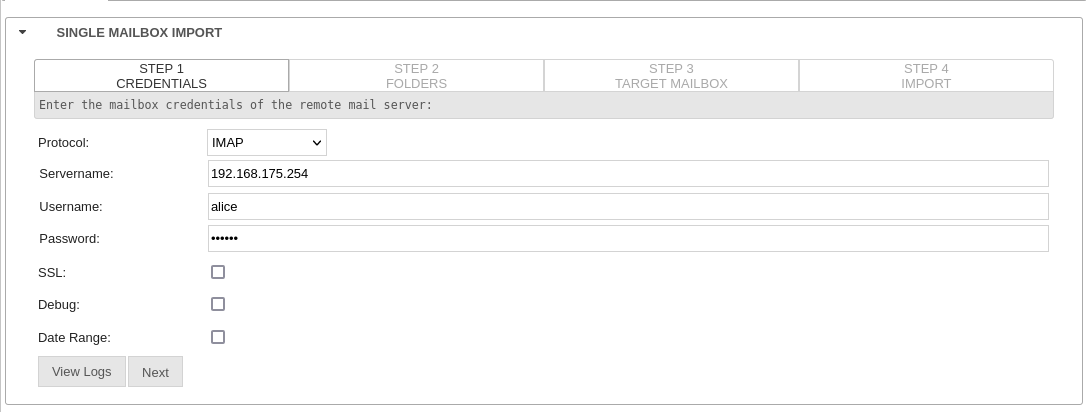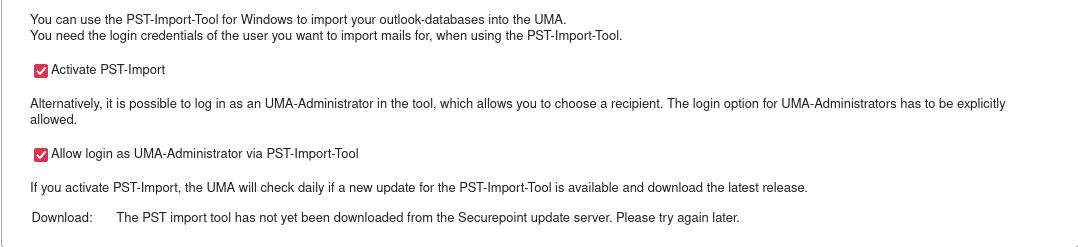Introduction
This HowTo describes how a mailbox
- from an existing local UMA
- a Microsoft Exchange email system
or - a Microsoft Outlook database
can be imported to a UMAaaS.
The fees for UMAaaS take into account an average monthly volume of emails that subsequently need to be archived and stored in the cloud.
During an import, more storage capacity is needed abruptly, which is then kept permanently.
This is reflected in the one-time charge.
Import from UMA
Preparation
- The UMAaaS must be able to reach the local UMA via IMAP/IMAPS or POP3/POP3S.
- The firewall in front of the local UMA requires port forwarding
- The forwarding should go to a fixed public IP address of the UMAaaS
- This IP address can be found by resolving the hostname (admin-B00000000.archiv.securepoint.cloud)
Import process
In UMAaaS the import process is started under Import Tab Mailbox Import .
Steps 2 to 4 are continued as described in the interface. Further information can be found in the wiki article Mailboximport.
After successfully completing step 4, the mailbox of the local UMA is imported to the UMAaaS.
SEWS Import
To import emails from a Microsoft Exchange mail system into the UMAaaS, the Securepoint EWS tool (SEWS tool) is used.
This is done in the SEWS tab under SEWS Import Allow import via SEWS import tool is confirmed.
For more information, see the Wiki article Securepoint EWS tool for UMA.
PST Import
The PST import tool is used to import Microsoft Outlook databases into the UMAaaS. To use the PST import tool, it is necessary to enter the login data of the UMA user.
In order to use it, go to the PST tab under PST Import Enable PST Import is confirmed.
For more information, see the Wiki article PST-Import UMA.
For UMA administrators
For UMA administrators there is the possibility to select the desired recipient. The login for the administrators must be explicitly enabled.
To do this, Enable login for UMA administrators via PST import tool is enabled.
If PST Import is enabled, the UMA checks daily for updates to the PST Import tool and automatically downloads the latest version.