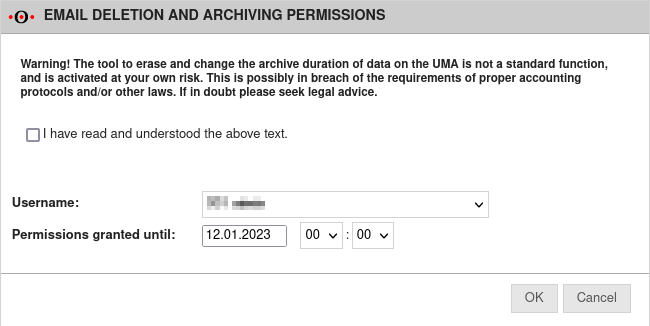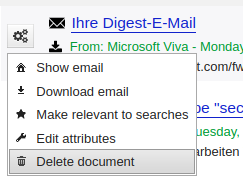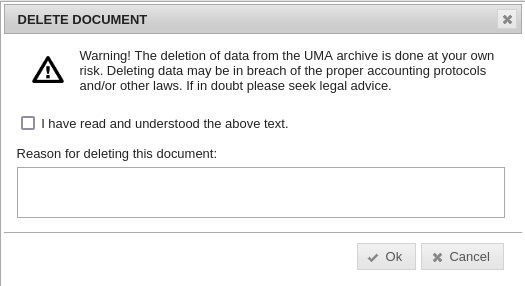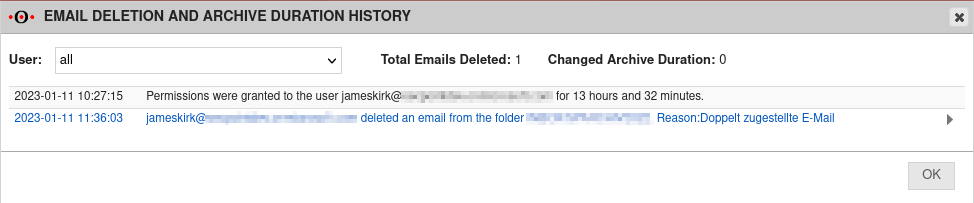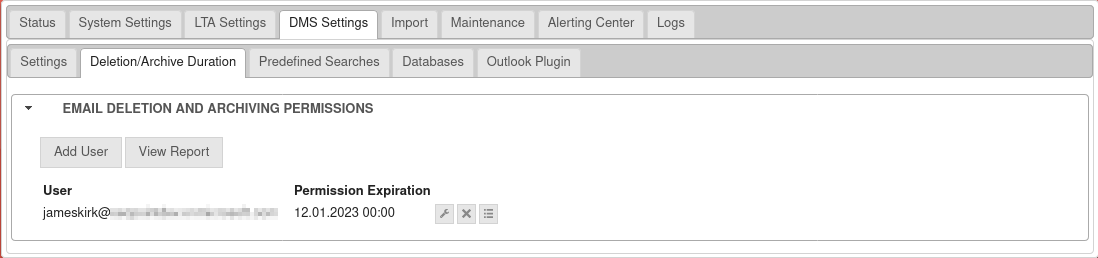- Layout adjustment
Introduction
This wiki article describes how to delete emails from the UMA.
Delete emails
Grant user the permission
Under DMS Settings Tab Email deletion/archiving duration click on the button.
In the pop-up window Rights management for deleting and archiving emails that opens, select the user who is to be granted the rights at Username:.
For Grant permission until: set the period in which the user has these rights.
The selected user now has the ability to delete emails in the specified time period.
Delete emails
The user logs into the user interface of the UMA. Further information can be found in the wiki article Userinterface.
Click on the (options) button on the email you want to delete and then click in the submenu.
In the pop-up window that opens, confirm the I have read and understood the text box and enter a reason at Reason for deletion:.
Clicking the button will delete the email.
View reports
Under DMS Settings Tab Email deletion/archiving duration click on the button.
In the window that opens, use Users: to filter by users, or to view everything.
The users with the rights to delete are listed with the corresponding date and the deleted emails with stating the reason for deletion.
Furthermore, the users who have received the rights to delete are listed, along with the expiration date.
The button can be used to adjust the user's deletion rights.
The button removes the user's right to delete.
The button shows the report specific to the user.