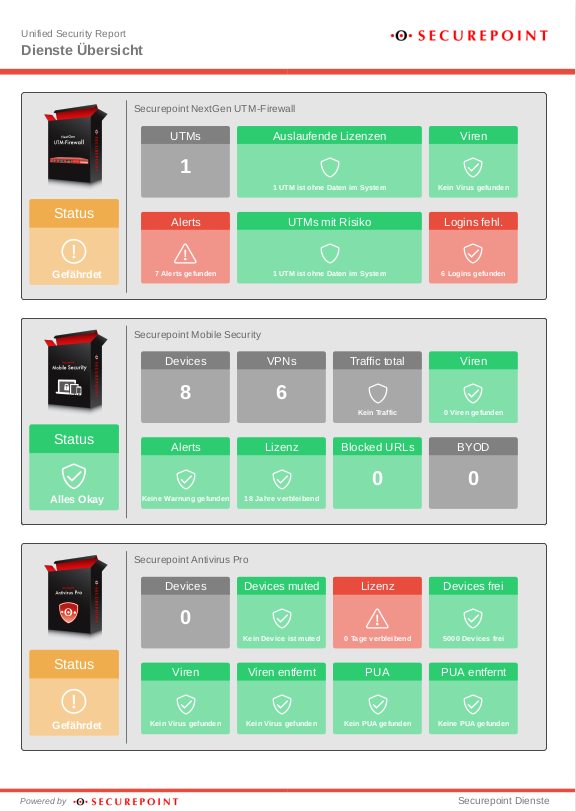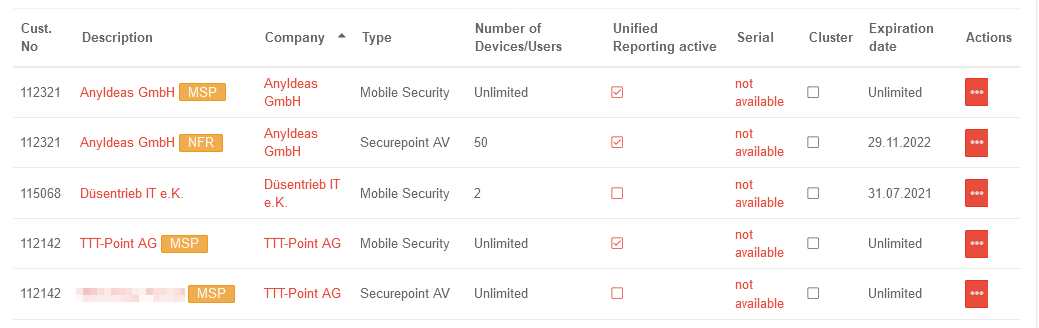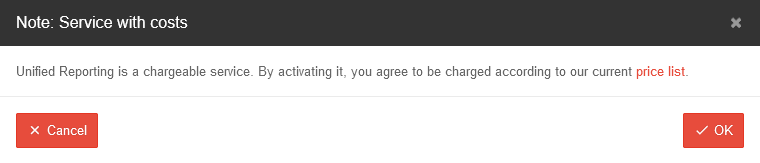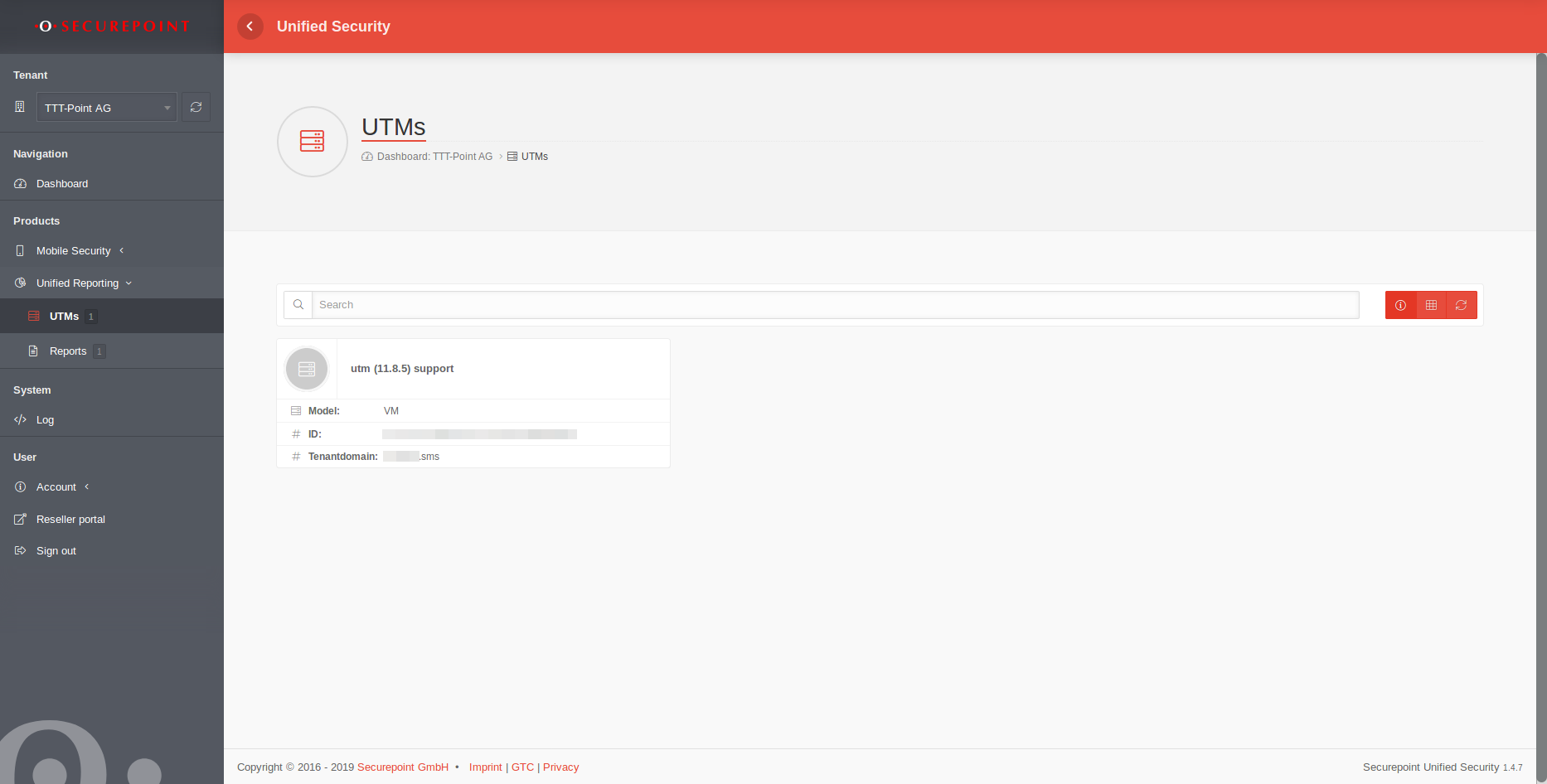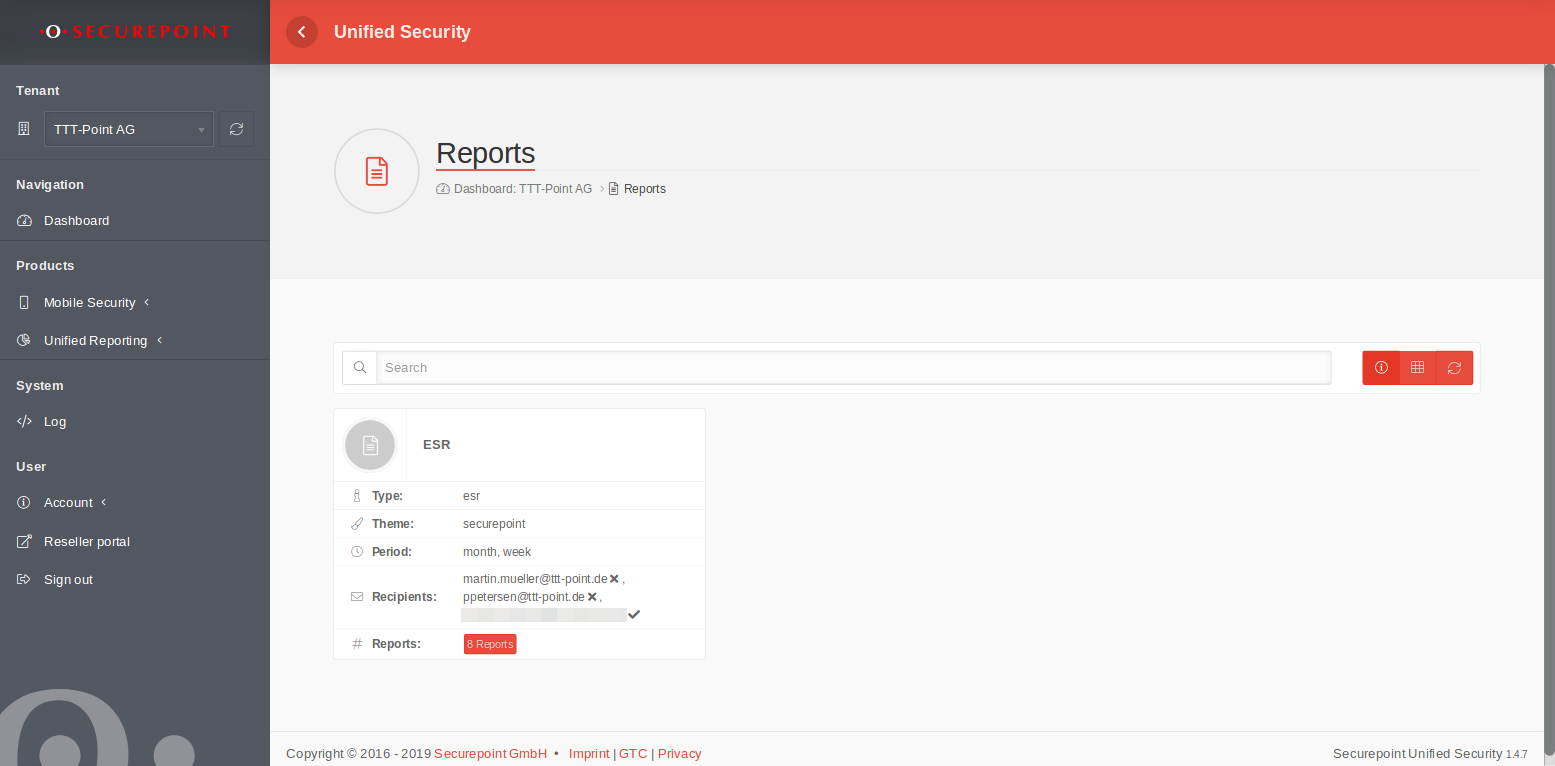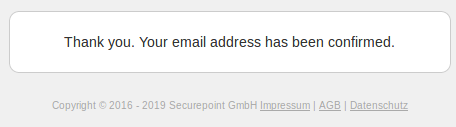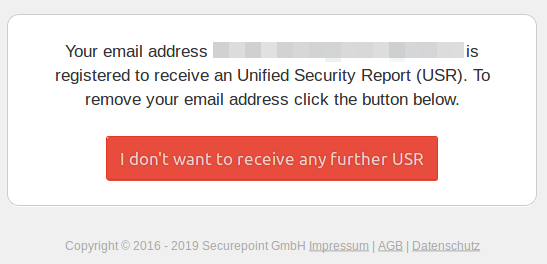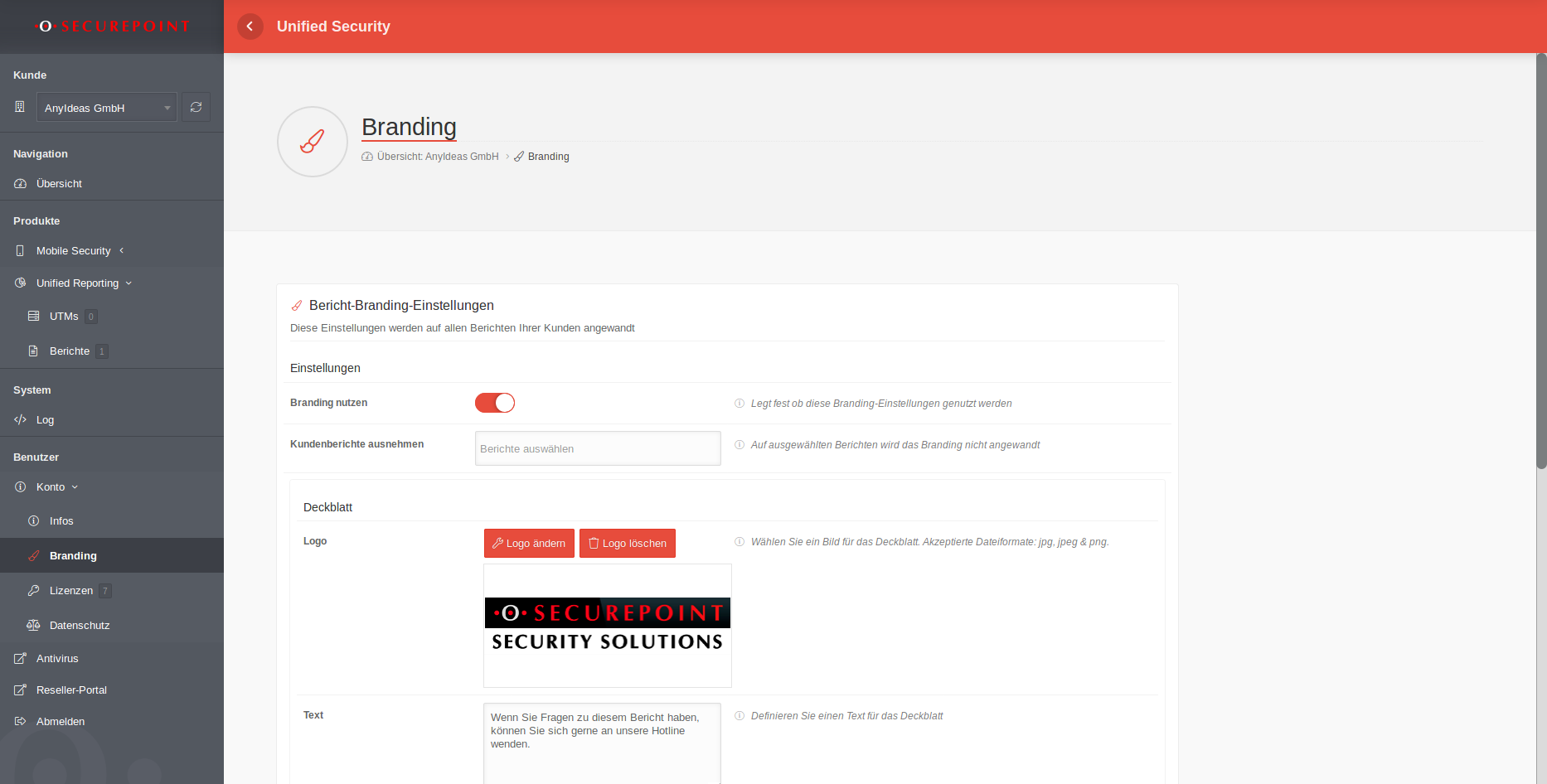notempty
- Note that traffic can only be evaluated via the HTTP proxy.
Availability
Unified Security Reporting is available for the following products:
- UTM (Hardware and VM, as of v12.2, Cluster mode as of v12.6, Not available in Terracloud)
- Antivirus Pro (Client and Server)
- Mobile Security
Scope of Unified Security Reporting
The Securepoint Unified Security Threat Report can be used to visualize the security status of all devices and services. This applies to Securepoint NextGen UTM firewalls, Antivirus Pro and Mobile Security.
The report is structured as a simple traffic light display:
- red means high risk
- yellow means endangered
- green means that all systems are OK
This visualization offers orientation and contains clear recommendations for action, with which the green status and thus the highest degree of security can be achieved again as quickly as possible. Overviews are available globally for all systems used, as well as in detail for the individual solutions.
- Global Services
- Individual services
- Current risk assessments of the individual services (e.g. alerts, viruses, e-mail quarantine and user activities)
- Devices, licenses, users
- Performance of the systems used
- Risk assessments and recommendations for action
- Traffic and security categories
- Only data that runs via the proxy can be evaluated in the USR For this purpose, the corresponding protocols (http and https) must be configured with the desired source and destination networks in transparent mode.((With https, an SSL-Inteception is additionally required for this.)
Alternatively, the UTM must be entered as a fixed proxy in the clients.
Administrative requirements
Activation of licenses
In the tab , an overview of all products for which Unified Security Reporting is possible can be displayed in the column Unified Reporting active by clicking on any checkbox .
Deactivate
Unified Security Reporting is now available for the selected product.
Access configuration
The configuration takes place in the Securepoint Unified Security Portal under https://portal.securepoint.cloud
UTMs
UTMs overview
Reports
Reports overview
Reports details
| Caption | Value | Description |
|---|---|---|
| Report name | USR | Customizable name for this report |
| Type: | USR | Report type USR (Unified Security Report) (fixed default) |
| Theme: | Securepoint GmbH | (fixed default) |
| Recipients: | ✕ martin.mueller@ttt-point.de | Select recipients for this report.
Any recipient address can be entered via the keyboard.
Recipients displayed in the overview: martin.mueller@ttt-point.de ✕ Receipt of email has not yet been confirmed by recipient martin.mueller@ttt-point.de ✔ Receipt of email was confirmed by the recipient |
| Period | ×Month | Select the time period for this report Selectable values in the clickbox: ×Month ×Week |
| Changes are accepted with Save. | ||
Branding
It is possible to customize the Unified Security Report with your own logo and colors.
Configure in menu → → .
The following settings are necessary or possible:
| Beschriftung | Wert | Beschreibung |
|---|---|---|
| Use branding | Defines wether these branding settings are used or not | |
| Exclude client-reports | In the clickbox you can select customers whose reports should not be branded. | |
| Cover-Sheet | ||
| Logo | Change logo | Picture for the cover sheet. Accepted file formats: jpg, jpeg & png. |
| Delete logo | Removes the current logo | |
| Text | If you have any questions about this report, please feel free to contact our hotline.(Default) | Text for the cover page (max. 160 characters) |
| Header | ||
| Color | By clicking on the color area, a selection window opens in which the color of the bar under the header line is defined. | |
| Logo | Change logo | Logo for the header. Accepted file formats: jpg, jpeg & png. |
| Delete logo | Removes the current logo | |
| Footer | ||
| Color | With a click on the color area a selection window opens with which the color of the bar above the footer can be defined. |
Ca. 30-40 seconds after first time clicking Save an additional button appears: Download preview
You can Generate a new preview and Download an existing (or just created) one.
Outcome
Once a report has been created, the recipients of the report receive an email with the subject : »1234nn.sms: A Unified Security report has been created«.
The first number ending in .sms is the tenant name for the account for which the report was created. In this mail there is a link to the report which can then be downloaded.