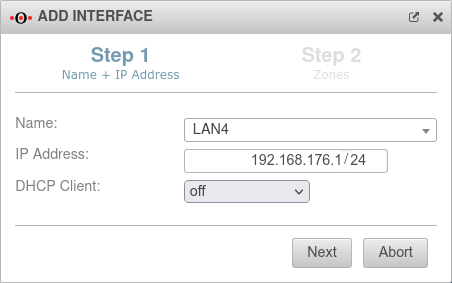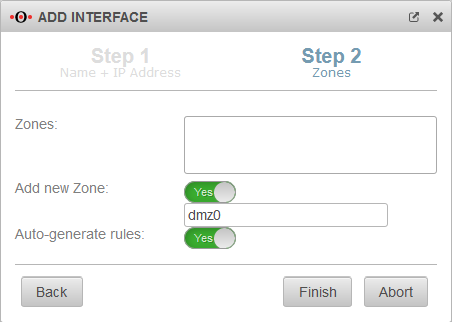Creating and configuring an Ethernet interface
Last adaptation to the version: 12.6.0
New:
- Beim Ändern einer Zone können zugehörige Netzwerkobjekte automatisch angepasst werden
- Multiple Ping check host IPs are possible
Creating an Ethernet interface
The creation of an Ethernet interface is done in the menu Area Network interfaces Button . A wizard opens:
Finish the wizard with the button.
Edit an Ethernet interface
The configuration of an Ethernet interface is done in the menu Area Network interfaces Button
General
General
| Caption | Value | Description | UTMuser@firewall.name.fqdn Network Network Configuration 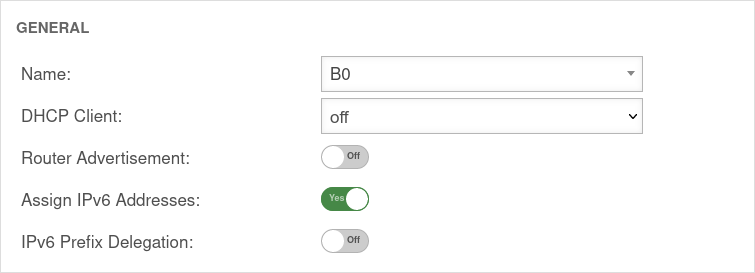
|
|---|---|---|---|
| Name: | LAN1 | The name of the interface cannot be changed afterwards. | |
| DHCP-Client: | Here the setting is made whether - and if so, for which IP protocol - the interface should obtain its IP addresses from a DHCP server. | ||
| Router Advertisement: | off | Hat die UTM (auf einer externen Schnittstelle) ein IPv6 Prefix erhalten, kann sie das Default Gateway und das Subnetz per Router Advertisement bekannt machen und gleichzeitig entsprechende IPv-6 Adressen im angeschlossenen Netzwerk verteilen. (Siehe Artikel IPv6 Prefix Delegation) | |
| IPv6-Adressen vergeben: | On | Ist es nicht erwünscht, das die UTM IPv6 Adressen verteilt, sondern nur das Default Gateway, dann muss diese Option deaktiviert werden. | |
| IPv6 Prefix Delegation: | off | Enables IPv6 prefex delegation to get IPv6 prefixes allocated on this interface. (For external interfaces only.) | |
SettingsSettings | |||
| MTU: | 1500 | The Maximum Transmission Unit specifies the maximum packet size that can be transmitted without fragmentation. Depending on the type of network (cable, Ethernet, VPN use), other values can help with connection problems here. |
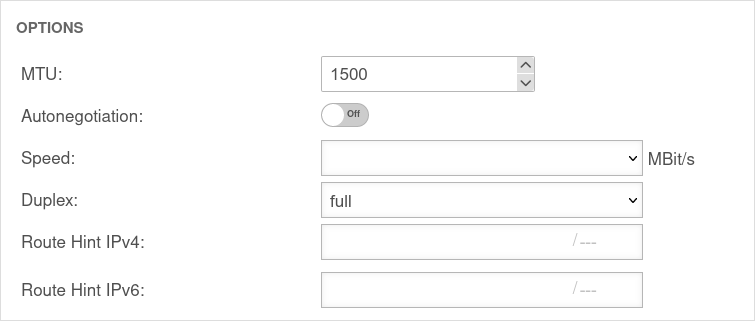 |
| Autonegotiation: | On | Allows Ethernet network ports to independently negotiate and configure the maximum possible transmission speed and duplexing with each other. | |
| Speed | MBit/s MBit/s MBit/s |
Speed of network communication Only with decativated autonegotiation | |
| Duplex: | Duplex allows data packets to be sent and received simultaneously. HUBs usually only support Halfduplex. Only with decativated autonegotiation. If autonegotiation mode is enabled at one end of the link and full-duplex operation is forced at the other end, the autonegotiating subscriber will recognize the link as half-duplex, resulting in a large number of transmission errors. →Wikipedia | ||
| Route Hint IPv4: | Via the field "Route Hint" it is possible to define the gateway of the interface. This has the advantage, for example, that only the interface (e.g. LAN3) has to be specified in routing and not directly the gateway IP. | ||
| Route Hint IPv6: | Via the field "Route Hint" it is possible to define the gateway of the interface. This has the advantage, for example, that only the interface (e.g. LAN3) has to be specified in routing and not directly the gateway IP. | ||
IP AddressesIP Addresses | |||
| IP Addresses | » ✕192.168.121.1/24» ✕fc80:1234::1/64 | Under the menu item IP addresses one or more addresses can be assigned to an interface. |  |
ZonesZones | |||
| Zones | » ✕internal» ✕firewall-internal» ✕internal_v6» ✕fireall-internal_v6 | Under the menu item Zones the zones of the interface are defined. If the zone internal is not assigned to an interface and the administration via the web interface is not explicitly enabled, the web interface can not be accessed anymore! |
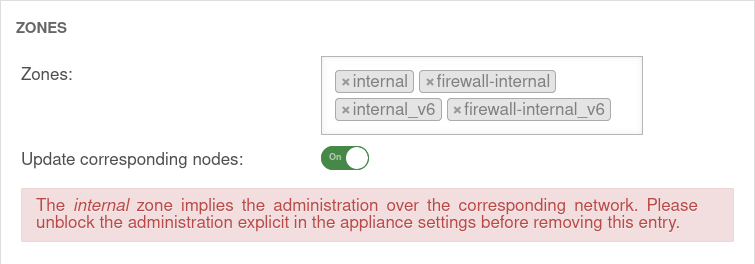 |
DynDNSDynDNS | |||
| Enabled: | Yes | Enables or disables (default) the DynDNS function | 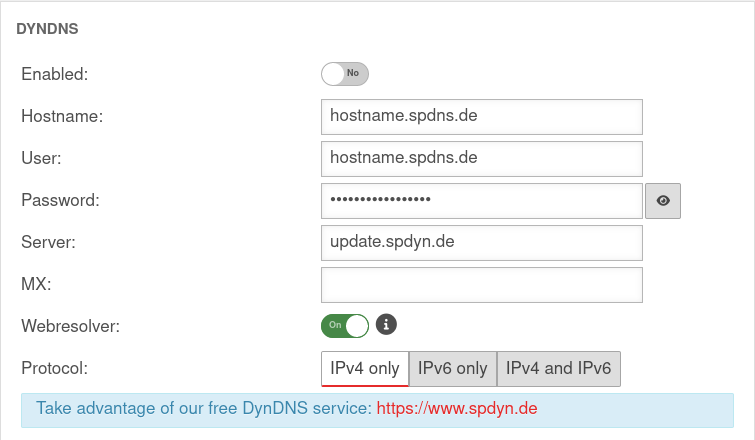 |
| Hostname: | hostname.spdns.de | Desired Hostname | |
| User: | hostname.spdns.de | The corresponding user name must be entered here. | |
| Password: | The password must be entered here. | ||
| Server: | update.spdyn.de | The securepoint update server | |
| MX: | |||
| Webresolver: | On | Must be activated if the NAT router is located before the DNS (i.e.: UTM → Fritzbox/Speedport → internet) | |
| Protocol: | The DNS service can be activated for IPv4 or IPv6 addresses only, or both IPv4 and IPv6. | ||
FallbackFallback | |||
| Fallback interface: | wan3 | Interface that stands in for the main interface in the case of a malfunction. The absence of malfunctions is verified by ping-checking an IP. Further notes on the configuration of a fallback can be found in a separate Wiki article. |
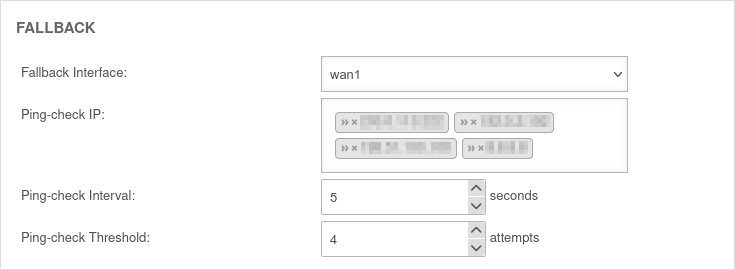 |
| Ping-check IP: | » ✕203.0.2.203 » ✕192.0.2.192 Example IPs must be replacednotempty Neu: mehrere IP-Adressen möglich |
Host(s) to which the ping check is to be performed. This can also be a host in the internal network if necessary. | |
| Ping-check Intervall: | 5 Seconds | Period between ping attempts | |
| Ping-check Threshold: | 4 Attempts | Number of failed ping attempts before switching to the fallback interface. | |