- Updated layout
The Mobile Interface
Under Network a UMTS or LTE interface can be configured.
The mode used depends on the modem, the setup does not differ.
- The upgrade kit for the UMTS or LTE function can be obtained later for the Black Dwarf, the RC100 and the RC200.
- On request, it is also possible for the UMTS or LTE module to be installed before delivery.
- The devices or the upgrade kits are to be obtained exclusively from Securepoint or Wortmann AG.
Foreign products are not supported. - Detailed instructions for retrofitting can be found here. Installation Upgradekit
Available modules
| Name | Manufacturer | Function |
|---|---|---|
| MC7304 | Sierra Wireless Incorporated | LTE Modem |
| EM770W | Huawei | UMTS Modem |
| Qualcomm | LTE Modem |
Add mobile interface
| The Mobile interface is configured under Tab Mobile Button . The setup wizard for the Mobile interface opens. |
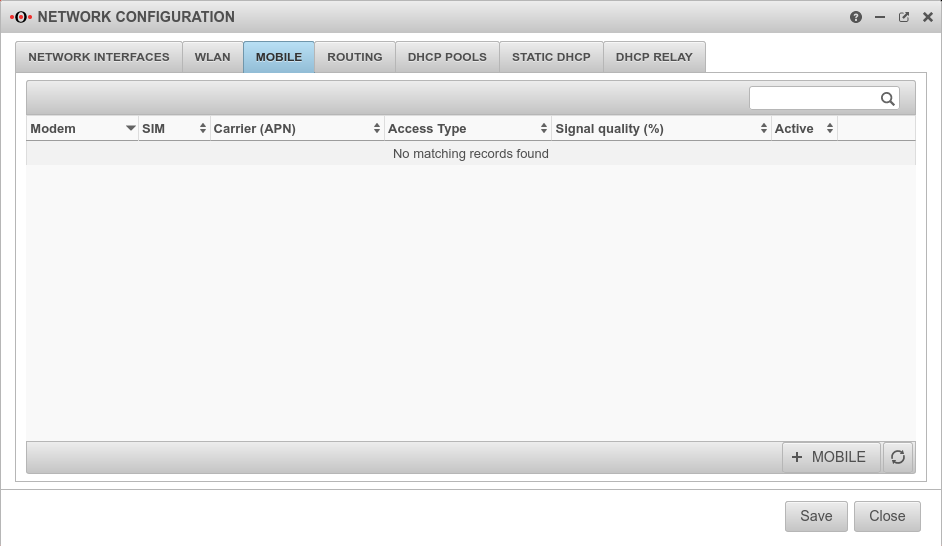 |
Setup step 1 |
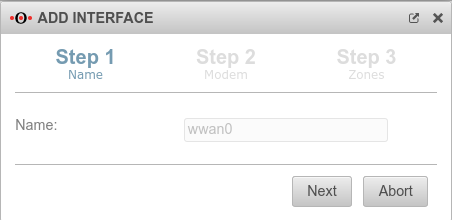 |
Setup step 2The module to be configured is selected. |
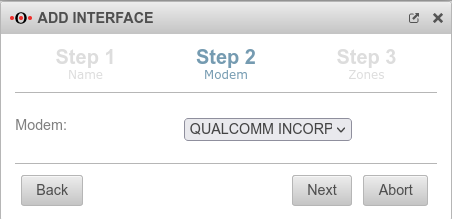 |
Setup step 3
|
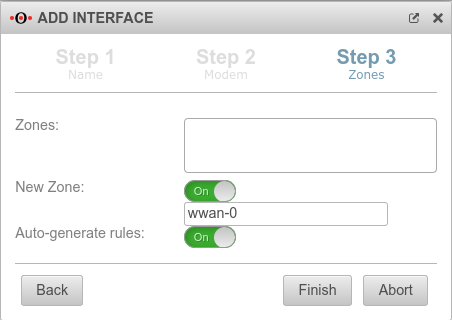 |
Manage SIMUnlock SIMThe SIM card can be activated by clicking on the lock icon and entering the PIN. |
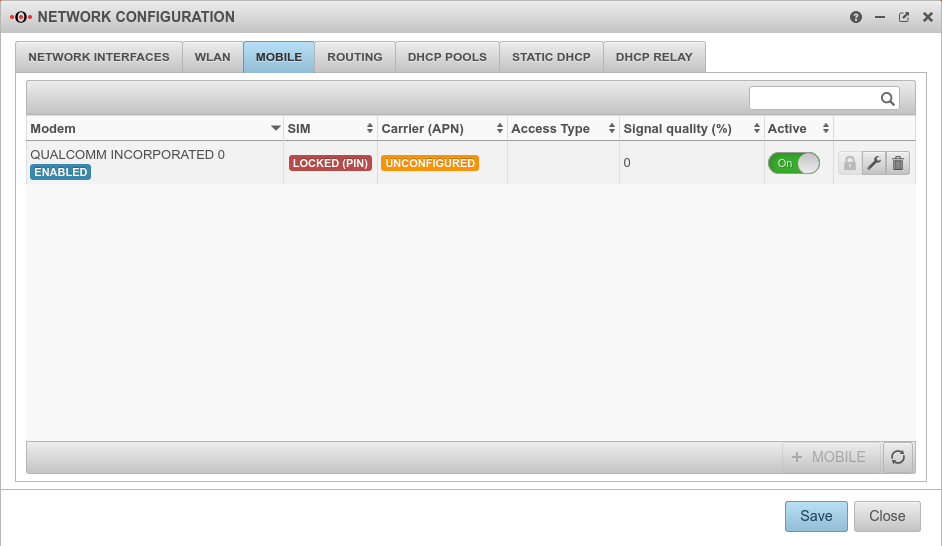 |
Remove SIM PINThe PIN of a SIM can only be removed via SSH and with a root user.
| |
Provider selectionAfter the SIM has been unlocked, the connection can be edited and the provider selected. The carriers differ by the respective APN. |
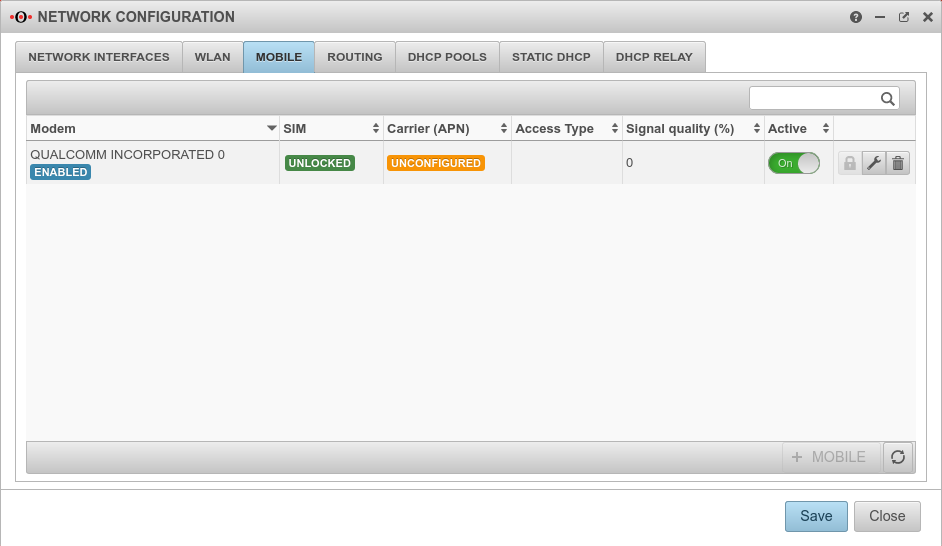 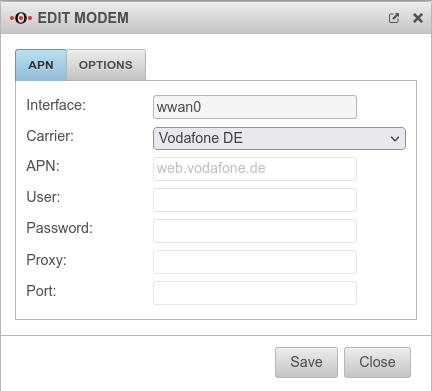 |
Add routeA default route via the mobile interface (wwan0) is required so that a connection to the Internet can be established via the mobile interface. | |
Signal qualityThe signal quality can be read out under Tab Mobile. The signal quality is specified as a percentage. |
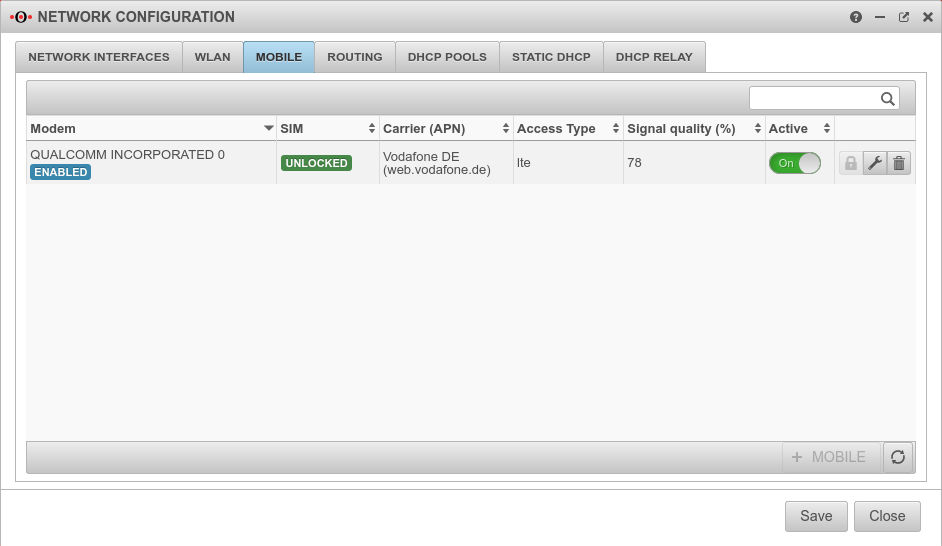 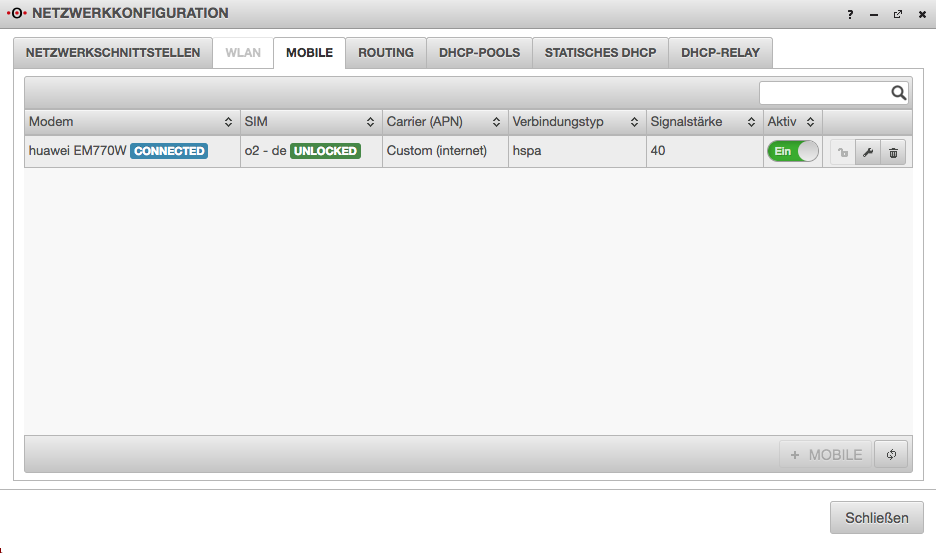 |