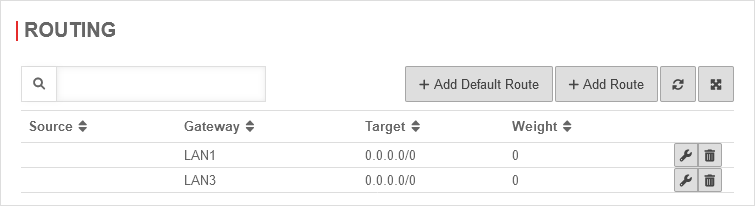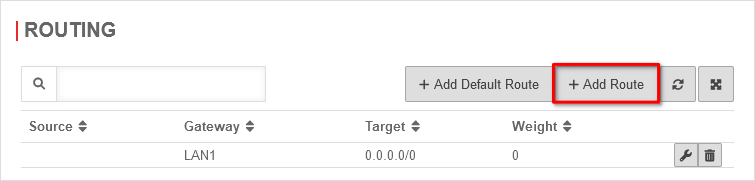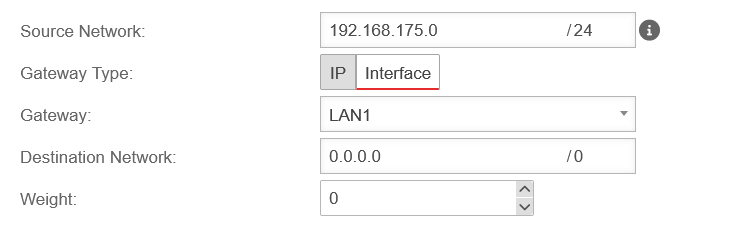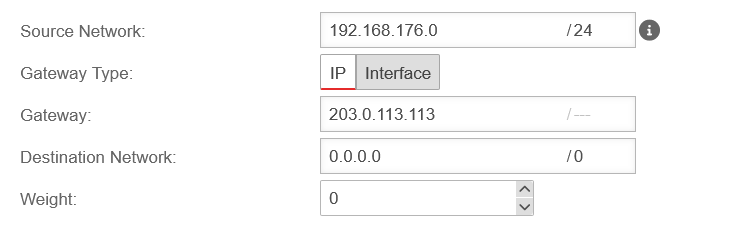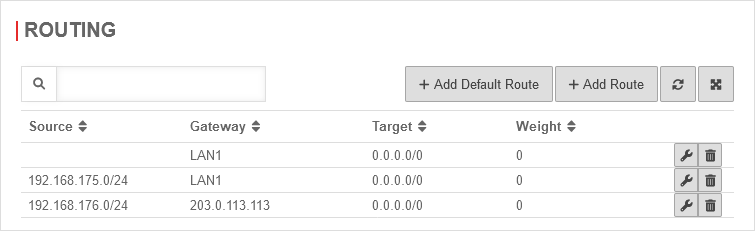- Updated to Redesign of the webinterface
Introduction
A route describes the path that a packet takes to get from its source to the desired destination.
Default-Route
It describes the path if no other route is found for the packet sent out.
Route
The path of a packet can be precisely defined via a route. This allows two different interfaces to communicate with each other.
Route Hint
UTMuser@firewall.name.fqdnNetwork 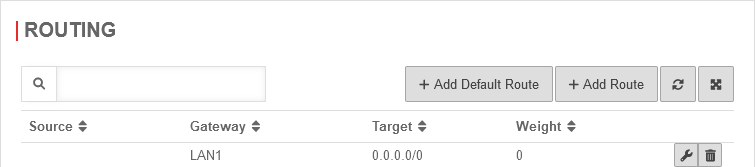 This default route is also a route hint. All created routes via gateway LAN1 are routed to the destination via its IP address.
A Route Hint simplifies the configuration of routes and is even necessary for some configurations. A route is created by selecting the desired gateway interface and entering the destination network. The source network remains free. Any further route that has this gateway interface will always be routed to the set destination network, using its gateway IP address.
This default route is also a route hint. All created routes via gateway LAN1 are routed to the destination via its IP address.
A Route Hint simplifies the configuration of routes and is even necessary for some configurations. A route is created by selecting the desired gateway interface and entering the destination network. The source network remains free. Any further route that has this gateway interface will always be routed to the set destination network, using its gateway IP address.