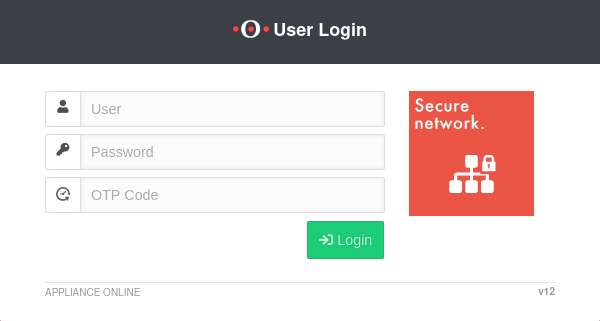Changing the user password in the user interface
Last adaptation to the version: 12.6.0
New:
- Updated to Redesign of the webinterface
notempty
This article refers to a Resellerpreview
Introduction
It is possible to change the password of the user account. To do that, the user must log in to the user interface.
Login to the user interface
- The user login to the user interface is called up via the IP address or URL of the UTM, possibly followed by a port specification
- Depending on the assigned permissions, various functions are made available
- Click on the corresponding tile to access the desired function
| Configured | Port | Example call with IP | Example call with URL |
|---|---|---|---|
| Default | 443 | i.e. https://192.168.175.1 | i.e. https://utm.ttt-point.de |
| Port changed bei administrator Menu: Network / Appliance Settings / Appliance Settings / Webserver / User Webinterface Port |
4443 | i.e. https://192.168.175.1:4443 | i.e. https://utm.ttt-point.de:4443 |
The responsible admin must provide the IP address or domain name and, if necessary, the port for the user web interface
After entering the IP address, the user login page of he Securepoint UTM is loaded. The login credentials are entered there.
Change password
After successfully logging into the user interface of the UTM, is selected in the menu.
Once is clicked, a pop-up window will appear. This confirms and saves the new password. From now on, the new password will be requested each time the user account logs in to the user interface with the account.
Existing SSL VPN connections are retained
When reconnecting, the new user password is required for the credentials