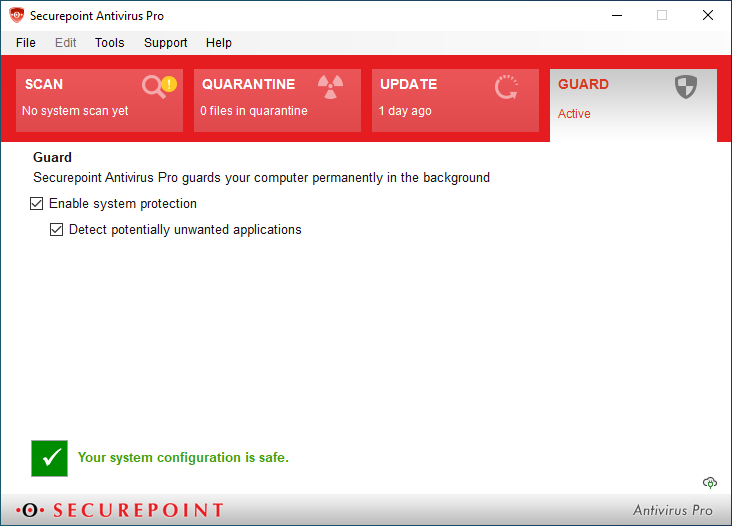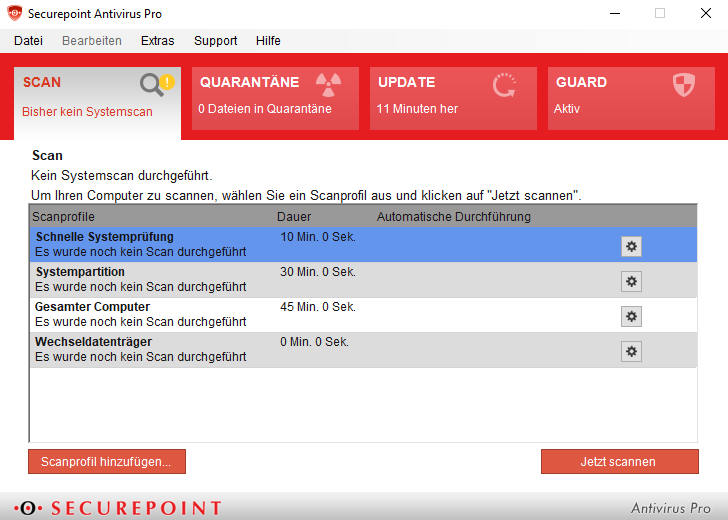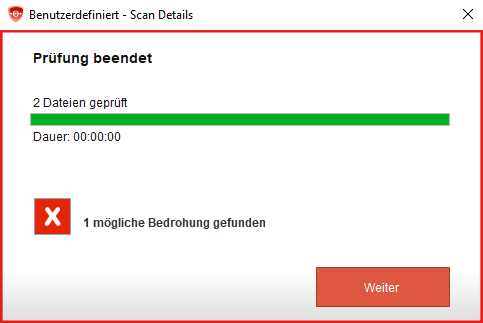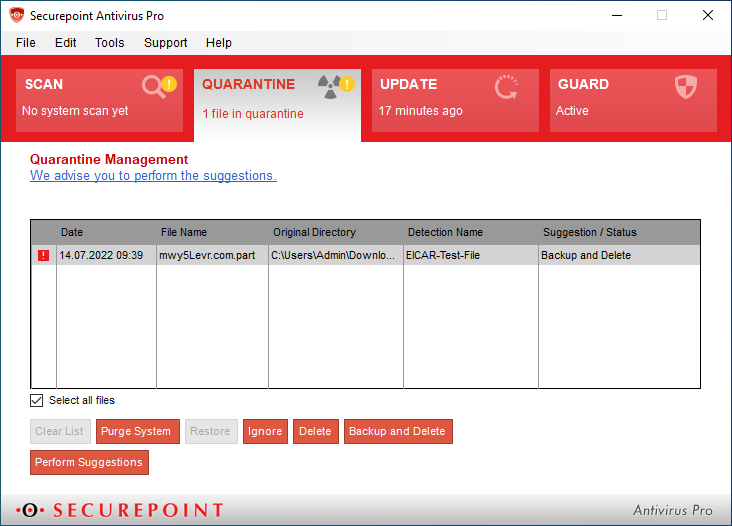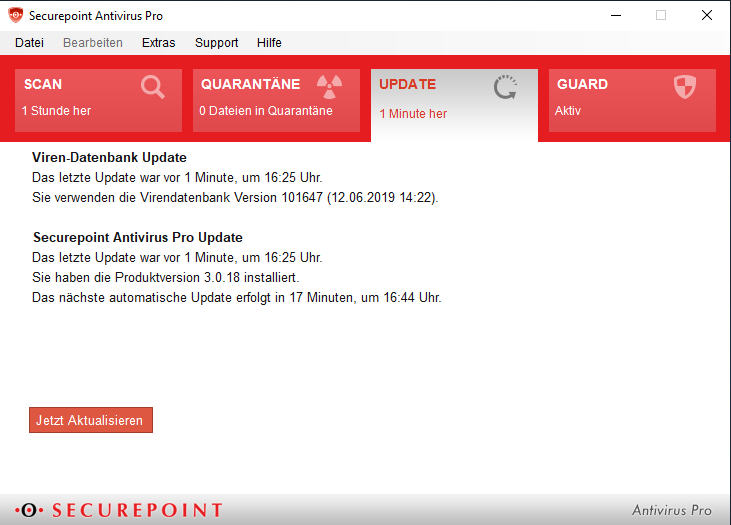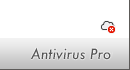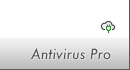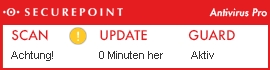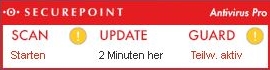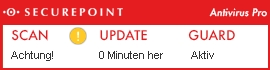- Möglichkeiten zur Deaktivierung von Updates entfernt
The Client
Guard
The Guard is the watchdog program of Securepoint Antivirus Pro. Activating all checkboxes offers the greatest possible protection against malware. If necessary, the virus protection settings can be adjusted and one or more of the checkboxes can be deactivated.
If all security settings are active, the green icon and the text "Your system is configuration is safe" will indicate this.
If one or more security settings are inactive, this is indicated by the yellow icon and the text "Your system configuration is only partially safe".
If all security settings are inactive, the red symbol and the text "Warning! Your system configuration is not safe".
Only if all options are selected and activated, Securepoint Antivirus Pro offers the highest possible virus protection!
The footer on the right shows whether the client is connected to the backend.
Scan
In addition to real-time on-access scanning, Antivirus Pro also has the ability to run manual and scheduled scans (on-demand scans) on individual files, folders or the entire system. The scans can be automated and can also be repeated.
By default, the Securepoint Antivirus Pro has four scan profiles, which can scan the different areas of the computer.
Preset scans are:
- System partition (default C:)
- Complete computer
- Removable disk (All used drives )
Custom scan profiles can be added and configured to run automatically at the desired time.
If an automatic or individual scan has been started and a virus is found, it looks like this:
- The yellow icon
 of Securepoint Antivirus Pro is displayed in the taskbar and a warning is displayed in the viewport.
of Securepoint Antivirus Pro is displayed in the taskbar and a warning is displayed in the viewport. - The message "X possible threats found" appears in the scan window during and after the virus scan.
- The quarantine window opens automatically when Securepoint Antivirus Pro has finished scanning.
Quarantine
A file detected by Securepoint Antivirus Pro as malicious is blocked so that it is no longer executed and can be accessed by other programs. The file remains in the found folder. However, the virus can no longer cause any damage to the PC from this point on.
Securepoint Antivirus Pro's quarantine offers several ways to deal with the virus or infected file. Securepoint Antivirus Pro also recommends which action to take in each case.
| Possible actions are: | |
|---|---|
| Clear List | Removes inactive list entries |
| Purge System | Cleans up the entire quarantine and removes the files after making a backup copy. |
| Restore | |
| Ignore | Unblock the file until reboot |
| Delete | Delete file without making a backup |
| Backup and Delete | Delete file after making a backup |
| Perform Suggestions | Performs suggested action for all files in quarantine |
All files identified as malware are listed in the quarantine list. Further information and the possibility to send in selected files for scanning is possible by right-clicking.
- Black entries means that a virus is in quarantine and no action has been taken yet.
- Gray entries means that a virus has been deleted or backed up. These entries can be removed at any time by clicking on "Clean list".
- E-Mail-Anhänge oder nachgeladener (Schad-)Code und Downloads, werden vom AV On-Access Scanner erfasst.
Update
Only up-to-date virus protection is reliable protection against viruses, worms, spyware and Trojans! Securepoint Antivirus Pro has an automatic update. The client checks every 20 minutes whether a new update is available.
A distinction is made between client and virus database updates.
Virus database updates guarantee that new malware is also detected.
Securepoint Antivirus Pro Updates are program updates to make new programs or new features accessible.
The Update Now button can be used to force an update.
Symbols and messages
Symbols in the Client
The footer on the right shows whether the client is connected to the backend.
| Symbol | Meaning |
|---|---|
| The client has no connection to the backend. No status messages can be sent to the portal. | |
| Connection to backend is established. Flashing: Connection to backend in progress. |
Icon in the taskbar
The display of the icon in the taskbar changes depending on the status: