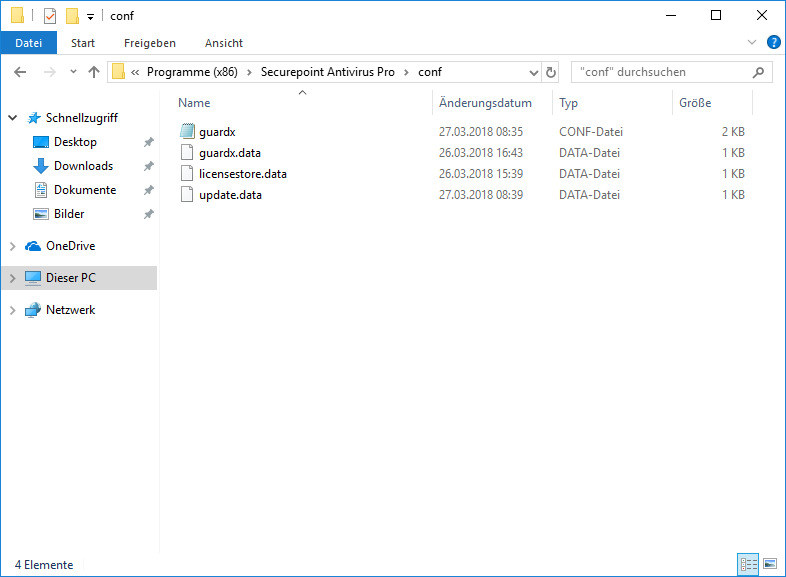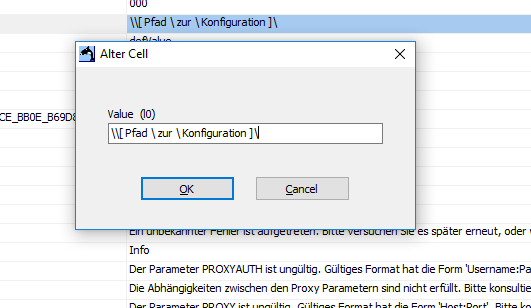|
|
| Zeile 1: |
Zeile 1: |
| {{Set_lang}} | | {{Set_lang}} |
| | |
| {{#vardefine:headerIcon|spicon-antivirus}} | | {{#vardefine:headerIcon|spicon-antivirus}} |
| {{var|display | | {{:AV/Installation/GPO-Script.lang}} |
| |Automatisierung der Installation
| |
| |Automation of the installation
| |
| | }}
| |
| {{var|intro
| |
| |Installation von Securepoint Antivirus Pro via GPO Script und mit Config-Datei
| |
| |Installation of Securepoint Antivirus Pro via GPO Script and with Config-file
| |
| | }}
| |
| {{var|anpassung
| |
| |Letzte Anpassung:
| |
| |Last update:
| |
| | }}
| |
| {{var|update|Korrektere Beschreibung des Szenario 1
| |
| | More accurate description of scenario 1}}
| |
| {{var|update1| Syntaxänderung für Parameter zur Silent Installation
| |
| | Syntax Change for Silent Installation Parameters}}
| |
| {{var|aenderung|Änderungen:
| |
| |Changes}}
| |
| {{var|1
| |
| |Einleitung
| |
| |Introduction
| |
| | }}
| |
| {{var|2
| |
| |Dieser Artikel beschreibt die Einrichtung für die Verteilung des Securepoint Antivirus Pro über Gruppenrichtlinien mit Konfigurationsdatei. Hierbei gibt es 2 Szenarien.
| |
| |This article describes the setup for deploying Securepoint Antivirus Pro via Group Policy with configuration file. There are 2 scenarios.
| |
| | }}
| |
| {{var|3
| |
| |Vorbereitungen
| |
| |Preparations
| |
| | }}
| |
| {{var|4
| |
| |Download des Securepoint AntiVirus Pro
| |
| |Download Securepoint AntiVirus Pro
| |
| | }}
| |
| {{var|5
| |
| |Für die zwei Szenarien werden verschiedene Versionen des Securepoint Antivirus Pro benötigt
| |
| |For the two scenarios, different versions of Securepoint Antivirus Pro are required
| |
| | }}
| |
| {{var|6
| |
| |ohne Lizenz für Szenario 1
| |
| |without license for scenario 1
| |
| | }}
| |
| {{var|7
| |
| |Login im [https://my.securepoint.de Resellerportal] und Download der aktuellen MSI aus dem Download-Bereich
| |
| |Login to the [https://my.securepoint.de Resellerportal] and download the current MSI from the download area
| |
| | }}
| |
| {{var|8
| |
| |mit Lizenz für Szenario 2
| |
| |with license for scenario 2
| |
| | }}
| |
| {{var|9
| |
| |Login im [https://my.securepoint.de Resellerportal]
| |
| |Login to the [https://my.securepoint.de Reseller Portal]
| |
| | }}
| |
| {{var|8b
| |
| |''In diesem Falle wird die Lizenzinformation bereits in der Installationdatei hinterlegt.''<br>
| |
| |''In this case, the license information is already stored in the installation file.''<br>
| |
| | }}
| |
| {{var|10
| |
| |Das [https://ac.securepoint.de AV-Portal] öffnen
| |
| |Open the [https://ac.securepoint.de AV portal]
| |
| | }}
| |
| {{var|11
| |
| |{{spc | sp | m | Lizenzen}} öffnen
| |
| |open {{spc | sp | m | Licenses}}
| |
| | }}
| |
| {{var|12
| |
| |Download der MSI für die Lizenz, die Installiert werden soll
| |
| |Download the MSI for the license you want to install
| |
| | }}
| |
| {{var|7a
| |
| |In diesem Falle müssen die Lizenzinformationen im Laufe der Installation entweder direkt auf dem Gerät eingegeben oder per Skript übergeben werden.
| |
| |In this case, the license information must either be entered directly on the device or transferred via script during the installation.
| |
| | }}
| |
| {{var|erstellen
| |
| |Erstellen einer angepassten Konfigurationsdatei
| |
| |Creating a custom configuration file
| |
| | }}
| |
| {{var|Basis-Installation
| |
| |Basis-Installation des Securepoint AntiVirus Pro
| |
| |Basic installation of Securepoint AntiVirus Pro
| |
| | }}
| |
| {{var|Gewünschte
| |
| |Gewünschte Einstellungen am Client vornehmen
| |
| |Make the desired settings on the client
| |
| | }}
| |
| {{var|Konfigurationsdatei
| |
| |Die Konfigurationsdatei sichern
| |
| |Save the configuration file
| |
| | }}
| |
| {{var|13
| |
| |Freigabeverzeichnis
| |
| |Release directory
| |
| | }}
| |
| {{var|14
| |
| |!! Die Konfigurationsdatei liegt im Installationsverzeichnis unter "conf". Benötigt wird hierbei nur die guardx.conf
| |
| |!! The configuration file is located in the installation directory under "conf". Only the guardx.conf is needed.
| |
| | }}
| |
| {{var|15
| |
| |Für die Verteilung des Installers und der Konfigurationsdatei wird ein Netzwerkverzeichnis benötigt. Hierzu wird eine neue Freigabe oder ein Ordner in einer vorhandenen NETLOGON Freigabe erstellt:
| |
| |A network directory is required to distribute the installer and the configuration file. For this a new shared folder or a folder in an existing NETLOGON share is created:
| |
| | }}
| |
| {{var|16
| |
| |Server-Manager öffnen
| |
| |Open Server Manager
| |
| | }}
| |
| {{var|17
| |
| |Datei-/Speicherdienste
| |
| |File/storage services
| |
| | }}
| |
| {{var|18
| |
| |Freigaben
| |
| |Shared Folder
| |
| | }}
| |
| {{var|19
| |
| |Rechtsklick "Neue Freigabe" → Hier den Assistenten durchlaufen
| |
| |Right click "New share" → Run through the wizard here
| |
| | }}
| |
| {{var|21
| |
| |Neue Organisationseinheit
| |
| |New organizational unit }}
| |
|
| |
|
| {{var|22
| |
| |Server-Manager öffnen
| |
| |Open Server Manager }}
| |
| {{var|23
| |
| | Öffnen der Gruppenrichtlinienverwaltung unter Tools
| |
| | Open Group Policy Management under Tools}}
| |
| {{var|24
| |
| |Rechtsklick auf die Domäne, danach den Punkt: "neue Organisationseinheit erstellen" auswählen
| |
| |Right click on the domain, then select "Create new organizational unit". }}
| |
| {{var|20
| |
| |!! Hier müssen zwingend die Berechtigungen beachtet werden damit die Dateien später über den Netzwerkpfad erreichbar sind.
| |
| |!! Here the authorizations must be considered compellingly so that the files are accessible later over the network path.
| |
| | }}
| |
|
| |
|
| {{var|25|
| |
| |Erstellen und verknüpfen eines Gruppenrichtlinienobjektes
| |
| |Creating and Linking a Group Policy Object }}
| |
|
| |
|
| {{var|26 | | </div>{{DISPLAYTITLE:{{#var:display}} }}{{Select_lang | en}}{{TOC2}} |
| |Rechtsklick auf die Organisationseinheit
| | <p>'''{{#var:intro|Installation via GPO}}'''</p> |
| |Right click on the organizational unit }}
| | <p>{{#var:anpassung}} <!-- '''09.2020''' --> |
| {{var|27 | | <i class="fal fa-construction xx-large font-color__hinweis sub"></i> {{#var:Artikel in Überarbeitung}} |
| |Dort ein neues Gruppenrichtlinienobjekt erstellen und verknüpfen
| | </p> |
| |Create and link a new Group Policy object there. }}
| |
| | |
| {{var|28
| |
| |Computerverwaltung
| |
| |computer administration }}
| |
| | |
| {{var|29
| |
| |Server-Manager öffnen
| |
| |Open Server Manager }}
| |
| {{var|30 | |
| |Unter Tools →Active Directory →Benutzer und -Computer öffnen
| |
| |Under Tools →Active Directory → Open user and computer }}
| |
| {{var|31 | |
| |Unter "Computers" die Geräte auf denen der AV installiert werden soll mit STRG + Linksklick markieren
| |
| |Under "Computers" select the devices on which the AV should be installed with CTRL + left clic }}
| |
| {{var|32 | |
| |Verschieben und dann die neue Organisationseinheit wählen
| |
| |Move and then select the new organizational unit. }}
| |
| | |
| {{var|33
| |
| |!! Die Installation kann nur Computer und nicht Benutzerabhängig durchgeführt werden, da nur so die geforderten Berechtigungen zutreffen.
| |
| |!! The installation can only be carried out depending on the computer and not on the user, as this is the only way to ensure that the required authorizations apply. }}"
| |
| {{var|34
| |
| |Szenario 1: Installation per Script mit Installationslog
| |
| |Scenario 1: Installation via script with installation log }}
| |
| | |
| {{var|35 | |
| |Bei diesem Szenario wird die Installation des AV Pro über ein einfaches Script gestartet. Der Vorteil besteht darin, dass ein Installationslog erstellt werden kann, welcher bei Fehlschlag der Installation Hinweise auf das Warum bieten kann.
| |
| |In this scenario, the AV Pro installation is started using a simple script. The benefit is that an installation log can be created, which can provide hints on why if the installation fails. }}
| |
| {{var|36
| |
| |Erstellen des Installations-Scripts
| |
| |Creating the Installation Script }}
| |
| | |
| {{var|37
| |
| |! Bei diesem Script handelt es sich um ein Beispiel Script, daß individuell angepasst werden muss!
| |
| |! This script is an example script that has to be adapted individually! }}
| |
| {{var|38
| |
| |Erstellen einer install.bat -Datei mit folgendem Inhalt:
| |
| |Create an install.bat file with the following content: }}
| |
| {{var|39
| |
| |Parameter
| |
| |Parameter }}
| |
| {{var|40
| |
| |Beschreibung
| |
| |Description }}
| |
| {{var|41
| |
| |Pfad\zur\Datei]
| |
| |Path\to\file] }}
| |
| {{var|42
| |
| |Erstellt einen Installationslog mit der Windows-Varriable des Computernamen
| |
| |Creates an installation log with the Windows varriable of the computer name }}
| |
| {{var|43
| |
| |Pfad zur Installationsdatei
| |
| |Path to the installation file }}
| |
| {{var|44
| |
| |Führt die Installation im „Silent“-Modus durch. {{Hinweis|! § Syntaxänderung ! Schalter ''/quiet'' bzw. ''/q'' als letzten Parameter angeben!|gelb}}
| |
| |Performs the installation in "Silent" mode }}
| |
| {{var|45
| |
| | Akzeptieren der Lizenzbedingungen
| |
| | Accepting the Terms of License }}
| |
| {{var|45b
| |
| | Akzeptieren der Datenschutzbestimmungen
| |
| | Accepting the Privacy policy }}
| |
| {{var|46
| |
| |Lizenz
| |
| |License }}
| |
| {{var|47
| |
| |Pfad\zum\Ablageverzeichnis
| |
| |Path\to\the filing directory }}
| |
| {{var|48
| |
| |Der Pfad zum Ablageort der Konfigurationsdatei. Die Konfigurationsdatei muss zwingend guardx.conf heißen
| |
| |The path to the storage location of the configuration file. The configuration file must be named guardx.conf. }}
| |
| {{var|49
| |
| |Einrichtung des DC
| |
| |Setting up the DC }}
| |
| {{var|50
| |
| |Server-Manager öffnen
| |
| |Open Server Manager }}
| |
| {{var|51
| |
| |Unter Tools → Gruppenrichtlinienverwaltung öffnen
| |
| |Under Tools → Open Group Policy Management }}
| |
| {{var|52
| |
| |Unter Gruppenrichtlinienobjekte Rechtsklick und bearbeiten auf das erstellte Gruppenrichtlinienobjekt
| |
| |Under Group Policy Objects, right-click and edit the created Group Policy object. }}
| |
| {{var|53
| |
| |Computerkonfiguration → Richtlinien → Windows-Einstellungen → Skripts (Start/Herunterfahren) → Rechtsklick auf Start → Eigenschaften
| |
| |Computer Configuration → Policies → Windows Settings → Scripts (Start/Shutdown) → Right-click Start → Properties }}
| |
| {{var|54
| |
| |Hinzufügen → Durchsuchen → Skript auswählen
| |
| |Add → Browse → Select script }}
| |
| | |
| {{var|55 | |
| |Szenario 2: Installation per Softwareinstallation
| |
| |Scenario 2: Installation via software installation }}
| |
| {{var|56
| |
| |Bearbeiten der MSI
| |
| |Editing the MSI }}
| |
| {{var|57
| |
| |Download der Software SuperOrca
| |
| |Download SuperOrca }}
| |
| {{var|58
| |
| |Öffnen der gedownloadeten MSI mit SuperOrca
| |
| |Opening the downloaded MSI with SuperOrca }}
| |
| {{var|59
| |
| |Unter Property bei "CONFIG" den Netzwerkpfad zur Konfigurationsdatei angeben
| |
| |Under Property at "CONFIG" enter the network path to the configuration file. }}
| |
| {{var|60
| |
| |Speichern als .msi
| |
| |Save as .msi }}
| |
| | |
| {{var|61
| |
| |Einrichtung des DC
| |
| |Setting up the DC }}
| |
| {{var|62
| |
| |Server-Manager öffnen
| |
| |Open Server Manager }}
| |
| {{var|63
| |
| |Unter Tools → Gruppenrichtlinienverwaltung öffnen
| |
| |Under Tools → Open Group Policy Management }}
| |
| {{var|64
| |
| |Unter Gruppenrichtlinienobjekte Rechtsklick und bearbeiten auf das erstellte Gruppenrichtlinienobjekt
| |
| |Under Group Policy Objects, right-click and edit the created Group Policy object. }}
| |
| {{var|65
| |
| |Computerkonfiguration → Richtlinien → Softwareeinstellungen → Rechtsklick "Neu" → Paket
| |
| |Computer Configuration → Guidelines → Software Settings → Right Click "New" → Package }}
| |
| {{var|66
| |
| |Die bearbeitete MSI auswählen
| |
| |Select the edited MSI }}
| |
|
| |
|
| {{var | Groupid--desc
| |
| | Zuweisen des Clients in eine bestimmte Gruppe bei der Installation. <br>Die GROUPID kann der Adresszeile des AV-Portals entnommen werden wenn die entsprechende Gruppe aufgerufen wird oder aus der setup.conf des Installations-ZIP-Archives.
| |
| | Assign the Client to a specific group during installation. <br>The GROUPID can be taken from the address line of the AV portal when the corresponding group is called or from the setup.conf of the installation ZIP archive. }}
| |
| {{var | neu--Groupid
| |
| | Neuer Parameter [[#GROUPID | GROUPID]]
| |
| | New parameter [[#GROUPID | GROUPID]] }}
| |
| {{var | Groupid--Bild
| |
| | AV Groups URL.PNG
| |
| | AV Groups URL.PNG }}
| |
| {{var | Abb-URL
| |
| | Abb. URL im Browser
| |
| | Fig. URL in the browser }}
| |
| {{var |
| |
| |
| |
| | }}
| |
| {{var |
| |
| |
| |
| | }}
| |
| {{var |
| |
| |
| |
| | }}
| |
|
| |
|
|
| |
|
| |
| </div>{{DISPLAYTITLE:{{#var:display}} }}{{Select_lang | en}}{{TOC2}}
| |
| <p>'''{{#var:intro|Installation via GPO}}'''</p>
| |
| <p>{{#var:anpassung}} '''09.2020'''</p>
| |
| {{cl|{{#var:neu|Änderungen:}}| | | {{cl|{{#var:neu|Änderungen:}}| |
| * {{#var:neu--Groupid}} | | * {{#var:neu--Groupid}} |