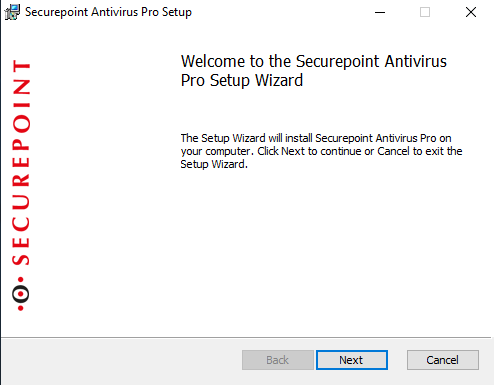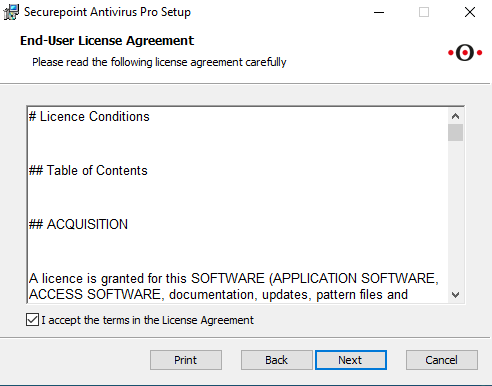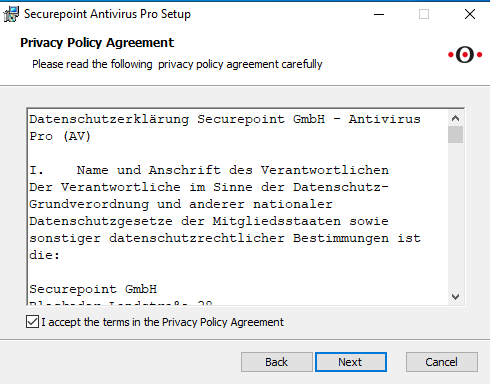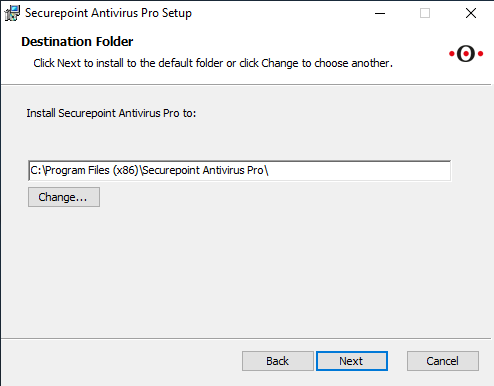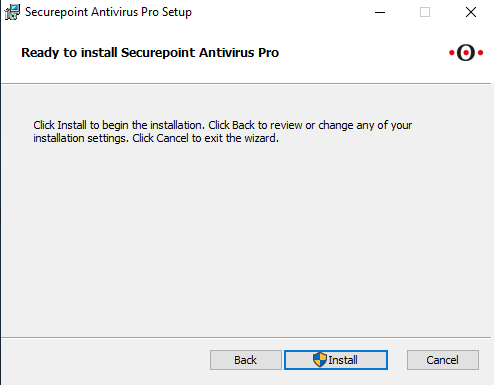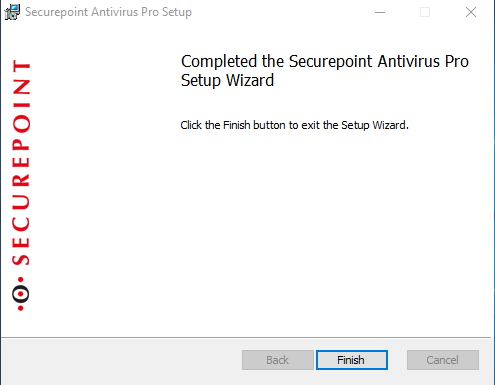This Wiki article describes how to install Securepoint Antivirus Pro using the wizard installation.
Last adaptation to the version: 3.16.0 (10.2022)
New:
- Reference for windows server systems
notempty
This article refers to a Resellerpreview
The installation as Silent Installation with command line parameters is described in another article.
Requirements
notempty
Administrator rights are required for the installation!
'On Windows servers, Windows Defender must be deactivated manually!
Windows servers do not have a Windows Security Centre and thus do not have the option of deactivating Windows Defender through an AV programme.
- Download the software:
- in the reseller portal at https://my.securepoint.de/downloads tab Antivirus Pro x
- in Securepoint Antivirus Pro Portal in section Licenses
Here the required license key is stored in the MSI file - Download the software from the Securepoint Antivirus Pro Portal in section Groups
Here the required license key and other settings (scan type, frequency, set password, notifications, etc.) are taken from the .
Wizardinstallation
- The wizard is started by double-clicking the MSI installation file.
- The license terms must be read and accepted.
- The license key (also called TID) must be entered.
If the MSI was pre-configured or executed with Config file, the license key is already preset automatically. - The destination folder can be selected here.
notemptyThe default folder should not be changed. - The installation can be started.
- The installation can be completed.
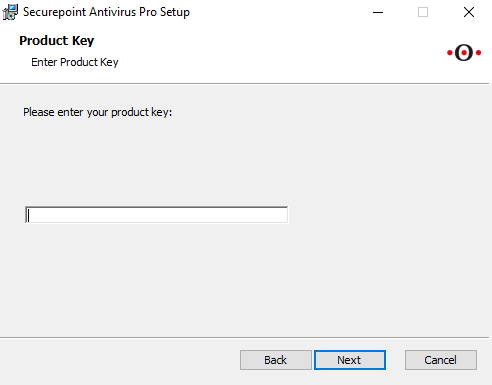
The license key (also called TID) must be entered.
If the MSI was pre-configured or executed with Config file, the license key is already preset automatically.
Datei:AVC v2-14-98 Installation UAC-en.png
Confirm user account control with