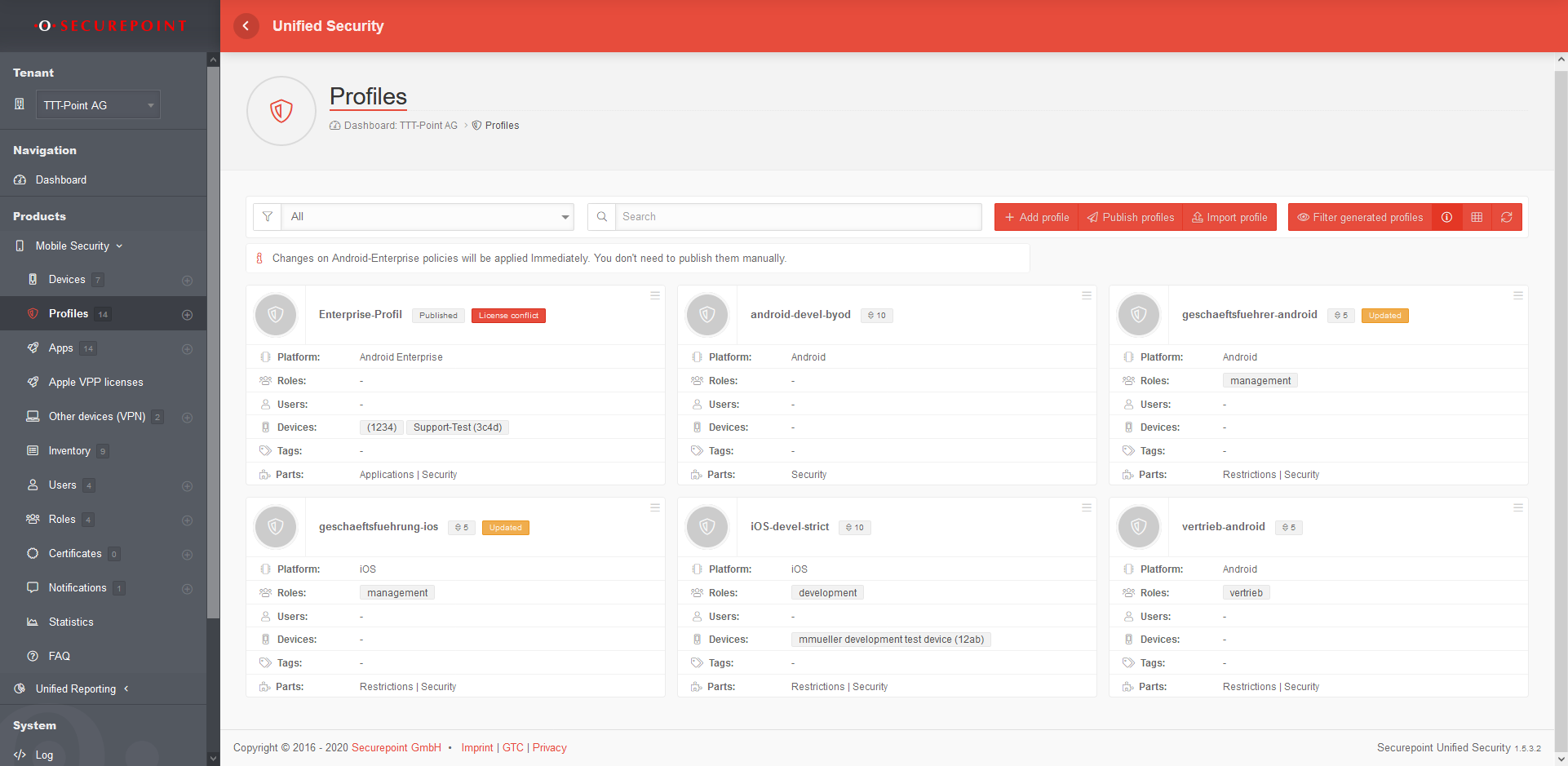Partial configuration for profiles in the Mobile Security Portal.
Further information is displayed here:
- MS/deployment/profile-AppleTV (transclusion) (← links)
- MS/deployment/profile-shared-iPad (transclusion) (← links)
- MS/deployment/profile-Device (transclusion) (← links)
- MS/deployment/profile-User (transclusion) (← links)
Preamble
In a profile permissions, restrictions, password requirements, email settings and security settings are configured.
Several users or user groups (roles) can be assigned to a profile.
Several devices or device groups (devices designated by tags) can be assigned to a profile.
notempty
Overview of profile management
In the profile overview new profiles can be created, existing ones can be edited and deleted. The view of the profiles can be displayed in the list or tile view. You can also view details of existing profiles, update the list of profiles, and publish profiles.
General Options
| Sorts the tiles by profile name | |
| Sorts the tiles according to the priority of the profile | |
| Sorts the tiles in ascending or descending order according to the selected criterion | |
| Filters on profile tiles that contain the search text | |
| Add profile | Creates a new profile. The settings in the profile vary depending on the operating system. |
| Users | Existing profiles that were previously exported from the Secuerepoint Mobile Security Portal can be imported here |
| Paste | Inserts a copy of a profile from the clipboard |
| Show / hide details: For a large number of profiles, it can be useful to hide the most important details for clarity. | |
| / | Switch between lists and grid view |
| Refreshes the display |
Profile tile
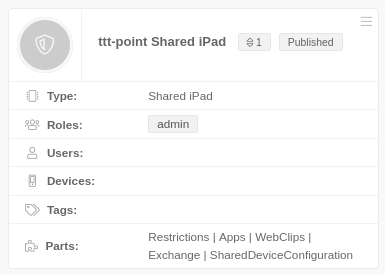 | ||
| The button at the top right of each profile tile provides the following options: | ||
| Edit | Editing the settings (see below) | |
| Copy | Copying the profile to the clipboard | |
| Export | Exporting the settings | |
| Delete | The profile is deleted | |
Details displayed in the profile tile: | ||
| Updated | Changes have been made to the profile that have not yet been published! | |
| Partially installed | Not all subprofiles were able to be installed | |
iOS profile | ||
| Type | Profile type (see below) | |
| Roles | Roles | |
| Users | User | |
| Devices | Devices | |
| tags | Tags | |
| Parts | Listing of the sub-profiles that make up the complete Mobile Security Profile. | |
Copy & paste of profiles
Click on the logo of the profile tile to mark one or more profiles In the general options, another field now appears under the filter mask:
| Action for selected items | Execute the selected action with Ok | |||
| Copies one or more selected profiles to the clipboard | ||||
| Deletes one or more selected profiles | ||||
| Paste | Inserts a copy of a profile from the clipboard
|