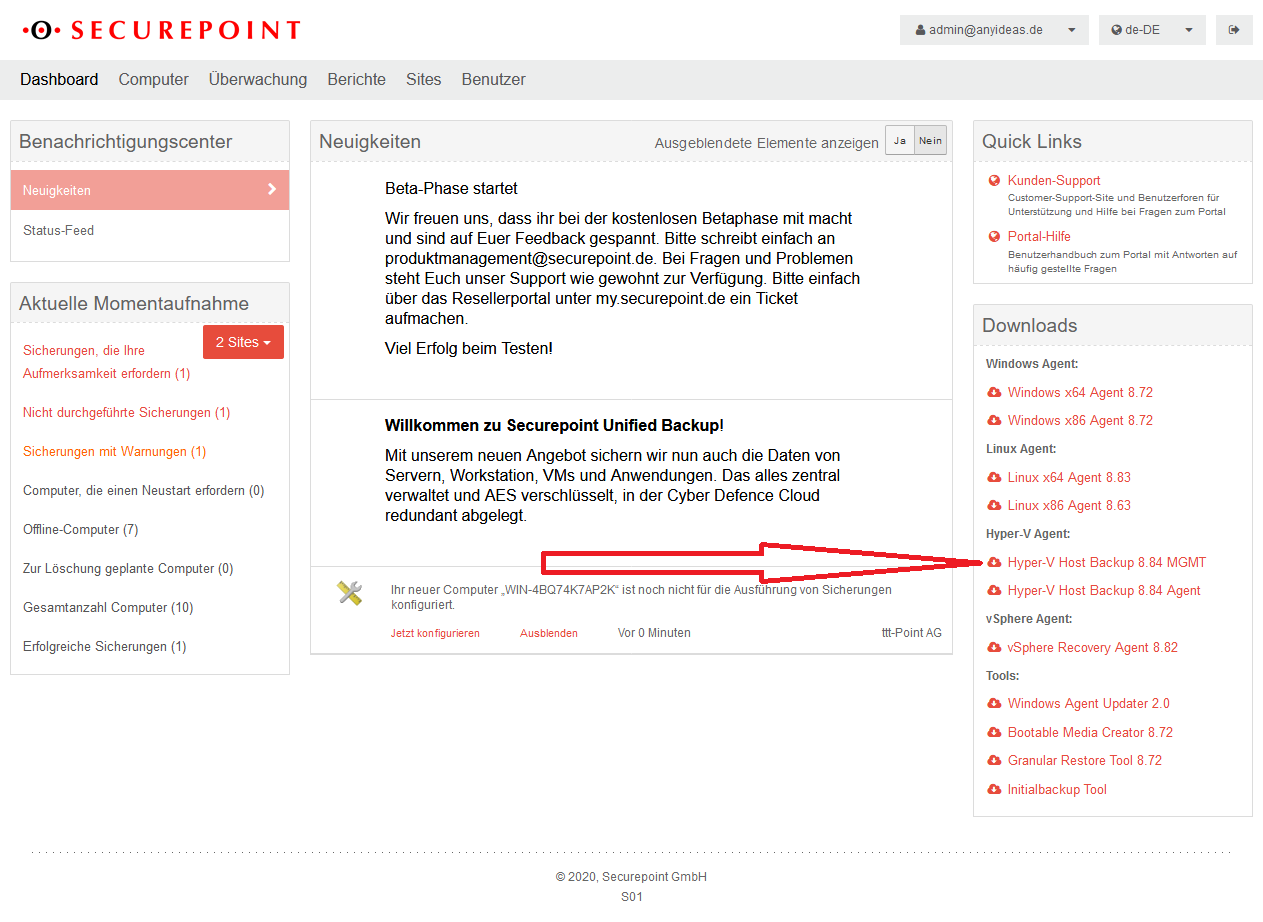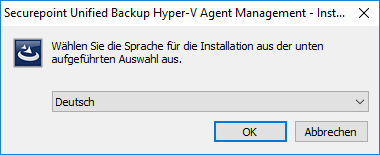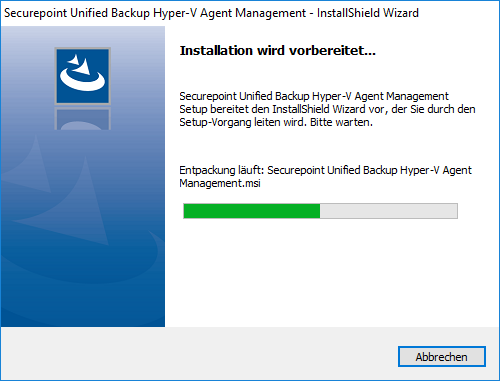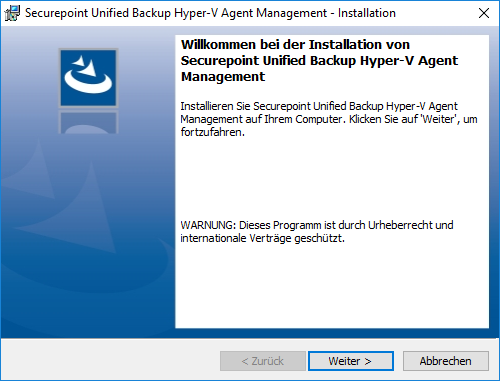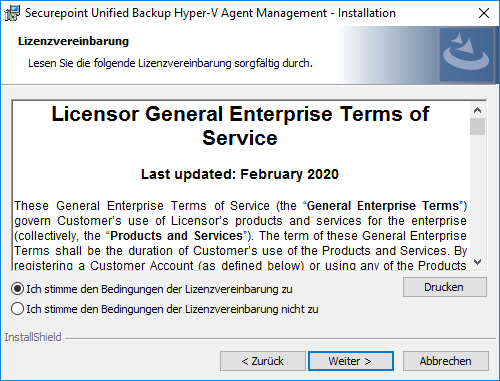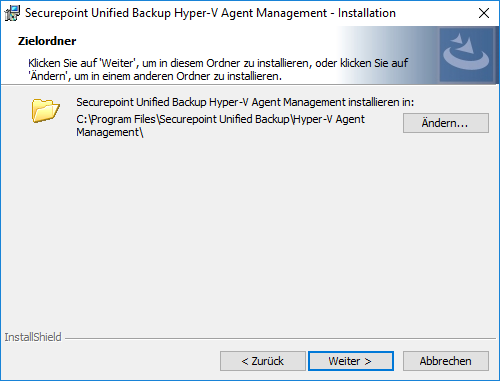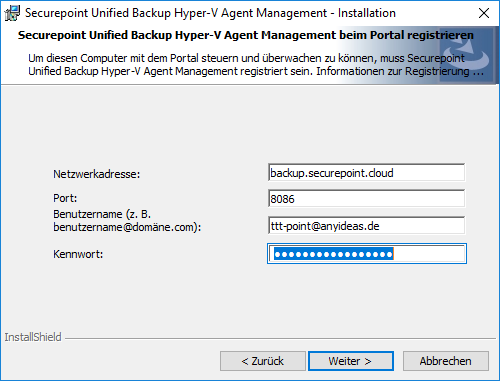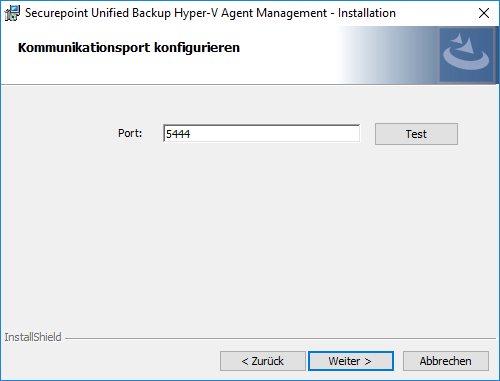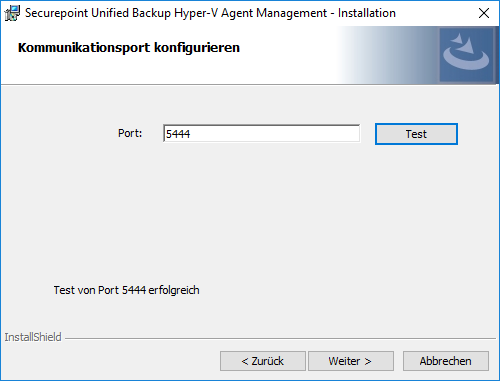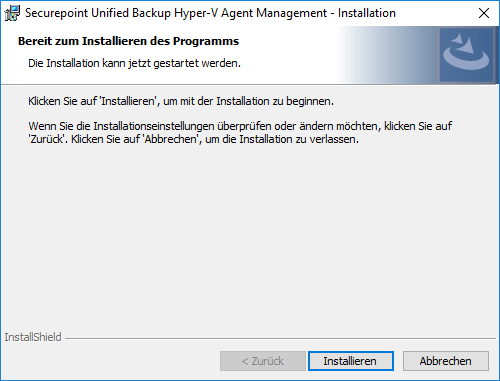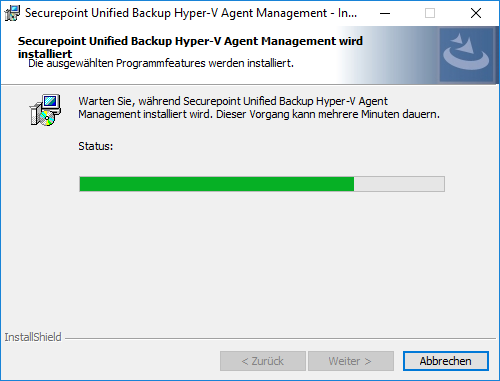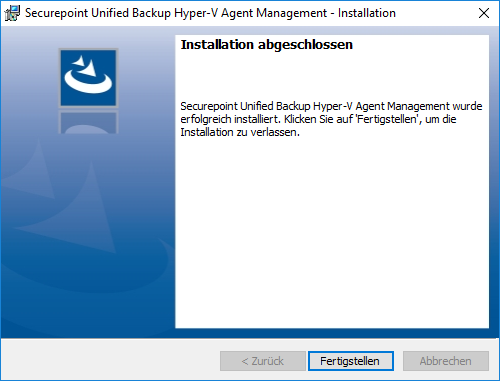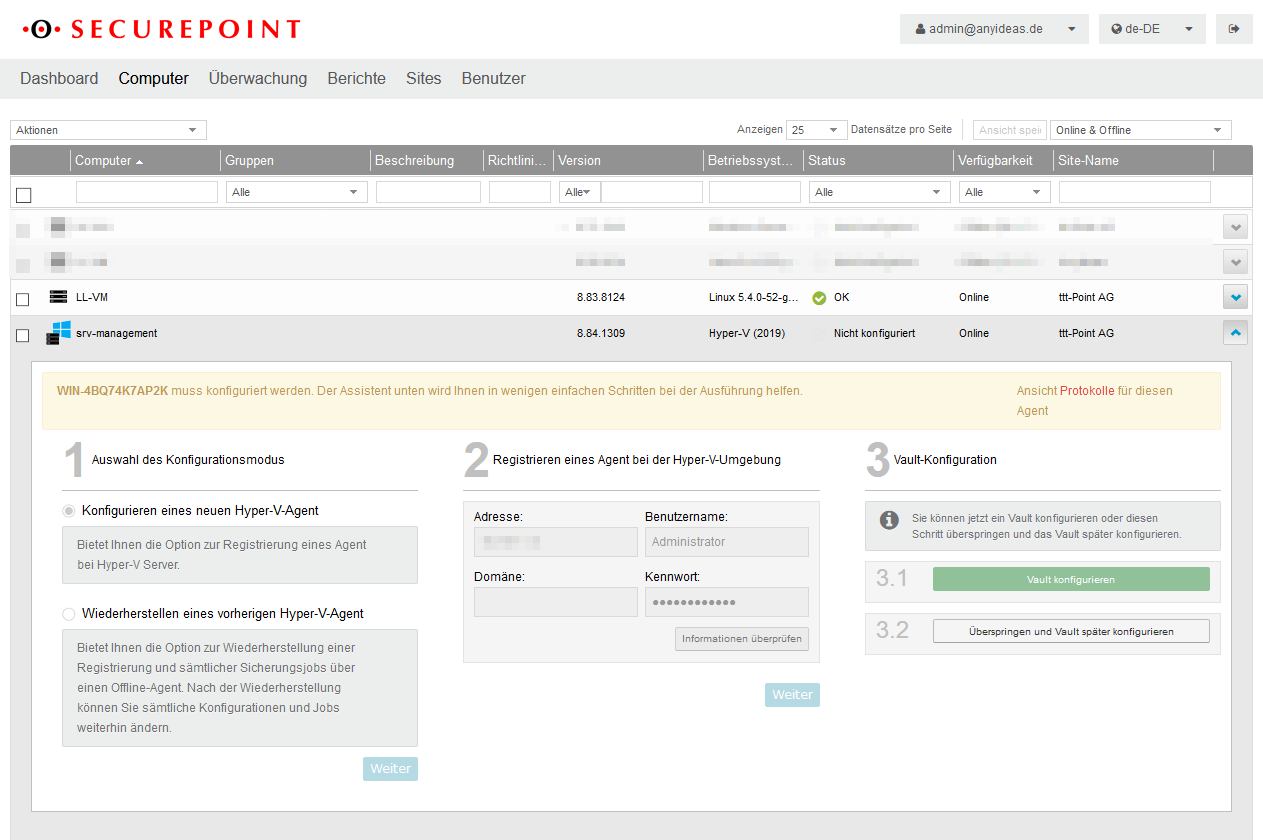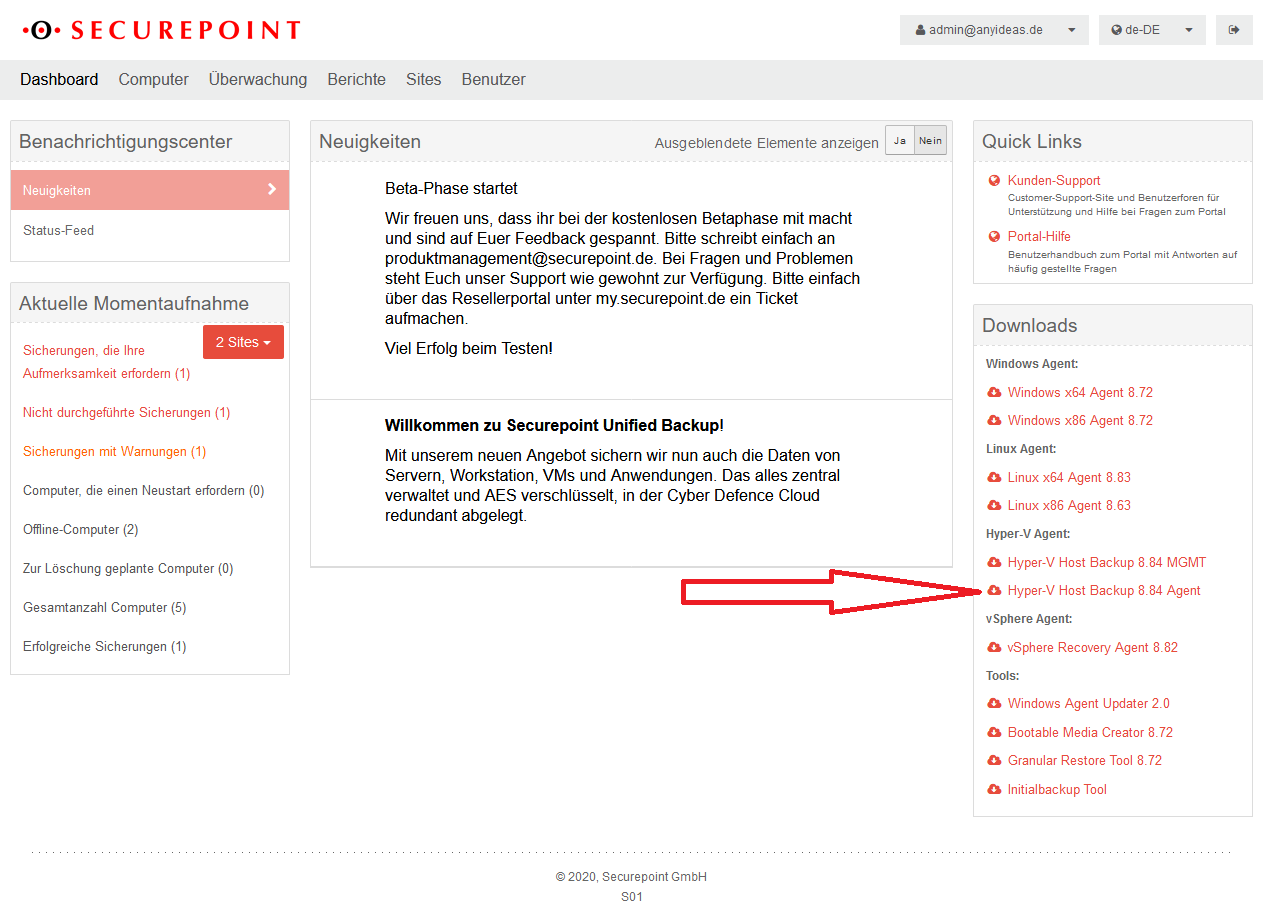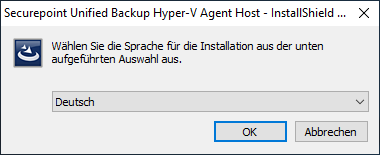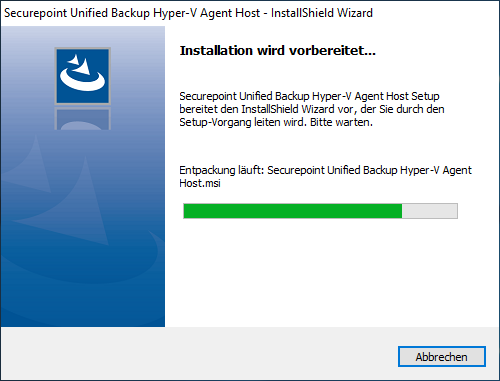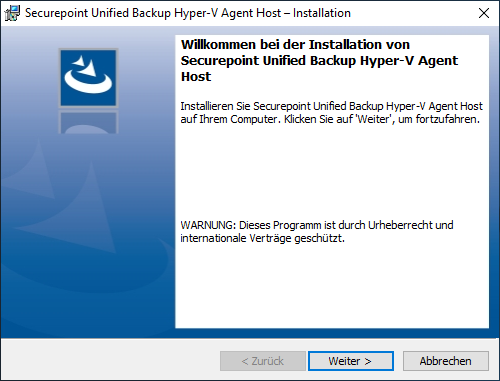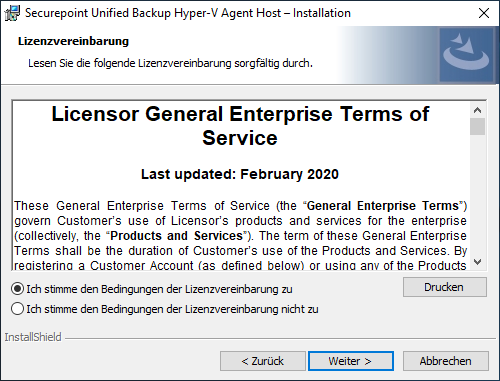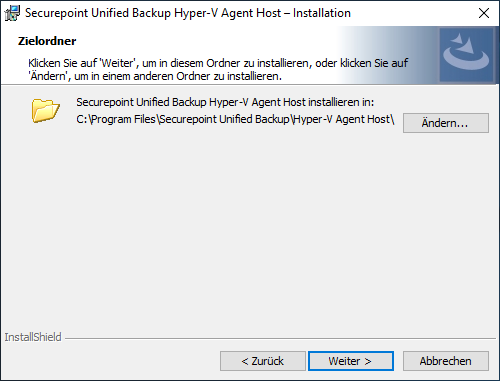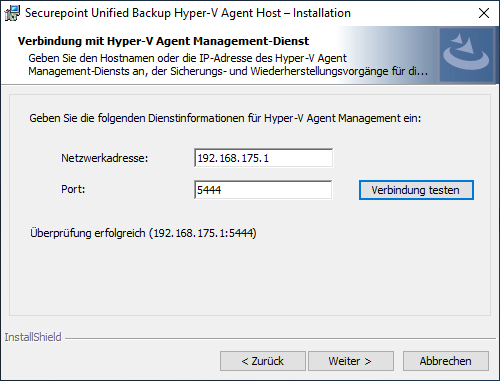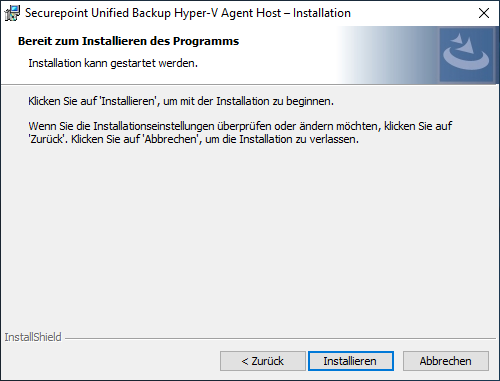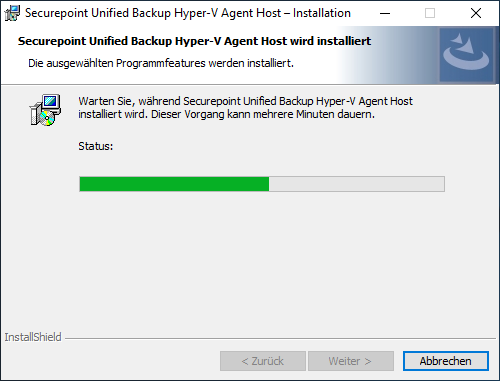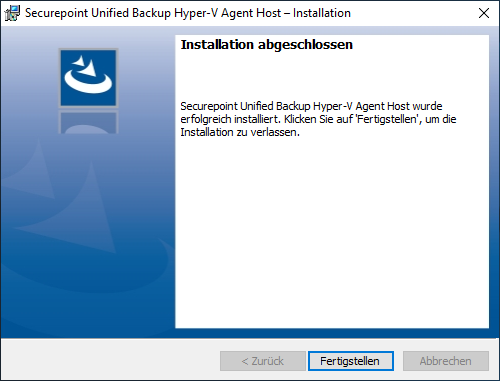Installation of the Hyper-V agent
New article: 11.2020
notempty
This article refers to a Resellerpreview
Preliminary note
Installation in Hyper-V environments is a three-step process:
- Installing a management tool
- In cluster environments, the installation must be done on a virtual server, this is also strongly recommended for standalone hosts.
- The installation requires a restart
- Even in cluster environments, only one management tool is installed
- The login credentials for an admin account of the management server must be entered in the portal.
- Registering this installation in the portal
- Installing the Hyper-V agent on each Hyper-V server
Installation Management-Tool
Requirements
- There must be a user registered in the site where the Hyper-V agent is to be configured
- It is strongly recommended to install the management tool in a separate Windows server VM
- The management server needs networks access to the host .A virtual switch with the connection type Internal network is required for this. The VM must be connected to the switch and given a fixed IP. The virtual interface on the host connected to this switch (created automatically) must be given an IP from the same network.
- Installation of the Management Tool under Windows 10 is not possible
- It is possible to install the management tool on a standalone Hyper-V host, but the host must be restarted afterwards.
- Installation of the management tool on a Hyper-V host in the cluster is not possible
Installation
- Download the Hyper-V management tool from the dashboard download area
- Enter the username and password of the portal user
(Not an Admin!) - If necessary, it can be tested whether the communication port is available
- Start installation
- Installation is completed
- A reboot is required.

Register management tool
The management tool is registered as an agent in the portal:
(Menu Computer / Management server selection
Install Hyper-V agent
The Hyper-V agent is being installed on the Hyper-V host.
No reboot is required.
In cluster environments, the Hyper-V Agent must be installed on each Hyper-V host.
- Download the Hyper-V agent from the download area of the dashboard
- Run the Hyper-V agent
- Enter network address and port for communication with the management service
- Start installation
- Installation is completed