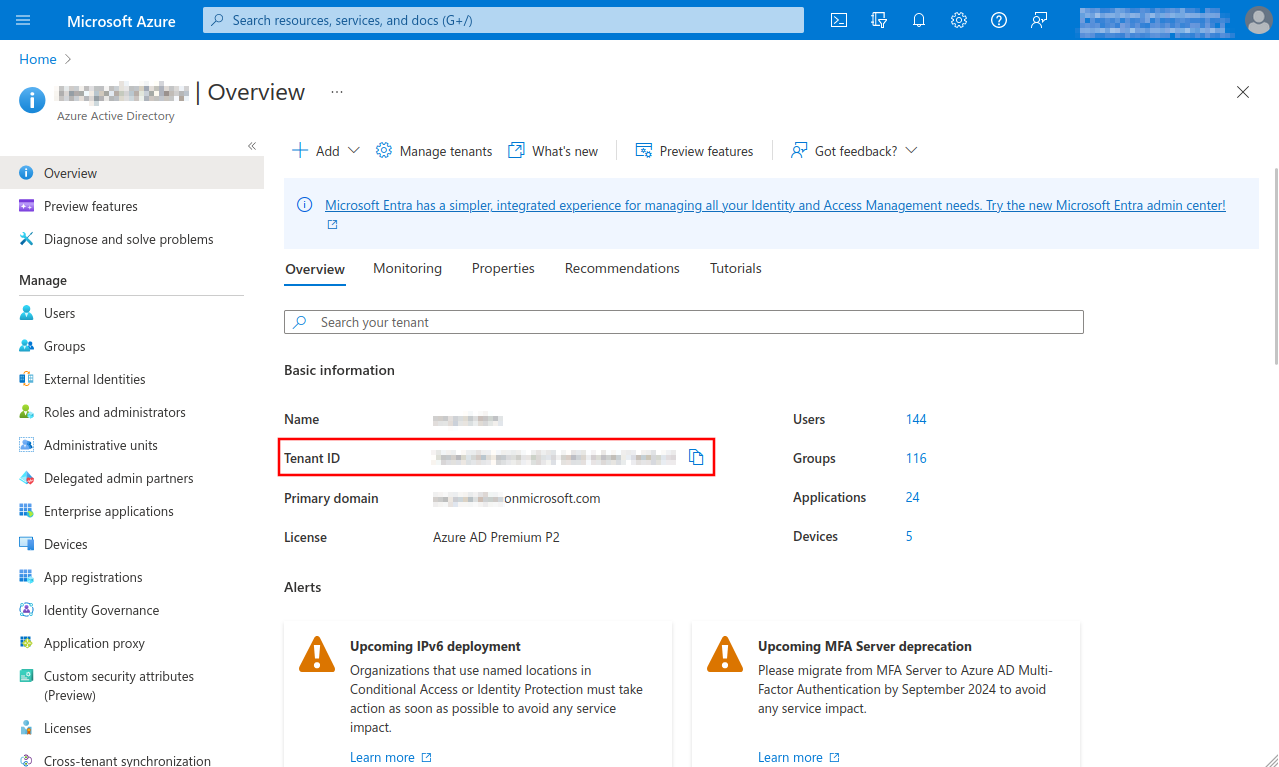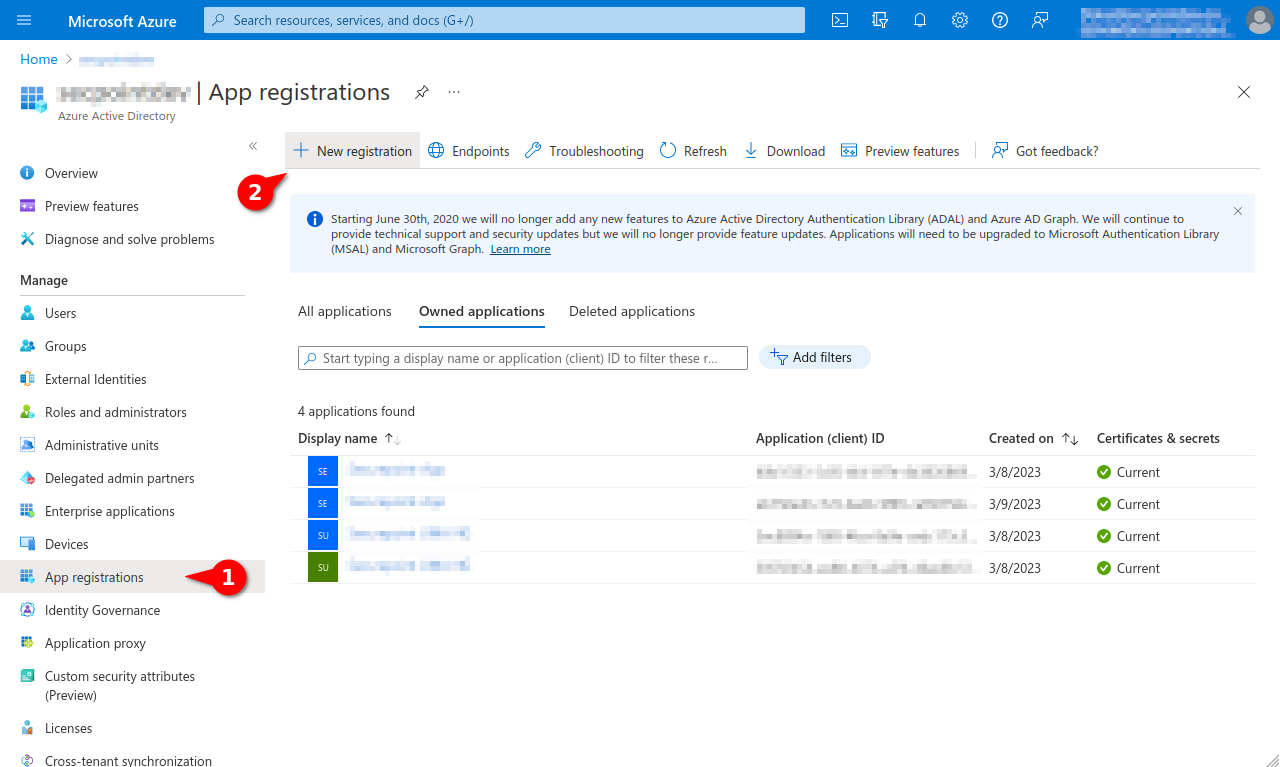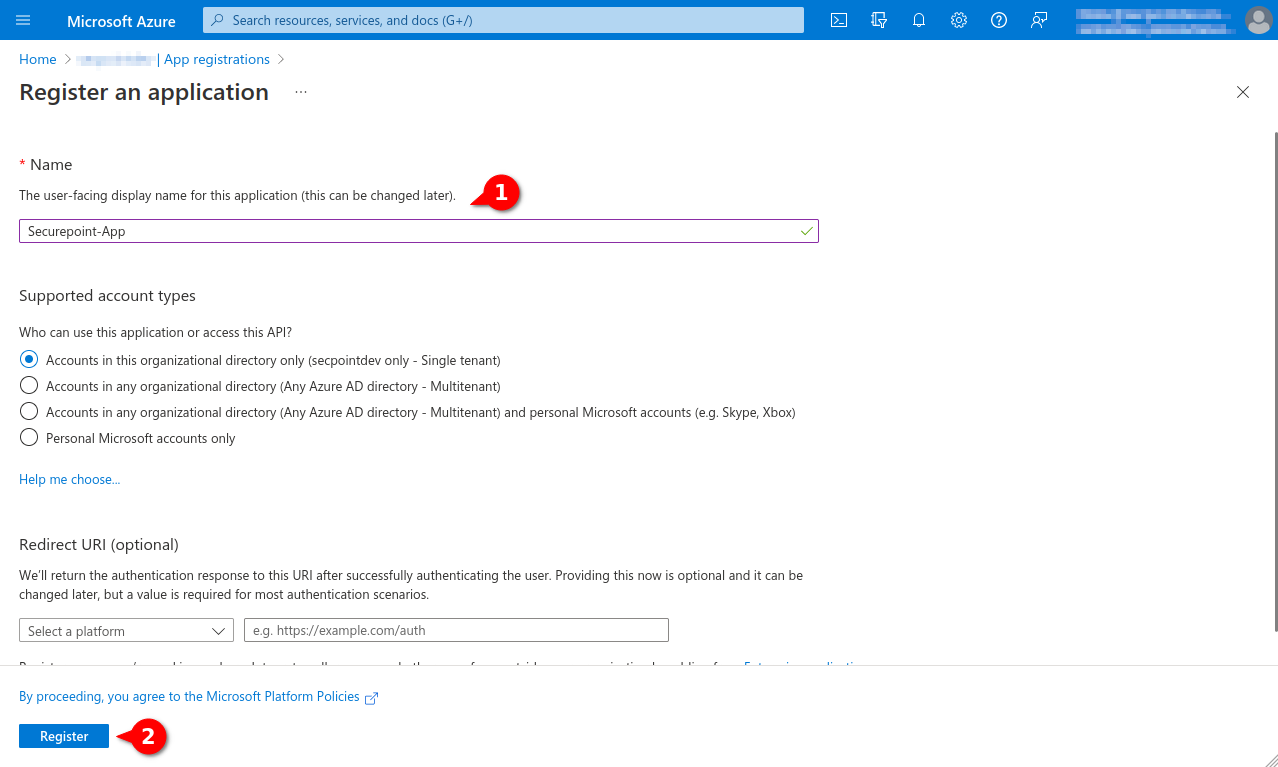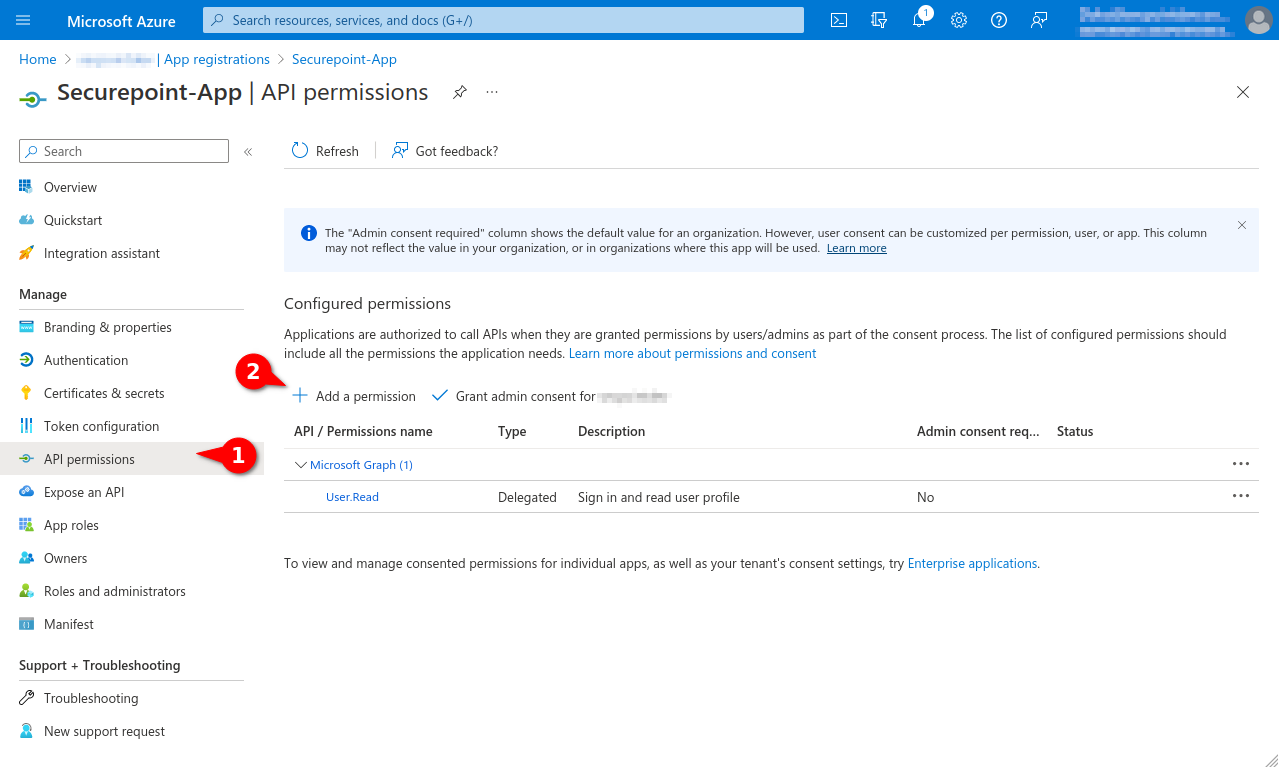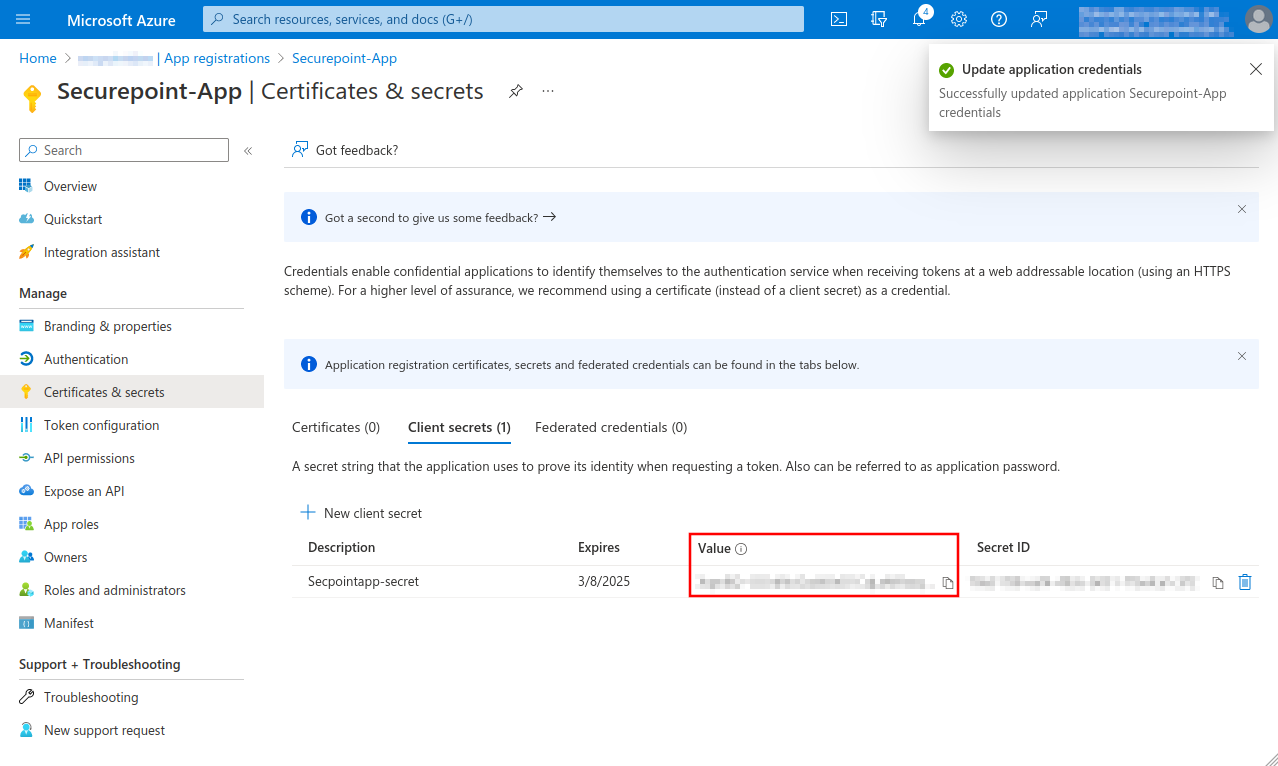Configure Azure Apps for the UTM
New article: 08.2023
notempty
This article refers to a Resellerpreview
- Preliminary note
This article includes descriptions of third-party software and is based on the status at the time this page was created.
Changes to the user interface on the part of the manufacturer are possible at any time and must be taken into account accordingly in the implementation.
All information without warranty.
- Application ID
- Client ID
- Secret client key
- Launch Azure Active Directory admin center
- Note down/Copy Tenant ID from the Azure Active Directory menu
- Register new app under theApp registration menu under the New registration button
- Assign a unique name and click the register button
- Note Application ID, alternatively the Directory ID (Client ID) can be found here
- In the API permissions menu, click the Add a permission button.
- Berechtigung Group.Read.All im Reiter Anwendungsberechtigung wählen
- Berechtigung User.Read.All im Reiter Anwendungsberechtigung wählen
- In the menu API permissions activate the entry Grant admin consent for [...].
- Create a Client secret in the Certificates & secrets menu
- Note down Value, will be entered as Secret Value
- This completes the configuration in Microsoft Azure.
The Microsoft servers may take up to 30 minutes before access works

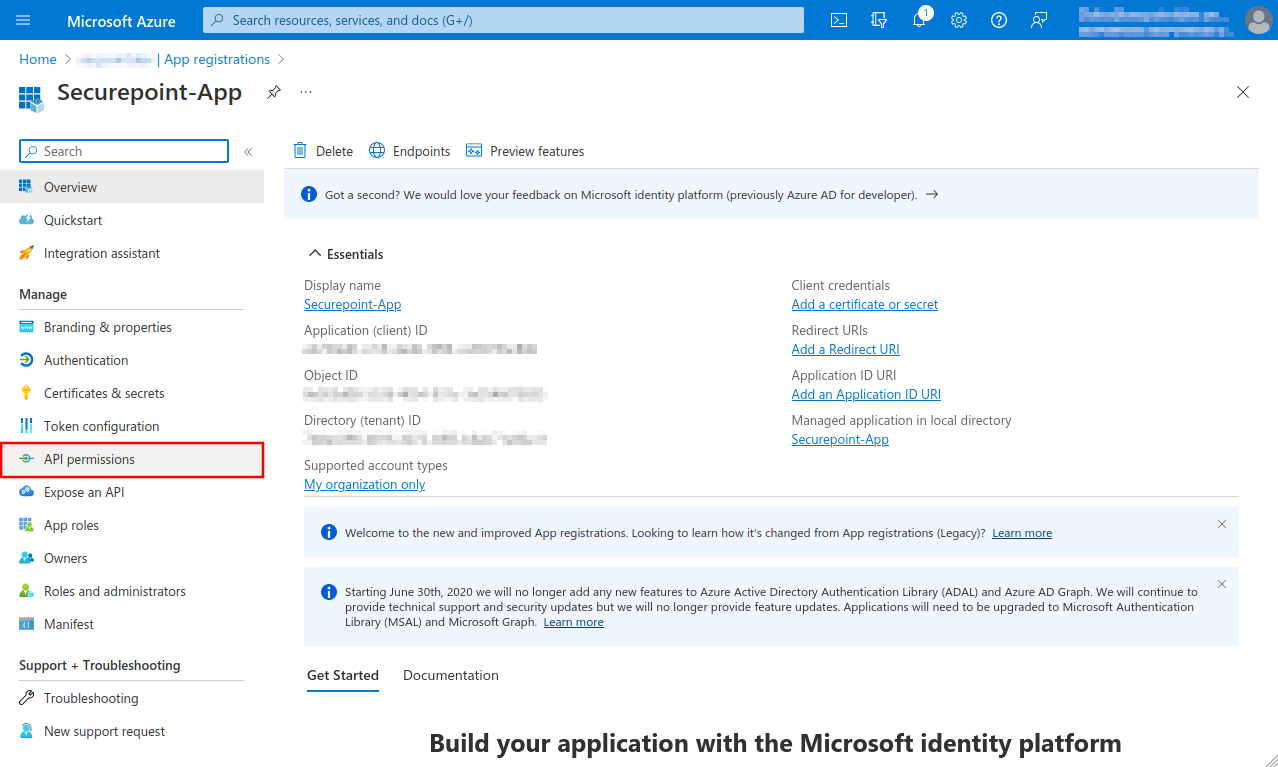
Fig.4
A summary of the newly registered app is displayed
- The Object ID displayed here does not belong to the app and is not needed!
- Select API permissions menu
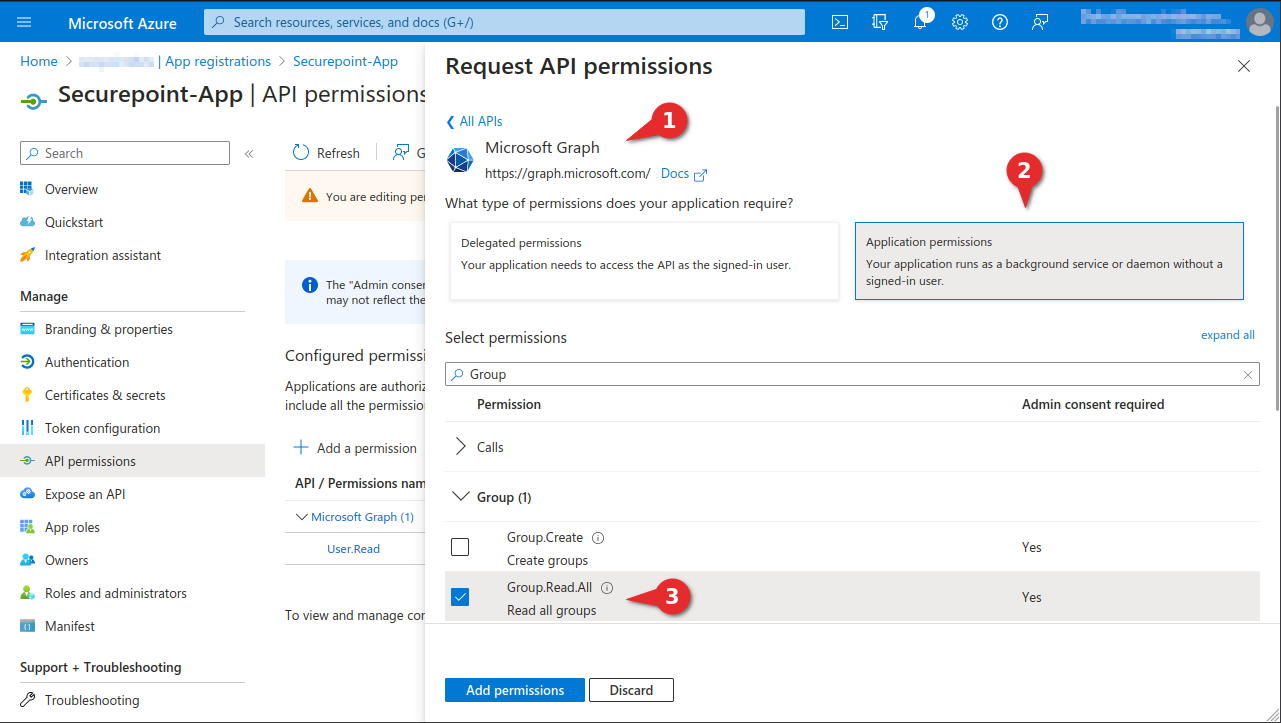
Fig.6
- Select Microsoft Graph and then the Application Permission tab.
- Select permission for Group.Read.All
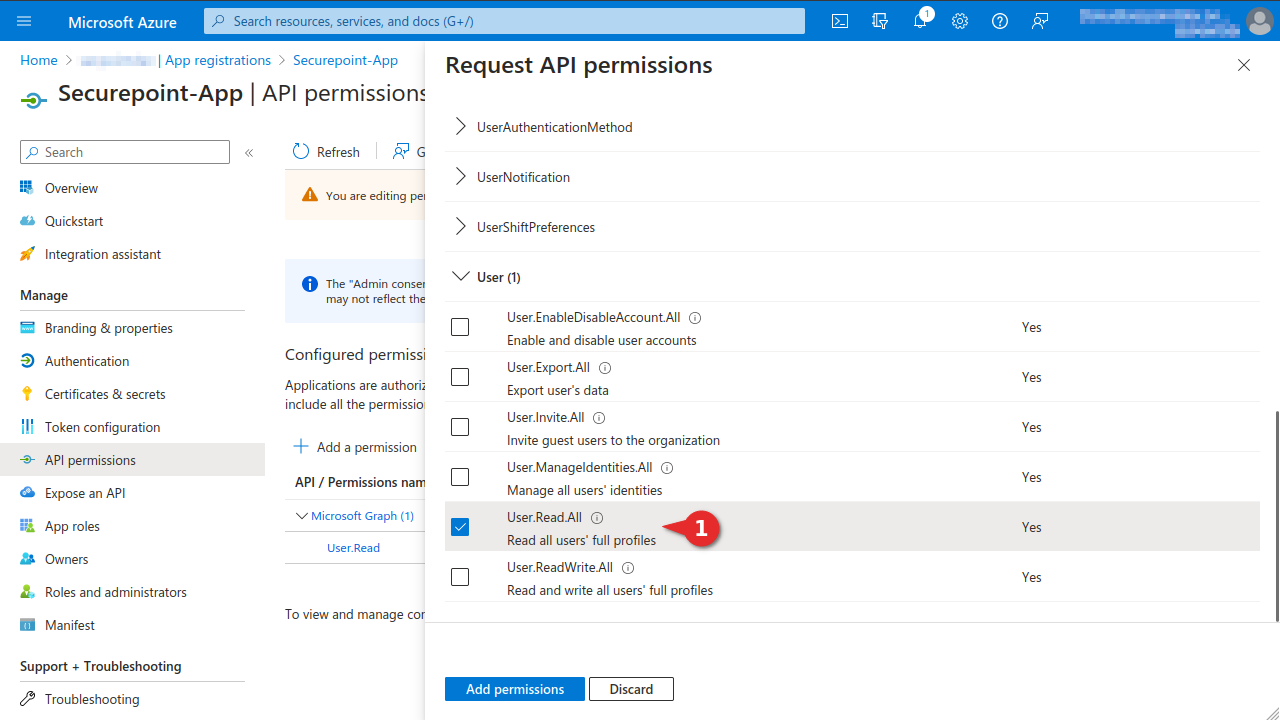
Fig.7
- Select Microsoft Graph and then the Application Permission tab.
- Select permission for User.Read.All
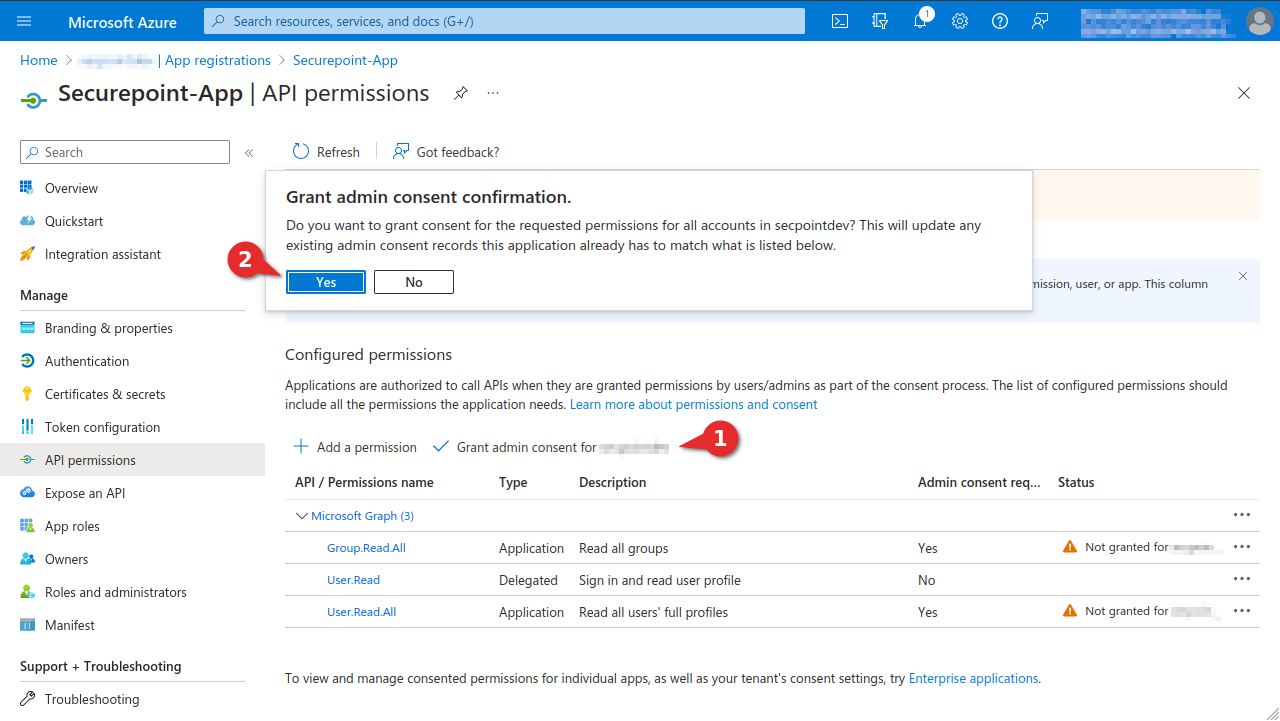
Fig.8
- Select menu API permissions again.
- Select entry Grant admin consent for [...]
- Click the Yes button
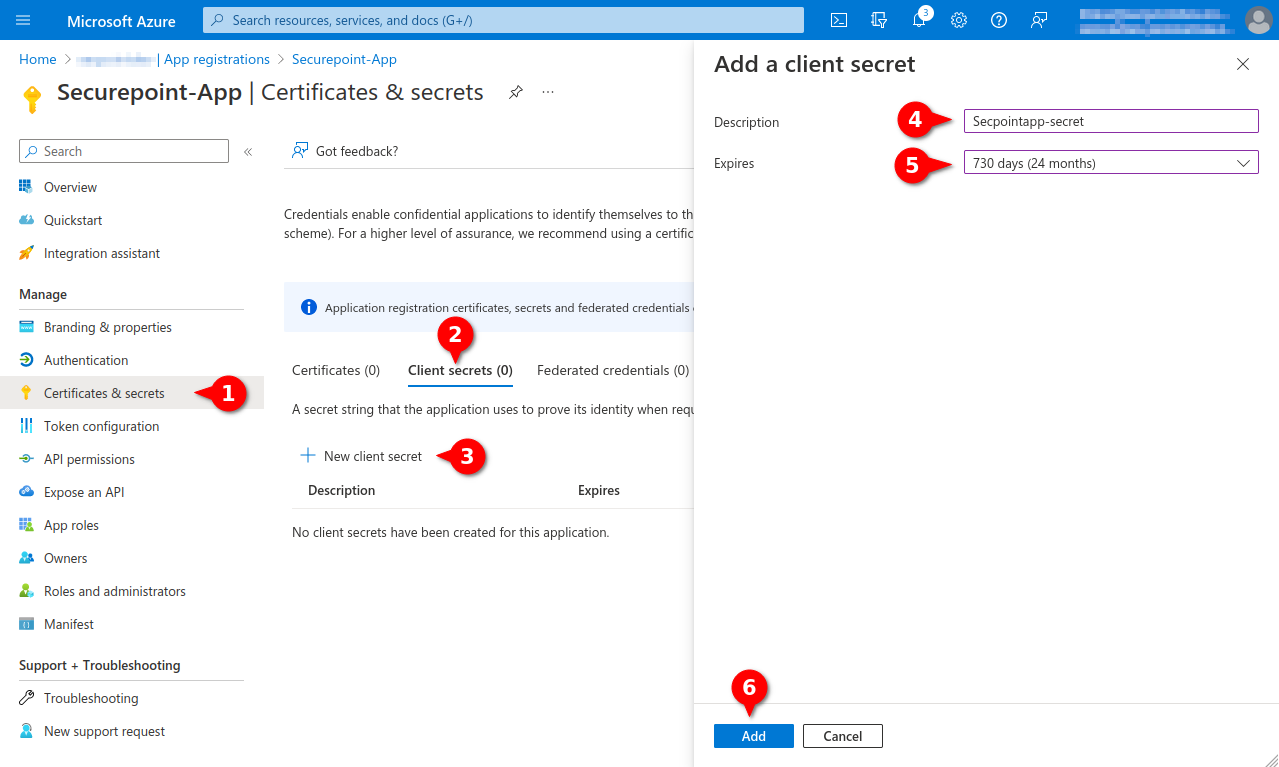
Fig.9
- Menu Certificates & secrets
- Tab Client secrets
- Entry New Client secret
- Enter unique description
- Select desired duration (max. 24 months)
- Click Add button