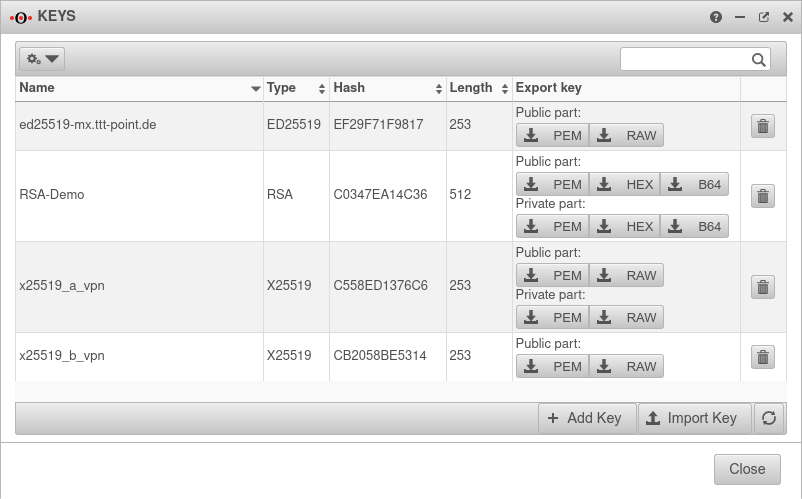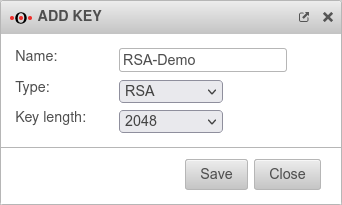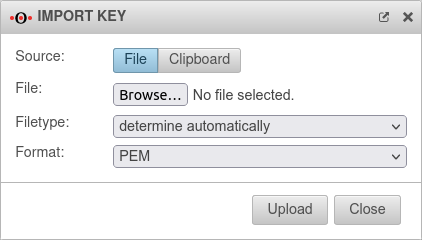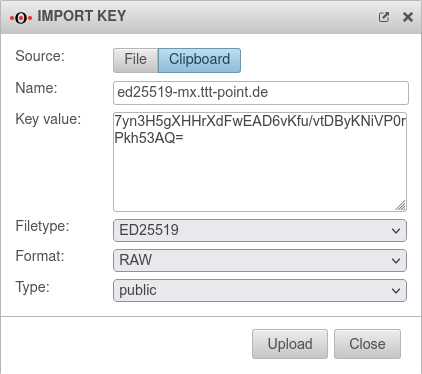notempty Dieser Artikel bezieht sich auf eine nicht mehr aktuelle Version!
notempty Der Artikel für die neueste Version steht hier
notempty Zu diesem Artikel gibt es bereits eine neuere Version, die sich allerdings auf eine Reseller-Preview bezieht
Key management on the UTM
Last adaptation to the version: 12.2.4
New:
notemptyThis article refers to a Resellerpreview
11.7
Preliminary note
- The keys on the UTM are used both for encryption (e.g. of VPN connections) and for signing (e.g. DKIM)
- Locally generated keys always consist of a public and a private part
Only the public part should end up in someone else's hands
Key management under
Export key
| Caption |
Value |
Description
|
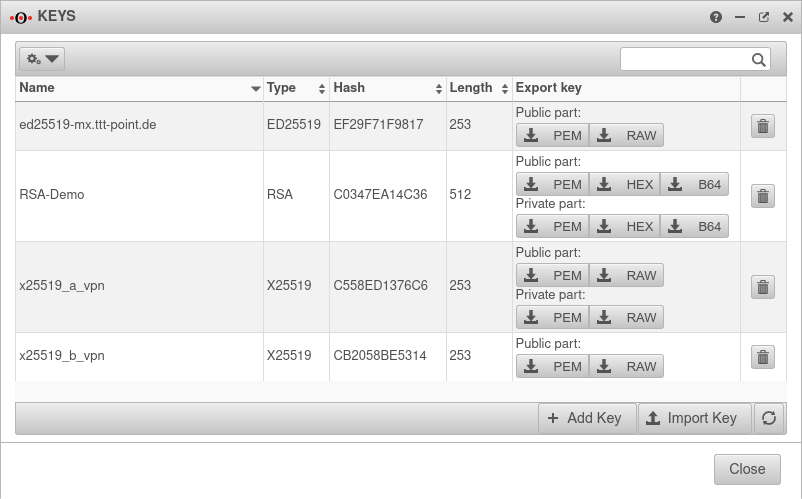 Key management
|
| Format Format |
All key types:
PEM
Only for X25519 and ED25519:
RAW
Only for RSA:
HEX B64
|
Exports the desired part of the key in the selected format
(B64 → Base64 coded)
The suggested file name consists of the name of the key and - depending on the key part - the extension priv or pub.
|
| New in 12.2.3 |
Use clipboard Off |
Exports the keys to a file → xyz
|
| Use clipboard On |
Exports the keys to the clipboard → xyz
|
| Delete |
Deletes the key
|
|
|
Add key
|
| Create a new key with the Add key button.
|
| Name: |
rsa-demo |
Enter the desired name of the key
|
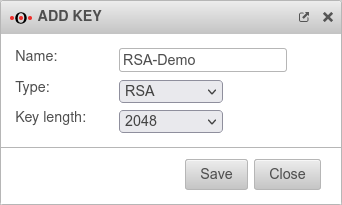 Add key dialog
|
| Type: |
RSA |
Select cryptographic method
RSA used for: IPSec, Mailrelay
|
| ED25519 New in 12.2.2 |
Used for: Mailrelay (signing)
|
| X25519 New in 12.2.2 |
Used for: WireGuard
|
Key length:
Only for RSA: |
512 1024 2048 Default 4096 |
Select bit-length of the key
|
| Speichern |
Legt den Schlüssel an
|
| Schließen |
Schließt den Dialog
|
|
|
Import key
|
| Import a key by clicking the Import key button.
|
Import from file
|
| Import option: |
File |
The import is done from a file.
The key name corresponds to the file name followed by the format
|
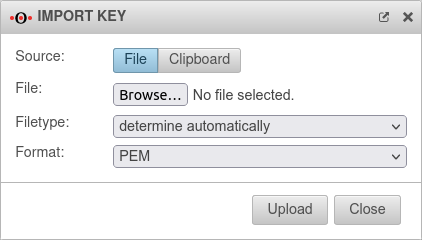 Import key from file dialog
|
| Datei: |
Browse |
Select the file that contains the key to be imported
|
| File type: |
determine automatically |
The key type can be determined automatically.
Alternatively, type can be specified manually.
|
| Format |
PEM RAW HEX B64 |
Select the format in which the key is provided
|
Type:
Only for RAW, HEX & B64 |
private |
The key is to be imported as a private key part
|
| public |
The key is to be imported as a public key part
|
|
|
Import from clipboard
Import from clipboard New in 12.2.3
|
| Import option: |
Clipboard |
Der Import erfolgt über die Eingabe eines Wertes
|
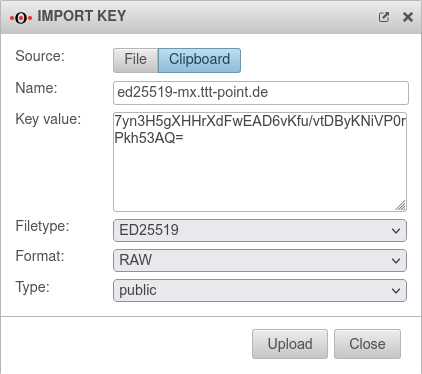 Dialog Import key from clipboard
|
|
rsa-demo |
Enter the desired name of the key
|
| Key value |
7yn3H5gXHHrXdFwEAD6… |
Key from the clipboard
|
| File type: |
determine automatically |
The key type can be determined automatically.
Alternatively, type can be specified manually.
|
| Format |
PEM RAW HEX B64 |
Select the format in which the key is provided
|
Type:
Only for RAW, HEX & B64 |
private |
The key is to be imported as a private key part
|
| public |
The key is to be imported as a public key part
|
|
|