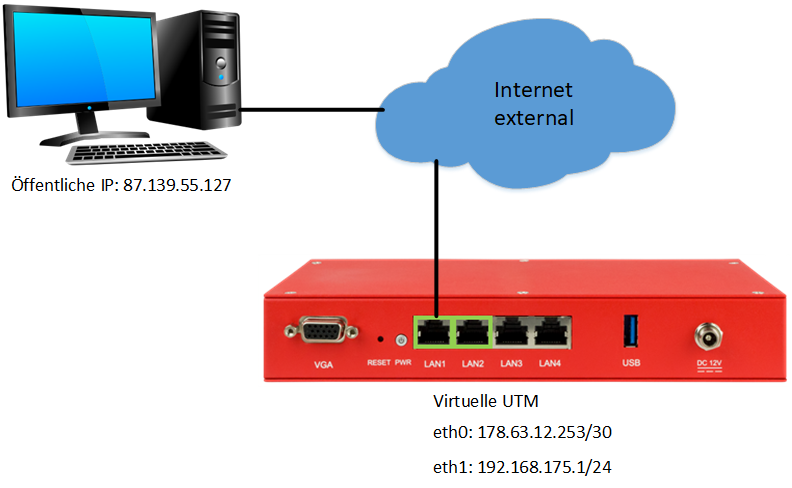notempty
- Step 1 of the setup wizard updated
- Version of the guest operating system adapted to 64 bit version
Requirements
- ESXi 6.7.0 or higher
- License for the UTM
- Installation image from the Resellerportal
- For dimensioning specifications see the following Wiki article
ESXi
Installation image
- Memory storage
- Open file storage browser
- Upload installation image
Network
Virtual Switches
For communication, at least two virtual switches are required. Two virtual standard switches are created under "Network" -> "Virtual switches". These are named according to their function (e.g. v_Switch_external, v_Switch_internal). Then an uplink to the physical NetworkInterfaceCard for the external switch is added.
Port groups
Port groups are required so that the switches can be created in the UTM. Again, two port groups are created for the internal and external network and linked to the respective virtual switch.
Virtual machine
- Virtual machine -> Create/register VM
Setup Wizard
Step 1Step 1
| |||
| |||
| The following settings have proven to be effective: updated
| |||
| Caption | Value | Description | 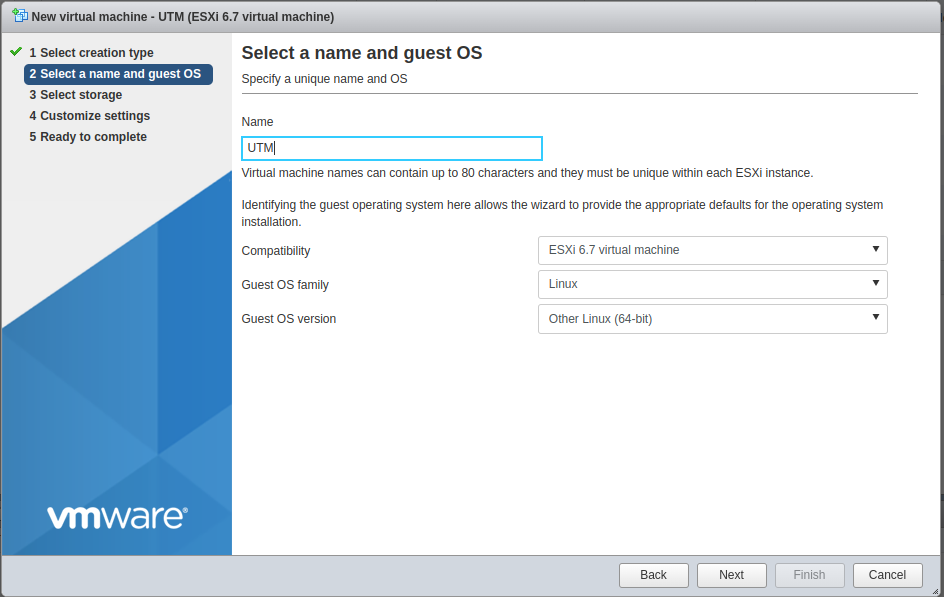 |
|---|---|---|---|
| Compatibility: | Virtual ESXi 6.7 machine | Set compatibility as high as possible. | |
| Guest operating system family: | Other | Select the family of the guest operating system. Depending on the selection, the version of the guest operating system must be selected accordingly. | |
| Linux | |||
| Version of the guest operating system: | VMware ESXi 6.5 or higher | Based on the guest operating system family selection, select the appropriate version. | |
| Other Linux system (64 bit) | |||
Step 2Step 2
| |||
| |||
Step 3Step 3
| |||
| |||
Configuration of the UTM
Scenario 1
Without a client on the internal network, the UTM must be preconfigured for external access via the console.
- Login admin // insecure
- Assignment of the external IP
interface address new device eth0 address 178.63.12.253/30
- Setting an administration IP
manager new hostlist 87.139.55.127/32
- Set route
route new dst „0.0.0.0/0“ device „eth0“ router „178.63.12.254“
- Save configuration, set as startup configuration and restart
system config save name test system config set name test system update interface
The last command causes the changes to be applied. Now the web interface of the UTM should be accessible from the IP specified as manager via the external IP of the UTM.
Scenario 2
A client with graphical interface is connected to the internal network of the UTM (Lan 2 // eth1). From here it is possible to access the web interface of the UTM directly. For this purpose, the client only has to get an IP from the IP range 192.168.175.0/24.