notempty
notempty
notempty Dieser Artikel bezieht sich auf eine nicht mehr aktuelle Version!
notempty
Der Artikel für die neueste Version steht hier
Zu diesem Artikel gibt es bereits eine neuere Version, die sich allerdings auf eine Reseller-Preview bezieht
Configuration and editing of the PPTP interface
Last adaption: 06.2022
New:
- Layout adjustments
notempty
This article refers to a Resellerpreview
Internet access with PPTP configuration
In this article, a PPTP interface is created for an ADSL modem connection. This is not a PPTP VPN, but a PPPoE Internet connection, which is used in Austria and Italy.
The difference to a PPPoE modem connection is that the IP of the modem must also be specified.
Create PPTP interface
Required are:
- an unused ethernet interface
- corresponding zones zones
- Internet provider access data
Network interfaces | |||
| In order to gain access to the network configuration of the UTM, it is necessary to log on to the firewall as an administrator and to call up the network configuration in the menu under .
|
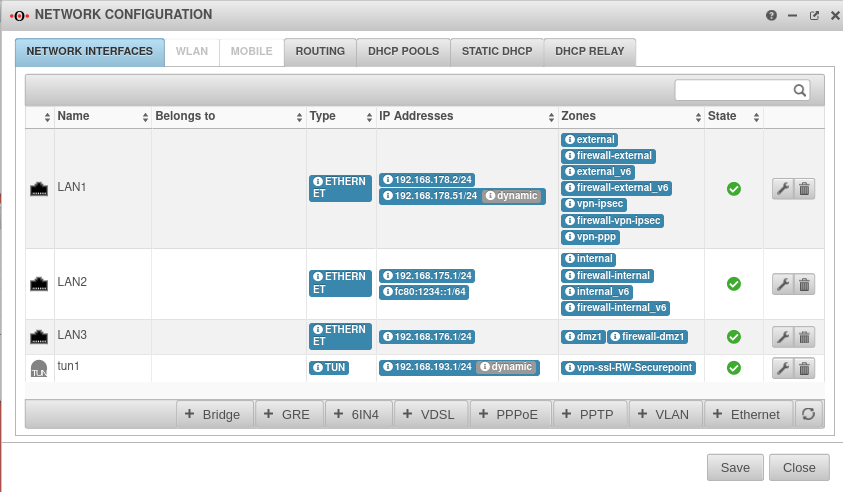 | ||
Add Interface | |||
Step 1 Step 1 | |||
| Name: | wan0 | Enter the desired name of the interface here | 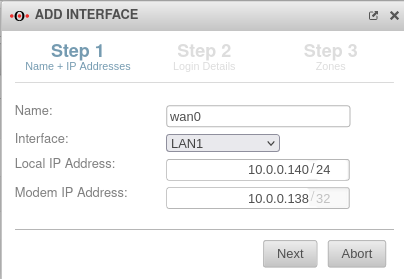 |
| Interface: | Select desired interface from the drop-down menu | ||
| Local IP address: | 10.0.0.140/24 | The local IP address is set automatically and can be changed | |
| Modem IP address: | 10.0.0.138/32 | The modem IP address is set automatically and can be changed | |
Step 2 Step 2 | |||
| Username: | testuser | Enter the username of the provider | 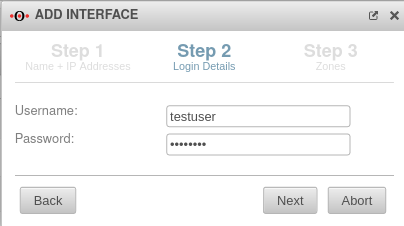 |
| Password: | Enter the password of the provider | ||
Step 3 Step 3 | |||
| Zones: | ×external | The external zone is preset and with a click in the field a dropdown menu opens from which further zones can be selected | 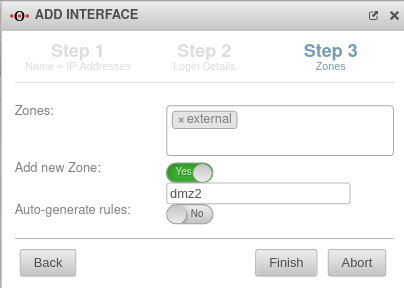 |
| Add new zone: | No dmz2 |
When activated Yes the zone is created automatically | |
| Generate rules: | No | ||
Create default route | |||
| Finally, a default route must be created for this connection.
To do this, click on in the Routing section of the Network configuration. |
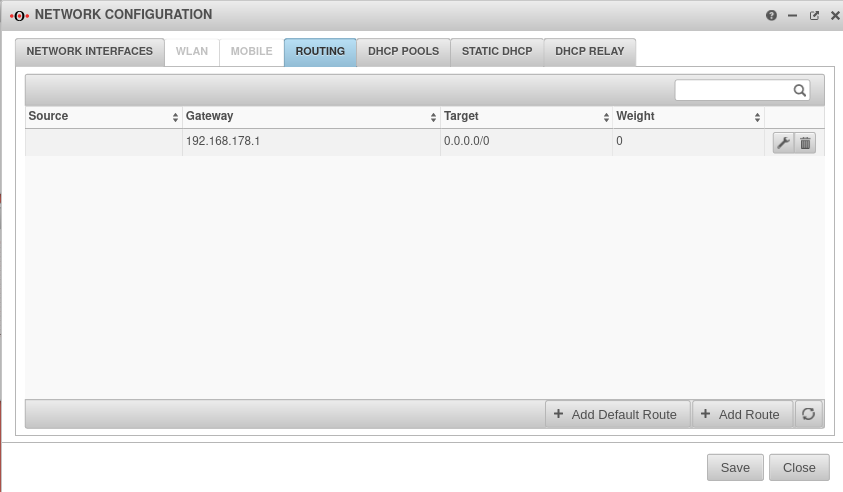 | ||
| The checkmark is set on "Gateway interface", the newly created PPPoE interface is selected and then saved with . | 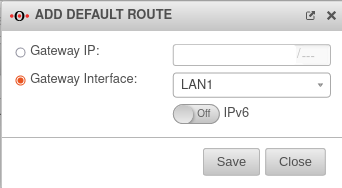 | ||
| This is how the completed default route looks like in the routing dialog. |  | ||
Network objects and port filter rules | |||
| If not available, the corresponding network objects | 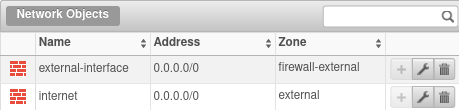 | ||
| and port filter rules must be created. |  | ||