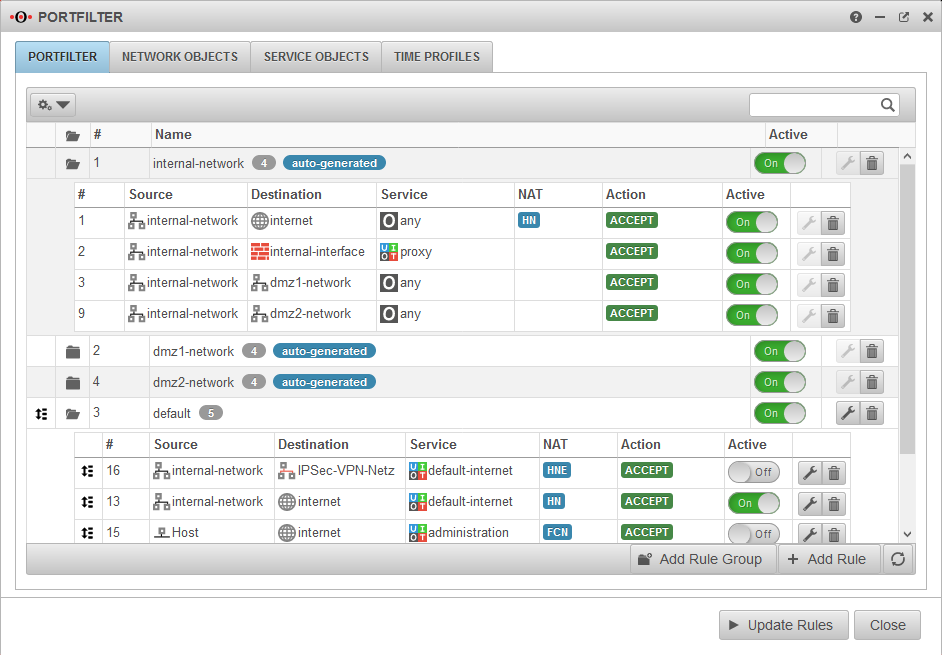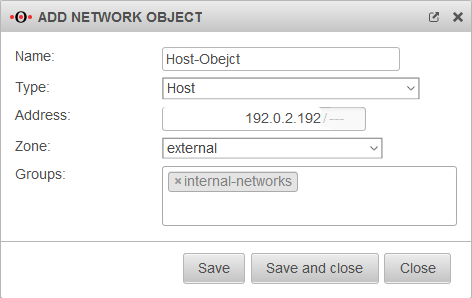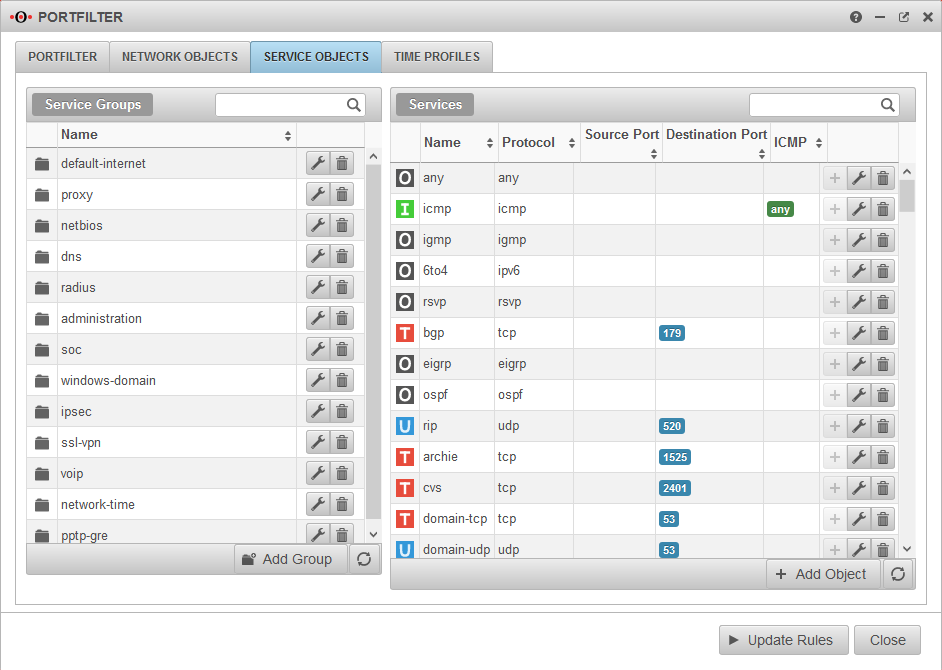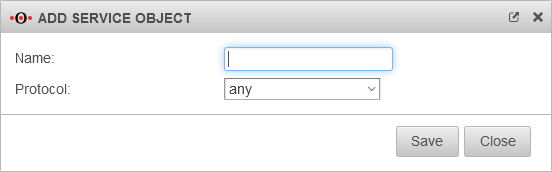notempty
Creating and using port filter rules, network objects, services and time profiles
Last adaptation to the version: 12.1 04.2021
- New:
- New network types:
- A network object can belong to several groups
- Layout adjustment
Previous versions: 11.7
Port filter Description
The port filter controls the data traffic that passes through the UTM.
- All network packets that pass through the UTM are filtered and only forwarded based on port filter rules.
- Thereby it is irrelevant whether the destination address and source address of the packet are in the same network, in another, local network or in the Internet and a local network.
- Based on the source IP, destination IP and service used, the rules are checked from top to bottom.
The sequential number before a rule # indicates the order of rulecreation and is permanently retained. It does not indicate the order in which the rule is processed!
- A rule that has been created can be subsequently moved in the order by holding down the mouse button on the icon
 .
.
If the exception rule applies to a package, the specified action is carried out and the port filter is terminated.
If the exception rule does not apply, the more general rule is then checked.
If this rule then applies, the action specified there is executed.
A port filter rule contains several elements:
- Two Network Objects (source / destination).
- One Service
- if applicable, details of the NAT type (Network Address Translation)
- if applicable, Rule Routing
- If applicable, a QoS Profile that regulates the bandwidth made available for certain data packets.
- if applicable, a Time Profile at which the rule is to be applied
- an Action that is to be executed
- details of the Logging
- the assignment to a Rule Group
Port filter rule
The basic structure of a rule is :
Source → Target → Service → Action
Typical examples:
Autogenerated rules
autogenerated The UTM has autogenerated rules ex works. These rules initially allow all data traffic into the existing networks and also release the proxy and DNS services of the respective interface for internal networks
These rules are used exclusively to enable the commissioning of the firewall
They cannot be edited and must be replaced strictly by individualised rules and have to be deactivated or deleted afterwards!
Autogenerated rules can be hidden from the drop-down menu with this button: Onhide autogenerated rules
Port Filter Rule Settings
After editing or adding a rule, the rulebook must be updated.
Only after that will the rules be applied!
/ →
| Caption | Value | Description | |
|---|---|---|---|
Active |
On | Only when activated is this rule checked | |
Action |
ACCEPT Forwards the package | ||
| DROP The package is dropped | |||
| REJECT An ICMP packet is sent to the sender indicating that the port is not available. In the LAN, reject rules can prevent clients from having to wait for a timeout. | |||
| QOS Allows you to specify a Quality of Service profile in the Extras / QOS section that limits the bandwidth for data packets to which this rule applies.Configuration of the QoS profiles in the Tab Profile menu. | |||
| STATELESS Allows connections regardless of status | |||
Logging |
No logging (default) | ||
| Logs the first entries per minute | |||
| Logs all entries | |||
Group |
Port filter rules must be assigned to a group. This facilitates clarity when adding to the set of rules. In addition, rule groups can be activated or deactivated with a switch. | ||
Source |
Network object or user group that is permitted as the source of the data package. | ||
Destination |
Network object or user group that is permitted as the destination of the data packet. | ||
NATNAT
|
Network Address Translation is the conversion of IP addresses used in a network to another IP address from another network. Typically, all internally used private IP addresses are mapped to one or more public IP addresses. | ||
Hide NATType |
Also called Source NAT. Hides the original IP address behind the IP address of the interface used. The standard case is data traffic from an internal network with private IP addresses to the Internet. |
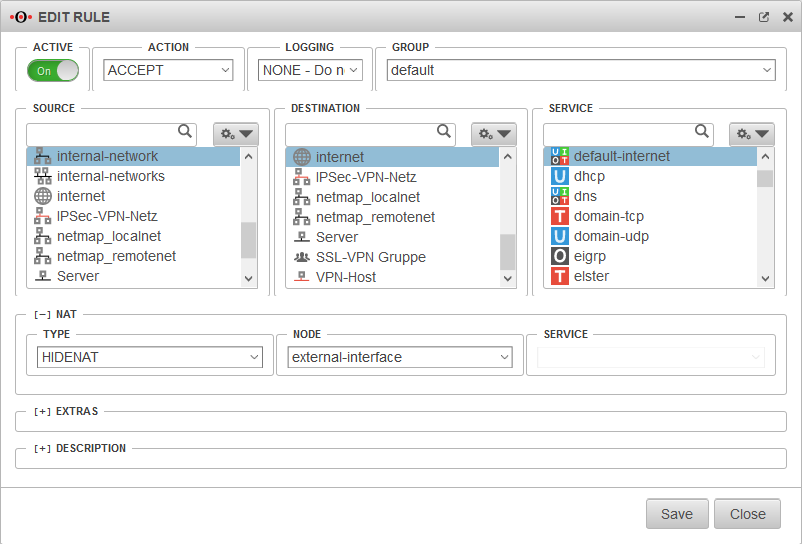 | |
Dest. NATType |
Destination NAT is usually used to offer several services on different servers under one public IP address. For example, if you want to access the SSH service (port 22) of the server (198.51.100.1/32) from the Internet via the public IP address of the eth0 interface with port 10000, the rule would have to be created as shown opposite. |
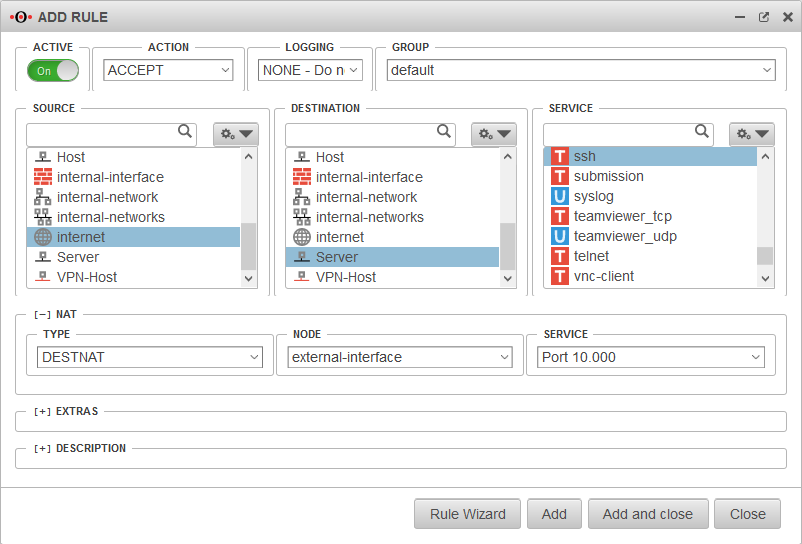 | |
HideNAT ExcludeType |
HideNAT Exclude is usually used in connection with IPSec VPN connections. This ensures that data packets for the VPN remote terminal are routed through the VPN tunnel with the private IP address. Otherwise, these would be masked with the public WAN IP address like all other packets in the direction of the Internet and, since they are sent with a private destination address, would be discarded at the next Internet router. See also the Wiki article Hidenat Exclude.  |
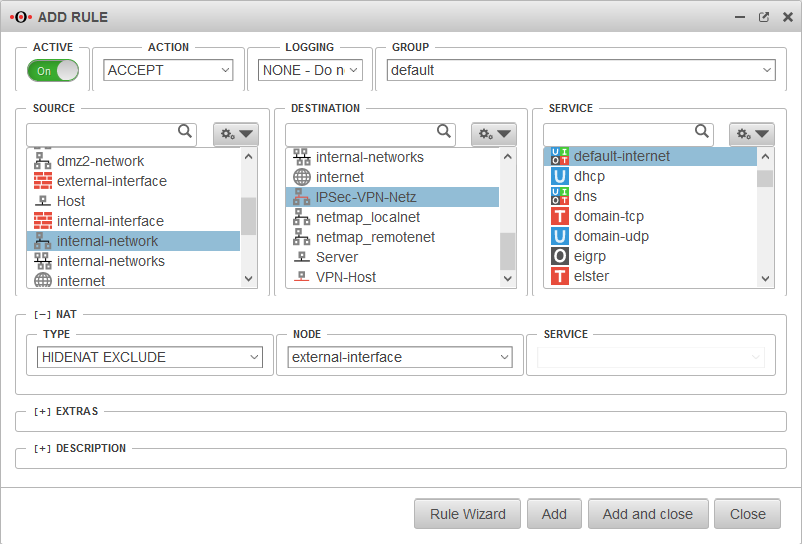 | |
NetMapType |
NetMap is used to connect two identical subnets with each other. Using auxiliary networks (mapnet), which are not set up on either of the remote sites to be connected, these connections can be created collision-free without completely changing the subnet on either side. Instructions for connecting two networks can be found in a dedicated Wiki article NetMap |
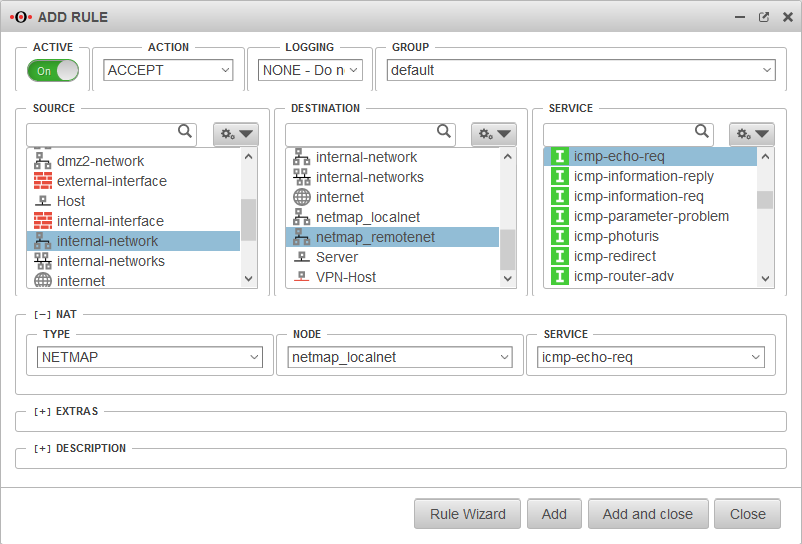 | |
Full Cone NATType |
With Full Cone NAT, the same port is set for the sender as for the recipient. However, IPs other than the originally addressed IP are also permitted as senders. This can be helpful with VOIP. | 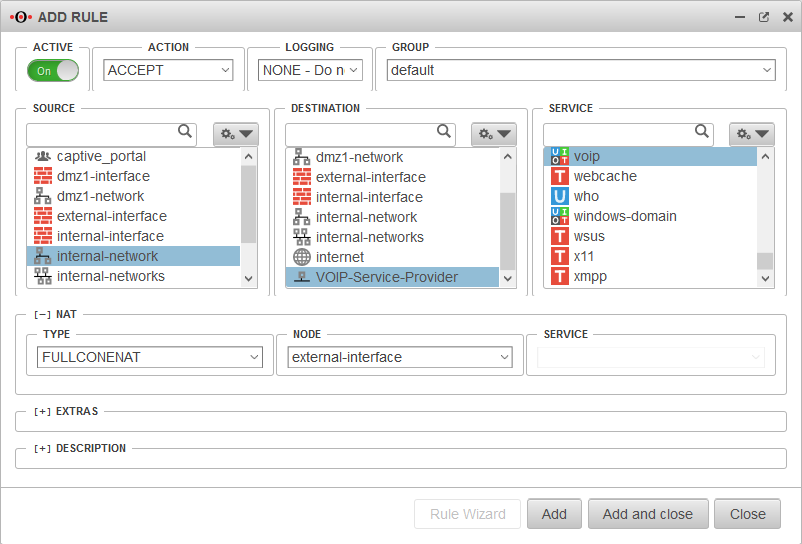 | |
Network object |
The IP address of this network object is then used as the sender IP of the data packets in the target network. As a rule, this should be the interface whose IP address is known to the target network so that reply packets can also be correctly delivered. | ||
Service |
Uses the selected service in the local destination network. This value is often (but by no means always) identical with the service above it in the data source package for which the rule is checked. Type is selected as or . | ||
Extras
| |||
Rule RoutingRule Routing
|
In the [-] Extras section, the Rule Routing field is used to specify, based on rules, which route IP packets should take.In the example opposite, all VOIP packets are routed via the eth2 interface. If access to the Internet is via a router connected to an ethernet interface, this can be entered manually. |
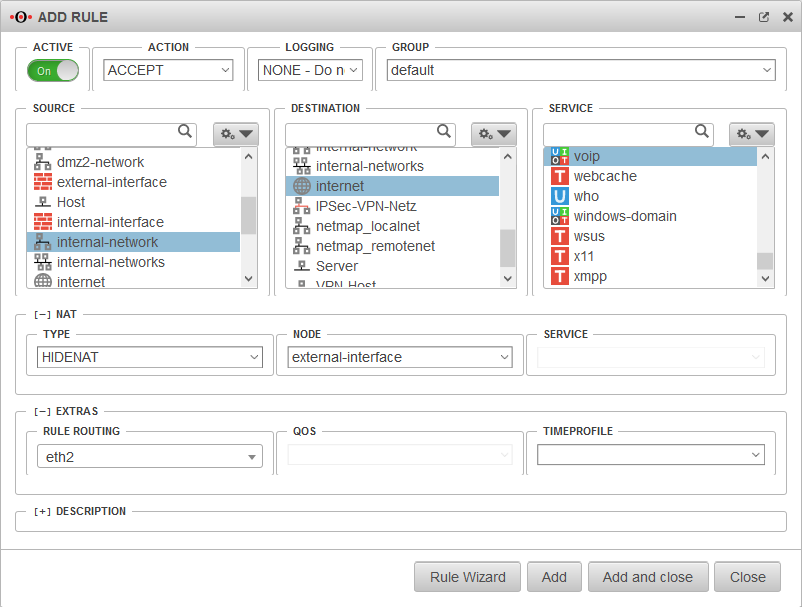 | |
QOSQOS
|
Allows you to specify a Quality of Service profile in the Extras / QOS section that limits the bandwidth for data packets to which this rule applies.Configuration of the QoS profiles in the Tab Profile menu. Action . | ||
Time profileTime profile
|
Restricts the validity of the rule to a previously defined time profile. See section Time Profiles. | ||
DescriptionDescription
|
Rule description | Alternative text that can be displayed instead of the rule details. The alternative texts are displayed with the button |
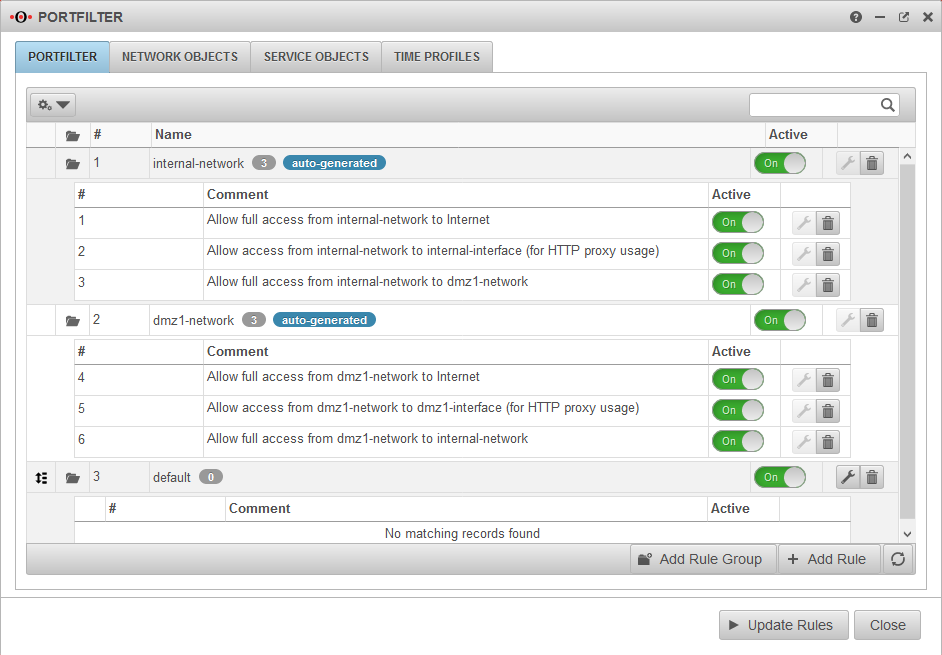 |
After editing or adding a rule, the rulebook must be updated.
Only after that will the rules be applied!
/ →
Network objects
Network objects include
- a name
- an address (IP or network)
- and a zone.
Network objects are mainly used to create port filter rules, but they are also used in the HTTP proxy.
Create network objects
Tab Network Objects Button
Services
Services define the protocol used and, if applicable, the port or port range of the data packets to be filtered. Many services are already preconfigured such as http, https, ftp, ssh, etc.
Add / edit service
If a service does not exist, it can be created with .
Depending on the protocol used, further settings can be made:
- Ports (TCP and UDP)
- Packet types (ICMP)
- Protocol type (gre)
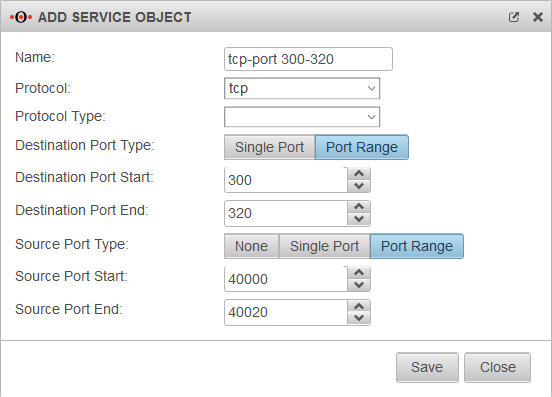
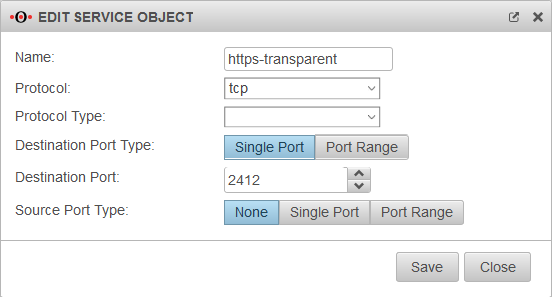
Service groups
Services can be grouped together in service groups. Here, too, there are already predefined groups that can be added to and changed. Detailed display by clicking on the folder symbol .
Example: The group default-internet contains, for example, the services:
| Icon | Name | Protocol | |
|---|---|---|---|
| domain-udp | udp | Port 53 | |
| ftp | tcp (ftp) | Port 21 | |
| http | tcp | Port 80 | |
| https | tcp | Port 443 | |
| icmp-echo-req | icmp | Pakettyp 8 |
Add/remove service from a service group
- Wird auf der linken Seite eine Dienstgruppe markiert, kann ein Dienst mit der Plus-Schaltfläche der Dienstgruppe hinzugefügt werden.
- Wird eine Dienstgruppe durch Klick auf das Ordnersymbol geöffnet, kann ein Dienst mit Klick auf die Minus-Schaltfläche entfernt werden.
Time profiles
Time profiles are used to activate port filter rules only at specified times. In the example shown, the profile takes effect between 3:00 a.m. and 3:59:59 p.m. daily and from 7:00 a.m. to 5:59:59 p.m. on weekdays.
Create time profiles
- Create a time profile with the button.
- Select times
- with the Ctrl key and mouse click for a single field or
- with the Shift (Shift) key and mouse click for a time range.
- Apply the time settings with the button.
Use time profiles
Time profiles are stored in the port filter rules around section
.