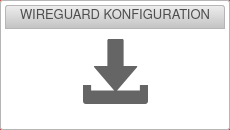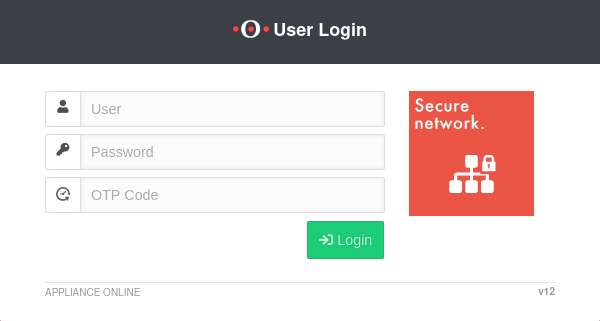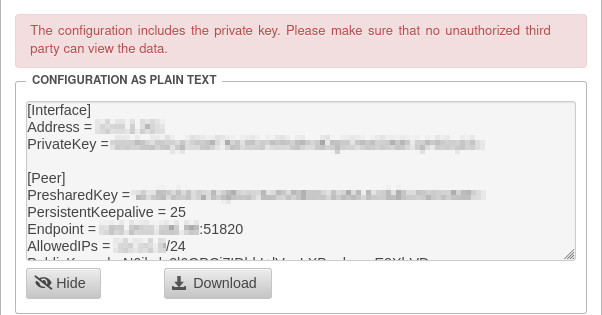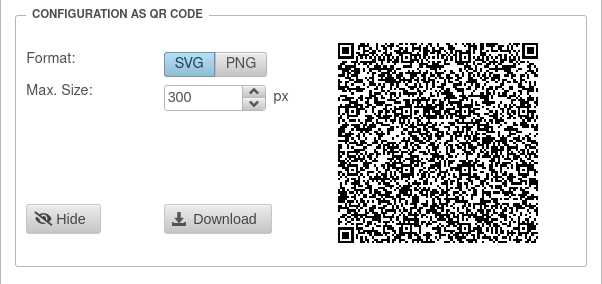Download the configuration file for the WireGuard connection
New article: 12.4
notempty
This article refers to a Resellerpreview
- Introduction
Enables the download of the necessary configuration file for the WireGuard connection. This is possible as a text file, or as a QR code.
The configuration includes the private key. Caution: Unauthorized third parties can view the data.
Login to the user interface
- The user login to the user interface is called up via the IP address or URL of the UTM, possibly followed by a port specification
- Depending on the assigned permissions, various functions are made available
- Click on the corresponding tile to access the desired function
| Configured | Port | Example call with IP | Example call with URL |
|---|---|---|---|
| Default | 443 | i.e. https://192.168.175.1 | i.e. https://utm.ttt-point.de |
| Port changed bei administrator Menu: Network / Appliance Settings / Appliance Settings / Webserver / User Webinterface Port |
4443 | i.e. https://192.168.175.1:4443 | i.e. https://utm.ttt-point.de:4443 |
The responsible admin must provide the IP address or domain name and, if necessary, the port for the user web interface
After entering the IP address, the user login page of he Securepoint UTM is loaded. The login credentials are entered there.