Licenses in the Mobile Security Portal
Last adaptation to the version: 1.25
New:
- License change from Mobile Security to MDM
- License synchronization with the reseller portal
- Screenshot updated
Last updated:
04.2024
notempty
This article refers to a Resellerpreview
Licence types
The note USR active indicates that devices with this license are listed in the Securepoint Unified Security Report (USR). The following license types are available:
| License type | Description | 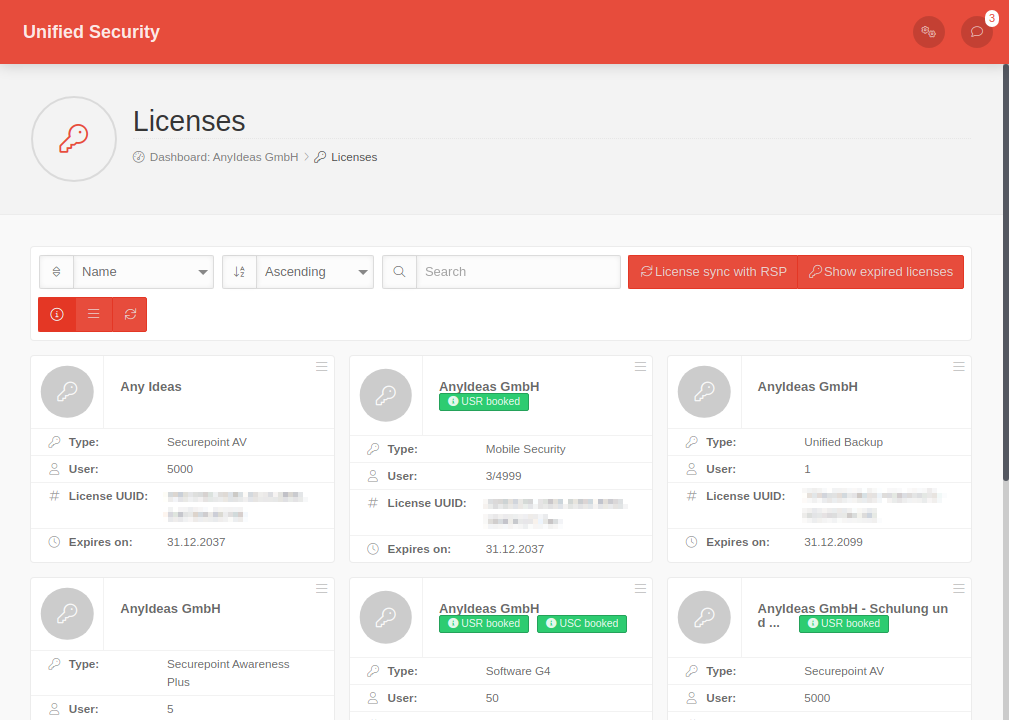 |
|---|---|---|
| Mobile Security - Device Protection | Mobile Device Management with device security through security functions of a NextGen UTM with vpn
All devices that are already linked to this profile also have no access to the security functions (VPN, content filter, etc.)
| |
| MDM | Mobile Device Management (without device protection by e.g. Cyber Defence Cloud, vpn)
If the configuration from a profile with the security function (Mobile Security License) is to be applied to devices with an MDM license, the profile can be copied]. | |
| Softwarev11 | Securepoint NextGen UTM (for Unified Reporting) | |
| Securepoint AV | Securepoint Antivirus Pro (for Unified Reporting) | |
Performance overview

| Function | MDM-license | Mobile Security-License |
|---|---|---|
| Google Android Enterprise incl. Work-Container | ||
| Apple DEP (Device Enrollment Program) and VPP (Volume Purchase Program) | ||
| Settings and restrictions as profile (profile restrictions) | ||
| App Audit/Installation - Install, Delete and Block Applications | ||
| Mail and WiFi management | ||
| Remotely control mobile devices | ||
| Define device settings such as camera, passwords, drive encryption, etc. | ||
| Find, lock and delete lost devices | ||
| Central administration via the web interface | ||
| Completely hosted and maintained by Securepoint | ||
| Secure Internet traffic even in public and free WiFis | - | |
| Control over websites (+SSL) and services (web security) | - | |
| Independent of provider | ||
| Zero Hour Protection – Malware (incl. Cryptotrojan), Drive-by-Downloads, Phishing and Advanced Persistent Threats | - | |
| Access points georedundant and guaranteed in Germany | - | |
| Device independent protection (TCP/IP) | - | |
| Evaluation and reporting incl. pseudonymisation (EU DS-GVO compliant) | - | |
| Protects smartphones, tablets and notebooks | - | |
| True protection for iOS and Android devices | - |
License synchronization
The existing licenses in the portal are automatically synchronized with those from the reseller portal.
The License sync with RSP button can be used to manually initiate the synchronization of licenses with those from the reseller portal.
All existing licenses in the reseller portal are transferred or synchronized to the portal.
This button is only available if you have logged into the portal with a reseller account.
Assign / change licence manually
If no license is assigned to a device (e.g. because the term of a license has ended), or if the license shall be changed, this device can be assigned to a (different) license:
|
 |
After the expiration of a Mobile Security licence devices can be assigned to an MDM licence. | |
License change: From Mobile Security to MDM
| |
If the license of a device is to be changed from a Mobile Security license to a Mobile Device Management (MDM) license, the following steps must be taken:
| |