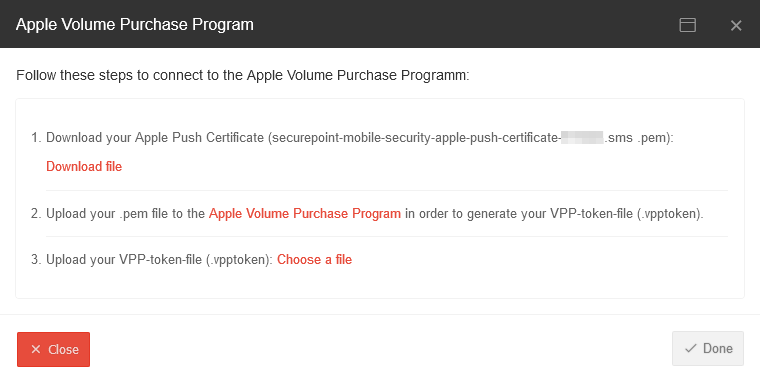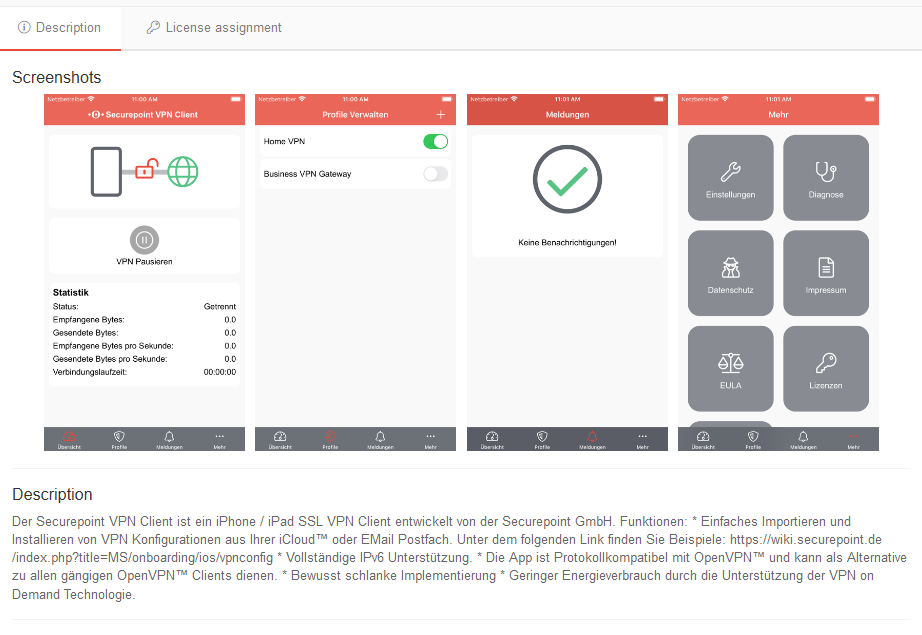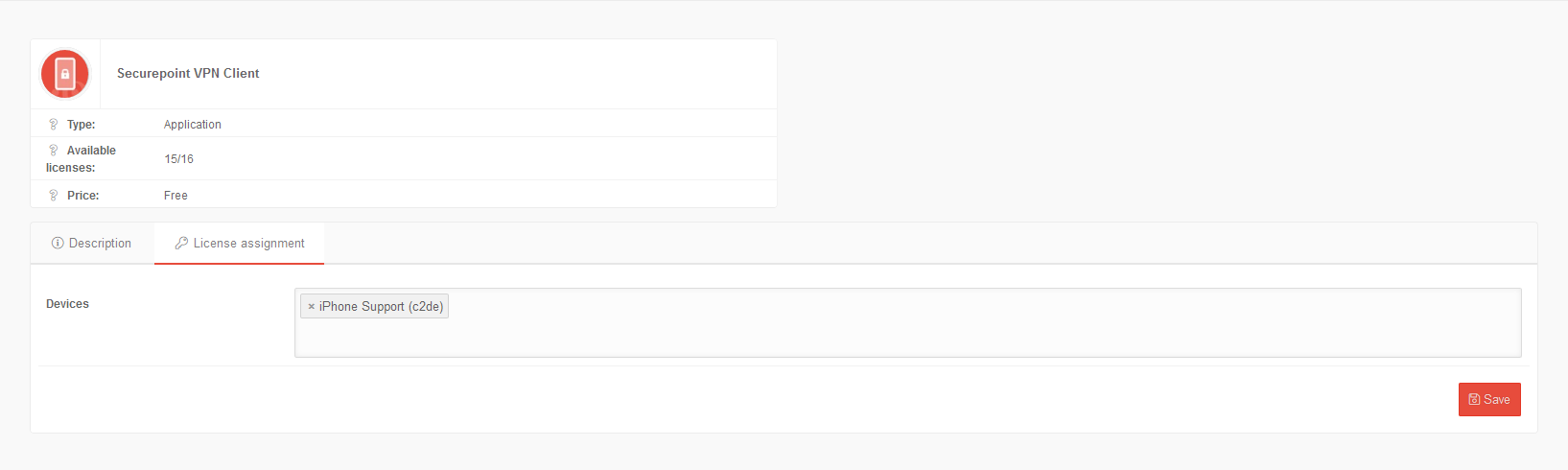This Wiki article describes how to deploy apps in the Mobile Security Portal using the Apple Volume Puchase Program (VPP).
Last adaptation to the version: 1.5.13 (06.2020)
New:
- IP addresses can also be entered in the Wepclips
notempty
This article refers to a Resellerpreview
- Requirements
- To use the Apple Volume Purchase Program, a link between the Securepoint Mobile Security Portal and Apple [MS/Enrollment-iOS-DEP Device Enrollment Program (DEP)] is required.
Connect to the VPP (Volume Purchase Program)
The connection is done in three steps / / Update VPP-Token
- Download the Apple Push certificate (*.pem file)
- Upload this certificate in the Apple Business Manager or Apple School Manager
This is only required once per location.
Download the vpp token in the Apple Business Manager or Apple School Manager in the menu Settings / Apps and Books / My Server Tokens / Load - Upload the *.vpptoken file. Finish with Done
VPP tokens expire annually and must therefore be renewed regularly
Deploying an App in Apple Busines Manager
- The apps are purchased in the Apple Business Manager or Apple School Manager in the menu content / apps and books.
- Afterwards they are available with the purchased number of licenses in the new menu .
- The assignment of the apps to a device is done there after selecting the respective app tile in the tab License Assignment .
Additional note in the article for Apple VPP Apps.
- The free apps must first be "purchased" in the Apple Business Manager / Apple School Manager (at a price of € 0,-)
- in order to allocate the (free) licenses to the devices
- and then install the apps.
Overview of the app administration
The Apple VPP Apps & Books overview lists all apps purchased or licensed by Apple busines Manager and can be assigned to devices.
General Options
Show details |
Show / hide details: For a lot of apps, it can be helpful to hide the display of the most important details. |
List view / Grid view/ |
Switch between lists and grid view. |
Update |
Refresh the display |
In der App-Kachel angezeigte Details:
| Available licenses |
Number of free, still available and total number of licenses |
| Pricing | Nur für interne Prüfzwecke |
Description
App-Description
The Description tab displays the app developer's details from the appstore. (Securepoint has no control over the content)
License assignment
License assignment
In the click box for devices available devices can be assigned to this app license.
After these preparations the app can be installed via the menu :
Call the corresponding app tile / tab
| App | |||
| Caption | Selection | Description | 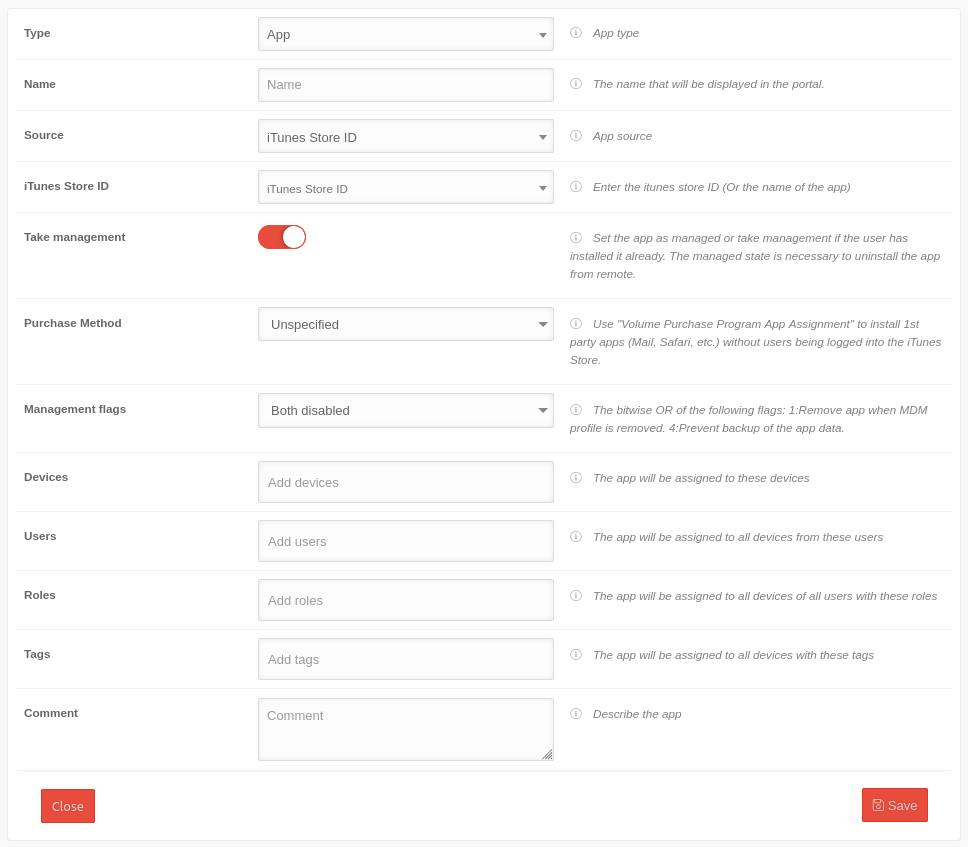 |
|---|---|---|---|
| Source | iTunes Store ID | iTunes Store ID 1436024470 Example for the Securepoint VPN Client | |
| or Identifier | de.securepoint.ms.agent Example for the Securepoint VPN Client | ||
| or Manifest URL | URL that can be used to download the app without the app store. | ||
| Take over management | Activation is necessary to delete the app remotely. | ||
| Purchase Method | Not specified | An Apple ID configured on the device is required for installation | |
| Legacy Volume Purchase Program | (Not recommended!) To use, if an existing VPP should not yet have been upgraded to the Apple Business Manager or Apple School Manager. | ||
| Volume Purchase Program App Assignment | Required to install apps without device users being logged into the App Store. | ||
| Management-flags | Both disabled | Application data is included in the icloud backup. App remains on the device when the profile is deleted | |
| Delete app if the MDM profile has been deleted | Deletes the app from the device when the profile is deleted. Application data is included in iCloud backup | ||
| Prevent backup of the app data | Prevents application data from being included in the iCloud back. App remains on the device if the profile is deleted. | ||
| Both enabled | Prevents the app data from being included in the iCloud back. Deletes the app from the device when the profile is deleted. | ||
| Devices | » ✕device TTT-Point | The app is assigned to these devices | |
| User | » ✕ Add user | The app is assigned to all devices from these users | |
| roles | » ✕Add roles | The app is assigned to all devices by all users with these roles | |
| Tags | » ✕Add tags | The app is assigned to all devices with these tags | |
| Comment | Comment | Description of the app | |
Web clip | |||
| URL | https://wiki.securepoint.de https://203.0.113.203 New as of 02.2023 |
The Web clip URL. The IP address can also be entered. | 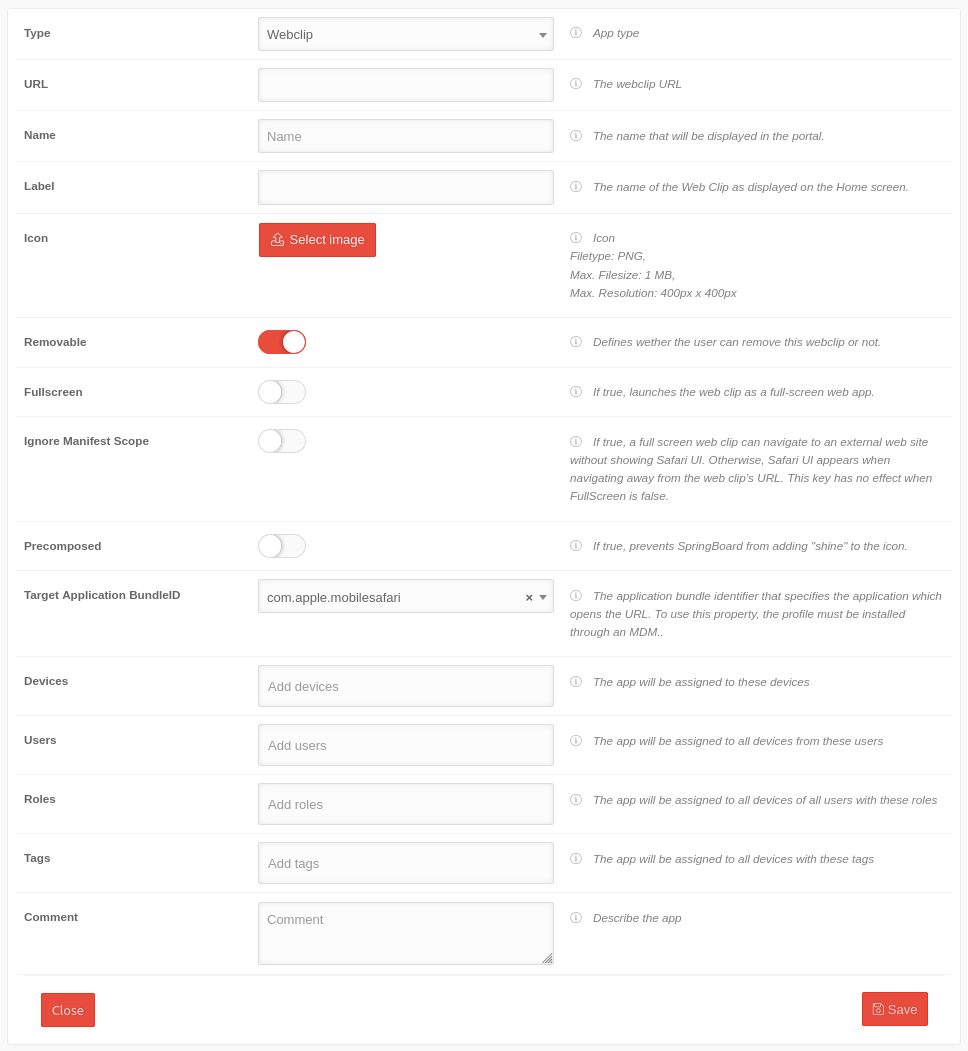 |
| Name | Securepoint Wiki | Freely selectable name that is displayed in the portal | |
| Label | SP Wiki | The name of the we clip as it appears on the device's home screen. | |
| Icon | Choose image | Icon on the display of the device:
| |
| Removable | Determines whether the user can remove this web clip or not. | ||
| Full screen | When active, the web clip is launched as a full-screen web app. | ||
| Ignore Manifest Scope | When active, a full screen web clip can navigate to an external website without displaying the Safari user interface. Otherwise, the Safari UI is displayed when you navigate away from the URL of the web clip. Has no effect if full screen is disabled. | ||
| Pre-composed | When active, prevents the SpringBoard from adding "shine" to the icon. | ||
| Devices | » ✕device TTT-Point | The app is assigned to these devices | |
| User | » ✕ Add user | The app is assigned to all devices from these users | |
| roles | » ✕Add roles | The app is assigned to all devices by all users with these roles | |
| Tags | » ✕Add tags | The app is assigned to all devices with these tags | |
| Comment | Comment | Description of the app | |
| Save | Saves the information and transmits the app immediately to the devices | ||
Finally, the apps are pushed to the devices with the install apps button in the app overview.