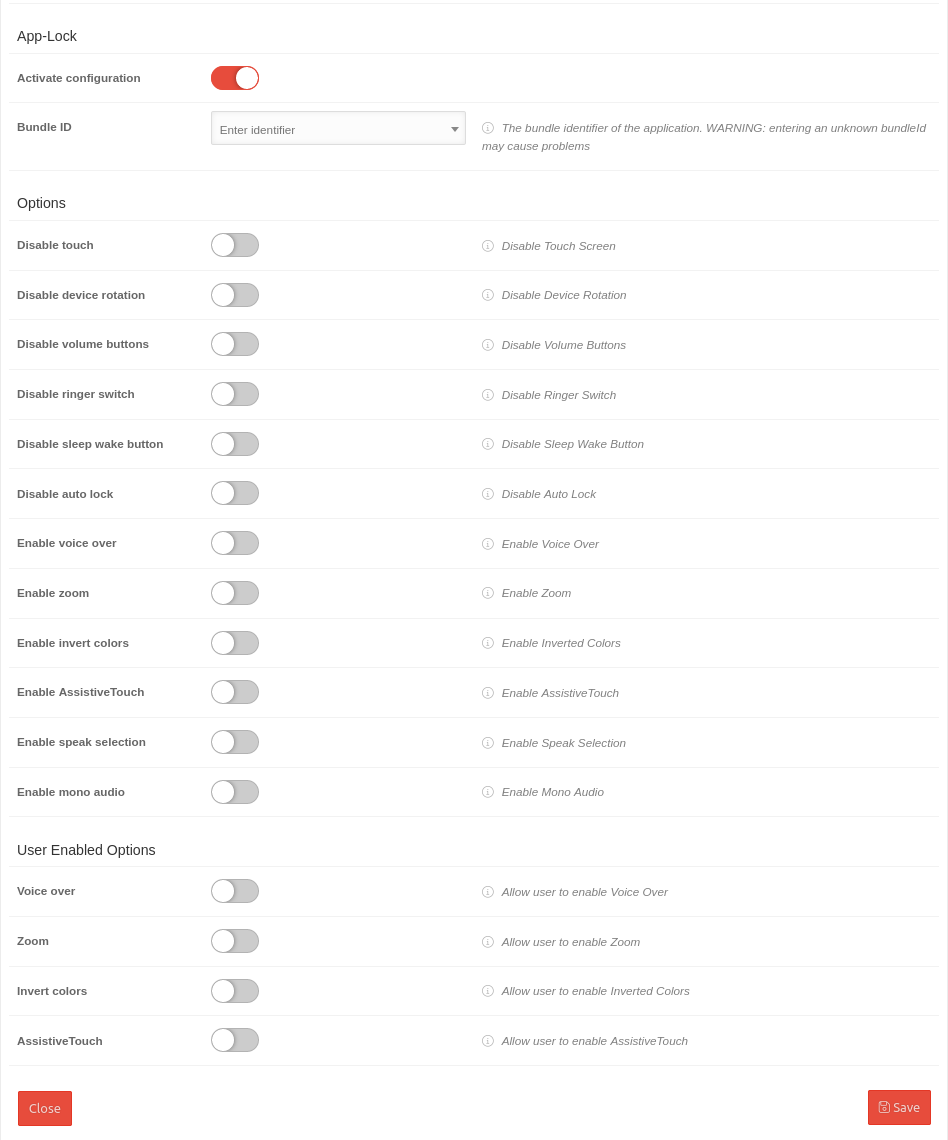Profile configuration in the Apps tab
Last adaptation to the version: 1.24
Last updated:
03.2024
notemptyThis article refers to a Resellerpreview
Partial configuration for profiles in the Mobile Security Portal.
Further information is displayed here:
Apps
Apps
| Caption |
Value |
Description
|
 Apps & Web clips
|
| Apps
|
✕DieMaus
|
Selected apps previously created in the menu will be installed on the assigned devices
|
| Web clips
|
✕Securepoint Wiki (https://wiki.securepoint.de)
|
The Web Clips are web sites that can be viewed and accessed like a standalone application.
Selected web clips are installed on the assigned devices.
No licenses are required for Web clips.
|
|
|
App-Lock (Kiosk mode)
App-Lock (Kiosk mode)
The app lock activates the guided mode which limits the device to a single app. In this state - also called kiosk mode - you can control which app functions are available.
Activate configuration

| Caption |
|
Description |
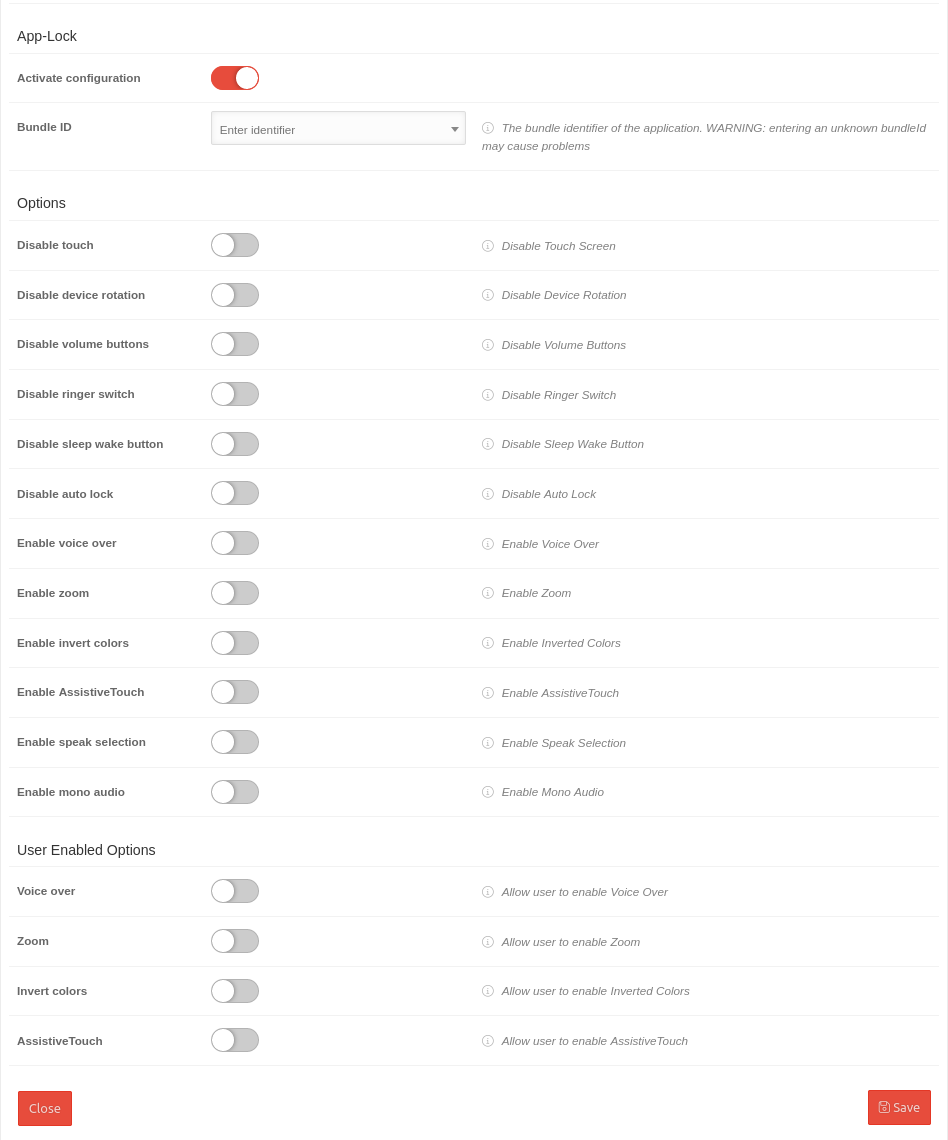 App-Lock (Kiosk mode)
|
| Bundle ID
|
Default: Enter ID
|
The bundle ID of the application. WARNING: Entering an unknown bundle ID can cause problems
|
Options
|
| Disable touch
|
Default:
|
If true, the touch screen is disabled
|
| Disable device rotation
|
Default:
|
If active, device rotation detection is disabled
|
| Disabling the volume keys
|
'
|
When active, the volume keys are disabled
|
| Deactivating bell switch
|
'
|
When active, the ringtone switch is disabled
|
| Disable sleep wake button
|
'
|
When active, the sleep / wake button is disabled
|
| Disable auto lock
|
'
|
|
| Activate Voice-Over
|
'
|
If active, voice over is enabled
|
| Activate zoom
|
'
|
When active, zoom is enabled
|
| Enable inverting colors
|
'
|
If active, invert colors is enabled
|
| Enable AssistiveTouch
|
'
|
When active, AssistiveTouch is enabled
|
| Enable language selection
|
'
|
If active, the language selection is enabled.
|
| Enable mono audio
|
'
|
When active, mono audio is enabled
|
User Enabled Options
|
| Voice-Over
|
'
|
If active, VoiceOver customization is allowed
|
| Zoom
|
'
|
If active, the zoom setting is allowed
|
| Invert colors
|
'
|
If active, the colors invert setting is allowed
|
| AssistiveTouch
|
'
|
If active, AssistiveTouch customization is allowed
|
|
|