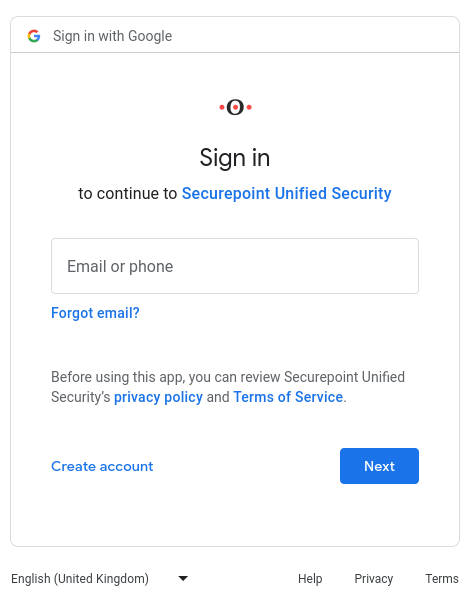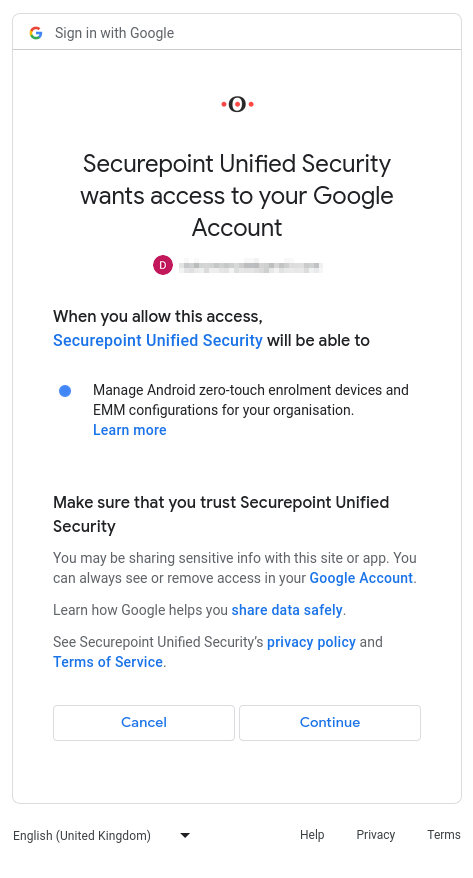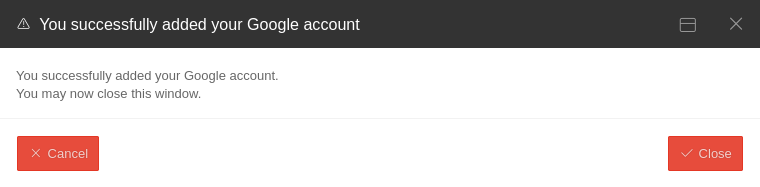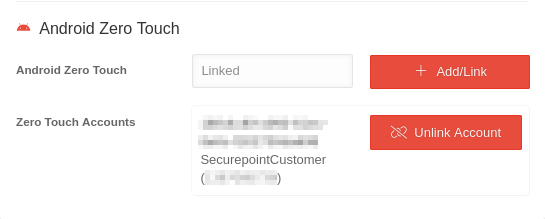Connecting the Mobile Security Portal with Android Zero Touch
Last adaption: 07.2023
New:
- Screenshots updated
notempty
This article refers to a Resellerpreview
In order to perform enrollment for Zero Touch devices, the Securepoint Mobile Security Portal must be linked to an Android Enterprise account
Requirements
- A Gmail address,
- which was provided to the dealer when the device was ordered.
If the account is suspended by Google or deleted by the owner, all devices will be reset.
It is essential to ensure that this Google account is not deleted under any circumstances, or that the GMail address is blocked.
It is essential to ensure that this Google account is not deleted under any circumstances, or that the GMail address is blocked.
Configuration
Configuration in the Securepoint Mobile Security Portal under of the respective end customer/tenant in the section Android Zero Touch