Status reports and function of the iOS app for Securepoint Mobile Security
Last adaptation to the version: 2.2.8
New:
- Revision and update
- Layout adjusted
notempty
This article refers to a Resellerpreview
Introduction
Introduction
The iOS VPN app for Securepoint Mobile Security can be downloaded from the Apple App Store or automatically installed on the device via the portal in the Apps section.
The function and status displays are explained here.
OverviewOverview | |||
| The overview displays various information about the connection status. | |||
| Symbol | Status | Description | 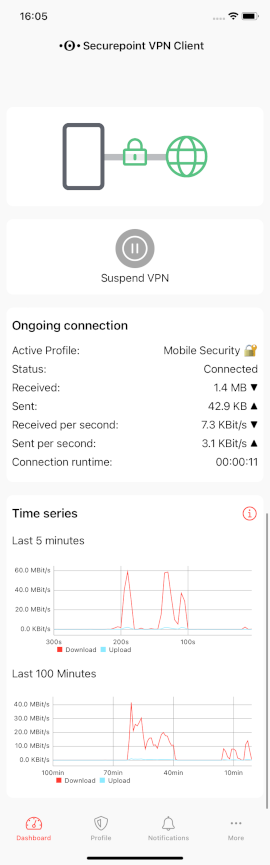 |
|---|---|---|---|
| COPE | Device owner: Corporate owned, Personal enabled | ||
| BYOD | Device owner: Bring-Your-Own-Device | ||
| VPN-Tunnel active | |||
| VPN-Tunnel inactive | |||
| Network connection via WLAN or cellular network active | |||
| Network connection via WLAN or cellular network inactive | |||
Pause VPN |
The VPN tunnel is interrupted for a specified period of time (1, 2, 4, 8 hours / Until tomorrow morning at 6 am). | ||
Start VPN |
Immediate re-establishment of the VPN tunnel | ||
Stop VPN |
Aborting the VPN tunnel | ||
Running connectionRunning connection | |||
| Current information about the running connection is displayed here. | |||
| Active profile: | Mobile Security | Displays the active profile | |
| Status: | Disconnected Connected |
Displays the current status of the connection | |
| Received: | 17.6 KB | The amount of data received | |
| Sent: | 176.0 KB | The amount of data sent | |
| Received per second: | 0.0 KBit/s | The amount of data received per second | |
| Sent per second: | 0.0 KBit/s | The amount of data sent per second | |
| Connection time: | hh:mm:ss | The runtime of the connection in hours:minutes:seconds | |
Course of timeCourse of time | |||
| Shows the upload and download data volume of the current connection in two diagrams. The last 5 minutes are shown at the top and the last 100 minutes at the bottom. Each point in the 5 minute diagram corresponds to the average value over 5 seconds. Each point in the 100 minutes diagram corresponds to the average value over 1 minute. As long as no connection is active, no new values are generated and the past data is displayed. As soon as a new connection is started, the new data is included in the calculation of the average values. The display therefore refers to the last 5 or 100 minutes with an active connection. Regardless of whether there were breaks during this time. | |||
ProfilesProfiles | |||
Manage profilesManage profiles | |||
| All existing profiles are displayed.
The slider next to the profile activates it , or deactivates it . notempty A profile must always be active.
|
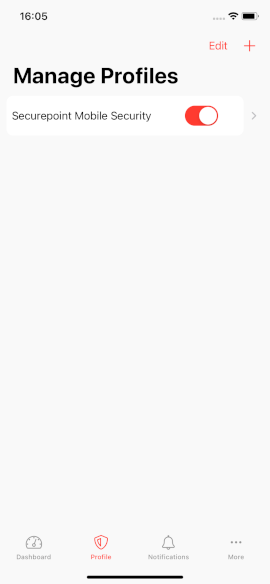 | ||
Edit profileEdit profile | |||
| To edit a profile, click on the corresponding profile. The dialog for editing the profile opens. | |||
| Caption | Value | Description | 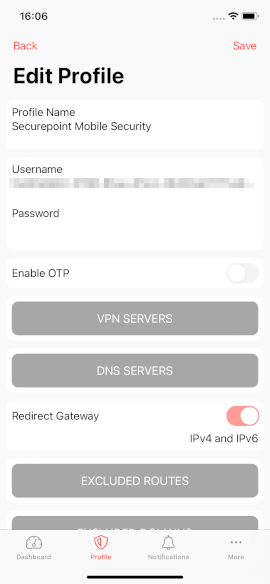 |
| Profile name: | Securepoint Mobile Security | The name of the profile | |
| Username: | Alice | The name of the user to the VPN connection | |
| Password: | *********** | The password of the user to the VPN connection | |
| Enable OTP | When activated OTP is used | ||
| VPN Server | Opens the dialog VPN Server Shows the used servers with port and if TCP or UDP is used. | ||
| DNS Server | Opens the dialog DNS Server Shows the used servers with port and if TCP or UDP is used. | ||
| Redirect Gateway | IPv4 only | If is enabled, the selected redirect gateway will be used | |
| IPv4 and IPv6 | |||
| IPv6 only | |||
| Excluded routes | Opens the Excluded routes dialog Displays the IP addresses and networks where no VPN connection is established |
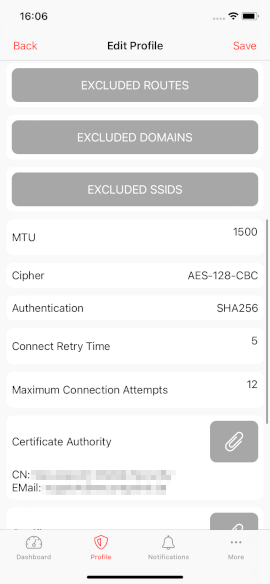 | |
| Excluded domains | Opens the Excluded domains dialog Displays the domains which are not in use | ||
| Excluded SSIDs | Opens the Excluded SSIDs dialog Displays the SSIDs that do not establish a VPN connection | ||
| MTU | 1500 | The size of the MTU can be set | |
| Encryption | AES-128-CBC | Shows the set encryption | |
| Authentication | SHA256 | Shows the set authentication | |
| Reconnection time | 5 | The time after a connection is lost during which the connection is re-established | |
| Maximum connection attempts | 12 | The maximum number of attempts to re-establish the connection after a termination. | |
| Certification authority | CN: Securepoint Mobile Security EMail:support@securepoint.de |
Displays the content of the certificate used | |
| Certificate | CN=******** | The certificate used | 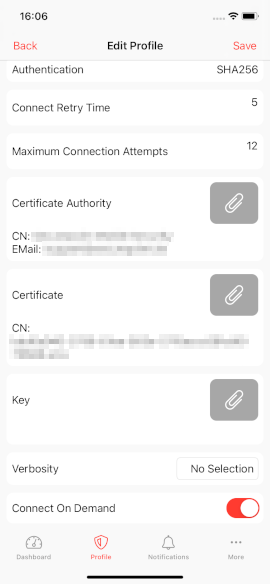 |
| Key | ******* | The key used | |
| Verbosity | to |
The log level is set | |
| Connect if required | Connect if required | ||
| Save | The changes made are saved | ||
| Back | The program returns to the previous dialog. A warning window appears if changes have not yet been saved. | ||
NotificationsNotifications | |||
Notifications
Notifications
| |||
| Notifications about the VPN connection are displayed here. | |||
| Symbol | Description | 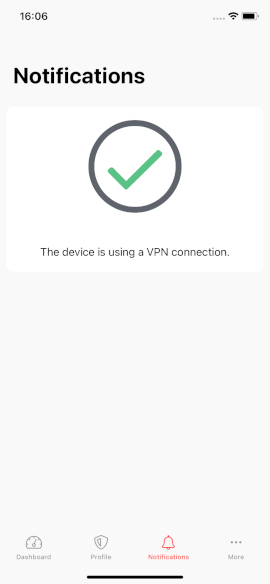 | |
| No error present. The VPN connection is established and the device uses it. | |||
| An error has occurred or the VPN connection is disconnected. A corresponding message appears. | |||
MoreMore | |||
SettingsSettings | |||
| Caption | Value | Description | |
| Exclude connected WLAN from VPN | Default |
When is activated, the currently connected WLAN is excluded from the VPN | |
| Enables automatic reconnection after the device wakes up from sleep mode | Default |
When activated , the VPN connection is resumed, after the device wakes up from sleep mode. | |
DiagnosisDiagnosis | |||
| Logging | |||
| Diagnostic report | The Open button opens the Logging dialog. | 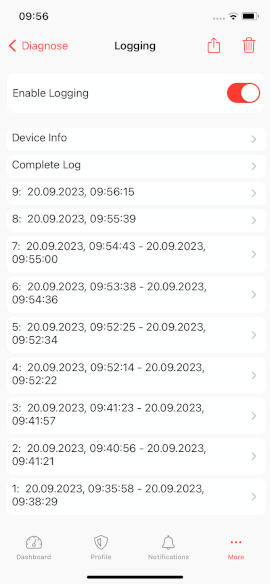 | |
| Activate logging | When activated logging is enabled | ||
| Devices Info | Opens a dialog with information about the device | ||
| Full log | Opens the dialog with all log messages | ||
| Opens a window for a support ticket | |||
| Opens a window with a security question whether all entries should be deleted | |||
| Active profile: | Displays the active profile | 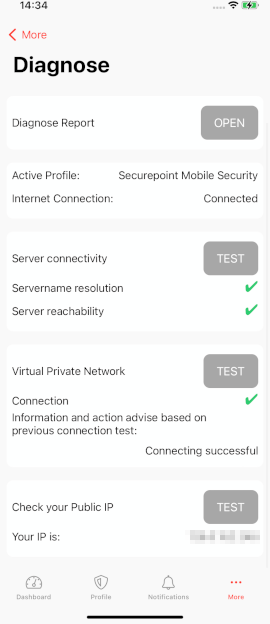 | |
| Internet connection: | Displays the connection to the Internet | ||
| Server reachability | The Test button is used to test the reachability of the VPN Server in use. The VPN connection is briefly interrupted for this purpose. | ||
| Server name resolution | Displays the test result. Not tested No test has been performed yet. Successful test. The name resolution of the server works without errors. Failed test. An error occurred during the name resolution of the server. | ||
| Server reachability | Displays the test result. Not Tested No test has been performed yet. Successful test. The server is reachable. Failed test. The server is not reachable. | ||
| Virtual Private Network | The Test button tests the VPN connection. | ||
| Connection | Displays the test result. Not Tested No test has been performed yet. Successful test. The VPN connection works without errors. Failed test. There is an error with the VPN connection. | ||
| Information and action instructions based on the last connection test: | Displays a log message about the last VPN connection test. If an error occurred, a corresponding instruction is displayed to solve this problem. | ||
| Check public IP | The Test button displays the public IP address of the device. | ||
| Your IP is: | ********** | The public IPv4/IPv6 address of the device | |
Privacy policy | |||
| Privacy policy | Displays the privacy policy. | 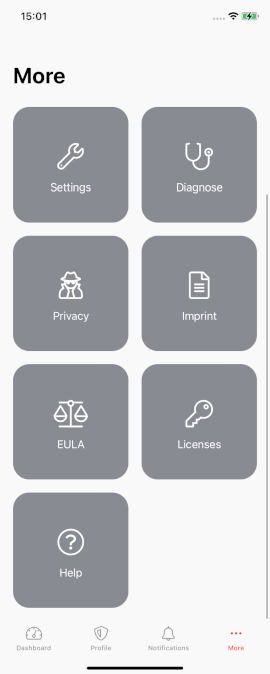 | |
Imprint | |||
| Imprint | Displays the imprint with contact details. | ||
EULA | |||
| EULA | Displays the end user agreement. | ||
Licenses | |||
| Licenses | Displays the licenses of the opensource programs used. | ||
Help | |||
| Help | Displays the FAQs. | ||