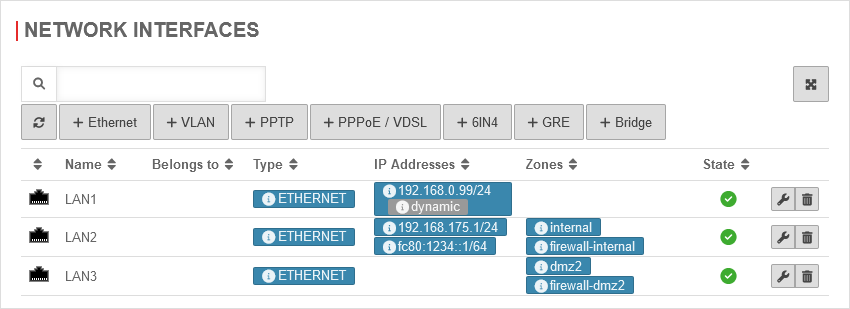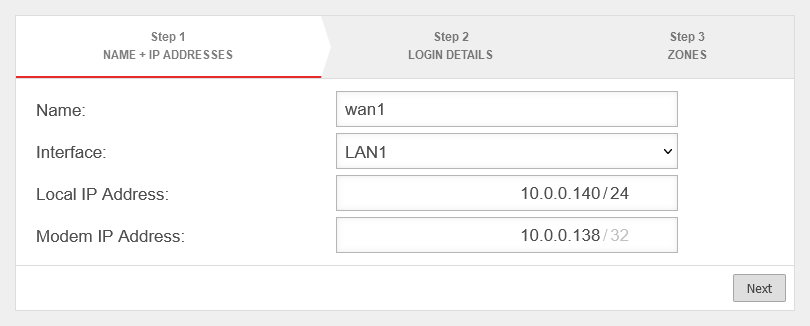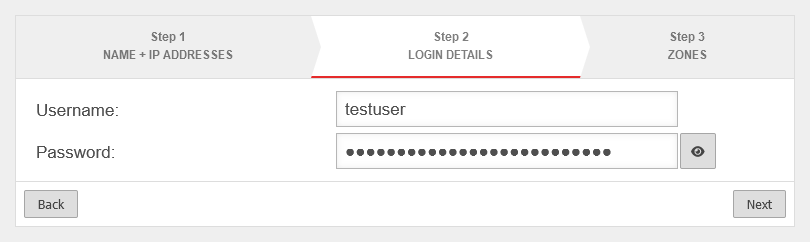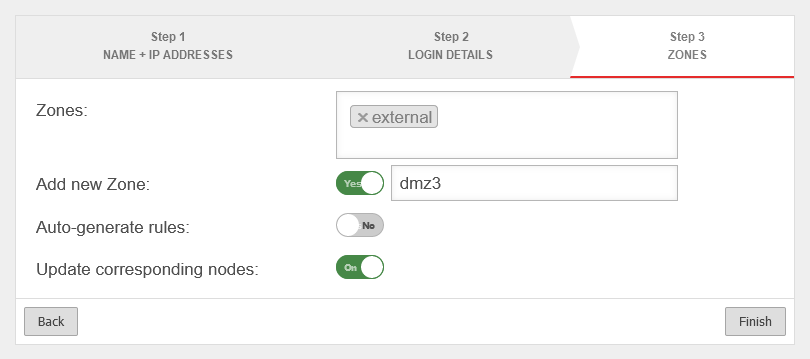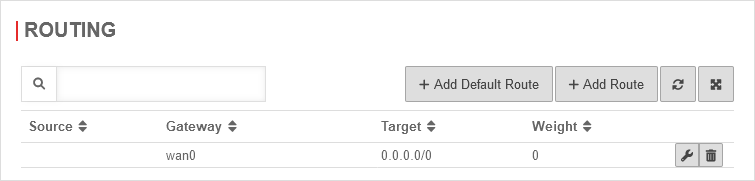Configuration and editing of the PPTP interface
Last adaptation to the version: 12.6.0
New:
- Function: Update associated network objects
- Updated to Redesign of the webinterface
notemptyThis article refers to a Resellerpreview
06.2022
11.7
Internet access with PPTP configuration
notemptyIn this article, a PPTP interface is created for an ADSL modem connection. This is not a PPTP VPN, but a PPPoE Internet connection, which is used in Austria and Italy.
notempty The difference to a PPPoE modem connection is that the IP of the modem must also be specified.
Introduction
Prerequisites
Network interfaces
| In order to gain access to the network configuration of the UTM, it is necessary to perform an administrator login to the firewall. The network configuration can then be found under Area Network interfaces.
|
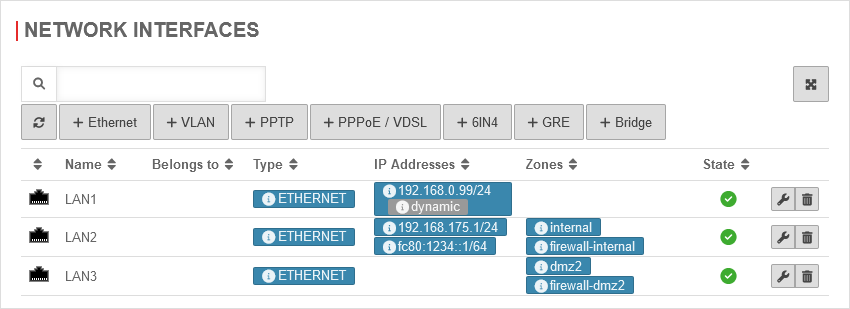 Network interfaces Network interfaces
|
|
|
|
|
Add interface
A PPTP interface can be added under Area Network interfaces Button PPTP.
Name and Interface Step 1 - Name and Interface
|
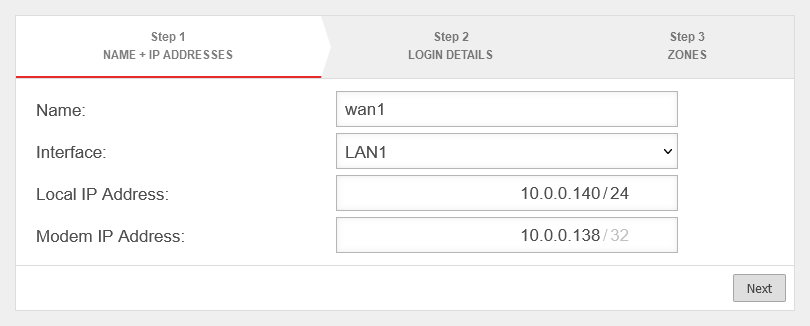 Add Interface: Step 1 Add Interface: Step 1
|
| Caption |
Value |
Description
|
| Name: |
wan1 |
Enter the desired name of the interface here
|
| Interface: |
LAN1 |
Select desired interface from the drop-down menu
|
| Local IP address: |
10.0.0.140/24 |
The local IP address is set automatically and can be changed
|
| Modem IP address: |
10.0.0.138/32 |
The modem IP address is set automatically and can be changed
|
|
|
Login Details Step 2 - Login Details
|
| Username: |
testuser |
Enter the username of the provider
|
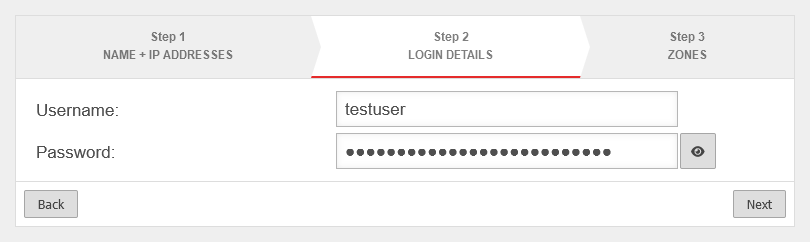 Add Interface: Step 2
|
| Password: |
••••••••• |
Enter the password of the provider
|
|
|
Zones Step 3 - Zones
|
| Zones: |
×external |
The external zone is preset and with a click in the field a dropdown menu opens from which further zones can be selected
|
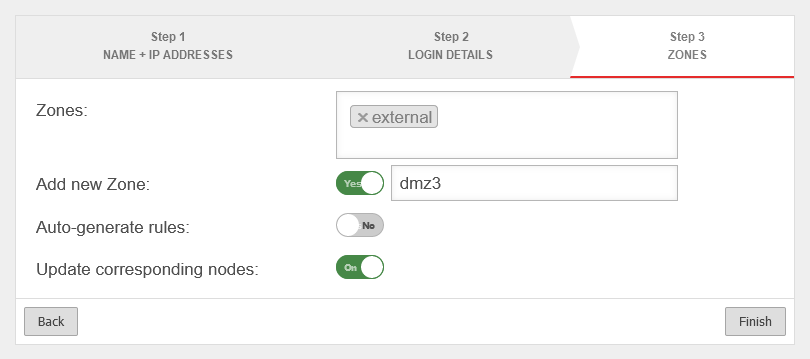 Add Interface: Step 3
|
| Add new zone: |
Yes
dmz3 |
When activated Yes the zone is created automatically
|
| Generate rules: |
No |
|
| Update associated network objects: notempty new as of v12.6.0 |
On |
If an existing zone has been selected, all network objects that are already in this zone and have an interface as a target are moved to the new interface.
|
|
|
Create default route
A default route must be created for this connection:
Area Routing Button Add Default Route
|
| Caption |
Value |
Description |
 Create default route Create default route
|
| Gateway Type: |
Interface: |
Set to Interface to be able to select an interface.
|
| Gateway |
wan0 |
Select the desired interface.
|
| Closing dialog with the button.
|
| This is how the completed default route looks like in the routing dialog. |
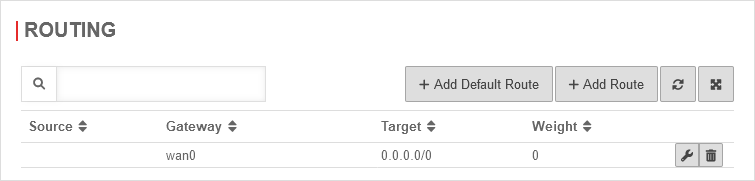 Completed default route Completed default route
|
|
|
Network objects and packet filter rules
If not available, corresponding network objects
|
|
|
Name |
Address |
Zone |
|
 |
external-interface |
0.0.0.0/0 |
firewall-external |
|
 |
internet |
0.0.0.0/0 |
external |
|
|
|