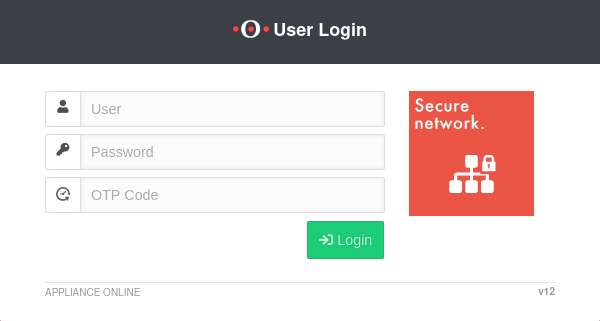Using the Wake on LAN (WOL) in the user interface
Last adaptation to the version: 12.6.2
New:
- Das magic-packet wird in einen UDP Frame gepackt
- Updated to Redesign of the webinterface
notempty
This article refers to a Resellerpreview
Requirements
Über das WOL lässt sich ein Gerät über die Netzwerkkarte einschalten.
- Das einzuschaltende Gerät muss diese Funktionalität unterstützen
- Konfiguration wurde im BIOS bzw. UEFI des Gerätes vorgenommen
New as of v12.6.2
, damit es nicht von managed switches geschluckt wird.
Login to the user interface
- The user login to the user interface is called up via the IP address or URL of the UTM, possibly followed by a port specification
- Depending on the assigned permissions, various functions are made available
- Click on the corresponding tile to access the desired function
| Configured | Port | Example call with IP | Example call with URL |
|---|---|---|---|
| Default | 443 | i.e. https://192.168.175.1 | i.e. https://utm.ttt-point.de |
| Port changed bei administrator Menu: Network / Appliance Settings / Appliance Settings / Webserver / User Webinterface Port |
4443 | i.e. https://192.168.175.1:4443 | i.e. https://utm.ttt-point.de:4443 |
The responsible admin must provide the IP address or domain name and, if necessary, the port for the user web interface
After entering the IP address, the user login page of he Securepoint UTM is loaded. The login credentials are entered there.
WOL
After successful login to the user interface of the UTM, is selected in the menu.
Step 1
UTMUser@Userinterface 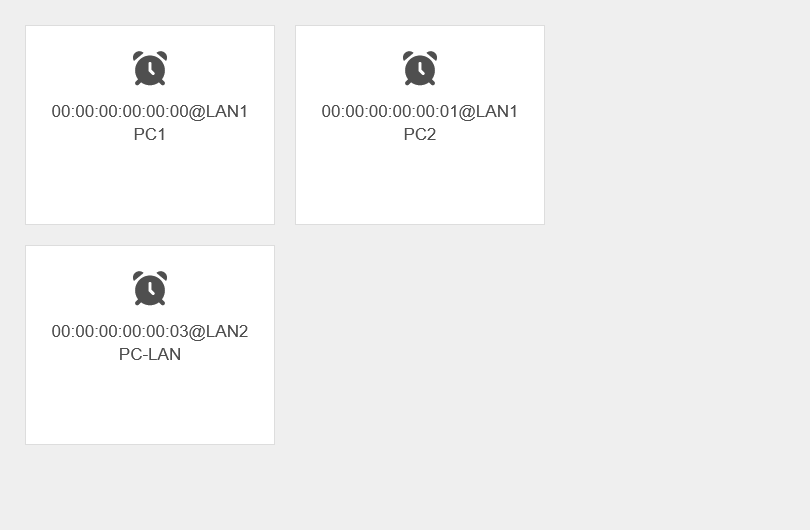 The Wake on LANwindow with the list of configured computers.
A window opens with an overview of the configured computers.
The Wake on LANwindow with the list of configured computers.
A window opens with an overview of the configured computers.
The following information is displayed in each tile:
- The MAC address of the device to which the packets are to be sent
- The interface of the UTM through which the packets are to be sent.
- The name of the WOL connection set by the administrator
Step 2
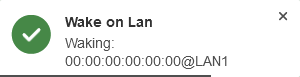
- For example, after clicking the tile for the computer PC1,a pop-up window appears in the upper right corner
- During this process, a Magic Packet is sent to the network card of the device that is to be activated via WOL
- If WOL was allowed in the BIOS or UEFI of the device, the device should now boot