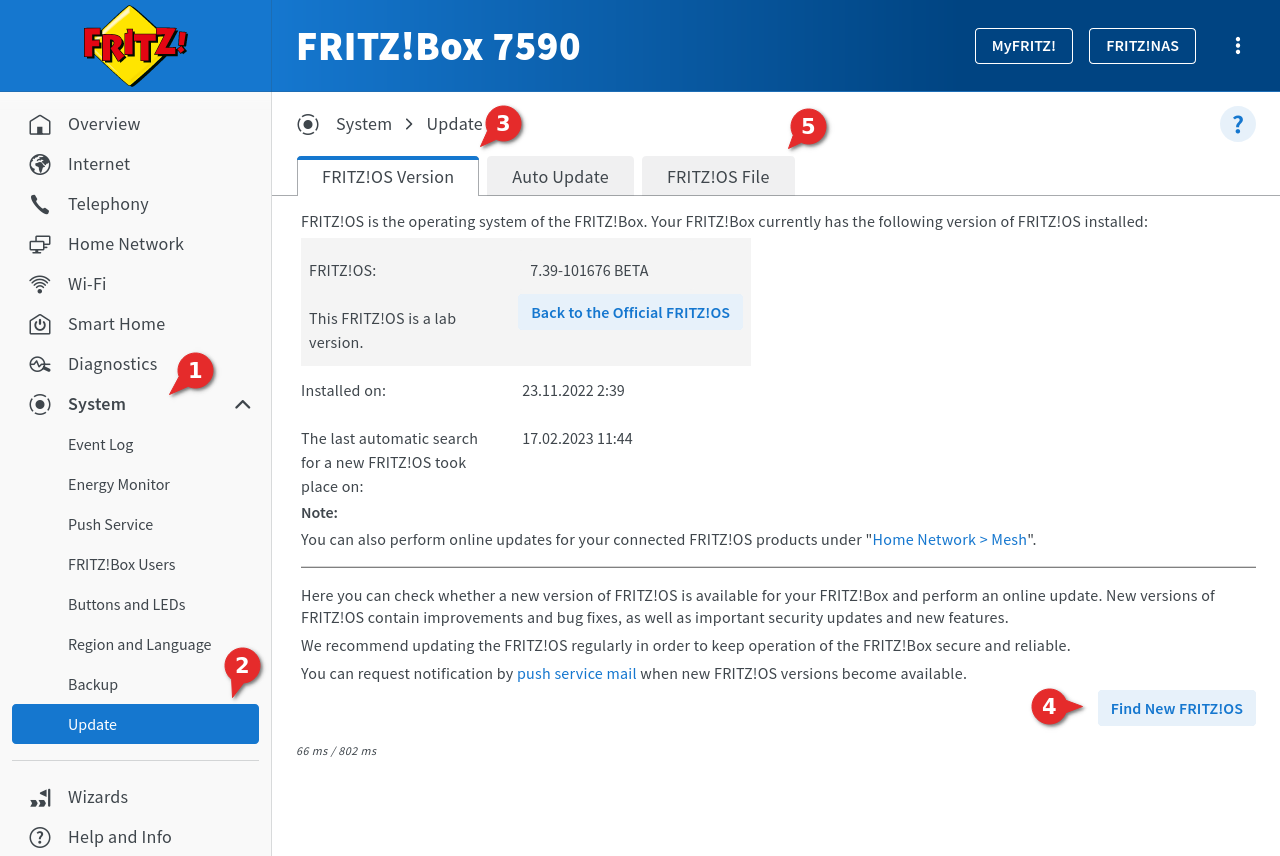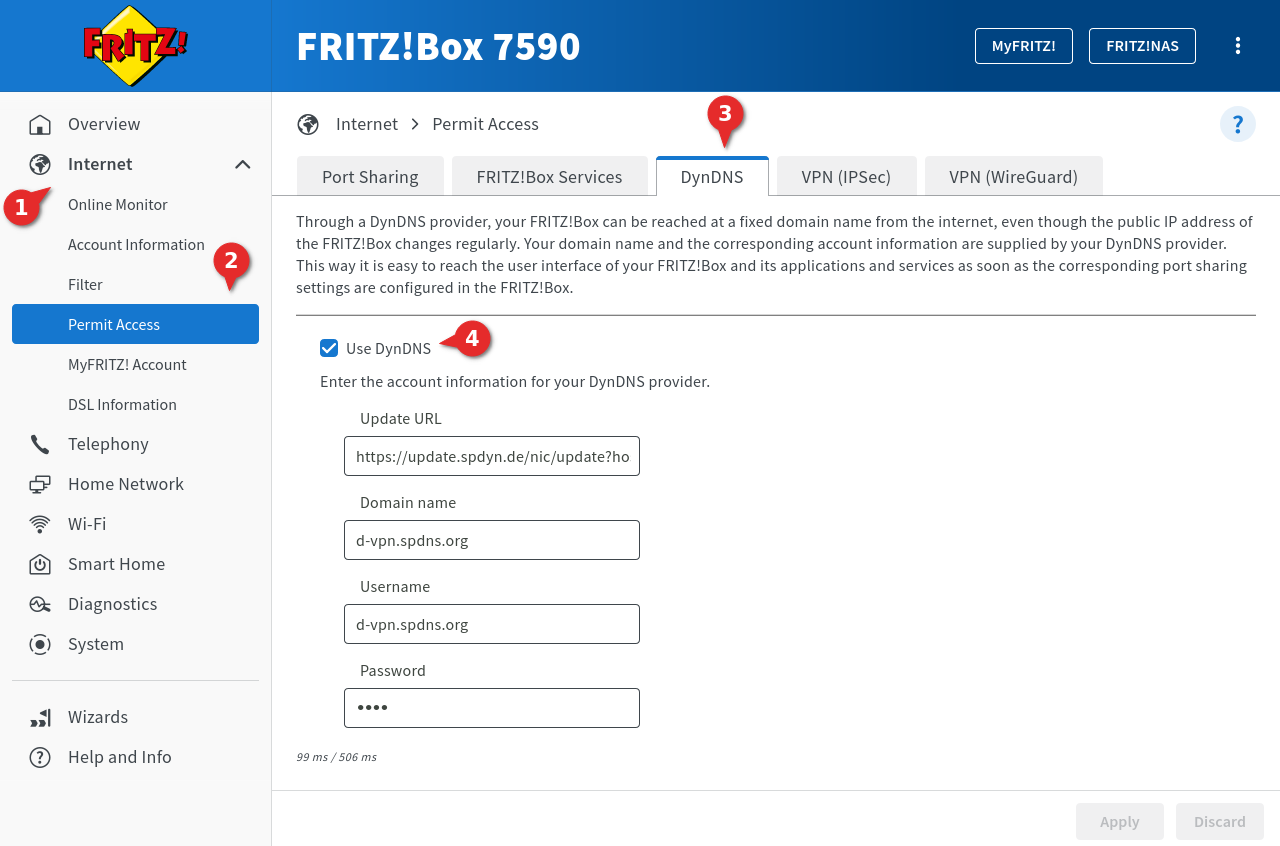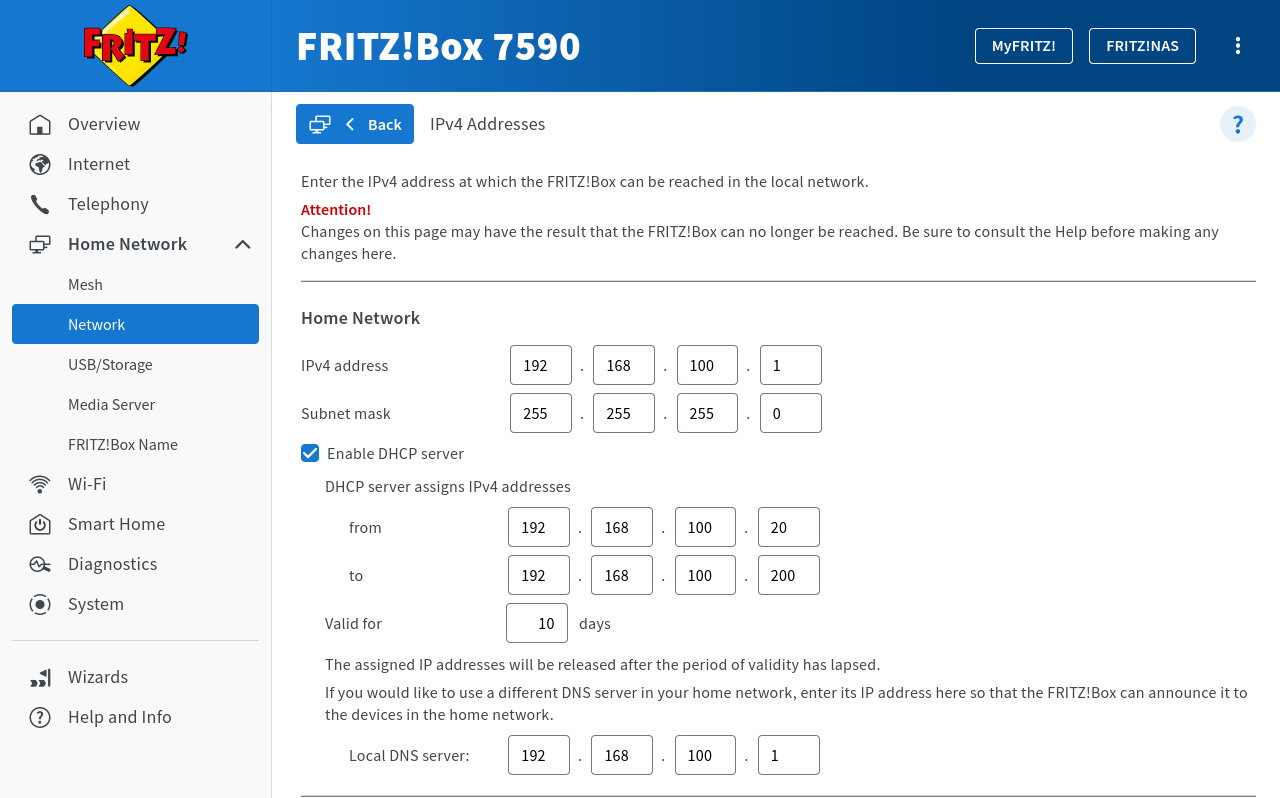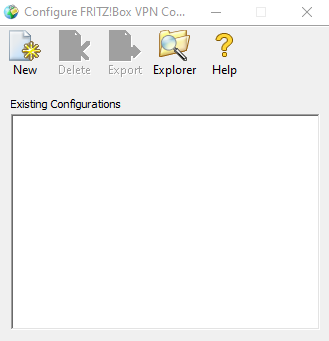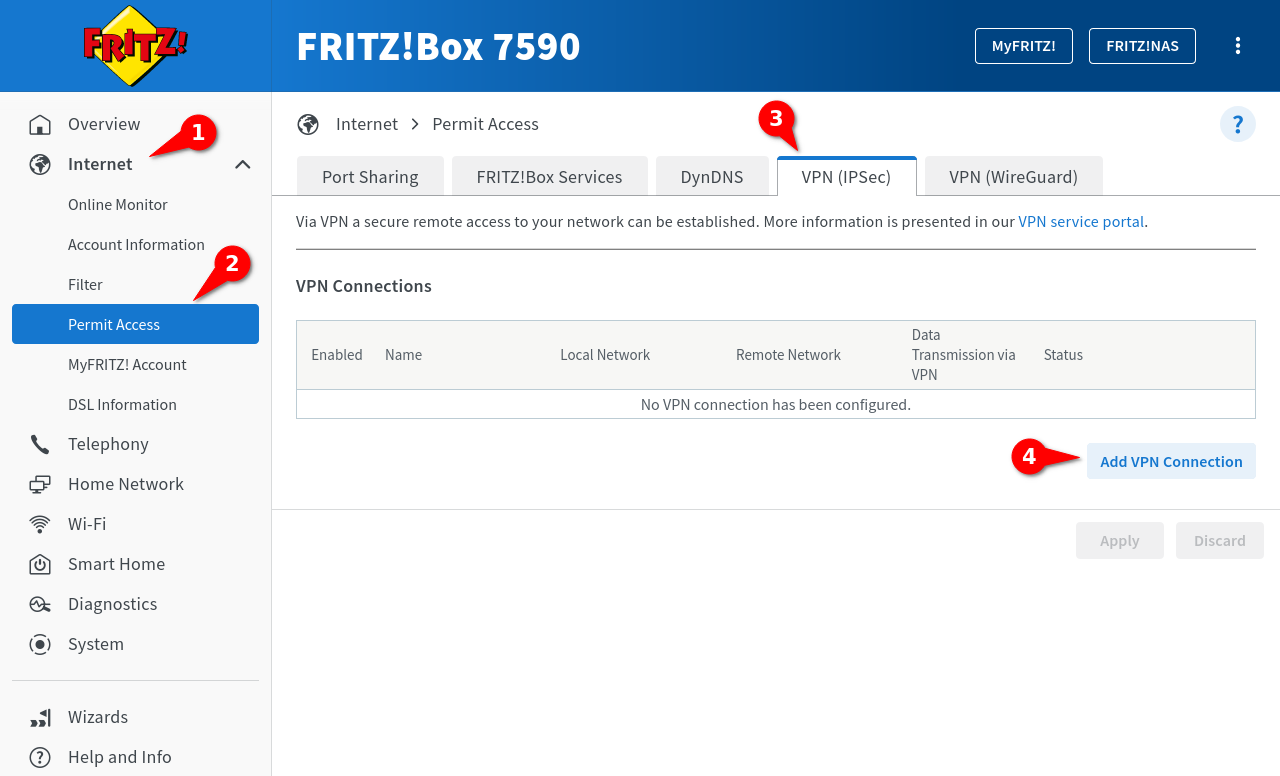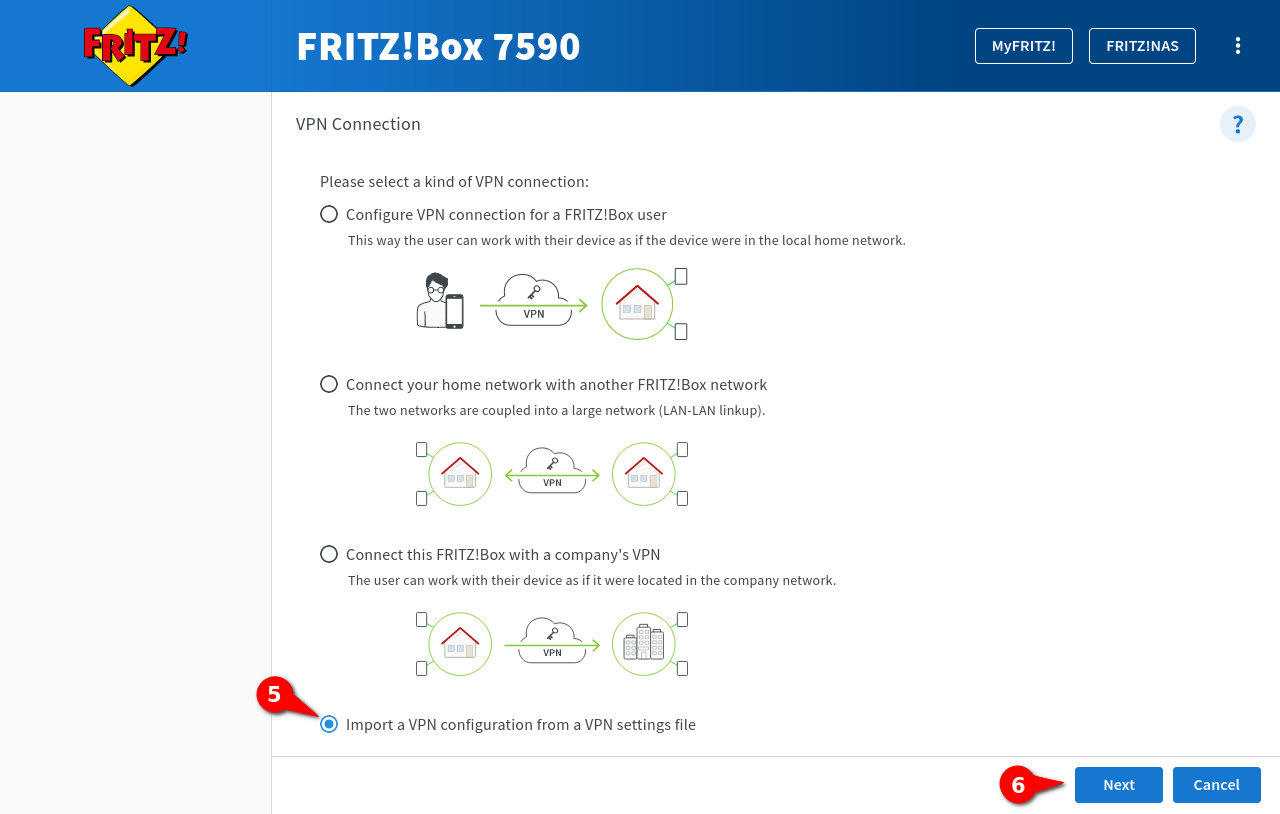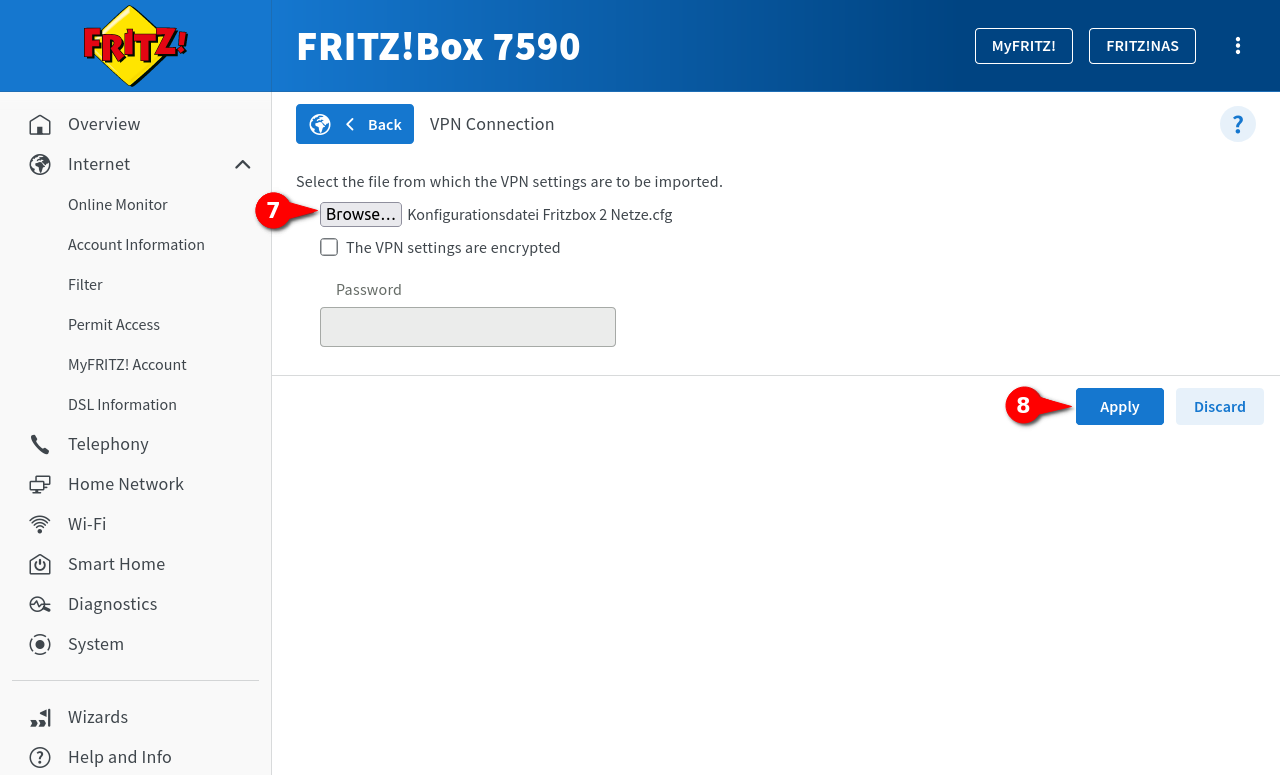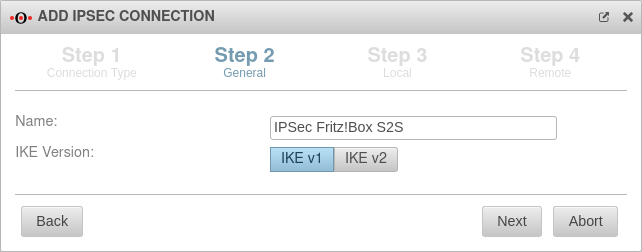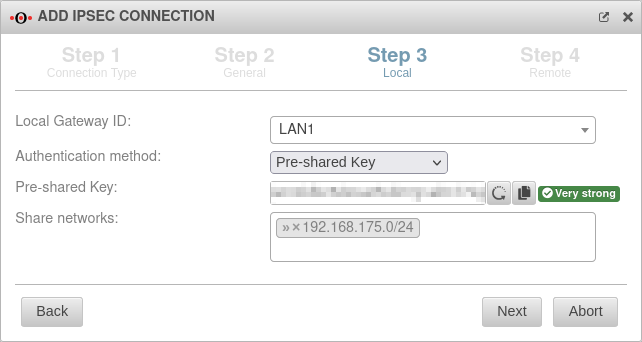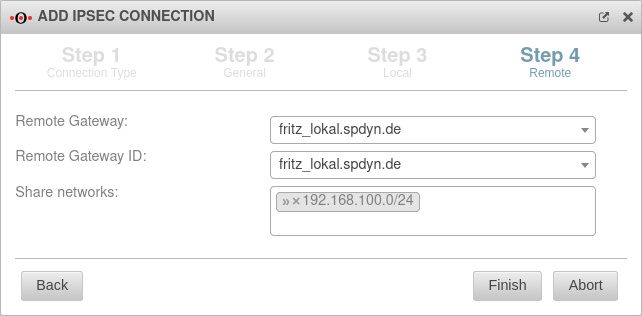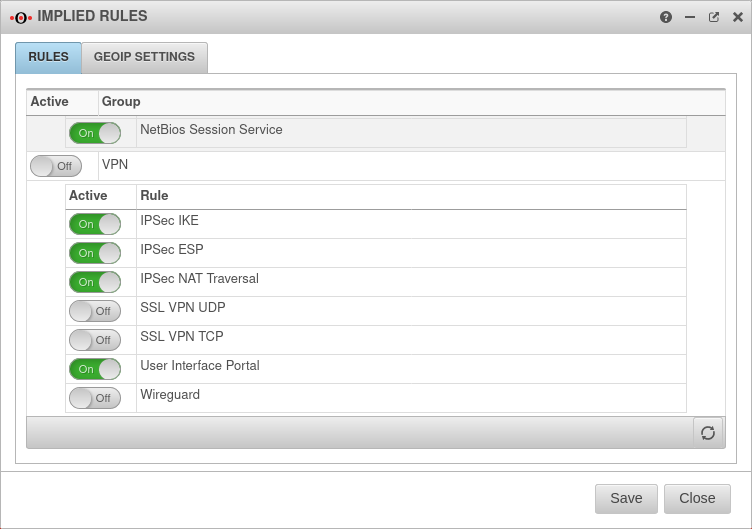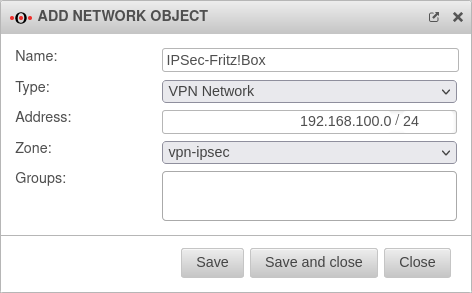- Note on ESP and UDP 500/4500
The following Wiki article describes how to create a single IPSec connection of a Securepoint UTM with a Fritz!Box
This article includes descriptions of third-party software and is based on the status at the time this page was created.
Changes to the user interface on the part of the manufacturer are possible at any time and must be taken into account accordingly in the implementation.
All information without warranty.
Requirements
- An AVM Fritz!Box is required
- The remote station equipped with a Securepoint appliance must have a static IP address
The hash values of the preshared key are transmitted unencrypted.
Thus, the security depends on the strength of the preshared key and the hashing method used.
However, since most shared keys only meet the minimum requirements, this mode is not supported.
Configuration of the Fritz!Box
Importing a new firmware version
The manufacturer's homepage can be used to check whether new firmware is available for the Fritz!Box.
For more information, see the section Adjust the configuration file.
Before downloading the new firmware version from AVM's website, make sure that only firmware approved for the existing product can be used.
- The interface of the Fritz!Box is opened in the browser
Factory setting: https://192.168.178.1 - Click on System ➊ → Update ➋ notemptyIf the Fritz!Box comes from a cable provider, this function is not available!
- In the dialog Fritz!OS-Version ➌ click on ➍ to search online for an update, or in the dialog Fritz!OS-File ➎ import the downloaded firmware file.
Activate DynDNS
To be able to use a DynDNS in the VPN configuration, this function must be set up beforehand. This requires that an account with a DynDNS service provider is available (Use Securepoint Dynamic DNS Host ).
- In the interface of the Fritz!Box open Internet ➊ ➋
- Go to the DynDNS ➌ dialog
- Activation of the checkbox Use DynDNS ➍
- Enter the login data of the DynDNS provider used:
| Caption | Value | Description |
|---|---|---|
| Update-URL | https://update.spdyn.de/ne/update?... | The update-URL of the DynDNS provider |
| Domainname | d-vpn.spdns.de | The domain name for the Fritz!Box with the DynDNS provider |
| Username | d-vpn.spdns.org | The username of the account For spDyn with reseller account also the hostname |
| Password | **** | The password of the account For spDyn with reseller account the token |
- With the button made changes are saved.
Change internal network
The Securepoint Appliances and the Fritz!Box must not use the same IP network. By default, this is 192.168.178.0/24 for those.
This wiki article describes the modification of the IP network of the UTM.
According to the default settings of the Fritz!Box VPN Assistant, the factory-set internal network 192.168.178.0/24 may not be used for VPN.
Therefore, the internal network must be changed.
- In the interface of the Fritz!Box open Home Network → Network→ Tab Network Settings.
- In the section IP Addresses click on the button
- The following can be found under Home Network:
| Caption | Value | Description |
|---|---|---|
| IPv4 address | 192.168.100.1 | The new IPv4 address for the Fritz!Box |
| Subnet mask | 255.255.255.0 | The subnet mask for the new IPv4 address of the Fritz!Box |
| Select Enable DHCP Server and enter the following: | ||
| from | 192.168.100.20 | The beginning of the span of the DHCP IPv4 addresses |
| to | 192.168.100.200 | The end of the span of DHCP IPv4 addresses. |
| Validity | 10days | The validity of the DHCP IPv4 addresses |
- With the button made changes are saved. A new login to the new IP address of the Fritz!Box is then necessary
Create VPN configuration
The configuration of the VPN connection is not done via the configuration interface in the browser, but is imported to the Fritz!Box as a file. The configuration file is created with an application software, which is downloaded from the website of the manufacturer AVM. The application software is called Configure Fritz!Box VPN Connection.
- Download and install the Configure Fritz!Box VPN Connection software
- Click on the icon New in the toolbar to create a new configuration file. Two files are always created, of which the fritzbox_fritz_lokal.spdyn.de.cfg file is required The required configuration file always starts with fritzbox_ and in addition the entered DynDNS name of the Fritz!Box from the 2nd setup step in the application software.
A wizard guides you through the creation of the configuration file:
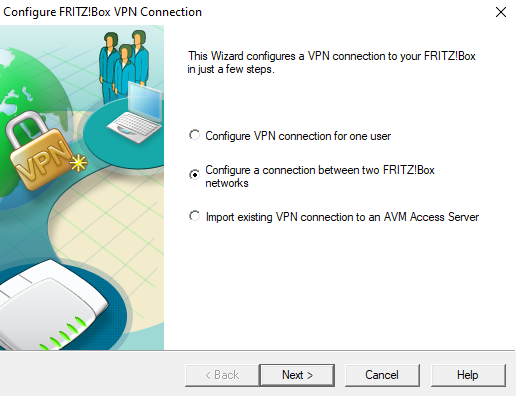
- In the first step, select which devices are to be connected to each other
- Two devices should connect with each other. Activating Configure a connection between two FRITZ!Box networks
- Next
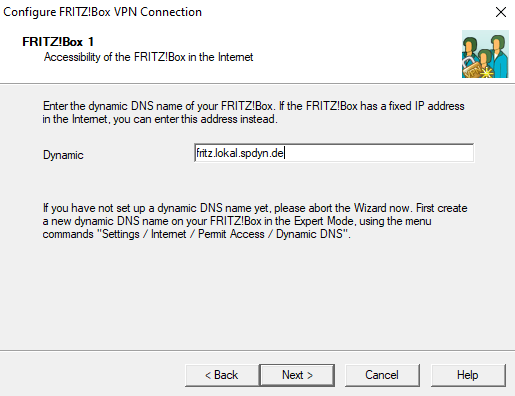
- First, the data of the local Fritz!Box are queried
- Specify the established spDyn URL of the local router
- In this example: fritz_lokal.spdyn.de
- Next
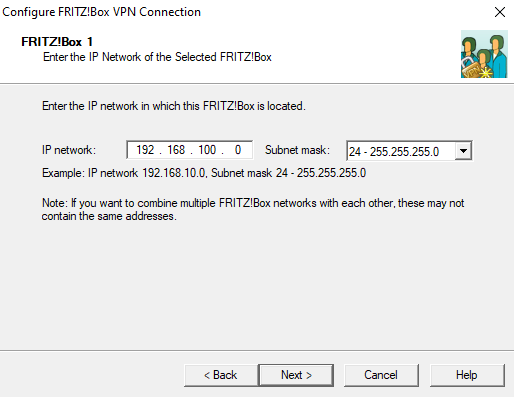
- Enter the internal network of the local Fritz!Box and the corresponding subnet mask
- Click on Next
Alternatively, the entry "all/all/all" is also possible. Then the connection setup may take a little longer.
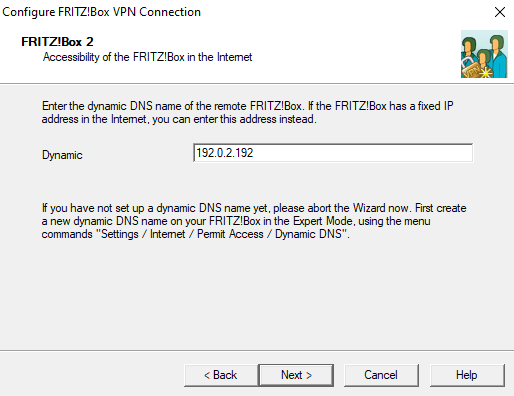
- Afterwards the data of the remote station are queried
- Specify the fixed IP address of the Securepoint appliance
- In this example: 192.0.2.192
- Next
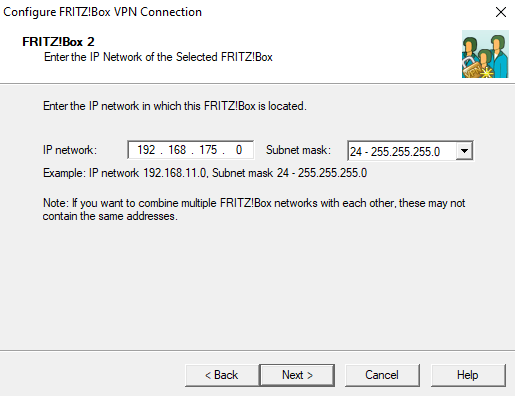
- Enter the internal network of the Securepoint appliance and the corresponding subnet mask
- Next
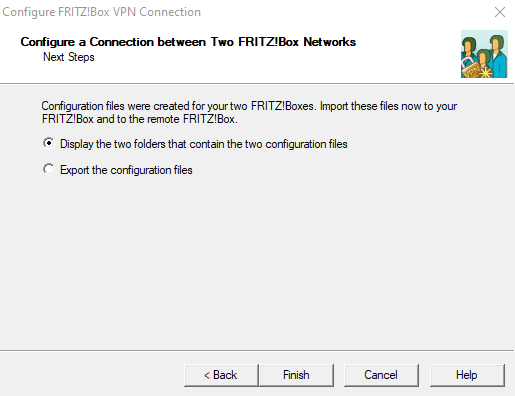
- The data entry is finished
- In the next step decide whether to display or export the configuration files
- Select the first point here
- Finish
The location of the files is displayed.
Two files are created by the wizard, only one is imported into the Fritz!Box. In this example, this is the file: fritzbox_fritz_lokal.spdyn.de.cfg.
- Open this file in any editor
Adjust the configuration file
The created above configuration file is adjusted so that the VPN connection can be set up.
If a VPN connection of a Securepoint Appliance with a Fritz!Box already exists and further networks are to be connected with the Fritz!Box via VPN, then the existing configuration file can be used as a basis.
For each additional network, this connection must be entered in the configuration file.
If, for example, a UTM with the network 192.168.10.0/24 and a second UTM with the network 192.168.20.0/24 are to be connected to a Fritz!Box network 192.168.100.0/24 via VPN, an entry is made in the configuration file within the connections section for each network. In the following example using the file fritzbox_fritz_lokal.spdyn.de.cfg created above.
Entries marked in green are individual configurations.
Necessary manual changes are additionally marked with .
vpncfg {
connections { // Start network of the 1st appliance
enabled = yes;
conn_type = conntype_lan;
name = "Securepoint 1st connection"; // Name of the connection in the configuration interface
always_renew = yes; // Set to "no" if the connection is to be established only when needed and terminated when inactive
reject_not_encrypted = no;
dont_filter_netbios = yes;
localip = 0.0.0.0;
local_virtualip = 0.0.0.0;
remoteip = 192.0.2.10; // external IP address of the 1st appliance
remote_virtualip = 0.0.0.0;
localid {
fqdn = "fritz_lokal.spdyn.de"; // spdyn DNS name of the Fritz!Box
//ipaddr = xxx.xxx.xxx.xxx; // static IP address of the Fritz!Box, if available
}
remoteid {
ipaddr = 192.0.2.10; // external IP address of the 1st appliance
}
mode = phase1_mode_idp; // Main-Mode
phase1ss = "dh15/aes/sha"; // Proposals for Phase 1 (DH15, AES, SHA).
keytype = connkeytype_pre_shared;
key = "<shared passphrase>"; // VPN Password (Preshared Key)
cert_do_server_auth = no;
use_nat_t = no; / yes; // Is a site behind a NAT router yes = yes; no = no;
use_xauth = no;
use_cfgmode = no;
phase2localid {
ipnet {
ipaddr = 192.168.100.0; // internal network of the Fritz!Box
mask = 255.255.255.0; // corresponding net mask
}
}
phase2remoteid {
ipnet {
ipaddr = 192.168.10.0; // iternal Network of the 1st appliance
mask = 255.255.255.0; // corresponding net mask
}
}
phase2ss = "esp-all-all/ah-none/comp-all/pfs"; // with compression
accesslist = "permit ip 192.168.100.0 255.255.255.0 192.168.10.0 255.255.255.0"; // internal network of the Fritz!Box and the first Securepoint appliance with respective network masks
} // End network of the 1st appliance
{ // Start network of the 2nd appliance
enabled = yes;
conn_type = conntype_lan;
name = "Securepoint 2nd connection"; // Name of the connection in the configuration interface
always_renew = yes; // Set to "no" if the connection is to be established only when needed and terminated when inactive
reject_not_encrypted = no;
dont_filter_netbios = yes;
localip = 0.0.0.0;
local_virtualip = 0.0.0.0;
remoteip = 192.0.2.20; // external IP address of the 2nd appliance
remote_virtualip = 0.0.0.0;
localid {
fqdn = "fritz_lokal.spdyn.de"; // spdyn DNS name of the Fritz!Box
//ipaddr = xxx.xxx.xxx.xxx; // static IP address of the Fritz!Box, if available
}
remoteid {
ipaddr = 192.0.2.20; // external IP address of the 2nd appliance
}
mode = phase1_mode_idp; // Main-Mode
phase1ss = "dh15/aes/sha"; // Proposals for Phase 1 (DH15, AES, SHA).
keytype = connkeytype_pre_shared;
key = "<shared passphrase>; // VPN Password (Preshared Key)
cert_do_server_auth = no;
use_nat_t = no;
use_xauth = no;
use_cfgmode = no;
phase2localid {
ipnet {
ipaddr = 192.168.100.0; // internal network of the Fritz!Box
mask = 255.255.255.0; // corresponding net mask
}
}
phase2remoteid {
ipnet {
ipaddr = 192.168.20.0; //
mask = 255.255.255.0; //
}
}
phase2ss = "esp-all-all/ah-none/comp-all/pfs"; // with compression
accesslist = "permit ip 192.168.100.0 255.255.255.0 192.168.20.0 255.255.255.0"; // internal network of the Fritz!Box and the second Securepoint appliance with respective network masks
} // End network of the 2nd appliance
ike_forward_rules = "udp 0.0.0.0:500 0.0.0.0:500",
"udp 0.0.0.0:4500 0.0.0.0:4500";
} //
// EOF
The following parameters must be adjusted accordingly for each connection (here at the example of the 1st appliance):
| Caption | Value | Description |
|---|---|---|
| name = | "Securepoint"; | // Name of the connection in the configuration interface The name of the connection has been renamed to a unique term. This is displayed in the Fritz!Box configuration interface when the file has been imported. |
| remoteip = | 192.0.2.10; | // external IP address of the 1st appliance This is the static IP address of the Securepoint appliance. Has already been configured in the wizard. |
| localid{ fqdn = |
"fritz_lokal.spdyn.de"; |
// spdyn DNS name of the Fritz!Box Has already been configured in the wizard. |
| //ipaddr = } |
xxx.xxx.xxx.xxx; | // static IP address of the Fritz!Box, if available An IP address can also be entered here if the Fritz!Box has a static IP address. These entries are also set by the wizard. |
| remoteid { ipaddr = } |
192.0.2.10; |
// external IP address of the 1st appliance Re-entering the static IP address of the Securepoint appliance. Has already been configured in the wizard. |
| mode = | phase1_mode_idp; | // Main-Mode The transport mode must be changed from "aggressive" to "main", because only this mode is supported by the Securepoint software. |
| phase1ss = | "dh15/aes/sha"; | // Proposals for Phase 1 (DH15, AES, SHA). The encryption parameters for IKE phase 1 must be adjusted. notempty Older Fritz!Box firmware versions only support AES 128 bits, SHA1 and DHA2.
|
| key = | "shared passphrase"; | // VPN Password (Preshared Key) Enter the preshared key.The preshared key generated by the wizard can also be used. This must then also be stored on the Securepoint appliance. |
| phase2localid { ipnet { |
192.168.100.0; 255.255.255.0; |
// internal network of the Fritz!Box // Subnet mask |
| phase2remoteid { ipnet { |
192.168.175.0; 255.255.255.0; |
// iternal Network of the 1st appliance The internal network of the Securepoint appliance must be listed under phase2remoteid. |
| phase2ss = | "esp-all-all/ah-none/comp-all/pfs" | // with compression The encryption parameters for IKE phase 2 must be identical to those of phase 1. notempty Older Fritz!Box firmware versions only support AES 128 bits, SHA1 and DHA2. If "all/all/all" is entered in phase 1, "esp-all-all" can then be entered accordingly. With "ah-none" no authentication header is expected and with "comp-all" compression is supported. |
| accesslist = | "permit ip 192.168.100.0 255.255.255.0 192.168.10.0 255.255.255.0"; | // internal network of the Fritz!Box and the first Securepoint appliance with respective network masks |
The so modified configuration file is saved again as fritzbox_fritz_lokal.spdyn.de.cfg.
Add additional networks
If further networks are to be added to the Securepoint appliance, the parameter accesslist is adapted accordingly in the configuration file.
The networks 192.168.82.0/24 to 192.168.92.0/24 should be reachable via VPN.
Thus, only the specified network mask is adjusted in the parameter accesslist:
accesslist = "permit ip any 192.168.82.0 255.255.240.0";
In addition to the network 192.168.175.0/24, the network 192.168.82.0/24 should also be reachable via VPN.
Thus, only the specified network mask is adjusted in the parameter accesslist:
accesslist = "permit ip any 192.168.175.0 255.255.255.0", "permit ip any 192.168.82.0 255.255.255.0";
Upload configuration file
The user logs into the Fritz!Box interface. Through Internet ➊ → Permit Access ➋ → VPN (IPSec) ➌ the button ➍ is clicked.
In the VPN Connection window, Import a VPN configuration from a VPN settings file ➎ is selected from the four setup options.
Continue with Next ➏.
Via the button ➐ the configuration file that was created is selected.
If the file is encrypted, this setting will be enabled. Under Password the password is then entered.
Finally, click on Apply ➑.
Under System → Results the connection establishment is logged.
Set up Securepoint Appliance
Subsequently, the settings on the Securepoint appliance must be configured:
- A site-to-site IPSec connection is established. notemptyUse IKE version 1 and the same preshared key as in the configuration file of the Fritz!Box
- If necessary, create a network object for the IPSec VPN network of the remote station and create the corresponding firewall rules, if they are not created automatically by the wizard
- Adjust the settings of the phases of the IPSec connection. notemptyUse Phase 2 PFS
Establish IPSec S2S connection
Configure IKEv1 phases
notempty
These default values are not supported by the Fritz!Box.
The manufacturer AVM informs which encryption methods and algorithms are supported by the Fritz!Box.
Configure IKEv1 Phase 1 | |||
| Under Tab Connections, click on for the created IPSec S2S connection and switch to the IKE tab in the Edit Phase 1 dialogue. | |||
| Caption | Value | Description |  |
|---|---|---|---|
| Encryption: | Set aes256 as the encryption. Another encryption can also be selected.notempty If the Fritz!Box does not support the set encryption, select aes128.
| ||
| Authentication: | Set sha2_512 as the authentication. A different one can also be selected. notempty If the Fritz!Box does not support the set authentication, select sha1.
| ||
| Diffie-Hellman Group: | Set 'modp3072' (DH15) as the Diffie-Hellman Group. notempty If the Fritz!Box does not support the set Diffie-Hellman Group, select modp1024 (DH2).
| ||
| Show weak algorithms: | Off | Enabled On when weaker algorithms are required, such as for Authentication: and Diffie-Hellman Group: . | |
| Strict: | Off | If On is activated, only the configured parameters and no other proposals are used. | |
| IKE Lifetime: | Default |
The IKE Lifetime can be adjusted. | |
| Rekeying: | Default |
The number of rekeying can be adjusted. | |
| The button applies any changes. | |||
Configure IKEv1 Phase 2 | |||
| Under Tab Connections, click on for the created IPSec S2S connection. notempty The set parameters must be identical to that of phase 1.
| |||
| Caption | Value | Description | 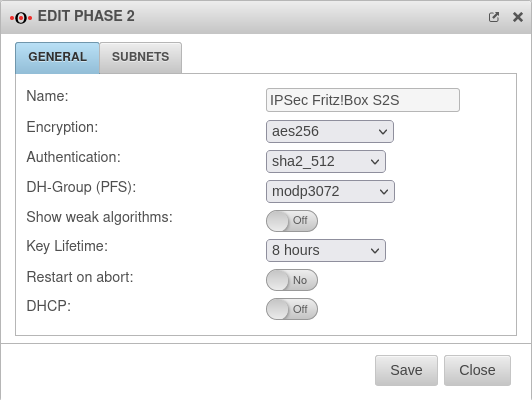 |
| Encryption: | Set aes256 as the encryption. Another encryption can also be selected.notempty If the Fritz!Box does not support the set encryption, select aes128.
| ||
| Authentication: | Set sha2_512 as the authentication. A different one can also be selected. notempty If the Fritz!Box does not support the set authentication, select sha1.
| ||
| Diffie-Hellman Group: | Set 'modp3072' (DH15) as the Diffie-Hellman Group. notempty If the Fritz!Box does not support the set Diffie-Hellman Group, select modp1024 (DH2).
| ||
| Show weak algorithms: | Off | Enabled On when weaker algorithms are required, such as for Authentication: and Diffie-Hellman Group: . | |
| Key lifetime: | Default |
The key lifetime can be adjusted. | |
| Restart after abort: | Off | If On is activated, the connection is restored in the event of an unexpected termination. | |
| DHCP: | Off | If On is activated, the clients receive IP addresses from a local network. This requires further configurations, see Wiki article on DHCP for IPSec. | |
| The button applies any changes. | |||
Firewall rule
Initiate IPSec connection
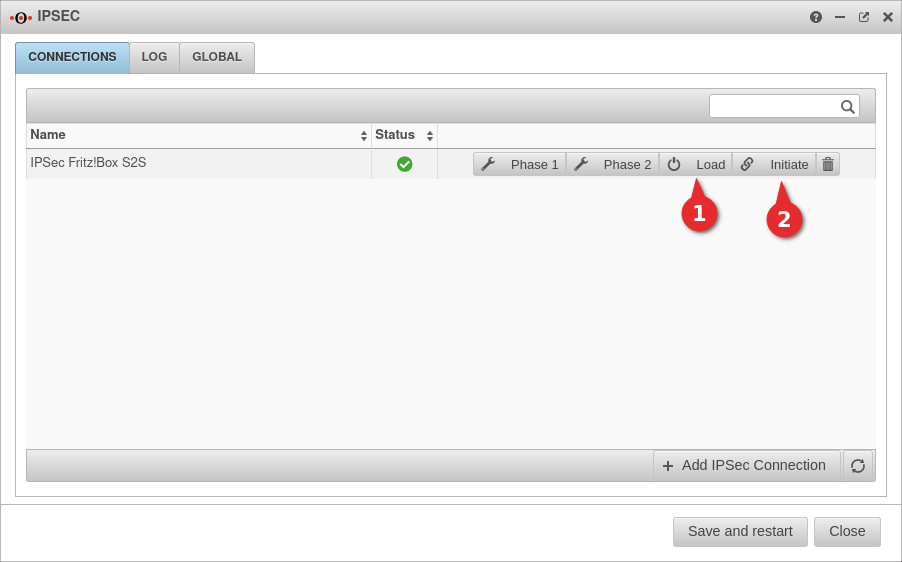
Establish the connection from the Securepoint appliance:
- Switch to Tab Connections
- Click the ➊ button on the connection you just created to load the connection data.
- To initiate the connection, click the ➋ button
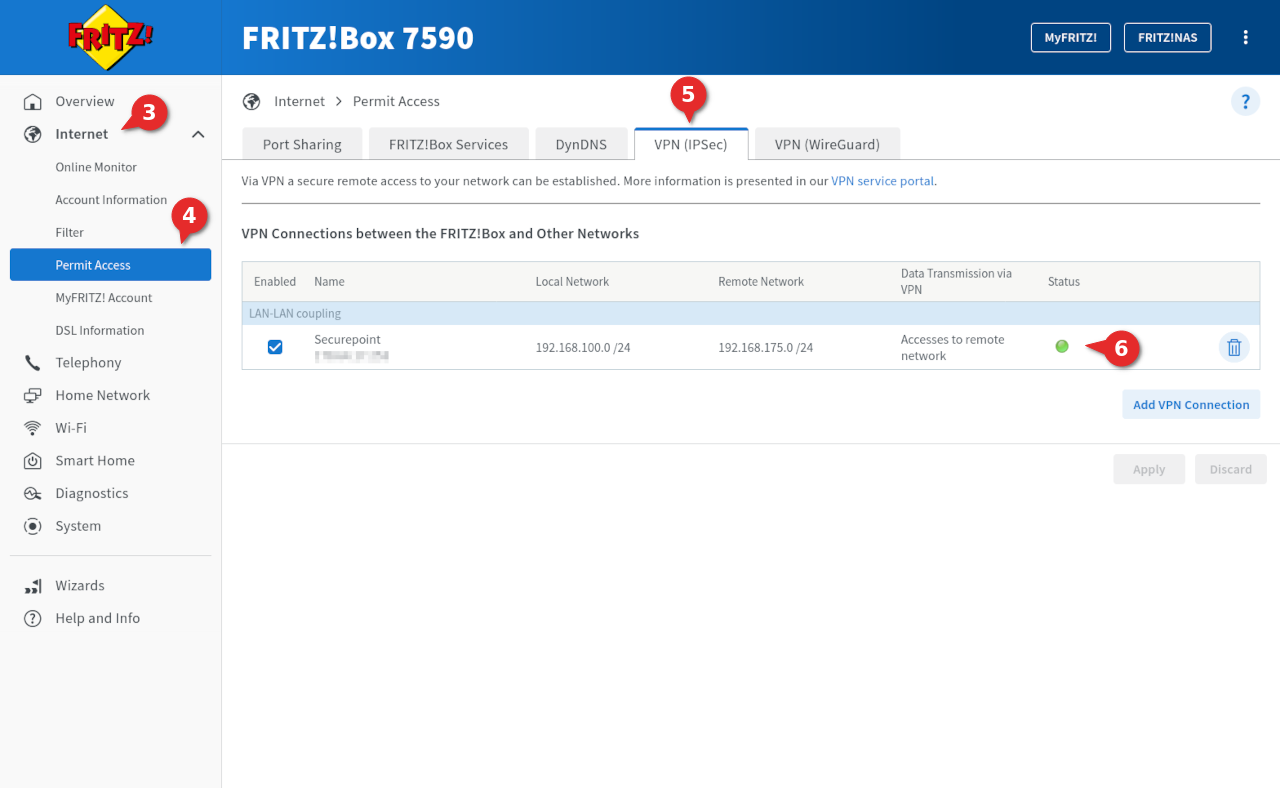
- To view the status of the connection on the Fritz!Box, in the interface of the Fritz!Box go to Internet ➌ → Permit Access ➍
- Switch to the dialog VPN (IPSec) ➎
- In the lower area VPN Connections you can see the created connection
- In the column Status a green circle ➏ is displayed when a connection is established
In this case, a downgrade of the Fritz!Box firmware version, configuration of the Fritz!Box without 2-factor authentication and a renewed update of the Fritz!Box firmware may help.
Nevertheless, the settings made should first be checked, especially for IKEv1.